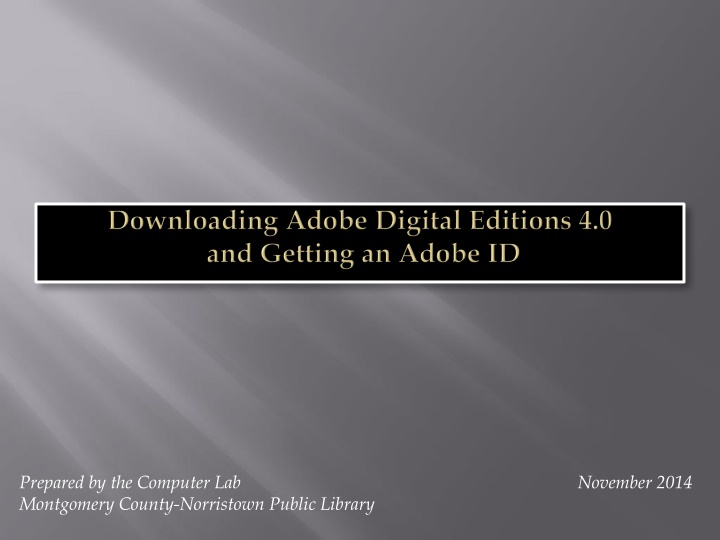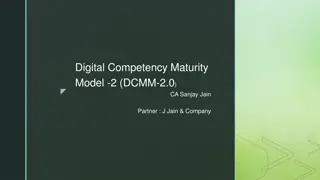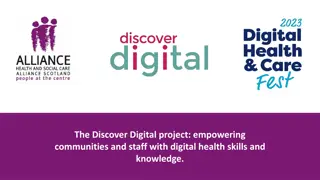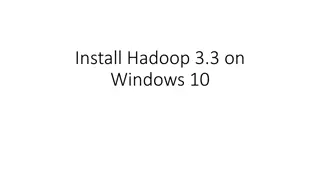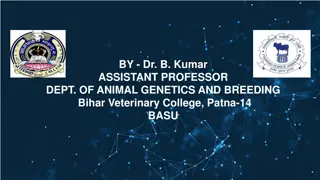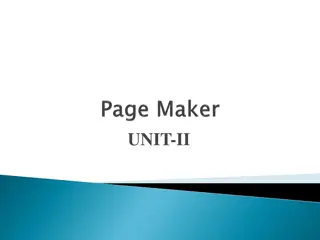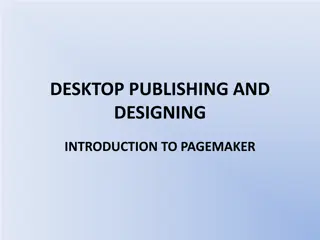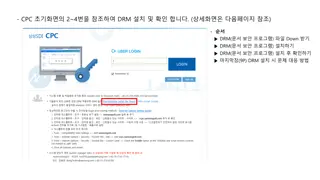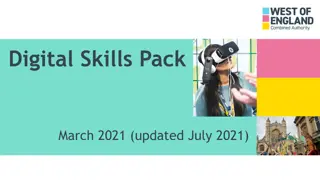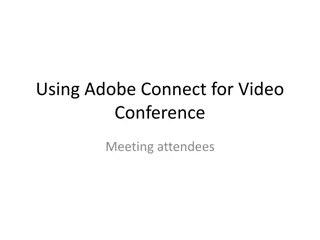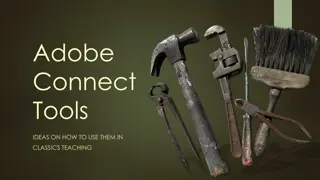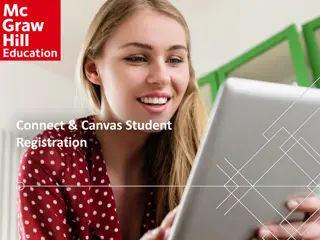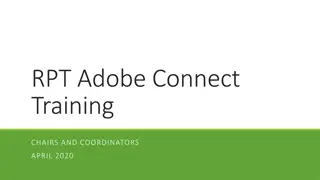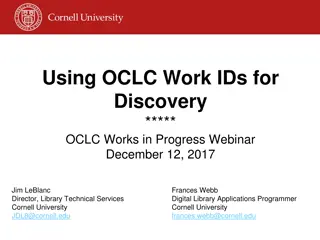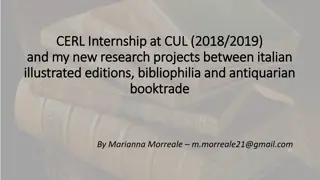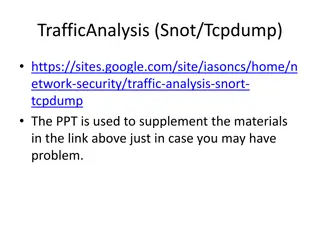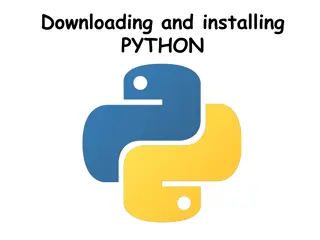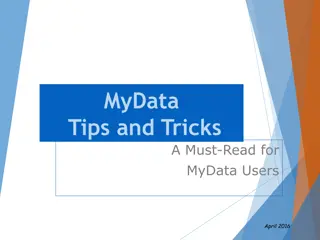Step-by-Step Guide for Downloading Adobe Digital Editions
Learn how to download Adobe Digital Editions software and get an Adobe ID to transfer eBooks to your Reader. Follow these simple steps to access the digital collection at Montgomery County Library District.
Download Presentation

Please find below an Image/Link to download the presentation.
The content on the website is provided AS IS for your information and personal use only. It may not be sold, licensed, or shared on other websites without obtaining consent from the author.If you encounter any issues during the download, it is possible that the publisher has removed the file from their server.
You are allowed to download the files provided on this website for personal or commercial use, subject to the condition that they are used lawfully. All files are the property of their respective owners.
The content on the website is provided AS IS for your information and personal use only. It may not be sold, licensed, or shared on other websites without obtaining consent from the author.
E N D
Presentation Transcript
Prepared by the Computer Lab Montgomery County-Norristown Public Library November 2014
Downloading ADE and getting an Adobe ID step by step The Adobe Digital Editions software needs to be downloaded to your computer to facilitate transferring eBooks from your computer to your Reader. You will be applying for Adobe credentials in order to authorize the software. You will need an established email address to apply for the Adobe ID. 2
Downloading ADE and getting an Adobe ID step by step On your computer, go to http://www.mc-npl.org and click on the link to download audiobooks/eBooks. 3
Downloading ADE and getting an Adobe ID step by step You will arrive at the OverDrive website. OverDrive manages the digital collection for the Montgomery County Library District. On this website we can find a link to the Adobe Digital Editions software. Click on the Help link. 4
Downloading ADE and getting an Adobe ID step by step Click on the Applications link. 5
Downloading ADE and getting an Adobe ID step by step In the Software Downloads section, click on Adobe Digital Editions. 6
Downloading ADE and getting an Adobe ID step by step You will be then taken to the Adobe website where you can download the ADE software. Click on the Download link. 7
Downloading ADE and getting an Adobe ID step by step Click on the correct installer link for your operating system (this tutorial assumes you are on a Windows computer). Depending on which Internet browser you are using, you may be prompted to Save or Run the ADE installer file. Click Run if you are presented with that option. Your browser may want you to save the file first, however. 8
Downloading ADE and getting an Adobe ID step by step As part of the installation, you must accept the terms of the License Agreement. Then click Next. We recommend keeping all setup options checked and clicking Next. 9
Downloading ADE and getting an Adobe ID step by step We recommend keeping the default destination folder for the Program Files and clicking Install. Click the Close button once the install is complete. 10
step by step Adobe Digital Editions launches on your computer complete with a guide for using the software. Once installed, this software requires that your computer be Authorized with an Adobe ID. The Authorize Computer prompt may appear automatically. If not, you will need to use the Help menu in the software to access the Authorize Computer command. The slides that follow show how to authorize your computer. 11
step by step From the Help menu, click on Authorize Computer 12
step by step A Computer Authorization box opens. You will need an Adobe ID to authorize your computer. If you don t authorize, you won t be able to transfer books from your computer to a Reader. If you do not already have an Adobe ID, a link is provided which takes you to a webpage where you can get one. The next few slides guide you through creating an Adobe ID. 13
step by step Complete a small registration form to create an Adobe ID. Be sure to keep track of what you entered for an email address and a password. Click Create. xxxxx@hotmail.com 14
step by step Your ID confirmation message tells you to close the browser and return to the ADE software on your desktop. 15
step by step You can now enter your new Adobe ID and password. Then click Authorize. xxxxx@hotmail.com 16
step by step Confirmation of your authorization. Click OK xxxxx@hotmail.com 17
step by step Your software is authorized and ready to use to read eBooks on your computer or transfer eBooks to your eReading device. 18