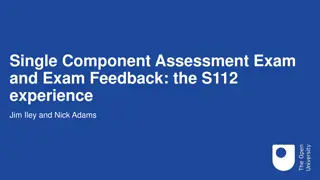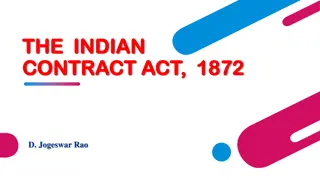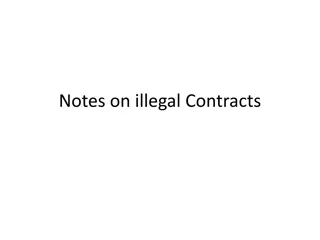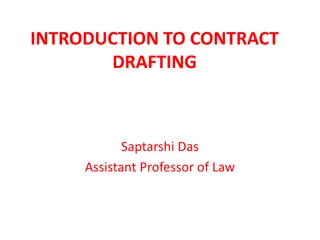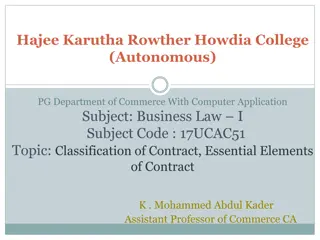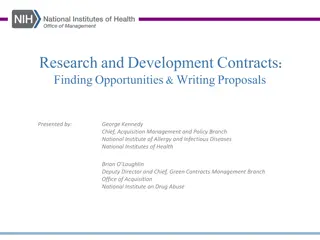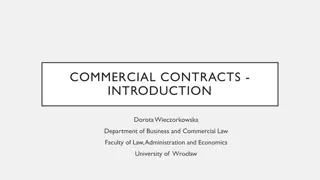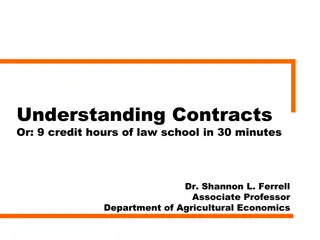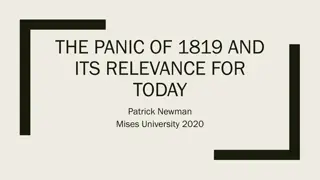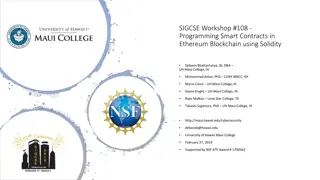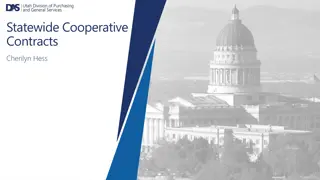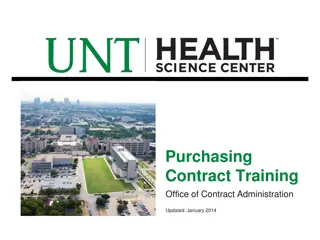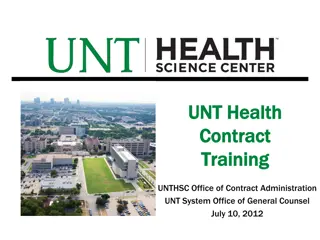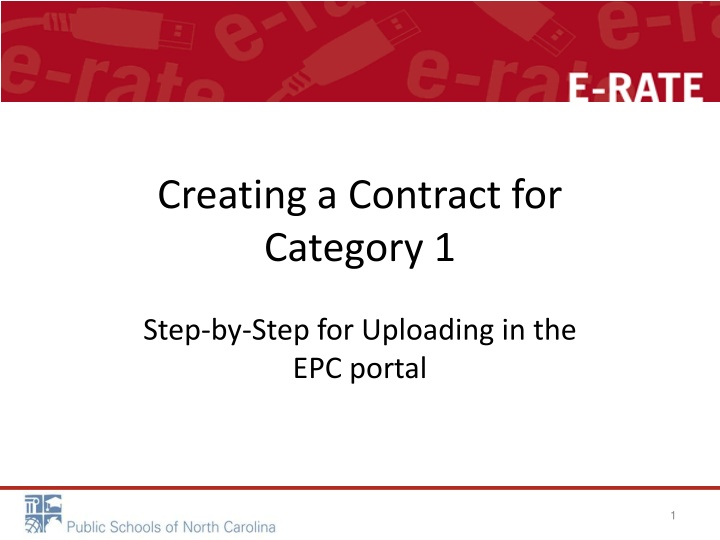
Step-by-Step Guide for Uploading Category 1 Contracts in EPC Portal
"Learn how to upload contracts for Category 1 services in the EPC portal before starting your Form 471 for funding requests. Understand when to use the contracts module, where to find it, and how to manage contract information effectively. Streamline your process with these detailed instructions."
Download Presentation

Please find below an Image/Link to download the presentation.
The content on the website is provided AS IS for your information and personal use only. It may not be sold, licensed, or shared on other websites without obtaining consent from the author. If you encounter any issues during the download, it is possible that the publisher has removed the file from their server.
You are allowed to download the files provided on this website for personal or commercial use, subject to the condition that they are used lawfully. All files are the property of their respective owners.
The content on the website is provided AS IS for your information and personal use only. It may not be sold, licensed, or shared on other websites without obtaining consent from the author.
E N D
Presentation Transcript
Creating a Contract for Category 1 Step-by-Step for Uploading in the EPC portal 1
Complete this task BEFORE beginning a Form 471 if you are requesting funding for a contracted service. 2
Do I have to use the contracts module? During the creation of a Form 471, you will indicate for each FRN how you will be purchasing the requested services: Contract Yes: If you indicate that the FRN is for contracted services, you will be prompted during the process to refer back to a contract that is listed in the contracts module Month-to-Month No: The contracts module is not required for that FRN A tariffed service is a telecommunications service that you purchase at rates regulated by the state regulatory commission and/or the FCC, for which you do not have a signed, written contract. No: The contracts module is not required for that FRN Tariff 4
When do I use the contracts module? You can enter your Letter of Intent in the contracts module during the creation of your FRN, but it is much easier to enter the information in the module first so you do not have to leave the Form 471 mid-process. 5
Where is the contracts module? The Contracts Module is a section within your organization s EPC profile. 6
Click on the Contracts link in the menu of items across the center of the organization s page. Then choose MANAGE CONTRACTS 8
Provide a Nickname for the contract that will serve as a reminder. Type the Contract number, can use billing acct. number if you don t have one. 11
Upload Letter of Intent as Contract A number is assigned by the system Click Yes to upload 12
Chose UPLOAD button to locate your contract. Give the system a moment to upload once you pick the file. Or DRAG and DROP 13
Repeat the process for any additional documents associated with this contract, or any other contracts. Be sure to add a description Click on the Save & Continue button to proceed 14
No to both questions for your personal contracts. (typically) Click SAVE & CONTINUE 15
No to both of these unless your contracts were written differently than most. Save and continue. 16
Enter the # bids received Find your 470# 18
Check the correct 470, Save & Continue 19
Enter the account number if you have one or make up one, use your phone number. Enter the SPIN, click Search. When the results are in, click the checkbox in front of the SPIN number and Save & Continue. 21
CHOOSE Words of Caution: Your Contract Award Date is usually the date the BOE approved the contract. which is certainly After the Allowable Contract Date, and Before filing and certifying the Form 471. 23
Contract Dates Complete according to your contract! 24
Pricing Confidentiality Words of Caution: There must be an actual statute in place. It is not sufficient for the vendor to simply state that their pricing is confidential. When in doubt, click on No ! 26
Confirmation 27
Confirmation The contract info that has been entered will display 28
A To save this contract as a draft so you can continue to edit it, click on the Save & Close button To submit the completed contract, click on the Complete button B 29
Submitted contracts appear in the Contracts Module list and can be referenced when filing a Form 471 30
Editing Contracts You can edit any contract that is still in draft form. 31
On your organizations Landing Page, click on the link for the school district or independent school if it is a school not associated with a school district 32
Click on the Contracts link in the menu of items on the top of the organization s page 33
Click on the Manage Contracts button NOTE: Only submitted contracts appear on this page 34
Any contracts you have begun creating but not yet submitted and are still in draft form will appear by default in the list Select the check box for the contract you wish to edit 35
To view submitted contracts on this page, change the Contact Type drop down menu to Submitted Contracts You can t EDIT a submitted contract! Nor DELETE one. 36
Continue working on the contract creation process or edit the information as necessary 37
Removing Contracts You only delete or edit contracts in DRAFT mode. You cannot recover a contract that has been deleted. 38