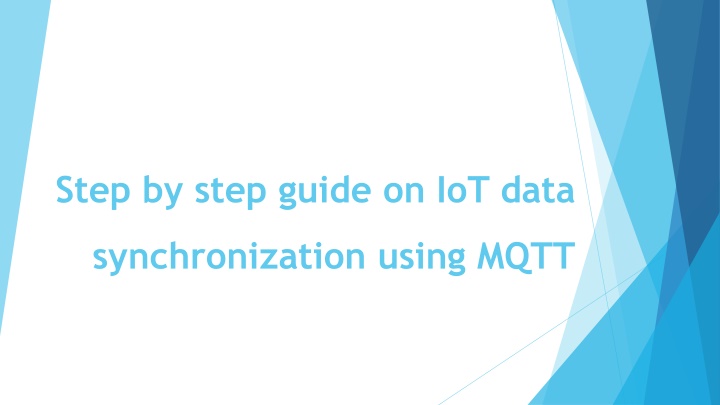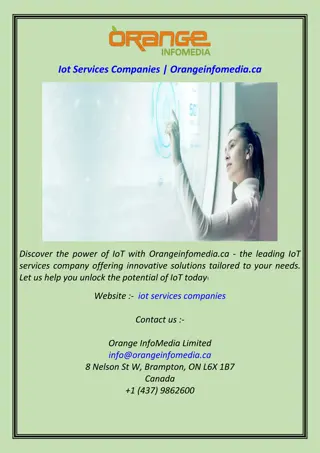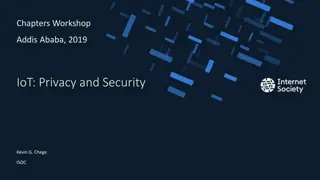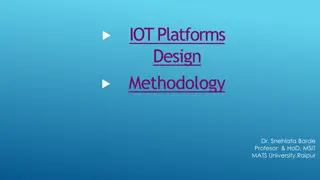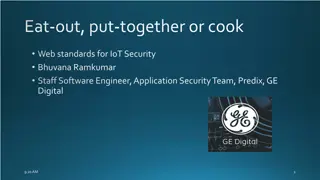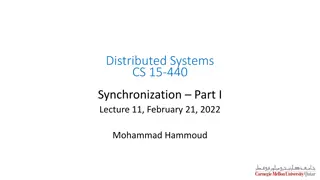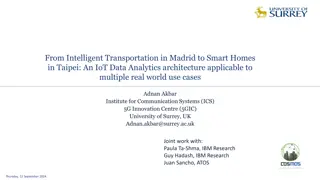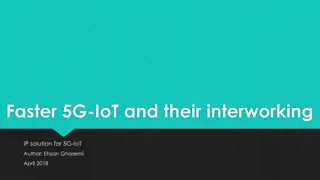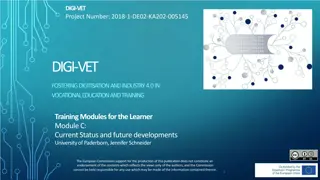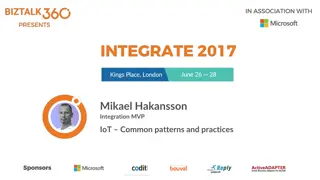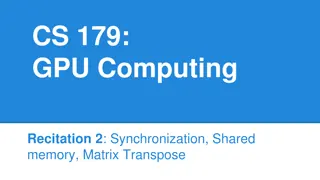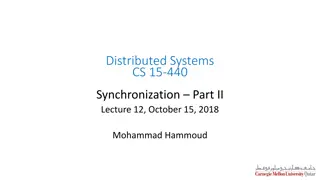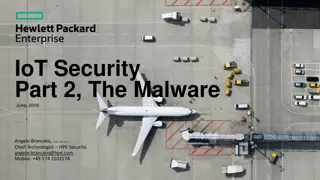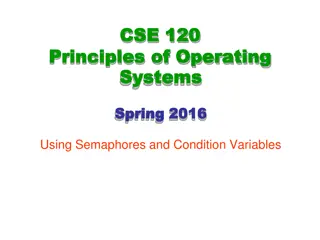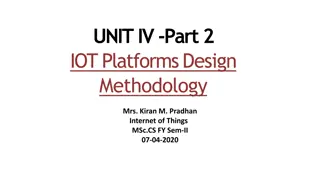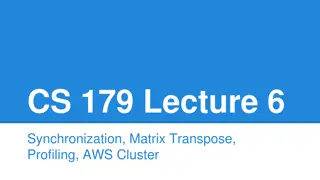Step by step guide on IoT data synchronization using MQTT
Learn how to synchronize IoT data using MQTT protocol with a detailed step-by-step guide. Topics include creating an IoT thing, adding certificates, policies, subscribing to topics, connecting via Python, publishing data, and more.
Download Presentation

Please find below an Image/Link to download the presentation.
The content on the website is provided AS IS for your information and personal use only. It may not be sold, licensed, or shared on other websites without obtaining consent from the author.If you encounter any issues during the download, it is possible that the publisher has removed the file from their server.
You are allowed to download the files provided on this website for personal or commercial use, subject to the condition that they are used lawfully. All files are the property of their respective owners.
The content on the website is provided AS IS for your information and personal use only. It may not be sold, licensed, or shared on other websites without obtaining consent from the author.
E N D
Presentation Transcript
Step by step guide on IoT data synchronization using MQTT
Topics & Structure of the report Create an IoT thing Add a certificate to the created thing Add a new policy and attach it to the created certificate Subscribe to an IoT topic Connect to the thing via a python script Publish data to the subscribed topic Add an action on receiving an event (Insert to DynamoDB)
Creating an IoT Thing 1. Navigate to the AWS IoT from AWS console
Creating an IoT Thing 2. Navigate to Manage Things option and then click on create button
Creating an IoT Thing 3. Choose Create a single thing option
Creating an IoT Thing 4. Key in the thing name, choose the thing group if any and then click next
Add a certificate to the created thing 1. Choose Create certificate option
Add a certificate to the created thing 2. Download the created certificate, the public key, the private key, and root CA
Add a certificate to the created thing 3. Activate the root CA and then click Done
Add a new policy 1. Navigate to Secure menu option and then select Policies 2. Click on the Create button to create a new policy
Add a new policy 3. Key in the policy name and specify the action and the resource ARN 4. Choose the appropriate effect and click create
Attach the created policy to the certificate 1. Navigate to Secure menu option and then select Certificates 2. Select the created certificate and navigate to Policies 3. From the Actions option, select the Attach policy option
Attach the created policy to the certificate 4. Select the created policy which is test in this case and click Attach
Subscribe to an IoT topic Key in the topic name, choose a QoS, choose the MQTT payload format and then Click Subscribe to topic 1.
Subscribe to an IoT topic 2. Keep the window open and move on to the next step which is connection to the thing via a python script
Connect to the thing via a python script 1. Use the following script to connect to the created thing using the appropriate account s endpoint and the downloaded certificates/keys 2. Call the sync function and pass the topic name and the message to be sent Note: The endpoint can be found in the Settings menu option in the bottom left corner
Connect to the thing via a python script 3. Go back to the AWS console to see the sent message
Add an action on receiving an event 1. Navigate to the Act menu option and then click Create
Add an action on receiving an event 2. Key in the rule name, the attribute, and the topic name (Make sure the topic name is the same one we published to)
Add an action on receiving an event 3. Click on Add action and choose (Invoke a Lambda function option)
Add an action on receiving an event 4. Choose the lambda function name to be executed from the dropdown list and click on Add action