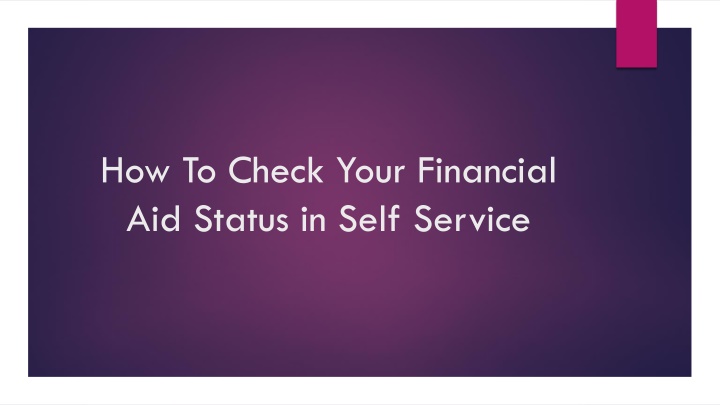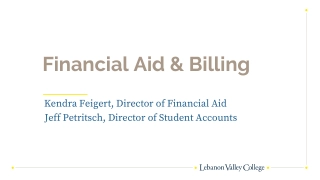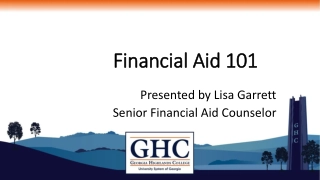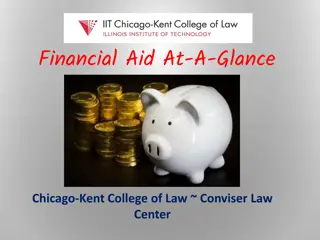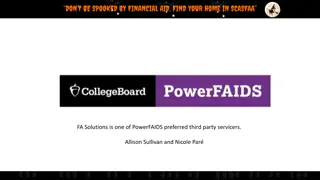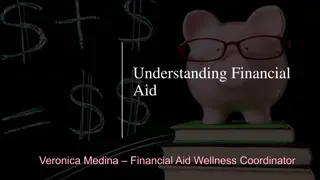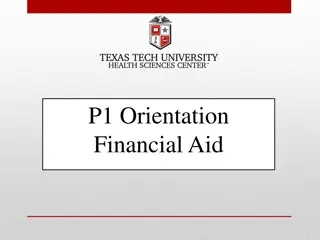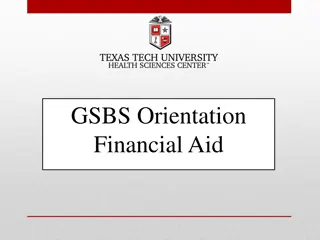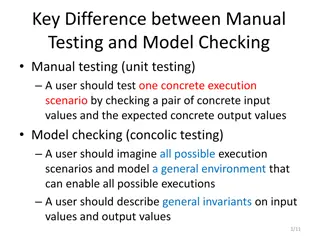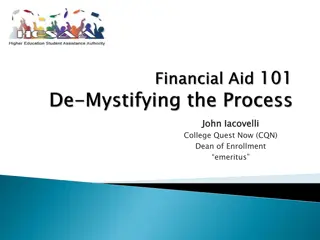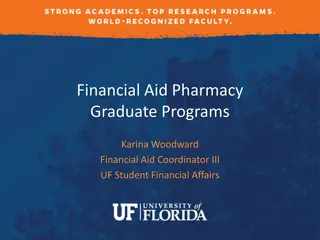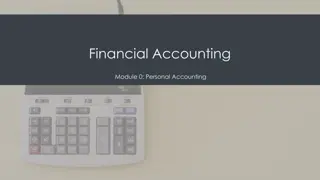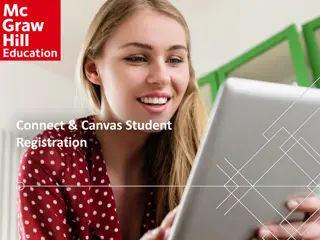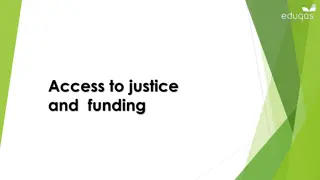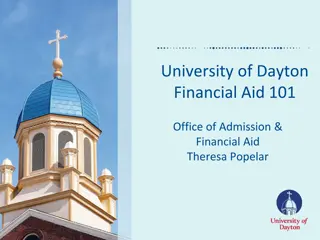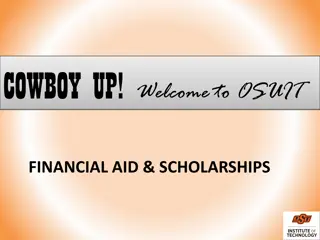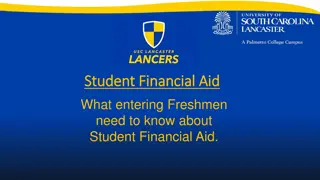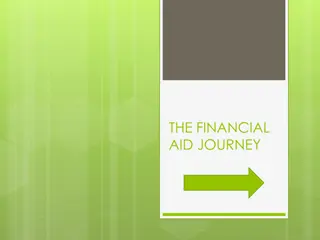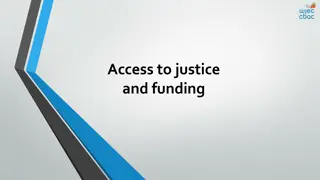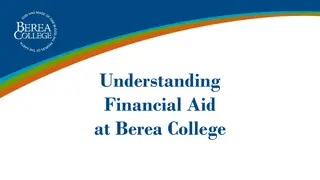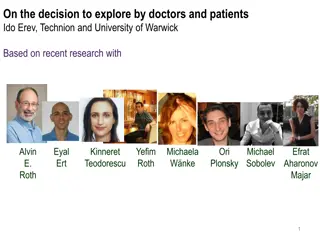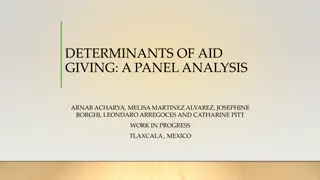Step-by-Step Guide to Checking Your Financial Aid Status in Self-Service
Learn how to easily check your financial aid status in self-service by logging in to Insite, clicking on the Financial Aid tile, completing required documents, reviewing your financial aid package, and making disbursement choices with BankMobile. Access helpful images and instructions throughout the process.
Download Presentation

Please find below an Image/Link to download the presentation.
The content on the website is provided AS IS for your information and personal use only. It may not be sold, licensed, or shared on other websites without obtaining consent from the author.If you encounter any issues during the download, it is possible that the publisher has removed the file from their server.
You are allowed to download the files provided on this website for personal or commercial use, subject to the condition that they are used lawfully. All files are the property of their respective owners.
The content on the website is provided AS IS for your information and personal use only. It may not be sold, licensed, or shared on other websites without obtaining consent from the author.
E N D
Presentation Transcript
How To Check Your Financial Aid Status in Self Service
Your Documents are Listed Here with Links to Documents and Helpful Videos
Once Awarded, you can Click on Review Your Financial Aid Package
Click on the Arrow Next to Each Award for Descriptions
How to Make Your Disbursement Choice with BankMobile
Click First Time Set Up and Follow Instructions to make your Choice