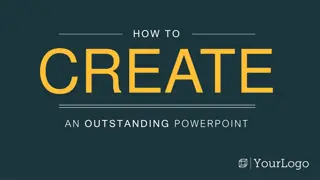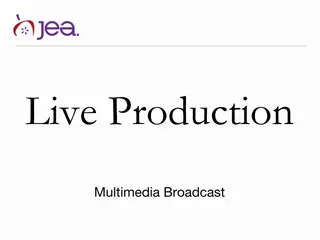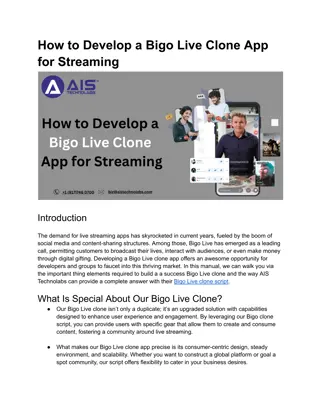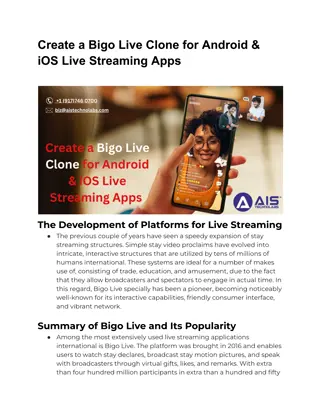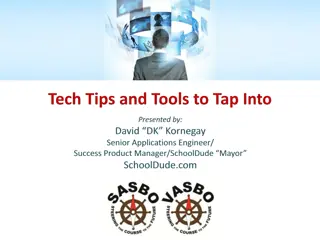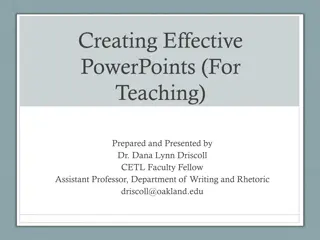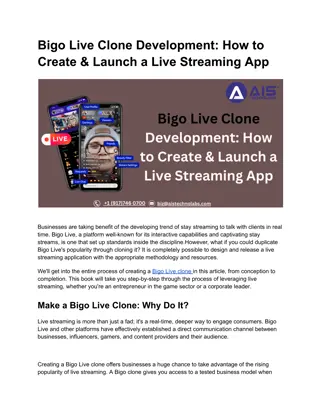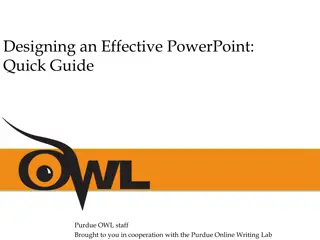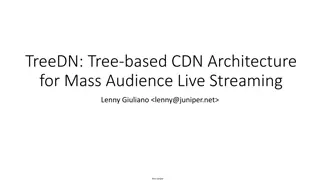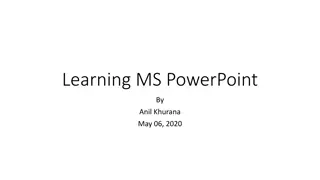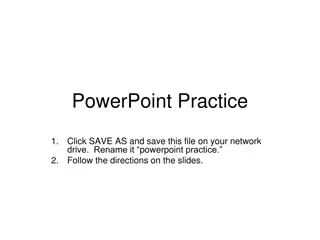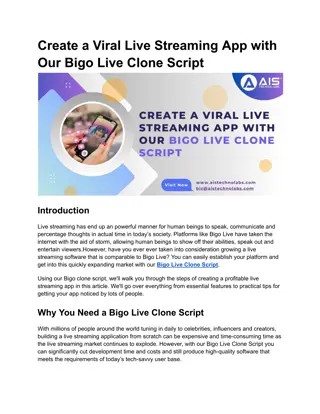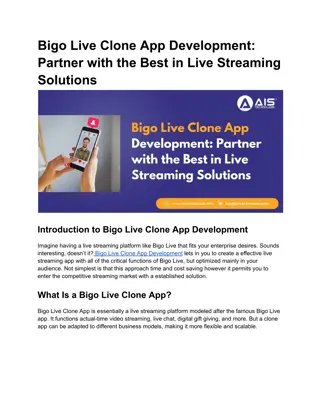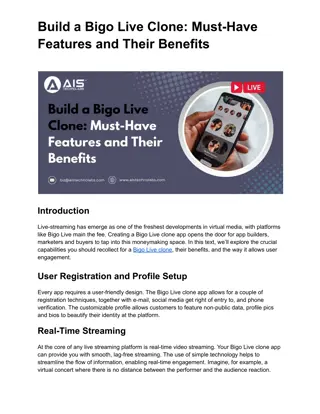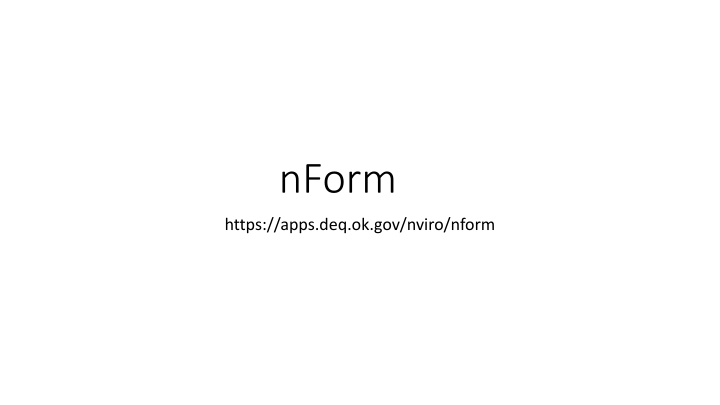
Step-by-Step Guide to Creating an Account on nForm Platform
Learn how to create a new account on the nForm platform by following this detailed step-by-step guide. Enter required information, complete your profile, set up security questions, and verify your identity. Get insights on handling verification failures and contact details for assistance.
Download Presentation

Please find below an Image/Link to download the presentation.
The content on the website is provided AS IS for your information and personal use only. It may not be sold, licensed, or shared on other websites without obtaining consent from the author. If you encounter any issues during the download, it is possible that the publisher has removed the file from their server.
You are allowed to download the files provided on this website for personal or commercial use, subject to the condition that they are used lawfully. All files are the property of their respective owners.
The content on the website is provided AS IS for your information and personal use only. It may not be sold, licensed, or shared on other websites without obtaining consent from the author.
E N D
Presentation Transcript
nForm https://apps.deq.ok.gov/nviro/nform
Enter required information: First Name: Last Name: Email: Phone: Choose a password: must have at least one upper case letter, one lower case letter, one number, one special character and be at least 8 characters long. Click Register You will receive an email, either click the activate your account link or use the 5-digit code from the email, to fill the confirmation code box in registration. Your account will now be confirmed/activated. You will be prompted to Sign In to the nForm using your email address as your User ID and the password you created.
After signing in, you will be prompted to complete your profile; enter information and click Update Address
If signing up as a preparer only, select Skip. You will receive a welcome message; select the option you prefer and your registration is complete. Skip through this instruction guide to slide 8. If signing up as a preparer AND certifier, select Enable Electronic Signatures and continue to next slide.
Answer all 5 security questions: Click Save and Continue.
Enter following information and submit to verify your identity
If verification of personal information fails: -Click on user name in the upper right corner -Click Add Electronic Signature Capability -Click Download Mail-In Form -Download form, complete information -Email completed form to misty.johnson@deq.ok.gov and keri.Jernigan@deq.ok.gov Once we have received the form, we will contact you with further instructions
To begin a new form: Sign in (if not already) Hover over Select Organization Hover over Water Quality Click on Stormwater Choose the form you would like to test and begin filling in required information. Once you have completed filling out the form: If you are a preparer only you will select the Someone Else radio button and will be prompted to enter an email address of a certifier (if you do not have a certifier, you can click Finish Later). If you are signed up as a preparer and certifier you can select either the Me radio button, if you will be certifying this NOI, or the Someone Else radio buttonif there will be a different certifier for this NOI. Let us know if you have any problems and where you ran into problems (take a screen shot if possible). Also let us know if you find any errors or see anything else that may be a problem. Thank you for all your help and feedback

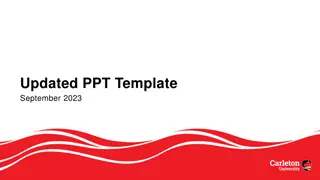
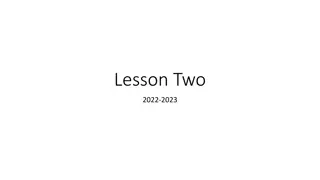

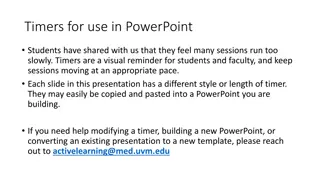
![The Exciting World of Live Music Through [Insert Town/City] Census!](/thumb/148894/the-exciting-world-of-live-music-through-insert-town-city-census.jpg)