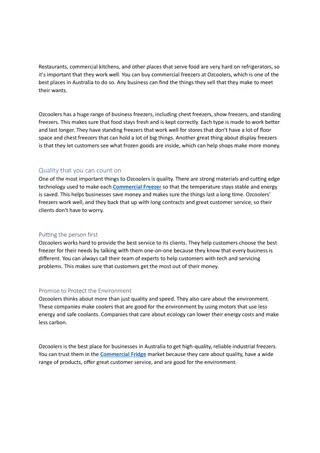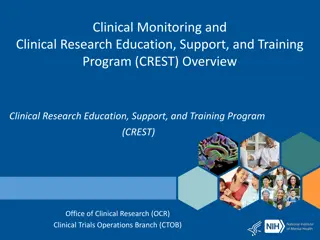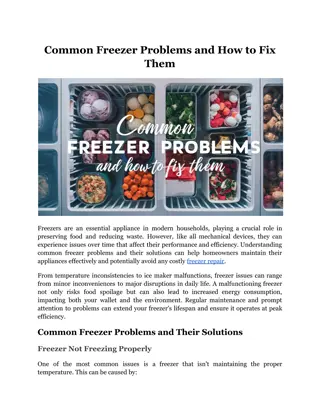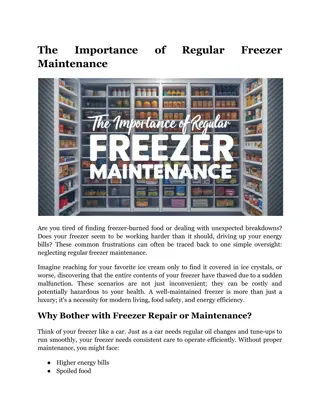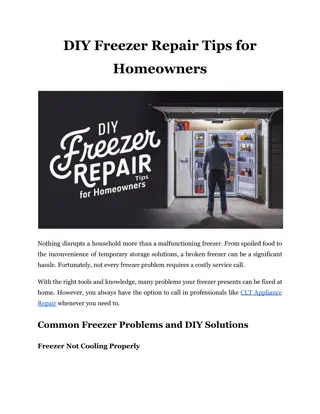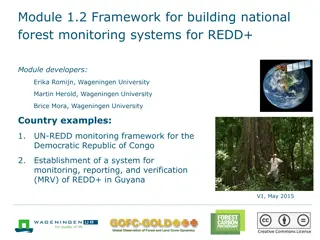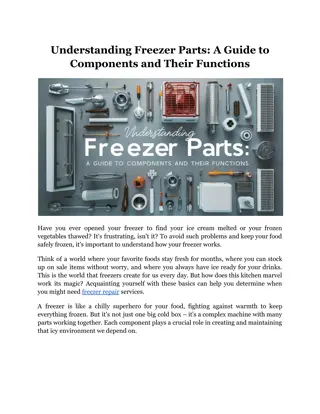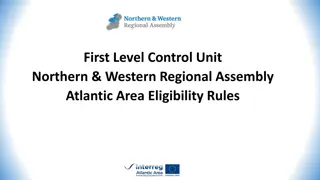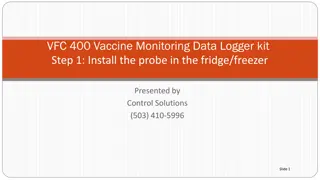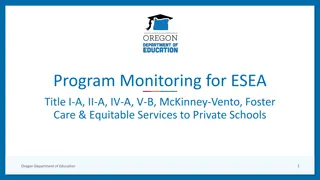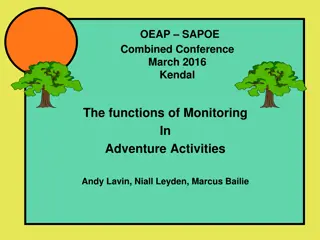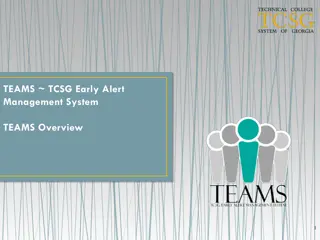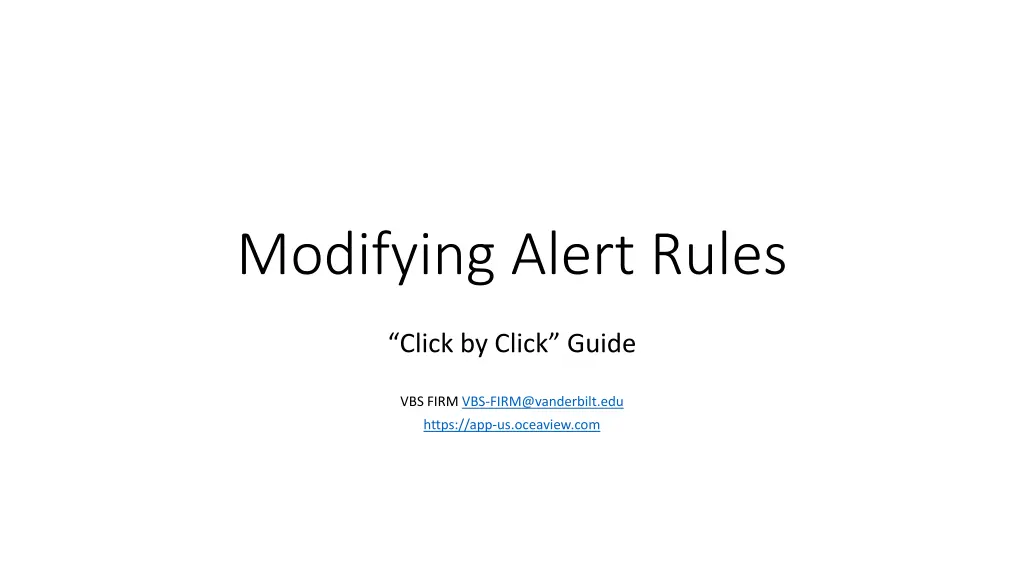
Step-by-Step Guide to Modifying Alert Rules in VBS-FIRM System
Learn how to modify alert rules in the VBS-FIRM system through a detailed guide. Follow the instructions to view equipment, set temperature limits, and customize alert parameters. Ensure proper monitoring and management of equipment for optimal performance and safety.
Download Presentation

Please find below an Image/Link to download the presentation.
The content on the website is provided AS IS for your information and personal use only. It may not be sold, licensed, or shared on other websites without obtaining consent from the author. If you encounter any issues during the download, it is possible that the publisher has removed the file from their server.
You are allowed to download the files provided on this website for personal or commercial use, subject to the condition that they are used lawfully. All files are the property of their respective owners.
The content on the website is provided AS IS for your information and personal use only. It may not be sold, licensed, or shared on other websites without obtaining consent from the author.
E N D
Presentation Transcript
Modifying Alert Rules Click by Click Guide VBS FIRM VBS-FIRM@vanderbilt.edu https://app-us.oceaview.com
To View Equipment: Go to this site: https://app-us.oceaview.com And login using your VUNetID
To View Equipment: You will need to click on the equipment tab, circled in red below
To View Equipment: Under the equipment tab, you can view all equipment associated with you, and by clicking on the graph icon (circled in red) for a specific piece of equipment you can view temperature data over time.
Viewing Equipment: Freezers (-80s, -20s, Cold Rooms) generally have 3 high limits and 1 low limit. (And a technical alarm should the datalogging be interrupted.)
Viewing Equipment: This cold room has 3 high limits, at 8 degrees, 10 degrees, and 12 degrees. It has one low limit, at 1 degree. We label these in ascending order: High limit level 1 is Oh Hey , High limit level 2 is Oh Heck , and High limit level 3 is Oh No! with the low limit and technical being an Oh No! as well. High Limit Lvl 3: Oh No! High Limit Lvl 2: Oh Heck High Limit Lvl 1: Oh Hey Low Limit Lvl 1: Oh No!
Viewing Equipment: Basically, if the data line passes above one of these dotted lines it will trigger an alert based on what your rule says for that line. You can set different parameters/delays for alerts via the Modifying Parameters Guide. Oh No! Oh Heck Oh Hey Oh No!
To Modify Alert Rules: Click on the settings Icon, circled in red here.
To Modify Alert Rules: Click on Alerts, circled in red here.
To Modify Alert Rules: Each lab sets up their own alert rules. There is an alert rule corresponding to each level we saw earlier, labeled Oh Hey , Oh Heck , and Oh No!
To Modify Alert Rules: If you wanted to create an alert rule for a type of equipment your lab does not have alert rules setup for, you would click the plus sign. For now, we will go over all the options within editing existing alert rules.
To Modify Alert Rules: Click on the line of the alert you would like to edit.
To Modify Alert Rules: Please follow the nomenclature: Lab Name: Equipment Type_Alert level name
To Modify Alert Rules: The Alarm type designates what temp threshold we are using, for Oh Heck we generally use High Limit Level 2.
To Modify Alert Rules: This item describes the piece of equipment itself, e.g. cold room V6155 MRB3. If the equipment is a -80 or -20, it would be your lab s name as the organization.
To Modify Alert Rules: All Freezers are labeled as Static Equipment.
To Modify Alert Rules: Only -80s are labeled as Critical equipment, -20s and cold rooms as Not Critical
To Modify Alert Rules: The Description is just for annotations.
To Modify Alert Rules: If the alarm persists for more than an hour, it will call members again (if applicable, if you have calls set up for the alert, that is)
To Modify Alert Rules: Click Next to edit the users associated with the alert rule.
To Modify Alert Rules: Circled red is the day section, to the right in blue is the night section
To Modify Alert Rules: To add a user, you will have to search them up under available users
To Modify Alert Rules: Click on the name, and then on the single arrow circled in red.
To Modify Alert Rules: If you want email, phone calls, or text messages, check off those that apply.
To Modify Alert Rules: Once you have added someone, be sure to do the same on the nighttime rule.
To Modify Alert Rules: Once you have added someone, be sure to do the same on the nighttime rule.
To Modify Alert Rules: Be sure to Save any changes or Cancel to do nothing.
To Modify Alert Rules: So, we have now added Philip to the Oh Heck rule.
To Modify Alert Rules: By adding Philip to the Oh Heck rule as we did, he will receive an email when the temperature data being logged goes above the 10 degree line, as that is the level 2 limit associated with the Oh Heck rule. Oh No! Oh Heck Oh Hey Oh No!
To Modify Alert Rules: We should then add him to the Oh Hey and Oh No! alerts using the same process as the Oh Heck alert rule. Oh No! Oh Heck Oh Hey Oh No!
To Modify Alert Rules: Recall that for the Oh Hey alert rule, the alarm type would be High limit Level 1, and for the Oh No! alert rule, the alarm type should be Low limit Level 1, High limit Level 3, and Technical. To the right is what an Oh No! Alert rule for a -80 might look like. Note the Items in organization is the lab itself whereas with enviro rooms it is the enviro room itself.
To Modify Alert Rules: Add users however you would like to the various levels of alert rules. You could add the PI to only the highest level of alerts perhaps (Oh No!), or check off phone calls at night for critical equipment if you wanted to make sure you woke up should something important crash.
Creating Alert Rules To do so from scratch, use the slides from this presentation that described each option within the edit alert rule screen. (Slides 12-26). Again, you would have to click on the plus sign here: Additionally, there is a way to copy and paste alert rules if you, for example, had an Oh Hey alert rule and wanted to make an Oh Heck or Oh No! rule.
To Modify Alert Rules: For creating alert rules, a useful tip is to click on the three-dot icon, Options on a similar alert rule to the one you want to create. And click on the Create from option to make a copy of an alert rule. Which you can then use as a template for other alerts you may want.
You should be all good for modifying alert rules! There are also user guides for: - Adding users - Removing users - Editing temperature thresholds