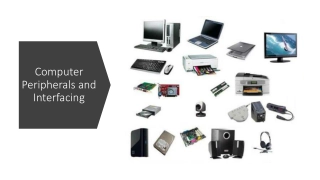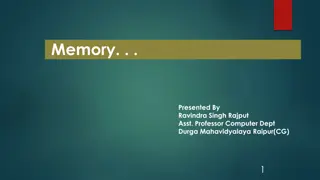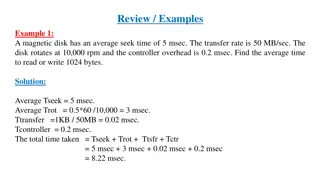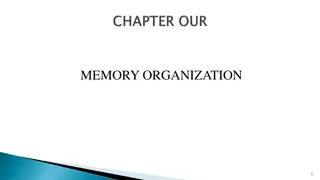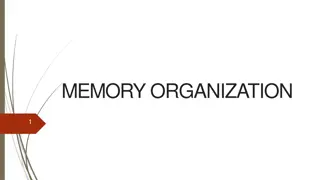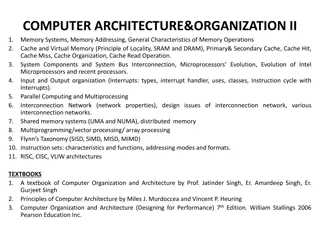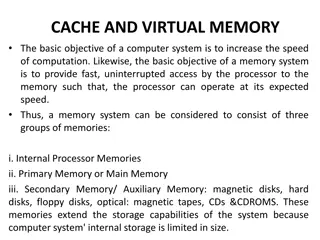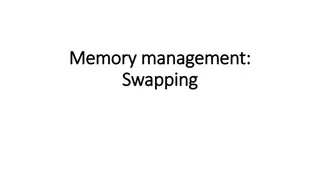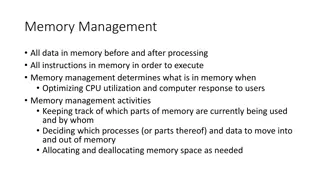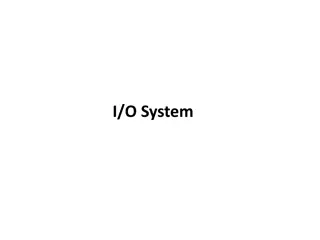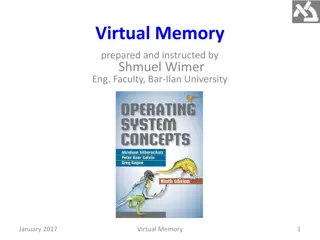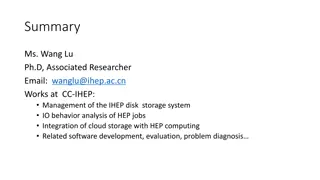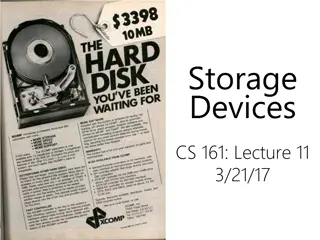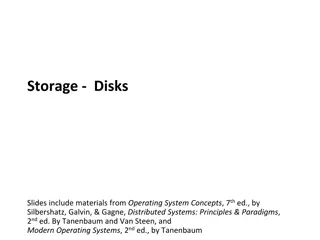Storage Devices: Hard Disk Structure and Memory Types
This informative content delves into the structure of a Hard Disk Drive (HDD), detailing the arrangement of platters and read/write heads. It also explains the formatting process, highlighting sectors and tracks. Additionally, it discusses Random Access Memory (RAM) and Read Only Memory (ROM) functions in storing data. Furthermore, it touches upon Solid State Drives (SSD) as a modern storage solution. The content offers a comprehensive overview of various storage devices and their functionalities.
Download Presentation

Please find below an Image/Link to download the presentation.
The content on the website is provided AS IS for your information and personal use only. It may not be sold, licensed, or shared on other websites without obtaining consent from the author.If you encounter any issues during the download, it is possible that the publisher has removed the file from their server.
You are allowed to download the files provided on this website for personal or commercial use, subject to the condition that they are used lawfully. All files are the property of their respective owners.
The content on the website is provided AS IS for your information and personal use only. It may not be sold, licensed, or shared on other websites without obtaining consent from the author.
E N D
Presentation Transcript
Hard Disk (HDD) structure There will be one or more platters stacked on top of each other There will be one read/write head for each platter surface. These are positioned at the tip of the read/write arms Each platter is coated with a sensitive magnetic coating on both surfaces The disk stack rotates very quickly and the R/W arm can swing in and out. At the tip of the R/W head is an electromagnet that can be used to create (Write) microscopic magnetic dots on the disk surface (or detect (Read) magnetic spots already there)
Formatting 1 This disk has 8 sectors. They are numbered 0 to 7. This could be sector 0. This disk has 11 tracks (circular). The outer track (yellow) is track 0 The blue area is sector 0 track 5 To use a brand new HDD it must be formatted. Formatting involves the R/W heads drawing magnetic lines on all disk surfaces to divide the surfaces into tracks and sectors. These form a grid reference for storing data.
Formatting 2 Sector 0 track 0 marks the start of the disk A HDD is an example of a Secondary (20) storage device. This means that it stores data not currently in use. At this point is stored the Boot Sector and the FAT. The Boot sector stores the location of programme instructions to boot-up the computer. The File Allocation Table is a contents list for the disk. It lists all files and where they are stored.
Random Access Memory (RAM) RAM is known as Primary (10) storage. This means that it stores the data currently in use. RAM is built up of millions of tiny electronic switches inside of memory chips. The switches can be on or off and so are used to represent binary 1s and 0s. RAM is a volatile storage medium. i.e. its contents are lost when the power is switched off (this is why your computer must reboot when switched back on) RAM is the main memory of the computer RAM provides much faster data storage/access than a HDD.
Read Only Memory (ROM) ROM is very similar to RAM except that what it stores is impossible (or at least very difficult) to change. ROM is non-volatile. (If it wasn t your computer would never restart!) ROM is based inside a chip on the mother board ROM stores programme code that helps start up the computer (boot strap loader) and some other low level code that keeps the computer running. Booting is the process a computer goes through when starting up. Watch this clip.
Solid State Drives (SSD) A Solid State Drive is like a large USB Flash Drive It contains no moving parts They are particularly useful in laptops because they are very light and more robust than normal hard disk drives. This would mean if you drop your laptop it is less likely to break. SSDs are replacing HDDs as main secondary storage. However, they are still much more expensive.
How do SSDs work? They are made out of millions and millions of tiny switches. An SSD is a non-volatile storage device. It has very fast access times compared to HDD. File:Hp-io-accelerator-isometric.gif
Optical Drives CD, DVD and BluRay are called optical storage because they use laser light to read data; and a different kind of laser to write (burn) data. The disks are plastic with laminated layers of dye and aluminium. CD, CD-ROM, DVD, DVD-ROM, BluRay ROM are disks with pre-recorded data that cannot be changed CD-R, CD-RW, DVD-R, DVD-RW, BluRay-R, BluRay- RW are disks which can have new data written to.
Optical Drives Data is burned into the dye layer of the disk as a series of tiny holes. The holes run as a continuous spiral track, starting from the inside of the disk and radiating out.
Other Storage Devices Other important types of storage device exist like magnetic tape (which is used for backups of large volumes of data) Types of storage device are continually evolving.
A Computer System (inc memory levels and caching) Processing Devices Output Devices Input Devices L2 Cache memory 10 Storage Devices 20 Storage Devices
Caching memory The processor, RAM and secondary storage of a computer all work at different speeds to each other. The processor is super fast, the RAM very fast and a HDD slow in comparison. This can result in delays when programme instructions need to be fetched from 20 storage. There are various types of memory caching put in place to try and reduce this delay. L2 cache is made up of super fast memory chips that sit next to the processor. They provide an intermediate location for programme instructions between RAM and the processor. Disk caching (or Virtual memory) is where the OS uses part of the HDD as additional pretend RAM if it feels that real RAM is being rapidly used up.
Storage Capacities The capacity of a device is a measure of how much data you can store on it. Units of capacity are: Storing a 1 or a 0 is called a bit 8 bits make a byte (e.g. 01110001 or 11111101) 1 byte is enough space to store 1 character of text (e.g. a , + , 7 , . Etc.) 1 KB (1 kilo byte) = 1024 (1000 is OK!) bytes 1 MB (megabyte) = 1024 (1000 is OK!) Kb 1 GB (1 gigabyte) = 1024 (1000 is OK!) Mb 1TB (1 terabyte) = 1024 (1000 is OK!) Gb