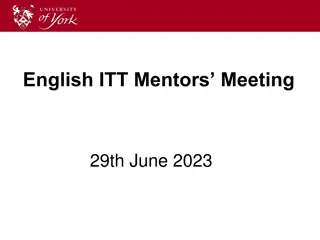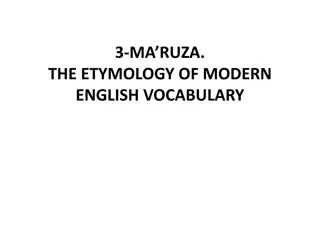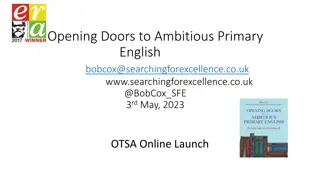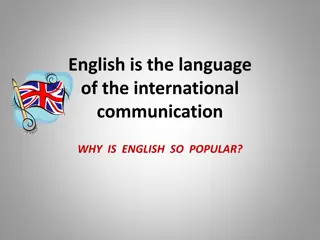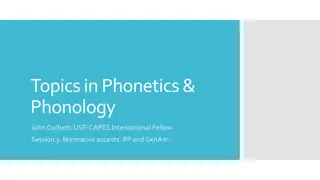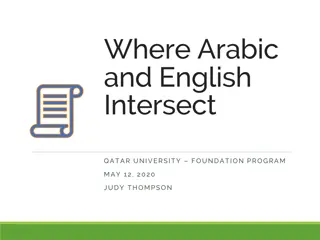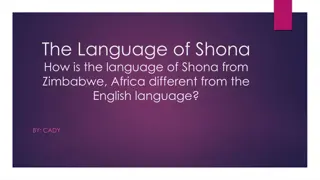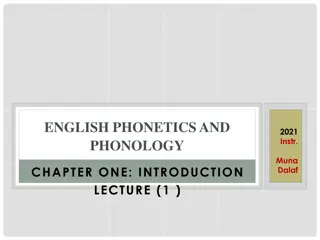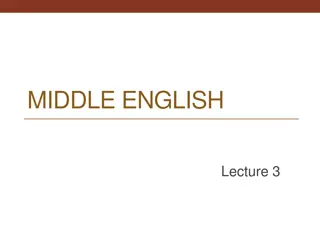Streamline Travel Authorization and Reimbursement Process
Enhance efficiency with eTravel by eliminating paperwork, reducing processing time, and simplifying document handling. Access benefits of electronic approvals, attachments, and reimbursements. Get started easily with step-by-step instructions on creating and managing travel authorizations. Optimize your travel experience with detailed guidance on filling out essential information for authorization requests.
Download Presentation

Please find below an Image/Link to download the presentation.
The content on the website is provided AS IS for your information and personal use only. It may not be sold, licensed, or shared on other websites without obtaining consent from the author. If you encounter any issues during the download, it is possible that the publisher has removed the file from their server.
You are allowed to download the files provided on this website for personal or commercial use, subject to the condition that they are used lawfully. All files are the property of their respective owners.
The content on the website is provided AS IS for your information and personal use only. It may not be sold, licensed, or shared on other websites without obtaining consent from the author.
E N D
Presentation Transcript
eTravel Authorization / Reimbursement Overview SOLAR Financials solarfin@csun.edu x 6685 July 8, 2014
Benefits Electronic Documents & Approvals Online Document Status Eliminate Paper Process & Manual Delivery Electronic Attachments Electronic Deposit of Reimbursement Encumber Travel Authorization Estimates Reduce Reimbursement Time
Getting Started Production Access eTravel Reimbursement from the portal Login to the portal Navigate to the CSUN eTravel pagelet Click on Employee eTravel Center Contact the IT Help Desk for help on personalizing portal pages
Travel Authorizations Creating a Travel Authorization From the Travel and Expense Center, select Create under Travel Authorizations. A blank authorization page will be created for the employee selected. Note: If a delegate has been assigned the ability to create a travel authorization on behalf of another traveler, choose the appropriate employee under Select Employee.
Travel Authorizations Creating a Travel Authorization Fill out the General Information section Description: Short explanation of your planned travel City, State Name of Event/Training Business Purpose: Select best option Default Location:Currently not available Date From and Date To: Planned travel dates - Note: The date must be equal to or after the current date Comment: Provide any additional information not in Description Attachments: Attach appropriate documentation - Note: Attachments can be made at the Header or Expense Line
Travel Authorizations Creating a Travel Authorization Fill out the General Information section Expense Type: Used to indicate the type of expense, Detail required varies based on selection Date: Anticipated date of expense Amount: Anticipated amount of expense Attachments: Relevant documents required for approval or 3rd Party Payment need to be attached at the header or line Payment Type: Traveler Paid or CSUN Paid Billing Type: Based on destination Note: Billing Type will apply to all expense lines Create A Cash Advance: Do not use, this is currently not supported
Travel Authorizations Creating a Travel Authorization Fill out the Details section
Travel Authorizations Creating a Travel Authorization Other functionalities refer to http://www.csun.edu/travel/etravel Add New Expense Add Multiple Expenses Copy Expense Delete Expense Check for Errors Update Totals Save for Later Submit
Travel Authorizations Travel Authorization Quick Start A new Travel Authorization can quickly be generated based on an existing travel authorization by using the Quick Start dropdown menu. From the Travel and Expense Center, select Create under Travel Authorizations. A blank authorization page will be created for the employee selected. Click on the Quick Start dropdown menu and select An Existing Authorization. Find and select the Travel Authorization that was previously created.
Travel Authorizations The traveler or delegate can modify a Travel Authorization when it is in Pending status. A Travel Authorization can be modified if it has not been completely approved. Modify a Travel Authorization From the Travel and Expense Center, select Modify under the Travel Authorization section. Note: If there is more than one travel authorization in pending status, choose the appropriate travel authorization to modify.
E-Refund Enter the Portal Click on staff tab Under Human Resources / Employee - Go to Update eRefund Bank Info e-Refund Instructions: http://www.csun.edu/sites/default/files/ap-employee-erefund.pdf Note: You only have to complete this process once to be signed up for eRefunds.
Travel Documents Check Status of a Travel Authorization, Cash Advance, or Expense Report Navigation Main Menu > Travel and Expenses > document type > View
Travel Documents Check Status of a Travel Authorization, Cash Advance, or Expense Report
eTravel Workflow Routing Note: International Travel Request takes extra steps to complete. Please allow 1-3 weeks for processing after submitting your documentation to Insurance & Risk Management .
Travel Documents Travel Status Types Pending Saved for Later, it s still in the traveler s queue Submission in Process Submitted but not approved Sent Back For Revision Returned to Traveler for edits Resubmitted Resubmitted for approval Approvals in Process Once approved by initial approver Approved Approved by all Closed Travel Authorization has been associated with an Expense Report and paid or cancelled Cancelled Traveler cancelled the travel request
Travel Documents Travel Documents Sent Back for Revision When an approver wants edits made to a Travel Authorization it will be sent back for revision. Main Menu > Travel and Expenses > Travel Authorization > Modify If the Travel Authorization selected needs revision, Sent Back For Revision will be on the top left corner of the view Click on the top right comments in red to view approver s request for revision
Travel Documents Travel Authorizations Sent Back for Revision Review Approver s Comments Navigate to Modify Travel Authorization and make corrections as necessary.
Deleting Requests The traveler or delegate can delete: A Travel Authorization when it is in Pending status. A Cash Advance when it is in Pending status. To delete a submitted request, notify the approver to send it back for deletion. Deleting a Travel Authorization From the Travel and Expense Center, select the 3 more link under the Travel Authorization section followed by the Delete link. Choose the appropriate request to delete and select the Delete Selected Travel Authorization button.
Cancelling Requests The traveler or delegate can cancel: A Travel Authorization once it has been fully approved: If it has not been copied to an expense report Does not include CSUN Paid . A Cash Advance or Expense Report cannot be cancelled once approved. Note: Only cancel the Travel Authorization if you are NOT going on the trip! How to Cancel a Travel Authorization From the Travel and Expense Center, select the 3 more.. link under the Travel Authorization section Click Cancel Select the appropriate travel authorization to cancel and select the Cancel Selected Travel Authorization button.
Expense Reports Creating an Expense Report Complete the Expense Details page Business Purpose: Select the appropriate option Report Description: Short explanation of the trip Reference: Do not use Default Location: Currently not available Authorization ID: Will reference the selected Travel Authorization ID Actions: Apply any associated cash advance(s) from the drop down list
Expense Reports Creating an Expense Report Complete the Expense Details page (cont d) My Wallet: Apply any scanned receipts from a smartphone - Note: Delete lines copied from the Travel Authorization Attachments: Attach necessary documents for reimbursement - Note: Attachments can be made at the Header or Expense Line Update expense lines to reflect the actual dates and expenses incurred on the trip
Expense Reports Expense Details Page
Expense Reports Expense Summary Page
Expense Reports Creating an Expense Report Use other functionalities refer to http://www.csun.edu/travel/etravel Add New Expense Add Multiple Expenses Delete Expense Receipt Split / No Receipt Summary Notes
Expense Reports Creating an Expense Report Use other functionalities Save for Later Select if the request is not ready to be submitted for approval. Submit Expense Report- To submit the request for approval, check the box to certify the expenses submitted are accurate and comply with the CSU policy and select the certification checkbox, then the submit button. The submission must be done by the traveler.
Important Resources Learning eTravel eTravel Guides: http://www.csun.edu/travel/etravel eTravel Guidelines: http://www.csun.edu/travel/etravel-guidelines Training Schedule: http://www.csun.edu/finsys/sf-training-schedule Foreign and High Risk Travel: http://www.csun.edu/travel/risktravel Other Resources e-Refund Instructions: http://www.csun.edu/sites/default/files/ap-employee-erefund.pdf Create a Ticket: http://techsupport.csun.edu