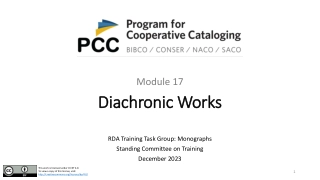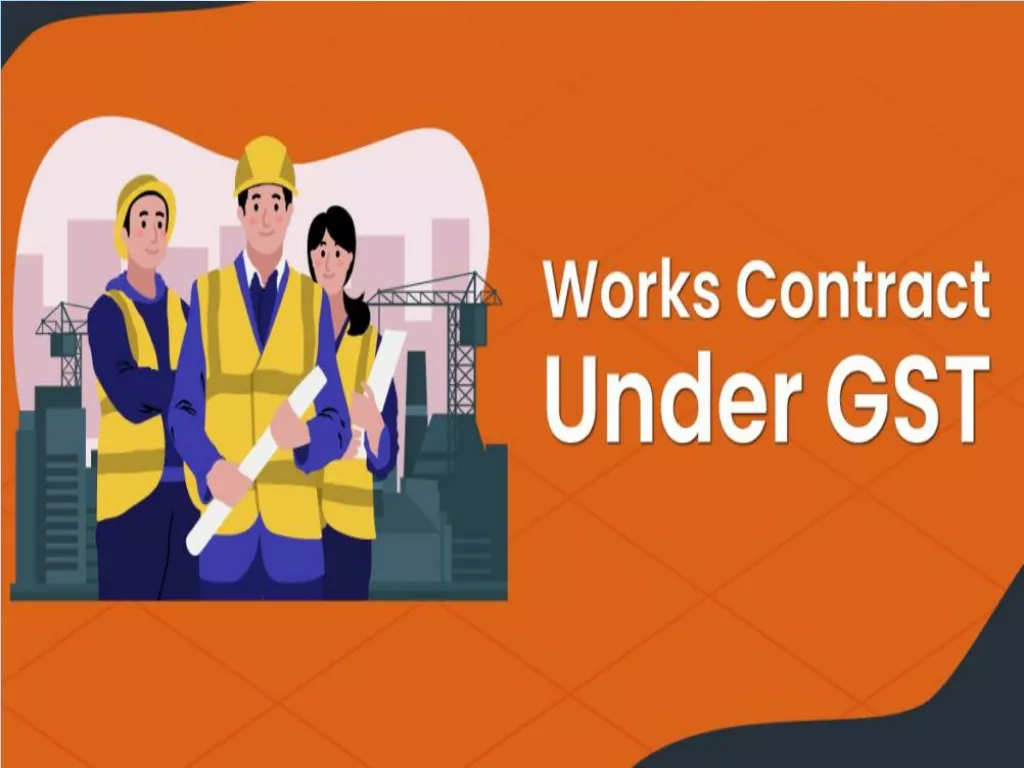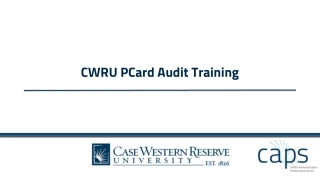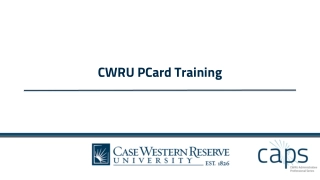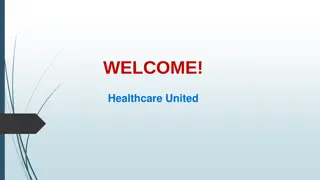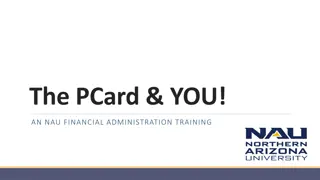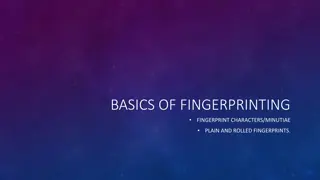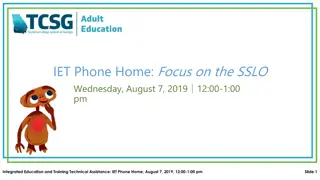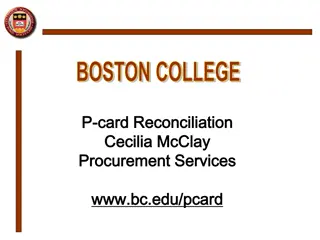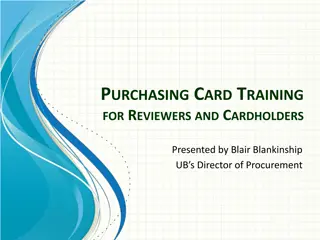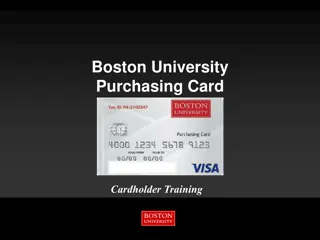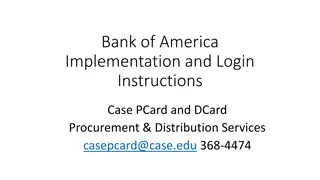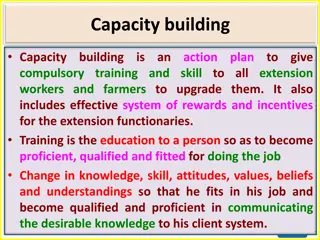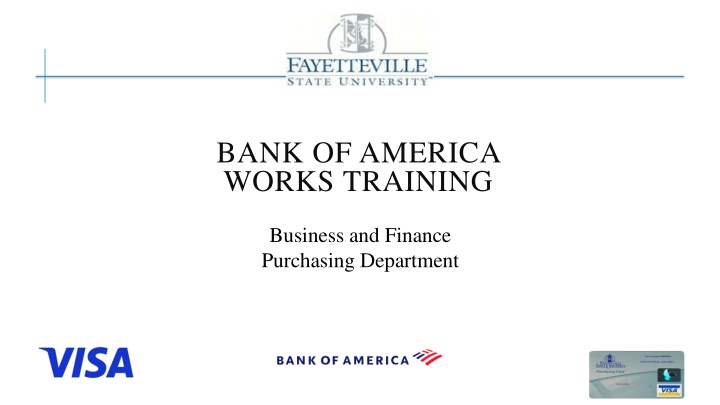
Streamlining Transaction Allocation Process at Bank of America Training
Learn how to efficiently allocate transactions at Bank of America's Business and Finance Purchasing Department. Follow step-by-step instructions to log in, locate action items, select pending transactions, allocate/edit, save, and upload receipts with ease.
Download Presentation

Please find below an Image/Link to download the presentation.
The content on the website is provided AS IS for your information and personal use only. It may not be sold, licensed, or shared on other websites without obtaining consent from the author. If you encounter any issues during the download, it is possible that the publisher has removed the file from their server.
You are allowed to download the files provided on this website for personal or commercial use, subject to the condition that they are used lawfully. All files are the property of their respective owners.
The content on the website is provided AS IS for your information and personal use only. It may not be sold, licensed, or shared on other websites without obtaining consent from the author.
E N D
Presentation Transcript
BANK OF AMERICA WORKS TRAINING Business and Finance Purchasing Department
HOW TO ALLOCATE YOUR TRANSACTIONS Cardholders Reconcilers
1. LOG IN TO WORKS https://payment2.works.com/works/session
3. UNDER CURRENT STATUS SELECT PENDING FOR YOUR TRANSACTIONS
4. YOUR TRANSACTIONS WILL DISPLAY. SELECT THE TXN NUMBER FOR YOUR TRANSACTION
5. ONCE YOU CLICK THE TXN NUMBER, SELECT ALLOCATE/EDIT
6. MAKE SURE THE AMOUNT AND DESCRIPTION IS CORRECT. THEN TYPE IN YOUR FUND/ORG/PGM AND THEN YOUR ACCOUNT CODE. ONCE YOU BEGIN TYPING YOUR FOAP, IT WILL POPULATE. SELECT YOUR FOAP AND CLICK SAVE.
7. AFTER YOU CLICK SAVE, THIS SCREEN WILL DISPLAY. YOU SHOULD SEE THREE GREEN CHECKS UNDER (COMP/VAL/AUTH). CLICK CLOSE.
8. NOW ITS TIME TO UPLOAD YOUR RECEIPT SELECT YOUR TRANSACTION
9. NOW ITS TIME TO UPLOAD YOUR RECEIPT SELECT MANAGE RECEIPTS
10. NOW ITS TIME TO UPLOAD YOUR RECEIPT THIS SCREEN WILL POPULATE SELECT ADD
11. NOW ITS TIME TO UPLOAD YOUR RECEIPT THIS SCREEN WILL POPULATE SELECT NEW RECEIPT
12. SELECT CHOOSE FILE TO ADD YOUR RECEIPT THEN ENTER RECEIPT DATE LAST, ENTER DESCRIPTION-DESCRIPTION SHOULD BE THE BUSINESS PURPOSE OF PURCHASE CLICK OK
14. AFTER CLICKING CLOSE, THIS SCREEN WILL APPEAR. YOU WILL SEE YOUR THREE GREEN CHECKS, FOAP AND AMOUNT ALLOCATED. NEXT, IN ORDER TO SIGN OFF ON YOUR TRANSACTIONS, SELECT THE BOX NEXT TO THE TXN NUMBER. (IF YOU HAVE MULTIPLE TRANSACTIONS, SELECT THE BOX NEXT TO ALL OF THEM)
15. SCROLL TO THE BOTTOM OF THE SCREEN AND SELECT SIGN OFF
16. THIS SCREEN WILL DISPLAY AFTER YOU CLICK SIGN OFF. ENTER A COMMENT AND SELECT OK. (YOU CAN COMMENT SIGN OFF )
17. AFTER SIGNING OFF ON YOUR TRANSACTION(S), THIS SHOULD DISPLAY AT THE TOP OF YOUR SCREEN
18. IF YOU ENTER THE INCORRECT FOAP OR SIGN OFF BEFORE YOU UPLOAD YOUR RECEIPT, REACH OUT TO YOUR APPROVER. YOUR APPROVER CAN FLAG THE TRANSACTION. WHEN YOUR TRANSACTION IS FLAGGED IT IS PLACED BACK INTO YOUR PENDING TRANSACTIONS QUEUE. THEN YOU CAN ENTER THE CORRECT FOAP OR UPLOAD YOUR RECEIPT. ONCE YOUR TRANSACTION IS CORRECT, SELECT REMOVE FLAG AND SIGN OFF ONCE AGAIN.
YOU HAVE SUCCESSFULLY RECONCILED YOUR TRANSACTIONS!