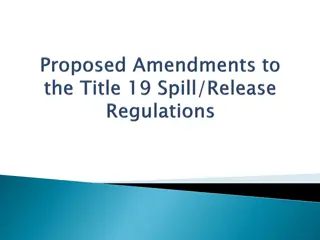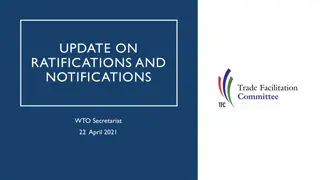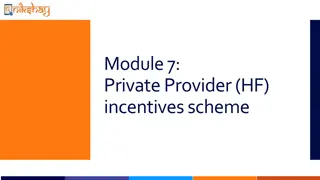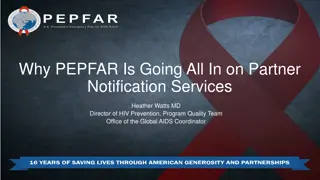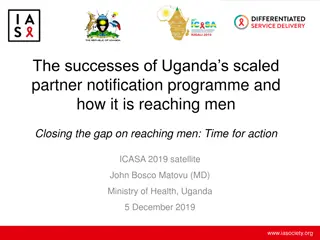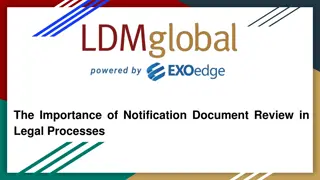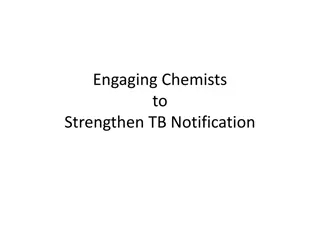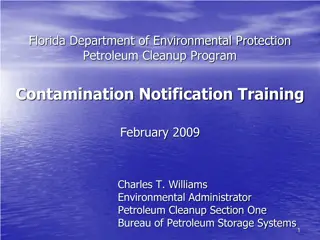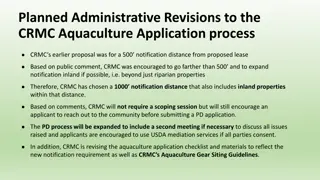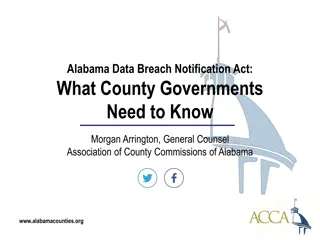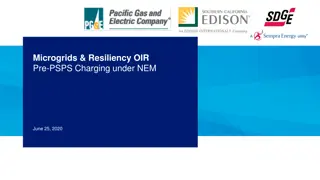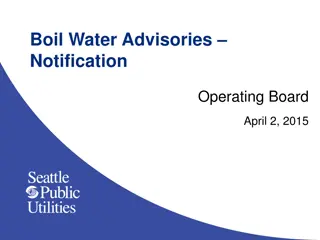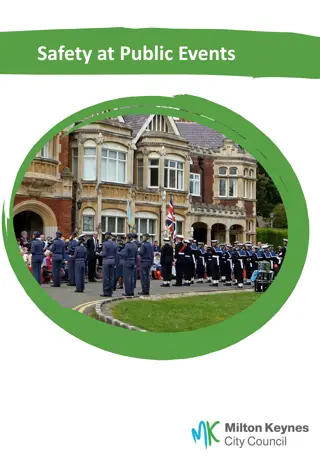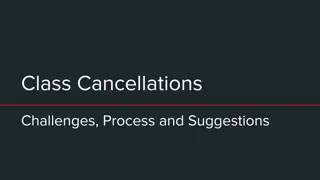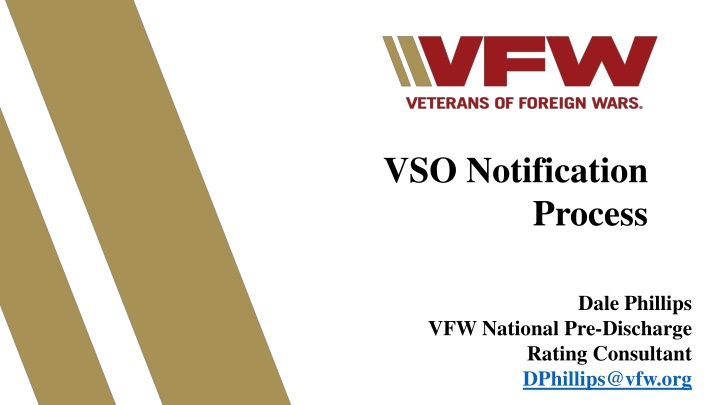
Streamlining VA Notifications for Veteran Service Organizations
Discover how the VA's VSO Notification program aims to enhance communication with Veteran Service Organizations by electronically notifying them of important updates, such as appeal decisions and medical records, improving efficiency and accessibility. Learn about the 6 categories of notifications, the process of receiving notifications, and how VSOs can benefit from this streamlined approach.
Uploaded on | 0 Views
Download Presentation

Please find below an Image/Link to download the presentation.
The content on the website is provided AS IS for your information and personal use only. It may not be sold, licensed, or shared on other websites without obtaining consent from the author. If you encounter any issues during the download, it is possible that the publisher has removed the file from their server.
You are allowed to download the files provided on this website for personal or commercial use, subject to the condition that they are used lawfully. All files are the property of their respective owners.
The content on the website is provided AS IS for your information and personal use only. It may not be sold, licensed, or shared on other websites without obtaining consent from the author.
E N D
Presentation Transcript
VSO Notification Process Dale Phillips VFW National Pre-Discharge Rating Consultant DPhillips@vfw.org
VSO Notification Process Background On March 1st, 2021, VA reached out to Veteran service organizations for feedback on a pilot program called VSO Notification. The purpose of the program is to notify VSOs when a document from a specified category of letters is added to the eFolder of one of our veterans. VA s goal is to switch from paper notifications to electronic using this program. VA solicited feedback from VSO Leadership on the framework of the program and what we would like to see included in the program. VSO testers were trained to troubleshoot the program in July 2021 and given the opportunity to test the program in its entirety prior to its release on 8/15/2021. Despite the program going live, a Memorandum Of Agreement between the VFW and VA to replace paper notifications has not been established. 2
The 6 Categories of notification The Notification Process allows you to choose to be notified for one or more categories of VA Notifications. There are 6 categories, and they are: Appeal Development Due Process General Notification Medical Records 3
The 6 Categories of notification continued Each notification category has its own Description/Documents. For example, the Appeal Category governs the following Descriptions/Documents: BVA Decision CAVC Decision Appeal Notification Letter BVA General Appeal Satisfaction Notice A Complete list of every Category and Description/Documents can be found on the last slide of this presentation. 4
How does it work? Step 1 Log into VBMS 5
How does it work? Step 2 Click on View Documents hyperlink located in the banner at the top of your VBMS all claims Queue Special note* the documents that are available under View documents in this banner are for every new notification within our entire organization and cannot be filtered by office prior to loading. 6
How does it work? Step 3 Once you click on the banner you will be redirected to a page that contains all notifications for the organization. 7
How does it work? Step 4 From here you will need to set up your filters each time you view this page. Here are the filters and their role: New or Reviewed Documents: Filters new or previously reviewed documents Days since Upload: Shows only documents uploaded within X amount of business days Date of Document Upload: Allows you to select a specific date you wish to view Categories: Appeal, Development, Due Process, General, Notification, Medical Records Descriptions: Allows input of a specific document type as opposed to all in that category Local Station: filters by all in your local station *Special note: Claim station is the station the claim is being worked, whereas local station is the station associated with home address. 8
How does it work? Step 4 continued Once the Filters are in place press Filter to populate your new filtered notification queue. 9
How does it work? Step 5 Once your filters have been updated, your queue will now reflect only notifications that meet your perimeters. 10
How does it work? Step 6 With your updated work queue now in place you can review your filtered notifications. Special Note* Clicking on the description item opens that specific item. Special Note* Clicking on the file number opens the veterans claim folder 11
How does it work? Step 7 Once you have viewed the notification you can clear it. To remove the notification, click on the Reviewed box next to the notification you reviewed and click save. 12
Previous questions we raised to VA VFW: Can we have default filters in place that automatically filter the notifications we wish to view prior to loading into VBMS? VA: Yes, We will update this program on October 17th to allow filters to be saved. VFW: Can we have pre-populated filters that have the categories and documents inputted and displayed in a drop-down box? VA: Possibly, we can investigate this at Phase II ( After October 17th) 13
Additional questions we raised to VA VFW: Will we be able to see who cleared Notifications from the Notification Queue? VA: We will try to include this in the October 17th release, otherwise it will occur in Phase II. VFW: When is the estimated date to complete Phase II? VA: There currently is no funding or estimated date to complete Phase II. 14
QUESTIONS? Dale Phillips DPhillips@vfw.org

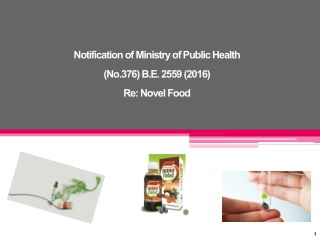
![Mass Notification System Market Size, Report & Forecast _ BIS Research [2024-2034]](/thumb/86971/mass-notification-system-market-size-report-forecast-bis-research-2024-2034.jpg)