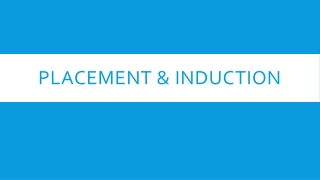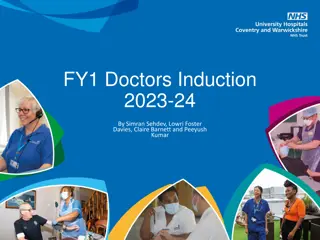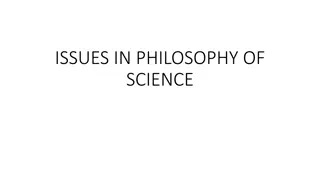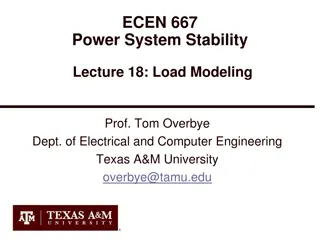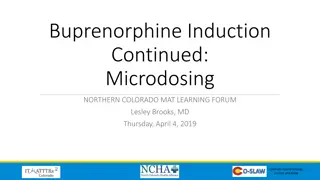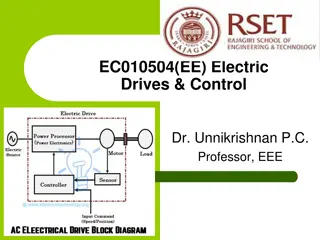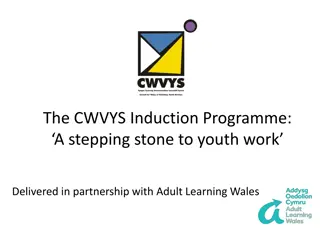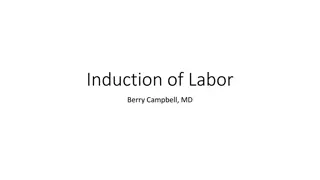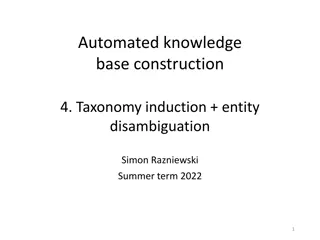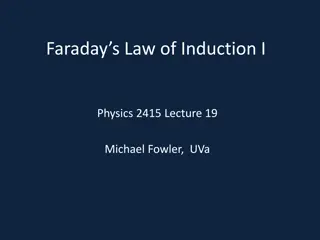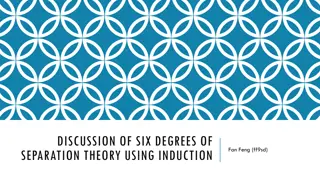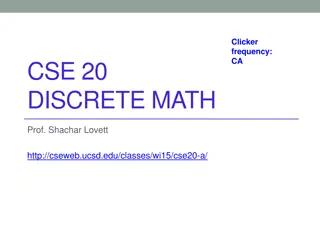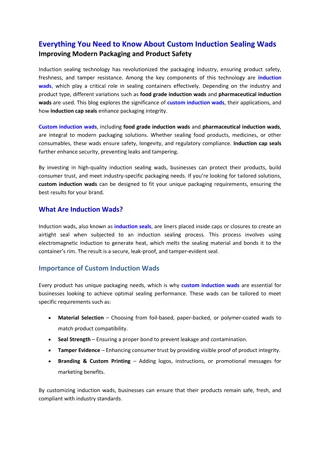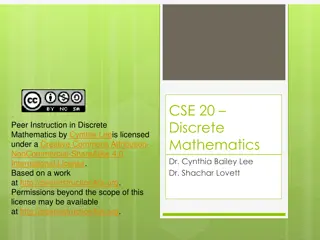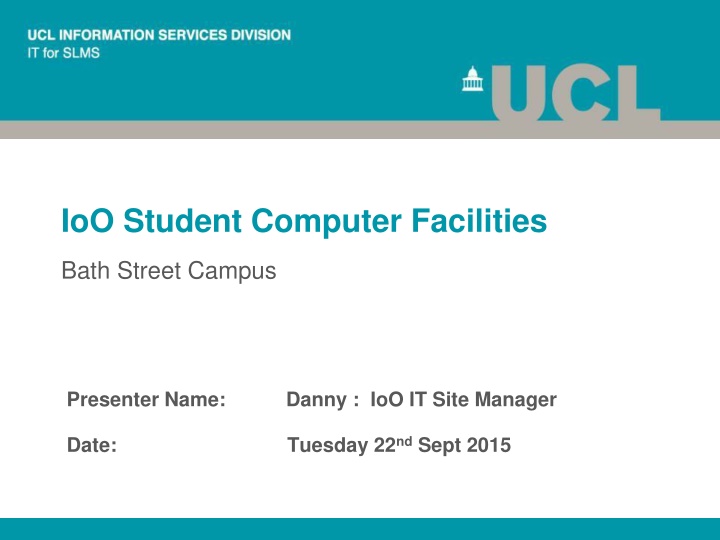
Student Computer Facilities and IT Support Overview at IoO Bath Street Campus
Explore the student computer facilities at IoO Bath Street Campus presented by Danny, the IoO IT Site Manager. Discover IT team members, available facilities, services, and useful advice for remote working. Learn about library etiquette, available software, user IDs and passwords, remote working options, and free software for students. Find out where to access support and how to utilize the resources effectively.
Download Presentation

Please find below an Image/Link to download the presentation.
The content on the website is provided AS IS for your information and personal use only. It may not be sold, licensed, or shared on other websites without obtaining consent from the author. If you encounter any issues during the download, it is possible that the publisher has removed the file from their server.
You are allowed to download the files provided on this website for personal or commercial use, subject to the condition that they are used lawfully. All files are the property of their respective owners.
The content on the website is provided AS IS for your information and personal use only. It may not be sold, licensed, or shared on other websites without obtaining consent from the author.
E N D
Presentation Transcript
IoO Student Computer Facilities Bath Street Campus Presenter Name: Danny : IoO IT Site Manager Date: Tuesday 22ndSept 2015
Presentation Overview IT team members Where to find us What facilities are available to you What we can help with Various account types and services Remote working Useful advice 2
Where can you find us ? Bottom Portacabin Open 09:00 17:00 Mon-Fri ioo-itsupport@ucl.ac.uk Internal phone 6897 External phone 0207 608 6897 3
Library Etiquette Diploma, MSc and Dual Masters students only No food or drink (apart from bottled water) Be mindful of others around you music, mobiles, chatter Use the bins provided to tidy up after yourselves Log out when you finish Report any IT problems ASAP 4
Library Computers 12 workstations running Windows 7 Microsoft Office 2013 - Word, Excel, PowerPoint, Access and Publisher Browsers / PDF Reader / Media players Reference Manager 12 and SPSS version 22 PDF Creator Workshop software EndNote X7 Desktop@UCLanywhere . (very useful please note) 5
User id & Passwords https://myaccount.ucl.ac.uk Have 1 password You will need to change your password depending on how strong it is. Use MyAccount link for password change User Authentication Service registration is strongly recommended mobile phone number required 6
Remote Working: What is available? Desktop@UCLanywhere VPN Eduroam Library can answer questions about access to e-resources e-journals, databases etc. 7
Software: Free for Students Free Anti Virus Free Office Suite of applications (x5 installs) Mathematica SPSS Matlab But not : Endnote and Reference Manager 8
Office 365 for Students Download and installation for Windows PC and Mac Log onto the Office 365 portal using a supported browser Click the cog icon on the top right of the menu bar and select Office 365 settings Select Software Click Office for Office 2010, 2011, 2013 and 2016 installs (Windows and Mac) Follow on-screen instructions 9
Network Protection UCL Network 10
Keep our Network Safe Think before opening email from unknown senders Think before opening email attachments Scan your USB/Removable media with a Virus checker Be cautious which online url s you open If in doubt contact IoO IT 11
Computing Security UCL Information Security Policy http://www.ucl.ac.uk/cert/swg/policy.html Data Protection Policy Computing Regulations (Acceptable Use Policy) Policy on Electronic Mail (e-mail) Policy on Monitoring Computer and Network Use Use your wisdom and common sense! 12
UCL VPN Service Client downloadable : Google for UCL remote working Allows you to connect to a UCL desktop Allows you to map SLMS shares You can connect to your UCL N drive directly Anything you do whilst connected from home is visable to IoO IT and the UCL IT Security team
Your Data is Priceless to You. Three golden rules: 1: Backup 2. Backup 3: Backup Save everything to your UCL N drive Centrally backed up and recoverable in the event that you loose/overwrite/delete a file. 14
UCL N Drive for data storage http://webdfs01.ad.ucl.ac.uk/dfs-query/ 50GB ( 100GB soon) of backed up storage accessible only by you N Drive shortcut on your Desktop 15
UCL Email (LIVE@UCL) outlook.com/office365.ucl.ac.uk 50GB storage Access from browser & mobile devices 16
What Can Go Wrong?... Forget password (likely) Forget to save work (likely) Issues printing Unable to setup phone or tablet Get a virus (likely) Have issues connecting remotely (likely) And lots and lots and lots more similar issues Relax, and come and see the local IoO IT team ! 17
Useful Addresses Information Services Division (ISD) www.ucl.ac.uk/isd/ IT for SLMS www.ucl.ac.uk/isd/itforslms/ Free computer training www.ucl.ac.uk/isd/students/training/ Software http://www.ucl.ac.uk/isd/students/windows/software Essentials http://www.ucl.ac.uk/isd/students/new-students 18
Thank you for listening Any Questions ?