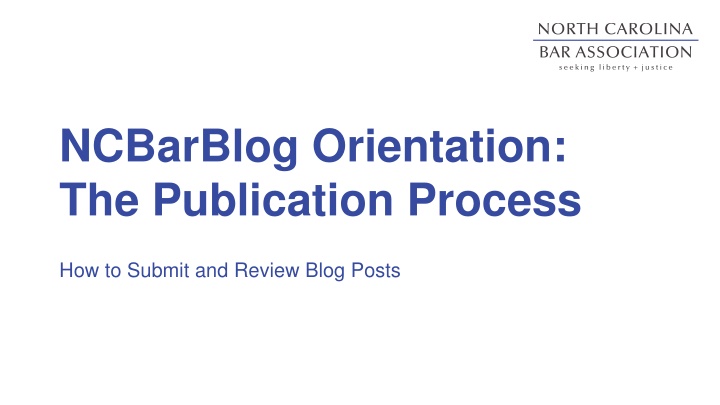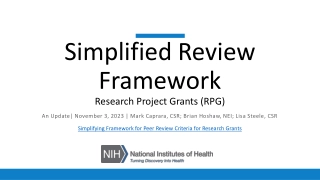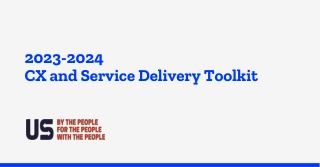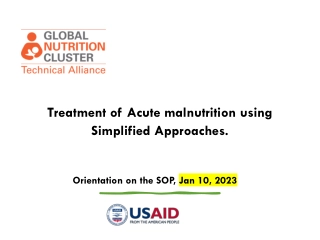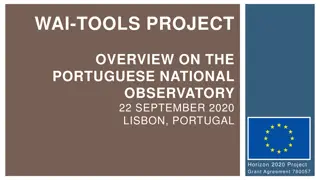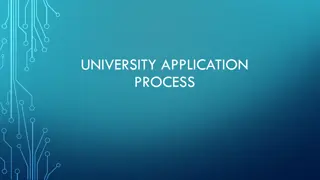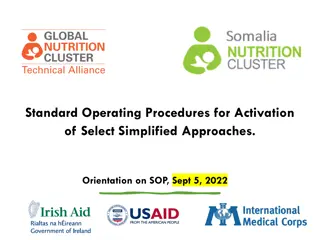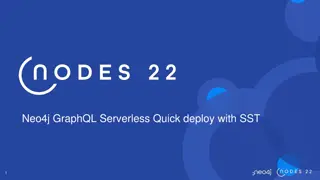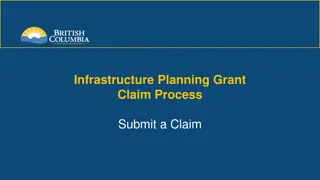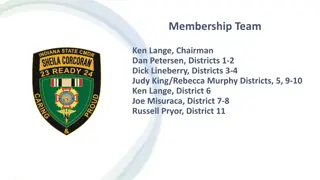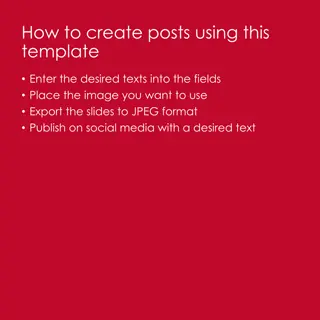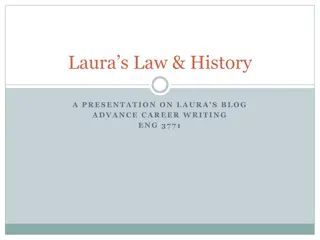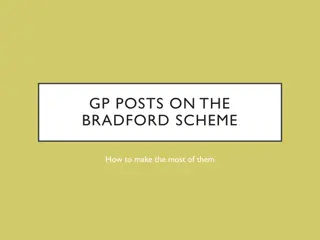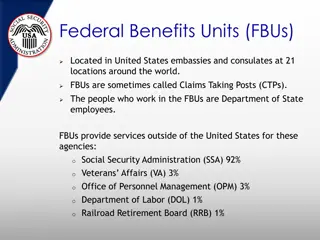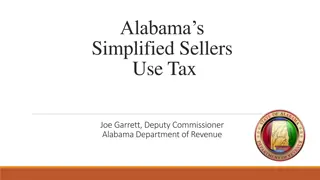Submitting Blog Posts: Publication Process Simplified
Streamline your blog post submission process by following a clear publication pathway. Submit your posts online, review and approve them conveniently, and ensure a smooth publishing experience. Details on required information and steps outlined for seamless collaboration.
Download Presentation

Please find below an Image/Link to download the presentation.
The content on the website is provided AS IS for your information and personal use only. It may not be sold, licensed, or shared on other websites without obtaining consent from the author.If you encounter any issues during the download, it is possible that the publisher has removed the file from their server.
You are allowed to download the files provided on this website for personal or commercial use, subject to the condition that they are used lawfully. All files are the property of their respective owners.
The content on the website is provided AS IS for your information and personal use only. It may not be sold, licensed, or shared on other websites without obtaining consent from the author.
E N D
Presentation Transcript
NCBarBlog Orientation: The Publication Process How to Submit and Review Blog Posts
The Blog Post Publication Process Submit a blog post online using the form available at this link: https://ncbarblog.com/commchairs. When you submit a post online, a notification is created and sent to me. I edit, format and proofread the post after it has been submitted. Review the post via email or the web and approve it. After I have formatted the post, I will email you with a screenshot of the post for your review. If you would prefer to review the post on the web, you can log in to WordPress and review the post online. Approve the post for publication by sending me an email to say it is ready to be published. I will publish the post on the section, division or committee page and send a notification email to the section, division or committee with a link to the blog post.
The Blog Post Publication Process Submit a blog post online using the form available at this link: When you submit a post online, a notification is created and sent to me. I edit, format and proofread the post after it has been submitted. Send an email to me to say the post has been approved. I publish the post on the section, division or committee page and send a notification email to the section, division, or committee with a link to the blog post. If you would like to review the post on the web, you can log in to WordPress and review the post online. https://ncbarblog.com/commchairs https://ncbarblog.c om/commchairs. You will receive an email from me with a screenshot of the post for your review. https://ncbarblog.com/commchairs
What Information is Needed To Submit A Post? You will need the following information: Author name Author photo Link to author s professional bio, such as on a firm page or LinkedIn profile Article title (headline) Article body/text Any subheadings in the text Section, division or committee name You will add this information to the online form (see next slide for more information).
1. Submitting A Post Submit articles using the NCBarBlog website. Visit this page to submit a post: https://ncbarblog.com/commchairs/ Log in using the password commchairs. After you log in, you will be taken to a form that will ask for some information about the post. Add the information to the form. Copy and paste the article into the text box. Submit the post using the submit button. This creates an email notification that is sent to me.
Adding the Blog Post Body Select plain text. Then, add any subheadings. Note: we are not able to change the font or the background.
Select Your Section, Division Or Committee Click on Post Category Choose your section, division or committee from the drop-down menu.
What Happens After A Post Is Submitted? I will review and adjust the formatting as needed and email you to let you know when the post is ready for your final review and approval. After you click submit, I will receive an email letting me know that the post has been created.
2. Reviewing and Approving Posts If a post is brief, I will send you a screenshot. If it is a bit longer, or if you would prefer to review it online, you can log in to WordPress to review it. To edit and review the post, visit the following address: https://ncbarblog.com/wp-admin/. See the next few slides for illustrations. Log in using your section, division or committee username and password.
WordPress: A View Of The Dashboard Posts are listed by headline with the most recent post at the top. I indicated the headline with a red arrow.
WordPress: How To Edit A Post On the WordPress Dashboard, you will see a list of recent posts organized by headline, status, author, categories and date. Hover your mouse under the title of the post. Options will appear. Click edit (see the red arrow). The image above is a close up of the options that will appear. I outlined the headline of the post with a red box.
WordPress: Edit Post Page View After you click edit underneath the title in the WordPress Dashboard, you will be taken to the Edit Post page. Here, you can read and edit the blog post.
Final Review Review the post one final time. If necessary, make any changes. Note: you can also view any updates you made to the page by selecting Preview to see how the page will appear online. After you have finished reviewing and editing, locate the Publish box in the upper right-hand corner of the page (see the image in this slide). Click submit for review. Send an email to me to let me know the post has been approved.
What Happens After You Approve A Post? I will publish the post on NCBarBlog.com. I will send out a notification email to members in the section, division or committee. The email will include a link to the blog post.