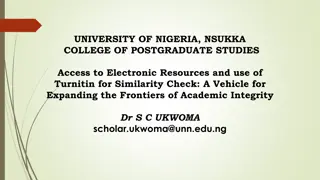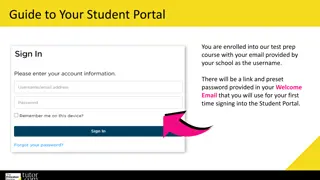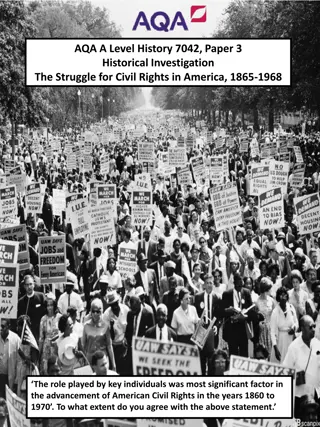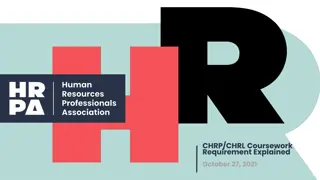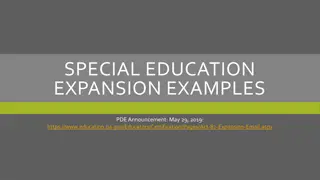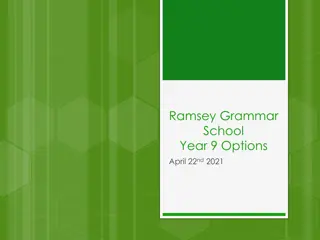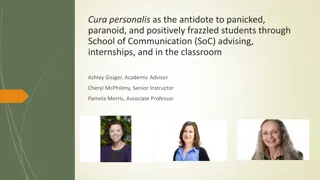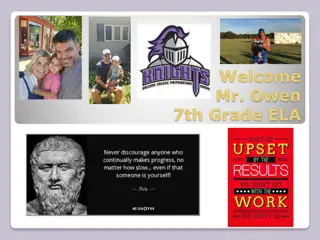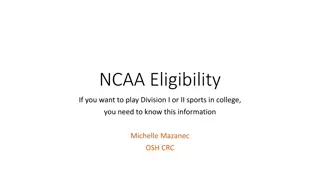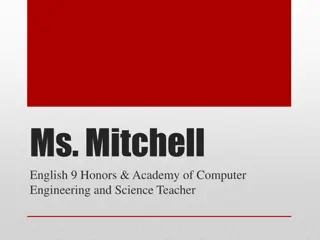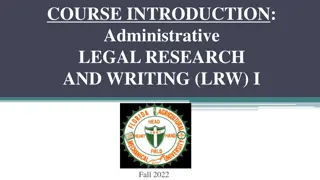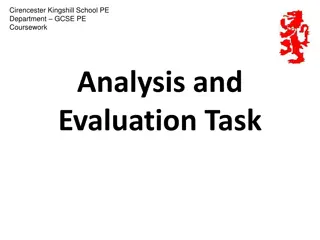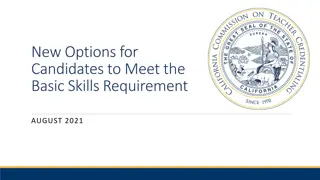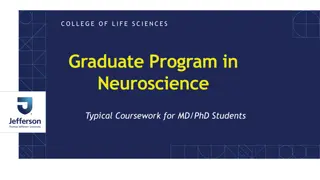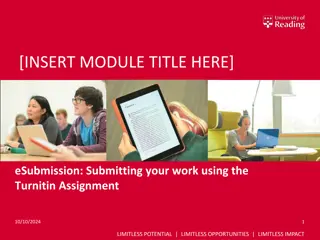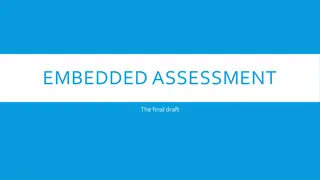Submitting Coursework with TurnItIn: Step-by-Step Guide for Academic Success
Learn how to submit your coursework through TurnItIn in four easy steps: find the assignment link, check the details, drag and drop your file, and complete the upload process. Make sure to follow the instructions carefully to ensure a successful submission.
Download Presentation

Please find below an Image/Link to download the presentation.
The content on the website is provided AS IS for your information and personal use only. It may not be sold, licensed, or shared on other websites without obtaining consent from the author. If you encounter any issues during the download, it is possible that the publisher has removed the file from their server.
You are allowed to download the files provided on this website for personal or commercial use, subject to the condition that they are used lawfully. All files are the property of their respective owners.
The content on the website is provided AS IS for your information and personal use only. It may not be sold, licensed, or shared on other websites without obtaining consent from the author.
E N D
Presentation Transcript
Submitting coursework through TurnItIn Step 1: Find the assignment link, and click it all TurnItIn assignments have this icon Centre for Academic Practice
Step 2: Check the details This is the deadline Marks and feedback will be available from the Post Date You can t submit anything before the Start Date Make sure this is the right assignment! Click Submit Paper to upload your coursework
Step 3: Drag and drop Give your work a short title (less than 40 characters) Drag your file into the dashed box to upload it to Learn. Count to 10 and its icon will appear. Nothing is submitted until you click this button
Every submission needs: a title the file itself, and a tick in the agreement box If the Add Submission button has been pushed off the screen, scroll down to find it
Step 4: The Upload When you Close the drop-box, the file is sent from Learn to TurnItIn. When it arrives, you will see a Digital receipt.
Job done. The Paper ID is issued by TurnItIn. If there is no PaperID, the file did not arrive. If you are allowed to re-submit your coursework up till the deadline, the Submit Paper link will still be shown and active after your upload.