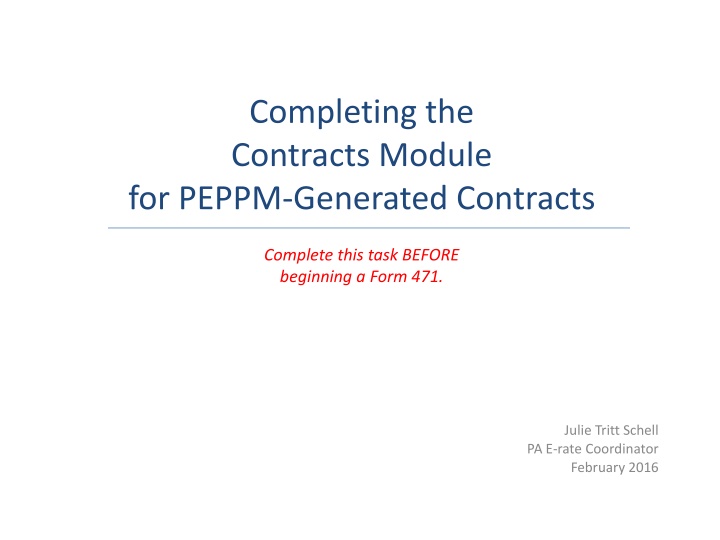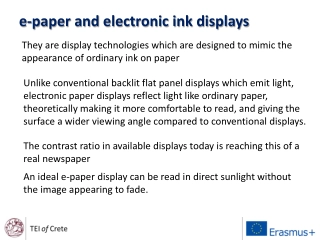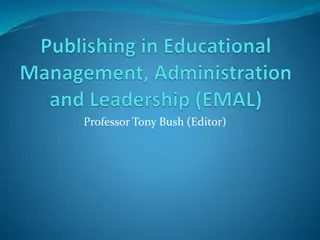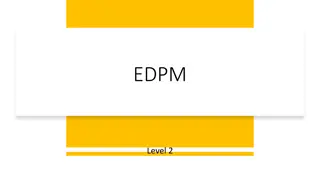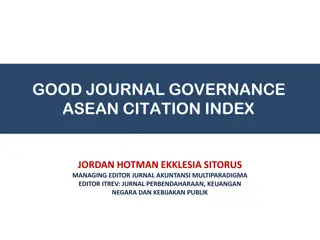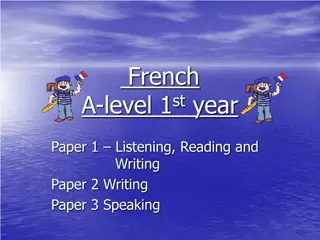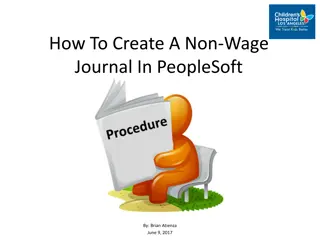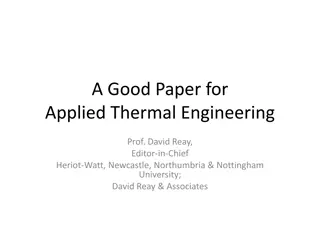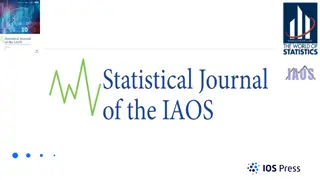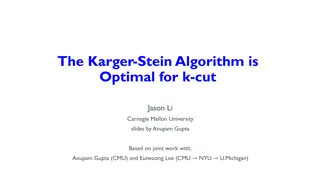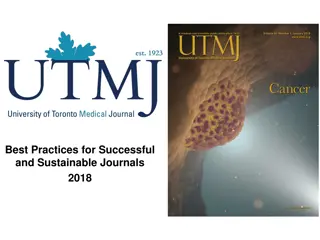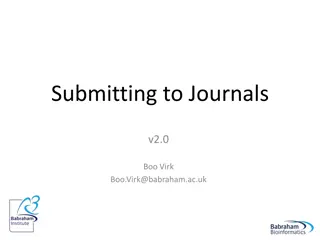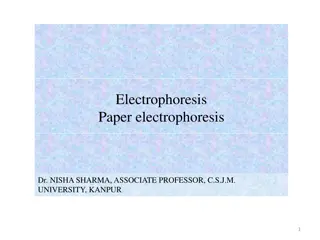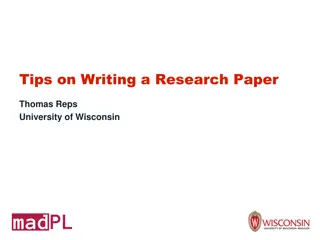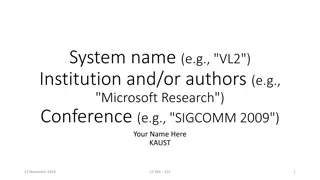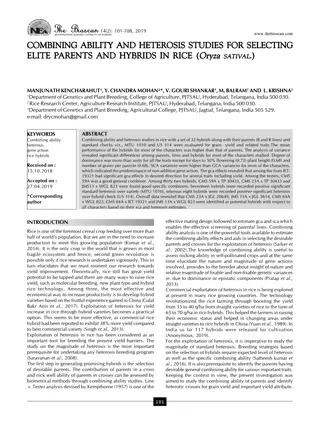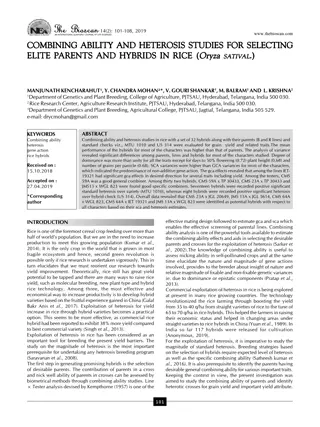Submitting Your Paper to a Karger Journal
Discover the step-by-step process for submitting your paper to a Karger journal. Learn how to log in as an author, follow submission guidelines, add authors and co-authors, enter manuscript information, provide funding details, and more. Make your submission seamless and efficient with these helpful instructions.
Download Presentation

Please find below an Image/Link to download the presentation.
The content on the website is provided AS IS for your information and personal use only. It may not be sold, licensed, or shared on other websites without obtaining consent from the author.If you encounter any issues during the download, it is possible that the publisher has removed the file from their server.
You are allowed to download the files provided on this website for personal or commercial use, subject to the condition that they are used lawfully. All files are the property of their respective owners.
The content on the website is provided AS IS for your information and personal use only. It may not be sold, licensed, or shared on other websites without obtaining consent from the author.
E N D
Presentation Transcript
Completing the Contracts Module for PEPPM-Generated Contracts Complete this task BEFORE beginning a Form 471. Julie Tritt Schell PA E-rate Coordinator February 2016
Table of Contents Topic Page The Contracts Module 4 Contract Information 9 Establishing PEPPM Form 470 # 21 Service Provider 22 Contract Dates 27 Pricing Confidentiality 32 Confirmation 34 Editing Draft Contracts 37 Removing Draft Contracts 44
Do I have to use the contracts module? For Category 2 funding requests, you must have a contract Contracts, including PEPPM-generated contracts, must have been entered into the contracts module in order to be used in a funding request on the Form 471
Contracts Module On your organization s Landing Page, click on the link for the school district or independent school if it is a school not associated with a school district
Contracts Module Click on the Contracts link in the menu of items on the left side of the organization s page
Contracts Module Click on the Manage Contracts button
Contracts Module Click on the Add a New Contract button
Contract Information Provide a Nickname for the contract that will serve as a reminder. It s important that you list a very descriptive nickname such as: FY 2016 Meraki/ePlus - High School Contract
Contract Information Enter a contract number if you have one (you may leave it blank) Click on the Save & Continue button to continue
Contract Information Determine if you wish to upload your contract to EPC. Note: It is not a requirement that you upload any contract! A number is assigned by the system B If you do not wish to upload the contract, click on the No button. If you do wish to upload the contract, click on the Yes button A
Contract Information If you chose Yes , use the Browse button to locate your contract. Give the system a second to upload the file. A
Contract Information Add a description if you wish A Repeat the process for any additional documents associated with this contract A Click on the Save & Continue button to proceed A
Contract Information If you chose No , click on the Save & Continue button to proceed B
Contract Information For PEPPM-generated contracts, select Yes, this is based on a State Master Contract. For PEPPM-generated contracts, select Yes, there were multiple vendors awarded contracts. Click on the Save & Continue button to continue
Contract Information For PEPPM-generated contracts, the answer is No. A Determine if you piggy backed off someone else s contract. Most likely, the answer is No. A Click on the Save & Continue button A
Establishing Form 470 Click on the Yes button to indicate you posted a Form 470.
Establishing Form 470 Enter the number of bids received during your PEPPM Mini-Bid procurement. It s important that you get this right in case you are ever asked during PIA or in an audit to supply the winning and losing bids.
Establishing Form 470 For PEPPM-generated contracts, always select Yes as the 470 was posted prior to FY 2016. Then manually enter the 470 # 245730001240230. 245730001240230 Enter the Form 470 Number. B Click on the Save & Continue button B
Service Provider Enter account number if you have one
Service Provider Enter the SPIN or Service Provider Name to search for your vendor Hint: SPIN numbers are always 9 digits and begin 140xxxxxx Click on the Search button
Service Provider If your search terms were unsuccessful, click on the Clear Filters button to remove text entered into the search boxes and then try another search
Service Provider Results matching the criteria you used will appear in a list Click the check box for the appropriate service provider Click on the Save & Continue button to continue
Contract Dates Determine if your contract is a multi-year contract. Most PEPPM-related contracts will NOT be multi-year. A If the contract is not multi-year, click on the No button If it is multi-year, click on the Yes button B
Contract Dates Enter the date you awarded this contract. Note: this is NOT the date that the vendor was awarded the contract with PEPPM. This is the date that the contract was signed between the district and the vendor. Words of Caution: Your Contract Award Date must be before the date you file your Form 471.
Contract Dates Click on the Save & Continue button
Contract Dates The answer to most PEPPM-generated contracts is No. A Click on the Save & Continue button A
Pricing Confidentiality For PEPPM-generated contracts, the answer is No. Click on the Save & Continue button A
Confirmation The contract info that has been entered will display A To save this contract as a draft so you can continue to edit it, click on the Save & Close button To submit the completed contract, click on the Complete button B
Confirmation Submitted contracts appear in the Contracts Module list and can be referenced when filing a Form 471
Editing Draft Contracts You can edit any contract that is still in draft form. You cannot edit or delete any contract information that has been submitted and is no longer in draft.
Editing Draft Contracts On your organization s Landing Page, click on the link for the school district or independent school if it is a school not associated with a school district
Editing Draft Contracts Click on the Contracts link in the menu of items on the left side of the organization s page
Editing Draft Contracts Click on the Manage Contracts button NOTE: Only submitted contracts appear on this page
Editing Draft Contracts Any contracts you have begun creating but not yet submitted and are still in draft form will appear by default in the list Select the check box for the contract you wish to edit
Editing Draft Contracts Click on the Edit button to edit that contract
Editing Draft Contracts Continue working on the contract creation process or edit the information as necessary
Removing Draft Contracts You cannot recover a draft contract that has been deleted. You cannot delete a contract after it has been submitted.
Removing Draft Contracts On your organization s Landing Page, click on the link for the school district or independent school if it is a school not associated with a school district
Removing Draft Contracts Click on the Contracts link in the menu of items on the left side of the organization s page
Removing Draft Contracts Click on the Manage Contracts button
Removing Draft Contracts Any contracts you have begun creating but not yet submitted (that are still in draft form) will appear in a list Select the check box for the contract you wish to delete NOTE: You can select up to five contracts to delete at one time
Removing Draft Contracts To view submitted contracts on this page, change the Contact Type drop down menu to Submitted Contracts
Removing Draft Contracts Click on the Delete button to delete that contract