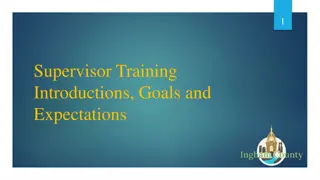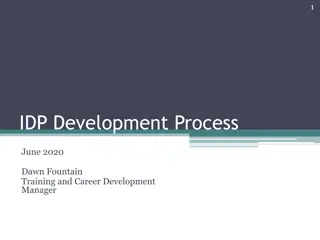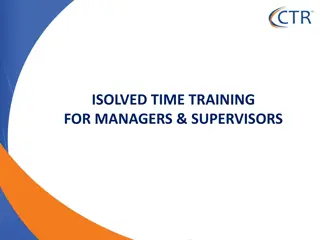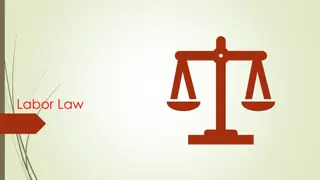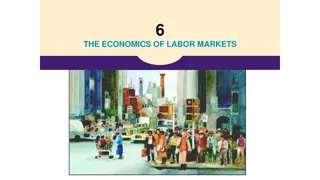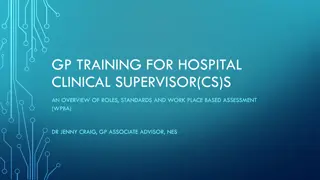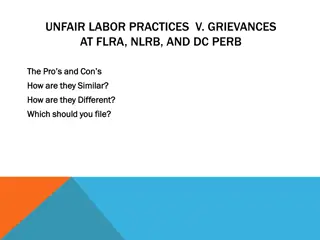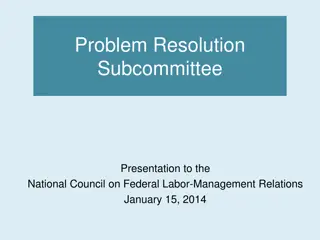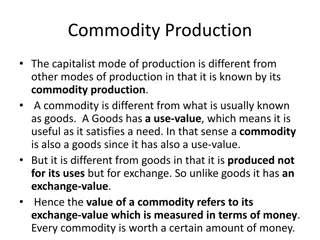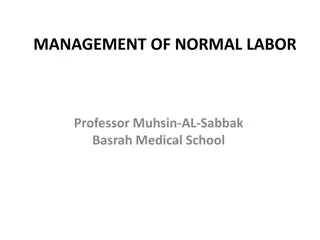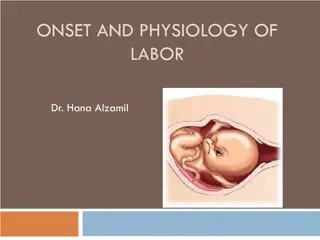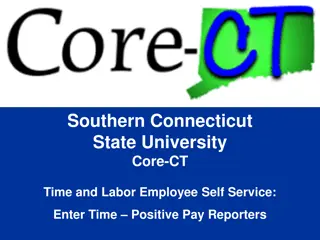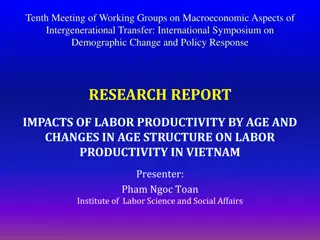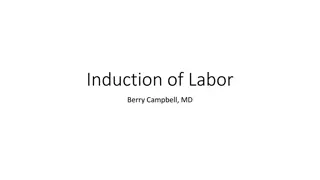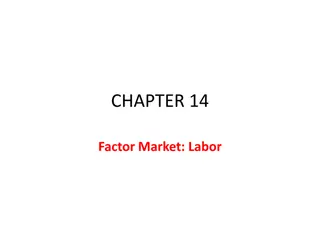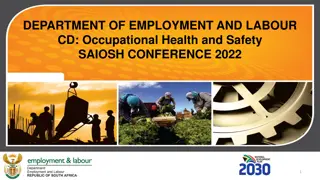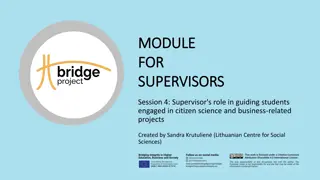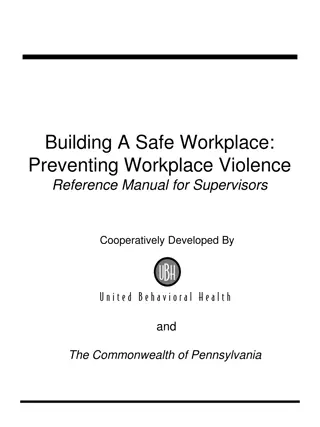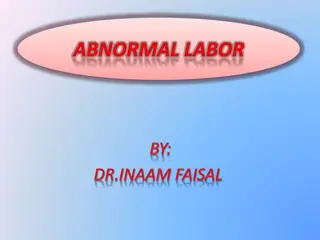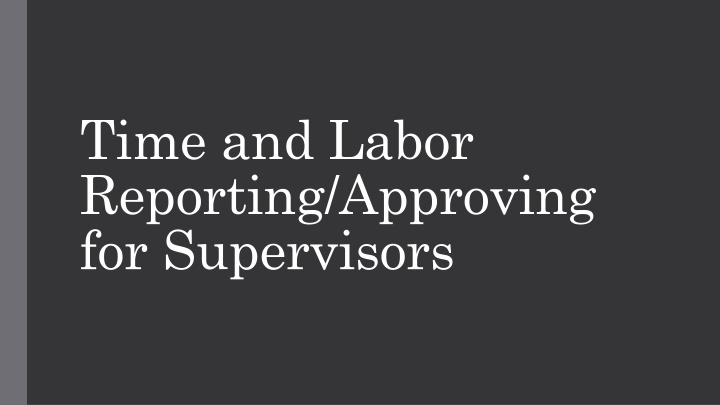
Supervisors' Time and Labor Management Dashboard Overview
Explore the comprehensive features of the supervisor dashboard, including time and labor reporting, absence management, exceptions review, and payable time approval. Stay organized and efficient with easy access to essential tasks for managing employees effectively.
Download Presentation

Please find below an Image/Link to download the presentation.
The content on the website is provided AS IS for your information and personal use only. It may not be sold, licensed, or shared on other websites without obtaining consent from the author. If you encounter any issues during the download, it is possible that the publisher has removed the file from their server.
You are allowed to download the files provided on this website for personal or commercial use, subject to the condition that they are used lawfully. All files are the property of their respective owners.
The content on the website is provided AS IS for your information and personal use only. It may not be sold, licensed, or shared on other websites without obtaining consent from the author.
E N D
Presentation Transcript
Time and Labor Reporting/Approving for Supervisors
My UW Portal Your My UW Portal is your one-stop shop for all things related to you as an employee and a supervisor. Time and Absence for yourself and your employees, Payroll, Benefits, ePerformance, Mandatory Training, and many more can be accessed in your Portal.
Manager Dashboard Informational Video from UW System
Time and Absence MSS Dashboard View After accessing your dashboard, you will be able to see an overview of all the time, absences, and exceptions that need to be reviewed
Time and Absence MSS Dashboard View Absence Requests The absence request section will allow you to view all absence requests that are waiting for approval. This is not limited to the pay period and includes any requests that have not been approved An Alert will show if the absence requests will result in negative hours to the employee
Time Exceptions MSS Dashboard View This section allows you to review and fix time exceptions that may be showing on an hourly employee s timesheet. There are many reasons why a time exception may occur but most commonly you will see an exception for a missed punch or a punch that is longer than 12 or 24 hours Exceptions can be reviewed either through the dashboard view or by clicking the hyperlink to go to the employee's timesheet
Payable Time MSS Dashboard View Will only show you payable time that needs approval during the current pay period that is being processed If you would like to view an employee's timesheet, you can click their name in this section You can filter your results to show different categories like overtime etc. You can approve individual or multiple requests with this section An alert will show if you have other payable time to approve that does not fall within the current pay period
Payable Time Summary MSS Dashboard View This section gives you an overview of all payable time for your employees It will show time that has been approved, needs approval, absences taken, and total payable time This is your at a glance section to see a quick overview of your employees time
Additional Tabs There are other specific tabs you can choose on the left-hand side that you can click on see a more focused view of the items you wish
Timesheet Tab Supervisors have the capability to change their employees time if needed before final calc Supervisors can access their employee's timesheet by searching for them in the Employee Selection boxes
What if my employee entered the incorrect time on their timesheet, how would I change that?
When do I need to approve time by? Time approvals need to be processed the Tuesday after the pay periods end date by noon.
I already approved this time, why is it still showing as unapproved ? The time and absence dashboards will update 6 different times during the day. If time was approved outside of these times you will have to wait for the next run to see the updated approvals Time Admin process will run at 4am, 9am, 11am, 1pm, 3pm, and lastly between 6-8 pm
How does time reporting differ between employees I manage? Depends on their classification/pay basis and FLSA status. Student Help Webclock Hourly/FLSA Non-Exempt Integrated Timesheet Hourly/FLSA Exempt Elapsed Hourly Integrated Timesheet Academic/Annual/FLSA Exempt only records absences
Additional Resources from UW System https://uwservice.wisconsin. edu/help/time-absence/