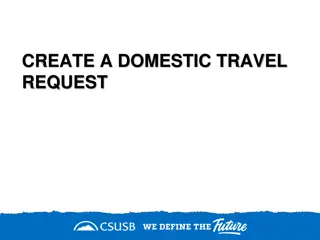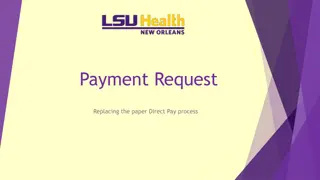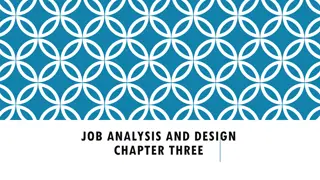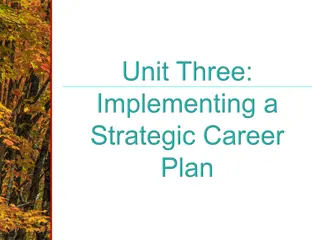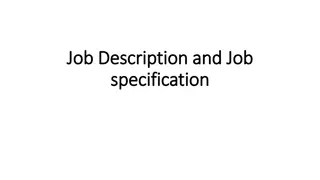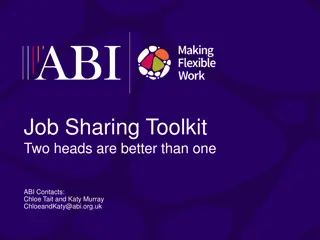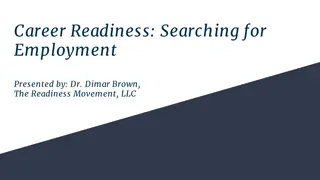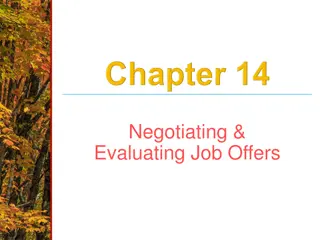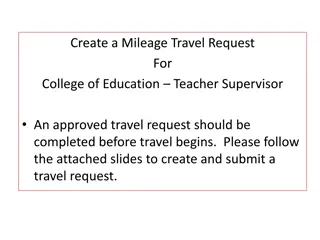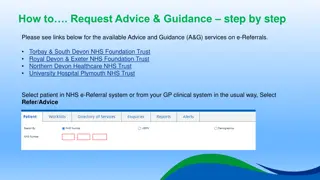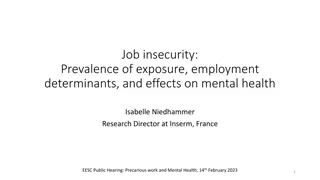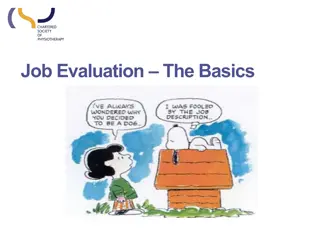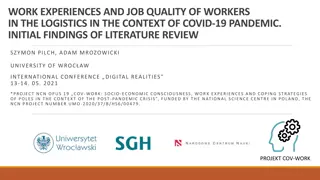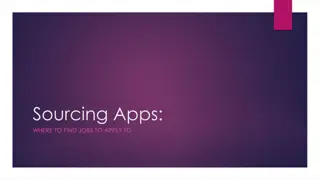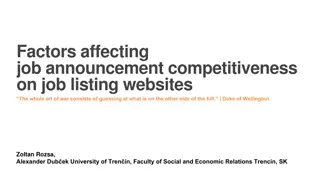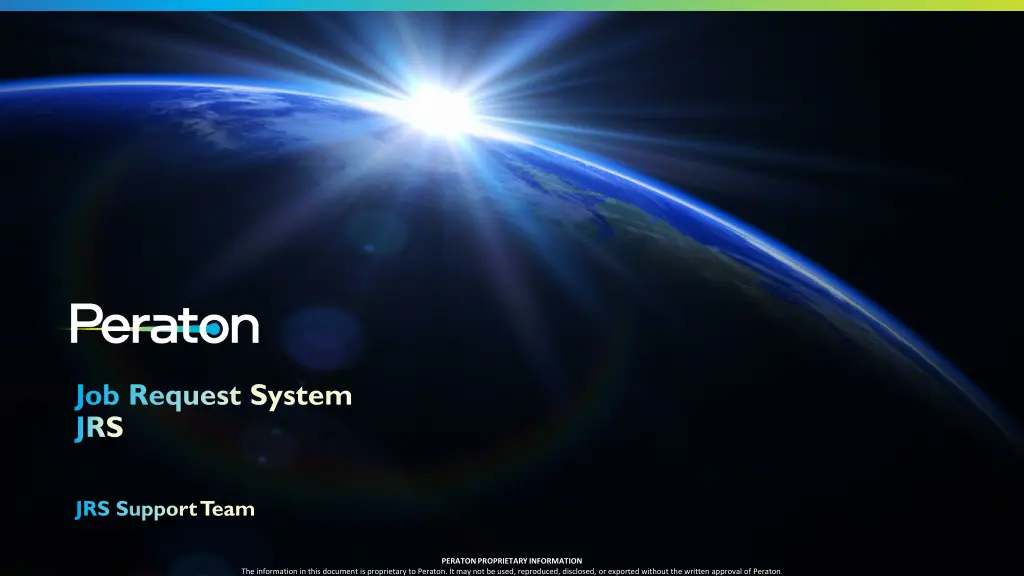
Support Hours and Processes for Job Request System (JRS)
"Learn about the contact information, support hours, and processes for batch scheduling changes using the Job Request System (JRS) tool provided by Peraton. Find details on permanent and temporary request handling, service level objectives, and support availability. Contact details and operational hours are also discussed."
Download Presentation

Please find below an Image/Link to download the presentation.
The content on the website is provided AS IS for your information and personal use only. It may not be sold, licensed, or shared on other websites without obtaining consent from the author. If you encounter any issues during the download, it is possible that the publisher has removed the file from their server.
You are allowed to download the files provided on this website for personal or commercial use, subject to the condition that they are used lawfully. All files are the property of their respective owners.
The content on the website is provided AS IS for your information and personal use only. It may not be sold, licensed, or shared on other websites without obtaining consent from the author.
E N D
Presentation Transcript
Job Request System JRS JRS Support Team PERATON PROPRIETARY INFORMATION The information in this document is proprietary to Peraton. It may not be used, reproduced, disclosed, or exported without the written approval of Peraton.
Agenda Introduction Contact Information (Support Hours and Processes) JRS Setup Request JRS ID JRS Access Level Definitions Submit an Add, Change, Delete, Issue or Temp request Locating a Request Approving a Request Status Flow Life Cycle Other functions in JRS Forgot your ID? User preferences Section Search Section Security key symbol Finding Group Owners Disabled users and Denied users Export to Excel Filters Option About Section Slide 2 PERATON PROPRIETARY INFORMATION The information in this document is proprietary to Peraton. It may not be used, reproduced, disclosed, or exported without the written approval of Peraton.
Introduction The Job Request System also know as JRS version 1.0 is a standard Peraton tool for requesting batch scheduling changes. Accomplish the ISO standards regulations Production SupportTeam (Scheduling) uses JRS website to process requests for scheduling tools Example of Supported SchedulingTools: CA AutoSys, and CA7 are the tools of choice, Control-M, ESP, IBM, Advance Job Scheduler, OneAutomation, Jobmaster,OPC,ROBOT Scheduler,Redwood,Tidal,TWS,Unicenter,NSM-JMO,UC4,Zeke,Zena,and Zebb. Type of request:Permanent and temporary requests Slide 3 PERATON PROPRIETARY INFORMATION The information in this document is proprietary to Peraton. It may not be used, reproduced, disclosed, or exported without the written approval of Peraton.
Contact Information Support Hours and Processes Batch Scheduling Processes, Service Level Objective (SLO) Permanent Add/Change/Delete requests between 2 business days Larger requests (25 or more) within 10 business days Temporary requests within 2 hours Hours of operation Monday thru Friday JRS uses Greenwich Mean Time (GMT) USA: 07:00 to 15:00 (Central) Note: Specific Scheduling Groups have their own hours. After hours support Contact Batch Monitoring Provide 24/7 support for problems Slide 4 PERATON PROPRIETARY INFORMATION The information in this document is proprietary to Peraton. It may not be used, reproduced, disclosed, or exported without the written approval of Peraton.
Contact Information Support Hours and Processes On call/Email Contact by email (business hours): Contact scheduling support groups using their distribution list. Contact by email (After hours): Contact appropriate monitoring support team - they can contact on call scheduler. On the JRS Home Page, there is a link for: Scheduling and Monitoring Contact Information. Slide 5 PERATON PROPRIETARY INFORMATION The information in this document is proprietary to Peraton. It may not be used, reproduced, disclosed, or exported without the written approval of Peraton.
JRS Setup Steps needed to follow for Job Request System to setup a company Define Company Name Define Group(s) under company to support account requirements Define Scheduling support (PSSR Primary Support Sub Region) Define Tool to groups Define JRS IDs: -Account determines who is responsible for individuals/access levels (Group Owner). - Group owner is the first user defined on every company, it has the responsibility to confirm other individuals and assign access levels. -The account determines who submits requests with/without approval . -All the individuals/users who request a JRS ID are confirmed by the group owner. Slide 6 PERATON PROPRIETARY INFORMATION The information in this document is proprietary to Peraton. It may not be used, reproduced, disclosed, or exported without the written approval of Peraton.
Request JRS ID Create a JRS ID Open an internet browser (recommend Chrome or Firefox) Go to https://jrs.dcs-usps.com On right hand side, below Get Started, click on Request a JRS ID Slide 7 PERATON PROPRIETARY INFORMATION The information in this document is proprietary to Peraton. It may not be used, reproduced, disclosed, or exported without the written approval of Peraton.
Request JRS ID Create a JRS ID Do not use special characters like #$%&*()_+- '"@<> to type your Full Name or User Name Make sure that the password complies with the minimum complexity requirements. (information provided under password instructions section) Select the appropriate company. If company is not defined to JRS, send support@uspsector.com Select the group the user needs to be related to. If the user needs to be part of multiple subgroups, the respective group owners or JRS Support need to define the user on the other groups. email to. jrs- Note: Select the appropriate Company and Sub Group the user needs to be related to avoid delays on confirmations. Slide 8 PERATON PROPRIETARY INFORMATION The information in this document is proprietary to Peraton. It may not be used, reproduced, disclosed, or exported without the written approval of Peraton.
Request JRS ID Create a JRS ID Below the form, click on Create New User to submit information. An email will be sent to the group owner to confirm JRS ID A confirmation page will be displayed to inform the request has been sucessfully received Note: 1. If a group is selected that does not have a group owner, an email will been sent to the JRS Support to handle your request. Otherwise the group owner receives an email notification. 2. If unsure of the information to provide or selected,click on the Cancel Action button to go back to the login page. 3. Only one JRS ID is required, if user needs to belong to more than one company/group, the group owner or JRS Support can add JRS ID to other companies/groups. Slide 9 PERATON PROPRIETARY INFORMATION The information in this document is proprietary to Peraton. It may not be used, reproduced, disclosed, or exported without the written approval of Peraton.
Request JRS ID Create a JRS ID If JRS ID request was already submitted and unable to log onto JRS, it probably means the access for the JRS ID has not been approved yet. As informed previously, the group owner must approve JRS ID request in order to allow access to the application. On JRS login page, there is a link How do I verify who to contact for access ? After clicking on this link, a box will be presented to type the email address used in JRS ID request. Click on search button to see a list of group owner contacts. If this list shows as blank support@uspsector.com please contact jrs- Slide 10 PERATON PROPRIETARY INFORMATION The information in this document is proprietary to Peraton. It may not be used, reproduced, disclosed, or exported without the written approval of Peraton.
JRS Access Level Definitions User responsibilities and permissions on the JRS Scheduler: Scheduler access for company Enterprise Hosting. Accounts may or may not see this option. Group Owner: Is the first user that should be defined to every group. Confirms JRS ID requests to company/subgroup. Maintains list of individuals and access levels updated for group. On the system there's a Group owner instructions link available under the View Users section. Type of users: Only one of the below access levels should be selected. View Only Able to access JRS , but unable to submit requests. Requestor Able to submit requests that requires further approval. AuthorizedRequestor - Able to submit requests without further approval. Approver: Approves requests submitted by Requestors. Slide 11 PERATON PROPRIETARY INFORMATION The information in this document is proprietary to Peraton. It may not be used, reproduced, disclosed, or exported without the written approval of Peraton.
Creating a JRS Request Submit an Add, Change, Delete, Issue or Temp request From the JRS Home Page, on the left hand side there will be a Menu: Click on desired request type: Permanent: Add Change Deleted Temporary: Temporary request Issues Issue request Slide 12 PERATON PROPRIETARY INFORMATION The information in this document is proprietary to Peraton. It may not be used, reproduced, disclosed, or exported without the written approval of Peraton.
Creating a JRS Request Submit an Add, Change, Delete, Issue or Temp request If any option under Permanent is selected, the system will require specific information A. Select Options: Select Company/Group/Tool combination. Implemented on: Select Non-production or Production. B. Ability to attach files with the Browse button. Attached files can also be deleted. C. If necessary the requestor has the ability to add additional email notifications separated by a semicolon. Slide 13 PERATON PROPRIETARY INFORMATION The information in this document is proprietary to Peraton. It may not be used, reproduced, disclosed, or exported without the written approval of Peraton.
Creating a JRS Request Submit an Add, Change, Delete, Issue or Temp request If Permanent is selected, the system will require specific information I.E.: AutoSys Environment. A. After selecting the company/group/tool, the system/tool input form will be displayed. B. Fill in appropriate fields in the form to communicate requested details. C. Click on Submit New Request at bottom of page. Slide 14 PERATON PROPRIETARY INFORMATION The information in this document is proprietary to Peraton. It may not be used, reproduced, disclosed, or exported without the written approval of Peraton.
Creating a JRS Request Submit an Add, Change, Delete, Issue or Temp request Once request is submitted, a message will be displayed to let the requestor know: Request Identification number (Req.ID) A. Initial Status: Awaiting Approval or Open. B. C. It will show the PSSR (Primary Support Sub Region) PSSR is the scheduling group responsible for processing the request. Note: In the screenshot, the request status is in Awaiting Approval because of the access level of the user. Slide 15 PERATON PROPRIETARY INFORMATION The information in this document is proprietary to Peraton. It may not be used, reproduced, disclosed, or exported without the written approval of Peraton.
Locating a Request On the system there are two different ways to find a JRS request A. Accessing the appropriate request queue (Permanent / Temporary / Awaiting Approval) and look for request identification number (Req. ID). B. Using the Search section on the main menu. To open a request Click on the system image located at the beginning of the request ID Slide 16 PERATON PROPRIETARY INFORMATION The information in this document is proprietary to Peraton. It may not be used, reproduced, disclosed, or exported without the written approval of Peraton.
Approving a Request If a request is raised by a Requestor, the request will need further approval by an Approver. An approver can approve or reject a request if it is in Awaiting Approval status. Once it has been handle by an Approver an email will be sent to the requestor to notify that the request status has changed. All the requests that require further approval could be located in the Awaiting Approval section on the main menu. An approver needs to access the Awaiting Approval section to Approve or Reject the request. Slide 17 PERATON PROPRIETARY INFORMATION The information in this document is proprietary to Peraton. It may not be used, reproduced, disclosed, or exported without the written approval of Peraton.
Approving a Request Finding Approvers If an approver for a request is needed (or want to know), go to the Approvers section on the main menu. Select Company and subgroup of request, the result will display a list of approvers Slide 18 PERATON PROPRIETARY INFORMATION The information in this document is proprietary to Peraton. It may not be used, reproduced, disclosed, or exported without the written approval of Peraton.
Status Flow Life Cycle Awaiting Approval (If submitted by requestor) WIP Open Acknowledged Completed Verify / Close Work in Progress Status Available Actions Awaiting Approval Approve/Reject Open Acknowledged/WIP/Reject Acknowledged WIP/Reject WIP Completed/Reject Completed Verify/Close/Open/Awaiting Approval Verify/Close Open/Awaiting Approval Slide 19 PERATON PROPRIETARY INFORMATION The information in this document is proprietary to Peraton. It may not be used, reproduced, disclosed, or exported without the written approval of Peraton.
Other functions in JRS Forgot JRS ID/Password? If a user experiences issues with the JRS password, this could be recovered from the system on the page https://jrs.dcs-usps.com as long as email information is valid. On right hand side, click on the JRS ID/Password Recovery Note: The JRS user password never expires. Slide 20 PERATON PROPRIETARY INFORMATION The information in this document is proprietary to Peraton. It may not be used, reproduced, disclosed, or exported without the written approval of Peraton.
Other functions in JRS Forgot JRS ID/Password? The system will display a box to enter email address related to JRS ID. Click on Confirm. JRS will send an email with details about JRS ID to the email defined to JRS ID. If you do not receive an email, please contact system administration support@uspsector.com jrs- Note: The JRS user password never expires Slide 21 PERATON PROPRIETARY INFORMATION The information in this document is proprietary to Peraton. It may not be used, reproduced, disclosed, or exported without the written approval of Peraton.
Other functions in JRS User Preferences Section To update or view personal preferences within JRS, select the UserPreferences option on the main menu. Click on topic to update/view. Users may change the following fields: Update Personal Information Name, Email, Phone Change my Password Add New Default PSSR Also able to view: Scheduling tools assigned to JRS ID. PSSR define to JRS ID. Access Levels for JRS ID. PSSR is the default views for requests in Permanent and Temporary queues. Automatically created from company definition. If adding additional company/subgroup to JRS ID, PSSR may need to be updated. It indicates the scheduling group responsible for requests created. Slide 22 PERATON PROPRIETARY INFORMATION The information in this document is proprietary to Peraton. It may not be used, reproduced, disclosed, or exported without the written approval of Peraton.
Other functions in JRS Search Section On the main menu the user could find a Search section where a search can be performed by multiple fields. Date verified closed (start and end dates) Effective Date (start and end dates) Request Number (Req.ID) Request Status Request Type Scheduling tool Company JRS ID is defined to Subgroup JRS ID is defined to Customer authorization ID Etc. Note: If no parameter is selected search will only look 3 years back from current date. Slide 23 PERATON PROPRIETARY INFORMATION The information in this document is proprietary to Peraton. It may not be used, reproduced, disclosed, or exported without the written approval of Peraton.
Other functions in JRS Search Section Select the key image under the welcome message to see what subgroups and access levels are assigned to the JRS ID. Click on the security key again to get rid of the display. Slide 24 PERATON PROPRIETARY INFORMATION The information in this document is proprietary to Peraton. It may not be used, reproduced, disclosed, or exported without the written approval of Peraton.
Other functions in JRS Finding Group Owners If a group owner for a company/group is needed (or want to know), select Group Owners from the main menu. Select Company/group of request, the result will display a list of Group Owners Slide 25 PERATON PROPRIETARY INFORMATION The information in this document is proprietary to Peraton. It may not be used, reproduced, disclosed, or exported without the written approval of Peraton.
Other functions in JRS Disabled Users and Denied Users All Group Owners have access to user history for Disabled users and Denied users on Group Owners page. Below the Group Owners List are two drop downs with the user history information. Slide 26 PERATON PROPRIETARY INFORMATION The information in this document is proprietary to Peraton. It may not be used, reproduced, disclosed, or exported without the written approval of Peraton.
Other functions in JRS Export to Excel A. When Permanent, Approval queues, or after a search is performed, the information to an excel spreadsheet. viewing requests Temporary, in Awaiting the user can export B. Group Owners can export list of individuals to Excel spreadsheet when in the View Users Screen. Slide 27 PERATON PROPRIETARY INFORMATION The information in this document is proprietary to Peraton. It may not be used, reproduced, disclosed, or exported without the written approval of Peraton.
Other functions in JRS Filter Option for Request Pages On request pages, below Export to Excel button, you can find a black stripe called Filters. The best options can be chosen in order to help with the Request List visualization. Applying the filter WILL NOT change the content for Export File. To apply the filter click on Apply button. Slide 28 PERATON PROPRIETARY INFORMATION The information in this document is proprietary to Peraton. It may not be used, reproduced, disclosed, or exported without the written approval of Peraton.
Other functions in JRS About Section There's a section on the main menu named About . In this section the user could find all the information regarding the current JRS version and the change historical of the previous JRS versions. Slide 29 PERATON PROPRIETARY INFORMATION The information in this document is proprietary to Peraton. It may not be used, reproduced, disclosed, or exported without the written approval of Peraton.
Questions? If you have any questions regarding JRS please send an email to: jrs-support@uspsector.com Thank you Slide 30 PERATON PROPRIETARY INFORMATION The information in this document is proprietary to Peraton. It may not be used, reproduced, disclosed, or exported without the written approval of Peraton.