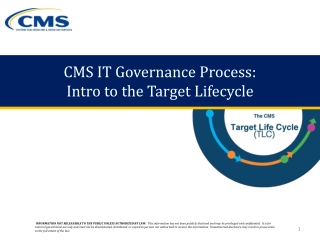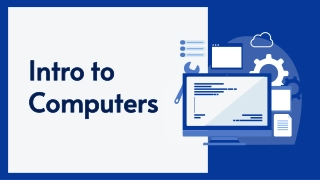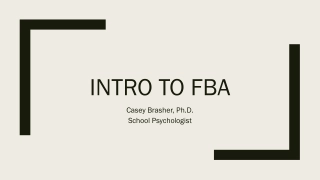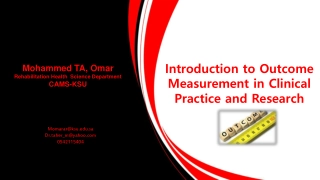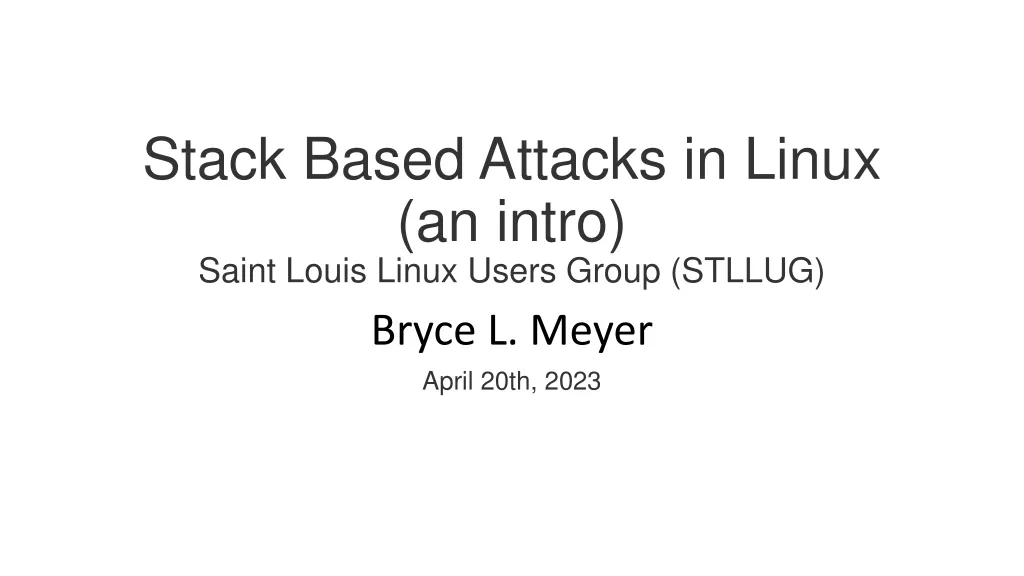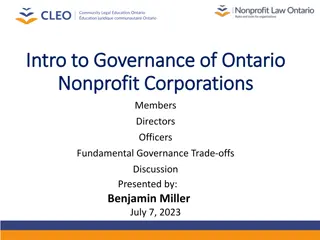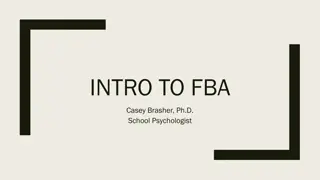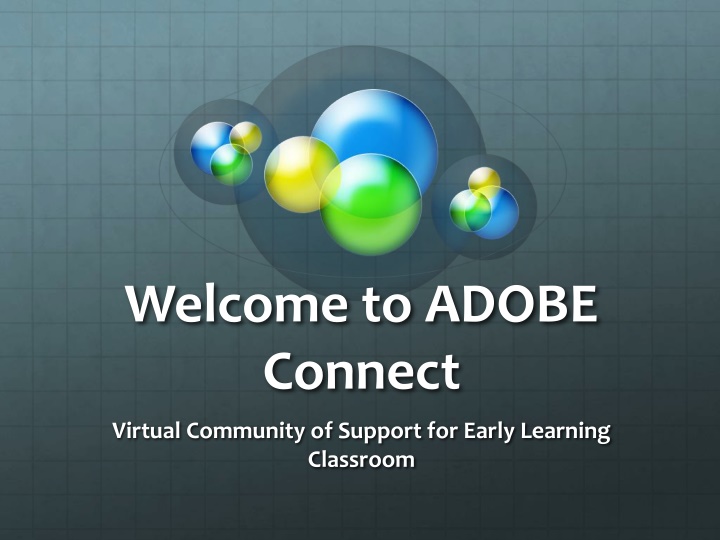
Supportive Adobe Connect Virtual Community for Early Learning Classroom
Explore a virtual community on Adobe Connect designed to support early learning classrooms. Engage with interactive materials, chat with participants, and utilize breakout rooms for collaborative activities. Join now to enhance your child's learning experience!
Download Presentation

Please find below an Image/Link to download the presentation.
The content on the website is provided AS IS for your information and personal use only. It may not be sold, licensed, or shared on other websites without obtaining consent from the author. If you encounter any issues during the download, it is possible that the publisher has removed the file from their server.
You are allowed to download the files provided on this website for personal or commercial use, subject to the condition that they are used lawfully. All files are the property of their respective owners.
The content on the website is provided AS IS for your information and personal use only. It may not be sold, licensed, or shared on other websites without obtaining consent from the author.
E N D
Presentation Transcript
Welcome to ADOBE Connect Virtual Community of Support for Early Learning Classroom
This is the view of the main room when you enter the ADOBE connect classroom. You will view this screen BEFORE materials have been shared. We are able to share materials in a variety of formats this year returning to a more interactive classroom.
This area on the screen shows who has signed into the classroom. When you sign in you will be prompted to put in yours or your child s name. Please remember all of our sessions are recorded and we ask that you use first names only for that purpose. As you can see the name NORBERT CASPER appears in the host box. Norbert is the principal of our distance school and the account is registered to him although it will be me hosting the meetings his name will appear.
This is the chat box as we have used before in blackboard. You can use the chatbox to send messages to the entire room participants or you can select a single participant or host to private message. When you do this only you and the person you have selected will see your message.
When you click on the message balloon this drop down bar will pop up. You can then select start chat with and select the person you would like to private message.
Generally when you enter the room I will have a screen shared and breakout rooms already preloaded with the session materials. After we have gone over the materials I will move each participant into their own breakout room so that they can work on their own sheets. I will be able to move from one breakout room to the other to assist in activities.
This is our whiteboard. On the whiteboard children will be able to create their own pictures and color. If you have entered the classroom prior to me loading the materials this screen will be displayed. Your child can feel free to explore the whiteboard and create as they wish. However, this screen is shared between users so please keep in mind that all children will be working on the same board. Occasionally a blank whiteboard will be loaded into the breakout rooms when this is done each child will have their own board to create on.
This is the speaker icon and drop down box. If you are not able to hear me during the session please check here first to troubleshoot.
The next icon will allow your audio and allow you to select a microphone to use during the session.
The next icon is for enabling the camera on your device. If you enable this camera we will be able to see a small screen of yourself next to your name. When speaking this photo will come to the front of the screen.
Lastly on the top bar we have our tool box. With this drop down box you can raise your hand if you need help (mostly used in the breakout rooms when children need assistance with activities). We can also use the other icon to send a quick message or conduct a poll.
Once I have shared the materials to the whiteboard this is the view you will see. It will appear in the same format in the breakout rooms.
The toolbar runs down the left side of the whiteboard. With it you can select a writing tool to use and the color you would like. There is a larger variety of colors as color choices appear in tones so you are able to select a variety of shades in each color.
These are the choices of writing tools. You can choose a pencil, pen, highlighter or marker. Once you have chosen the writing tool you can then choose the color as shown on the previous slide.