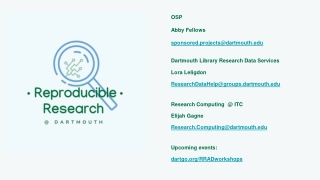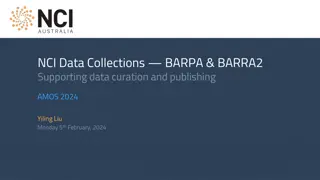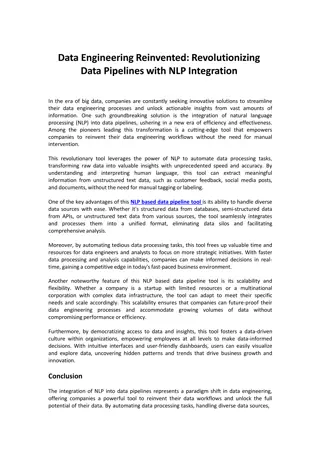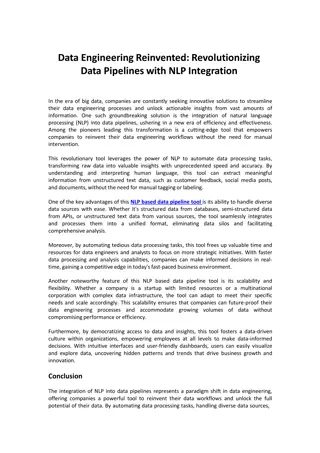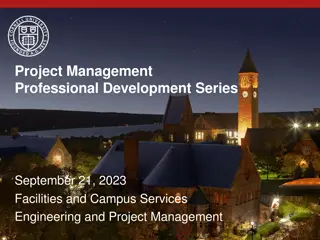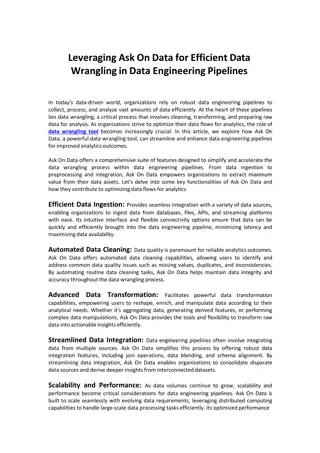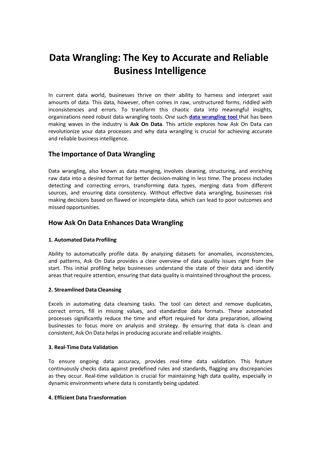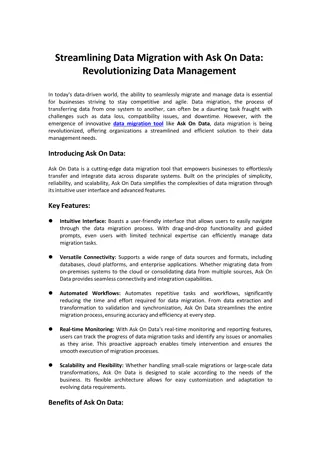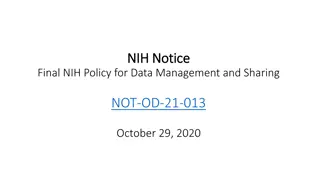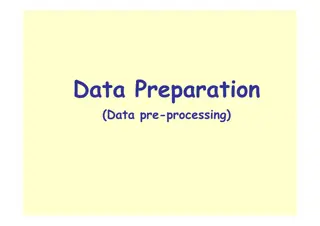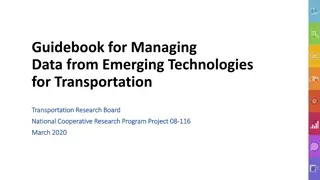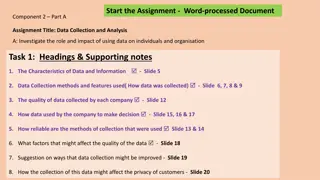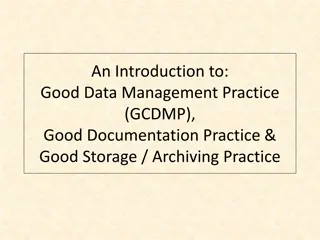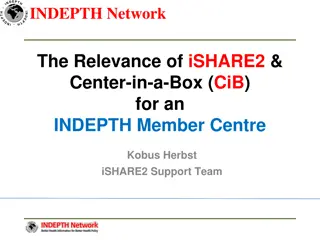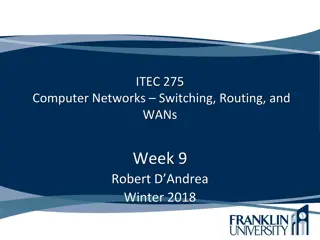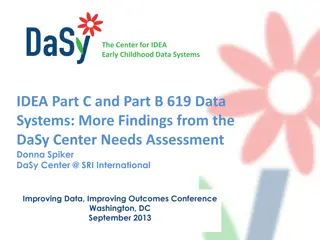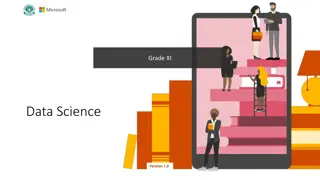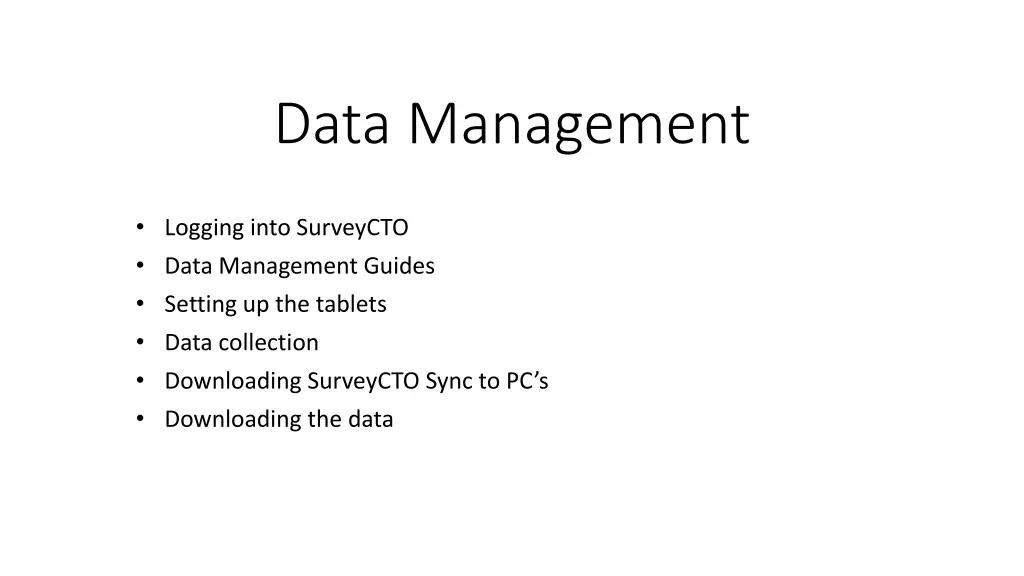
Tablet Data Management and Collection Guides for SurveyCTO
Learn how to log into SurveyCTO, set up tablets, manage data, and download information efficiently. Understand the roles and responsibilities of data managers and data collectors through detailed guides and step-by-step instructions.
Download Presentation

Please find below an Image/Link to download the presentation.
The content on the website is provided AS IS for your information and personal use only. It may not be sold, licensed, or shared on other websites without obtaining consent from the author. If you encounter any issues during the download, it is possible that the publisher has removed the file from their server.
You are allowed to download the files provided on this website for personal or commercial use, subject to the condition that they are used lawfully. All files are the property of their respective owners.
The content on the website is provided AS IS for your information and personal use only. It may not be sold, licensed, or shared on other websites without obtaining consent from the author.
E N D
Presentation Transcript
Data Management Logging into SurveyCTO Data Management Guides Setting up the tablets Data collection Downloading SurveyCTO Sync to PC s Downloading the data
Logging into SurveyCTO server https://servername.surveycto.com/index.html to access server from PC http://servername.surveycto.com/collect for data collectors from tablets Server name: your_servername Email Address or username: Either the Data manager s email address or for the data collectors site-collector Password: Your password All DC s use same username and PW and can upload data and download forms. DM have individual email addresses and PW s and can do all things and download data.
Data Management Guides One for DM s and one for DC s PDF files which list responsibilities of DM s and DC s Provide step by step descriptions for accomplishing tasks
Setting up the tablets Three apps are necessary to set up on each tablet SurveyCTO Collect Avira Antivirus Security Barcode Scanner
SurveyCTO Collect Connect to Wi-Fi, open the browser on the tablet, go to http://servername.surveycto.com/collect click Download Android app. NB: the SurveyCTO Collect app in the Google Play Store is NOT the one we are using. You must download it from the website above.
Avira Antivirus Security Avira Antivirus Security Go to Google Play Store. To access the Google Play Store, you will need to use a Google account. You may create one for your site. Avira can be used to scan for viruses AND as an app locker to prevent kids from using other apps while taking the survey. To set this up, simple choose App Lock from the list of available services and follow the instructions and choose a passcode. We suggest locking all apps, even SurveyCTO, so that only a person with the passcode can open them. You can also use Avira to lock the home screen of the tablet so that it requires a passcode to access it.
Barcode scanner From the Google Store, download and install an app called Barcode Scanner made by ZXing (this is the only barcode scanning app that will work with SurveyCTO Collect). When asked to enter the participant ID, the SurveyCTO Collect app will open Barcode Scanner and allow the data collector to scan the QR code on the participant s ID card, greatly reducing human error.
Encrypt the tablet The next thing to do is to encrypt the tablet. This is done under Encrypt tablet. Follow the instructions on the tablet. This can take up to an hour and the tablet must be plugged in. In this way the personal information of the respondents cannot be breached even if the tablet is lost or stolen.
SurveyCTO Settings DC Access You should limit DC access to certain SurveyCTO Collect app functions. To limit settings, tap the three dots in the upper right-hand side of the screen and select Admin Settings. Please hide (uncheck) the following functions/ buttons so that DC cannot change them: 1. Manage Cases 2. Delete Saved Form 3. Server name 4. Username 5. Password 6. Name this form
Data collection First thing is to activate Wi-Fi. On the tablet open the SurveyCTO collect app that you downloaded earlier. The screen will have the following buttons appear: 1. Fill Blank Form 2. Edit Saved Form 3. Send Finalized Form 4. Get Blank Form Then click Get Blank form and a list of all forms will pop up. Download the appropriate parent and child forms for your country. Click Fill Blank Form and choose appropriate form and begin interview. Normally the survey will appear in the default language, but since we don t have translations in yet you will need to change the language to English. 1. Tap the 3 dots in the upper right corner. In the dropdown menu pick Choose language and then click English.
Data collection (continued) Near the end of the survey the interviewer (or respondent if self administered) will be asked to enter a finalization code. This is to prevent the respondent from going too far. The only acceptable code is 2015 . When survey is completed, you will be asked to finalize and save the survey. Be sure to SAVE it. Then use the Send Finalized Form button to upload the record to the server. The only time you need to be connected to the internet is when first downloading the blank forms to the tablet and when sending the finalized forms to the server. If the respondent decides at anytime to end the survey for good, then the interviewer will need to finish out the survey filling in refuse to answer for all remaining questions. If the survey must be stopped, but will be completed at a later time then you can click the 3 dots in the upper right corner and save the info up to the current point and then use the Edit Saved Form button later to re-open it and continue.
Downloading SurveyCTO Sync Data managers will be able to download data from the server, and should do so at least weekly to check it for data quality. You must first download SurveyCTO Sync app to your PC. To do this: Log into the SurveyCTO server and click on the Export tab. In the third paragraph you will see blue highlighted text. Click on the appropriate operating system. Save the .exe file to your PC and run it to install Sync.
Downloading the Data Open Sync and fill in Server and user names and PW. Set location on PC where you wish to store the data. Click GO! List of data files appears under selected items . Check the ones from your country to download. Before hitting the second GO! check the box Show export options after download . Then hit GO! . Data are stored as comma delimited CSV files. We want them in an easier format to work with. To do this, click on Generate STATA Templates ; this will generate a STATA .do file that when run will set up the data with variable names and labels. We mostly use STATA here and can stat-transfer it to just about any other format, but if you do not we can work something out. There is also a basic analysis package on SurveyCTO that can be used.