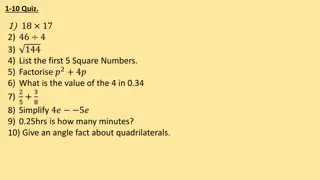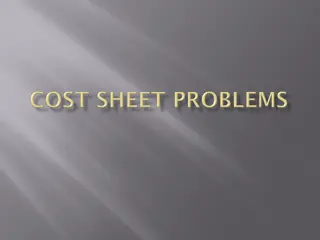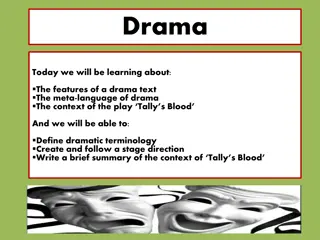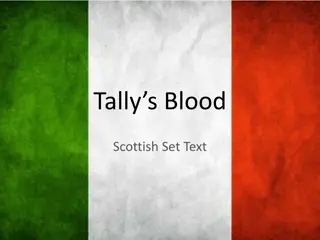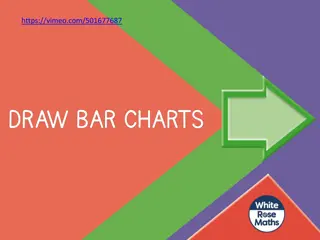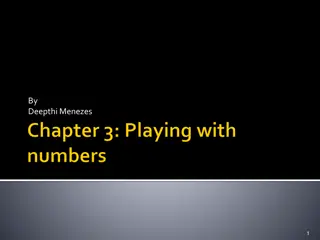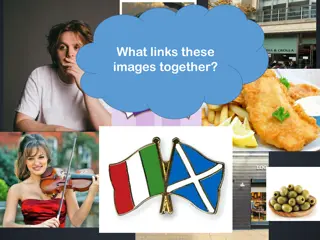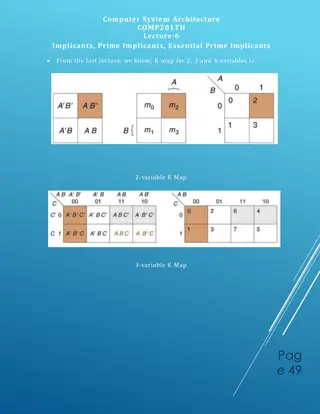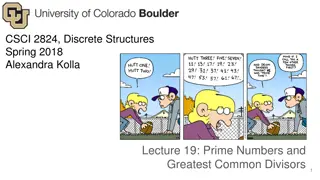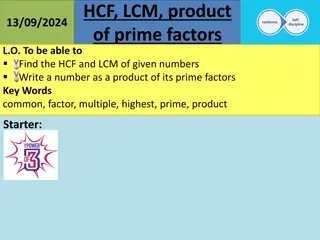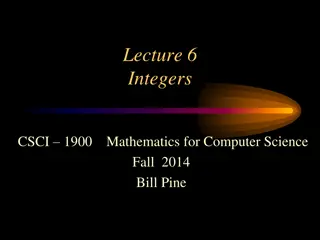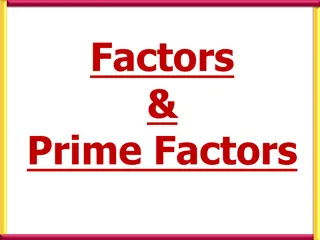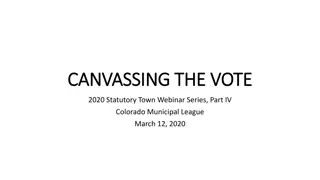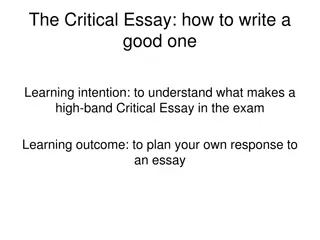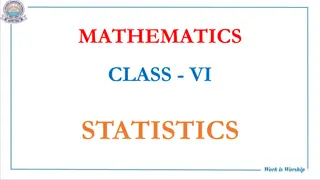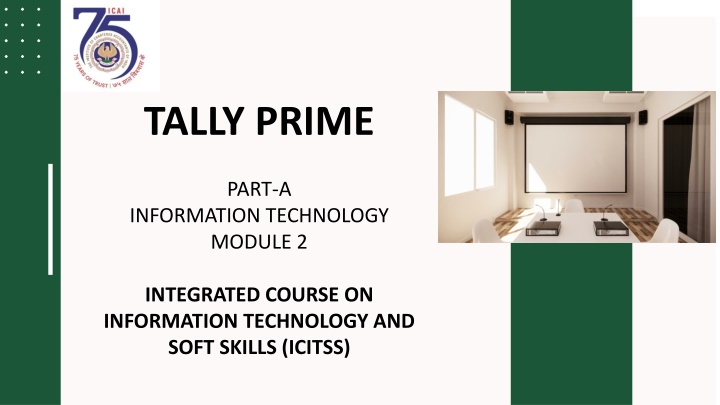
Tally Prime Information Technology Module Overview
Explore Tally Prime, a comprehensive accounting and business management software for small and medium-sized enterprises worldwide. Learn how Tally simplifies chart of accounts, records business transactions with GST, manages financial features like cost centers, and generates reports efficiently. Discover Tally's taxation, compliance, inventory management features, general ledger capabilities, and financial reporting tools that help businesses streamline operations and meet statutory obligations with ease.
Download Presentation

Please find below an Image/Link to download the presentation.
The content on the website is provided AS IS for your information and personal use only. It may not be sold, licensed, or shared on other websites without obtaining consent from the author. If you encounter any issues during the download, it is possible that the publisher has removed the file from their server.
You are allowed to download the files provided on this website for personal or commercial use, subject to the condition that they are used lawfully. All files are the property of their respective owners.
The content on the website is provided AS IS for your information and personal use only. It may not be sold, licensed, or shared on other websites without obtaining consent from the author.
E N D
Presentation Transcript
TALLY PRIME PART-A INFORMATION TECHNOLOGY MODULE 2 INTEGRATED COURSE ON INFORMATION TECHNOLOGY AND SOFT SKILLS (ICITSS)
TOPIC CHAP NO Tally Simplifying Chart of accounts in tally 1-10 1 Recording and maintaining Business transaction with GST 2 Financial features Cost Center 3 Generating report GST TDS Management of business Data Quickly close your financial year Books of accounts and move to the next financial year 4 5 6 7 8
Introduction to Tally Tally is a comprehensive accounting and business management software that has become a trusted tool for small and medium-sized enterprises across the globe. Developed by Tally Solutions, this robust platform offers a wide range of features that streamline financial record-keeping, inventory management, and overall business operations. With its user- friendly interface and powerful capabilities, Tally has revolutionized the way companies manage their finances and grow their businesses.
Taxation and Compliance Accounting and Finance Inventory Management Tally's comprehensive accounting provide with a centralized platform to manage their transactions, generate invoices, receivables payables, and prepare detailed reports. Its intuitive interface and automated processes make it easy for users to maintain accurate records and informed decisions. Tally's built-in tax and compliance ensure that businesses can fulfill their statutory obligations with ease. It automatically and generates returns, TDS reports, and other documents, companies stay compliant with the ever-changing regulatory landscape. Tally's robust inventory management capabilities allow businesses to track stock levels, monitor sales and purchases, generate detailed reports on inventory turnover and valuation. This helps companies optimize their supply chain, waste, and informed decisions about their inventory. modules businesses features Key Features of Tally and financial calculates GST track and tax-related helping reduce make make
General Ledger Tally's comprehensive general ledger module allows businesses to record and track all their financial transactions, from sales and purchases to cash receipts and payments. This centralized system provides a clear overview of a company's financial health and enables informed decision-making. Accounting and Financial Accounts Receivable and Payable Tally's accounts receivable and payable modules help companies manage their outstanding invoices and payments with ease. This includes tracking customer and vendor balances, generating reminders, and automating the reconciliation process to ensure timely payments Accounts Receivable and Payable Tally's accounts receivable and payable modules help companies manage their outstanding invoices and payments with ease. This includes tracking customer and vendor balances, generating reminders, and automating the reconciliation process to ensure timely payments and a healthy cash flow. Management and a healthy cash flow. Financial Reporting Tally's robust reporting capabilities allow businesses to generate a wide range of financial statements, including balance sheets, profit and loss statements, and cash flow reports. These reports provide valuable insights into a company's financial performance and help management make informed decisions.
Inventory Tally's comprehensive inventory management module businesses to track and manage their stock levels, monitor sales and purchases, detailed reports on inventory turnover and valuation. This helps companies optimize their supply chain, reduce waste, and make informed decisions about their inventory. Management Taxation Compliance Tally's built-in tax and compliance features ensure that businesses can fulfill their statutory obligations with ease. It calculates and returns, TDS reports, and other tax- related documents, companies stay compliant with the ever-changing landscape. allows automatically generates and generate GST helping regulatory Inventory and Taxation Goods and Services Tax (GST) Tally's GST module helps businesses seamlessly manage their GST-related tasks, including invoice generation, input tax credit tracking, and GST return filing. This ensures that companies remain compliant regulations and avoid any penalties or legal issues. Tax Planning and Optimization Tally's comprehensive tax features allow businesses to plan and optimize their tax liabilities. This includes features like tax rate calculations, deduction management, and tax- efficient reporting, companies minimize their tax burdens and improve their overall profitability. with the GST which help
Payroll Processing HR Management Statutory Compliance Tally's HR management features allow businesses to efficiently their human resources. This includes employee managing attendance, generating employee and performance. The module also features like employee self-service and HR policy management, enhancing overall organizational efficiency. Tally's payroll module streamlines process of employee compensation management. automatically calculates deductions, and other payroll-related components, ensuring accurate and timely payments. module generates maintains employee records, integrates seamlessly with the accounting system. Tally's payroll and HR modules ensure businesses compliant with relevant labor laws regulations. automatically and generates reports for statutory deductions, such as PF, ESI, and TDS, and helps companies stay up- to-date with the latest compliance requirements. the manage that remain tracking details, and and It and Payroll and HR Management leave It salaries, calculates reports productivity on supports This also payslips, and
Customizable Tally's robust reporting capabilities allow businesses to generate a wide range of financial and operational reports, which can be customized to suit their specific requirements. This includes the ability to create custom layouts, filters, and parameters, enabling companies to access the precise information they need to make informed decisions. Reports Dashboard and Analytics Tally's dashboard and analytics features provide business owners and managers comprehensive company's performance. visual tools display key financial and operational metrics, allowing users to quickly identify trends, spot anomalies, and make data-driven decisions. with of a view their These Tally Customization and Reporting Flexible Configurations Tally's modular customization options allow businesses to tailor the software to their specific needs. This includes the ability to create custom accounting heads, define user roles and permissions, and integrate Tally with other business applications, ensuring a seamless and efficient workflow. Audit Trail and Security Tally's robust security features and audit trail capabilities help businesses maintain the integrity of their financial data. This includes the ability to restrict user access, track changes, and generate detailed audit reports, ensuring compliance with accounting standards and safeguarding sensitive information. design and
ERP Integration Automation and Workflows Third-Party Integrations Tally's integration enterprise planning systems businesses streamline operations maintain a unified view of their financial and operational data. This integration enables data sharing, process automation, improved making across the organization. seamless with resource (ERP) allows Tally's features help businesses reduce manual tasks and improve efficiency. This includes the ability to create custom workflows, automate processes, and set up automatic notifications. features help companies save time, reduce errors, and focus on strategic initiatives. automation Tally's open architecture allows for integration with a wide range of applications, such as e- commerce payment gateways, and banking software. This enables businesses create a comprehensive, end-to-end solution that streamlines operations and enhances overall productivity. seamless to third-party their and Tally Integration and Automation platforms, repetitive alerts and These to real-time their and decision-
Tally Support and Training Comprehensive Documentation Tally provides extensive documentation, including user manuals, videos, and resources, businesses and individuals get the most out of the software. comprehensive ensures that users can quickly learn the platform and troubleshoot issues they may encounter. Dedicated Technical Support Tally's team of experts is available to personalized support to users. This includes software-related answering questions, and offering guidance on best practices. The company's commitment to customer satisfaction ensures that businesses can rely on Tally as a trusted partner. Comprehensive Training Programs Tally offers a range of training programs, both online and in-person, to help users develop their skills and get the most out of the software. From basic principles to advanced features, these training sessions cater to users of all levels, ensuring that businesses can maximize the value of their Tally investment. Vibrant User Community Tally has a thriving user community that provides a platform for knowledge, best practices, collaborating on solutions. This community-driven approach users to learn from each other, stay up-to-date with the latest developments, and contribute to the ongoing evolution of the Tally ecosystem. provide technical training online help sharing exchanging to resolving issues, and accounting This encourages support any
CHAPTER 1 COMPANY CREATION AND SETTING UP COMPANY FEATURES IN TALLY PRIME The first step in working with tally is to create a company . A company in tally prime is a book in which all the financial transactions of a company are recorded. In simple words ,it s just like how you create a book for recording your business transactions. Steps: open tally prime > select company Explanation of select company options Create company: you can create company in the same drive where tally prime is installed. Select remote company : if you have configured the company for a remote access feature on the remote end this options is to be selected to access data remotely Specify path : the drive path can be mentioned where the data is to be stored/saved Select from drive : we can also browse the required location from this option
COMPANY CREATION AND SETTING UP COMPANY FEATURES IN TALLY PRIME: Steps: open tally prime > select company > click on create company > fill the important information > for more details press F12 (configuration) The configuration screen details Set provide contact details to >> yes Set edit log applicability to >>yes Set use tally vault password to encrypt company data to >> yes Set use user access control to >> yes Set provide additional base currency details to >> no Accept the screen
COMPANY CREATION AND SETTING UP COMPANY FEATURES IN TALLY PRIME In the company creation screen ,enter the following details Name : company name Mailing name : name display on printout report Address : company address Country : select the country from the list in which business operates State : select the state in which we would company with statuory laws Pincods : the location where the office exists Contact details: phone no , mobile no ,fax no ,e-mail ,website Financial year begins from : in this data field you have to type the financial year in which you want to create a company Book beginning from in this data field ,you have to type the financial year in which you want to create a company Tally vault password(if any) : convert tally data into encrypted format Use security control : enabling this data field ,we will get complete control over the data,we can assign user for specific purpose. In this data field ,we will be asked the administrator name and password. Base currency information : default set up
COMPANY CREATION AND SETTING UP COMPANY FEATURES IN TALLY PRIME Case -1 Power tel limited Company Name Mailing name Power tel limited Address 7 no Russell street Kolkata-17 State west bengal Pincods 711107 Financial year begins from 01/4/2023 Book beginning from 01/04/2023 Use security control Admin A Password Base currency information **** default set up
COMPANY CREATION AND SETTING UP COMPANY FEATURES IN TALLY PRIME In the company login screen > enter the user name > and enter the password
COMPANY CREATION AND SETTING UP COMPANY FEATURES IN TALLY PRIME After saving the company creation screen the company features alteration screen appears The commonly used features for any business are enabled by default in the company features alteration screen Press backspace and set show more features to >> yes Note : if you want to enable/disable any company features from gateway of tally > press >f11.the company features alteration screen appears
COMPANY CREATION AND SETTING UP COMPANY FEATURES IN TALLY PRIME Getting started with tally prime After company creation next window called gateway of tally The screen display top menu and right buttons Top menu Right Button Right buttons
COMPANY CREATION AND SETTING UP COMPANY FEATURES IN TALLY PRIME After company if you want to modify any details Steps: from gateway of tally > press K > select alter > the company alteration screen appear make the necessary changes Right buttons
COMPANY CREATION AND SETTING UP COMPANY FEATURES IN TALLY PRIME After company if you want to delete the company Steps: from gateway of tally > press K > select alter > the company alteration screen appear > press alt d (delete) > press enter to yes Right buttons
COMPANY CREATION AND SETTING UP COMPANY FEATURES IN TALLY PRIME Chart of accounts : a chart of accounts is a list that depicts the accounts that a business uses to record transaction in its books of accounts. Tally automatically displays a company s charts of accounts , based on the Ledgers and Groups that are created for the company Groups : Groups are a collection of ledgers of the same nature. Notes: for newly created company, there are 28 pre defined groups, out of these 15 groups are primary and 13 groups are sub groups Steps : from gateway of tally > master > create > enter on group Ledgers : A ledger is an account head Notes : pre defined ledger are 2 Right buttons Steps : from gateway of tally > master > create > enter on ledger
COMPANY CREATION AND SETTING UP COMPANY FEATURES IN TALLY PRIME CASE-2 Create new group > outstanding exp Create new ledger > outstanding salary Right buttons
COMPANY CREATION AND SETTING UP COMPANY FEATURES IN TALLY PRIME Steps: Stock group : gateway of tally > create > under inventory master > stock group Stock Category : gateway of tally > create > under inventory master > stock category Units creation : gateway of tally > create > under inventory master > stock category Steps: Stock group : gateway of tally > create > under inventory master > stock group Stock Category : gateway of tally > create > under inventory master > stock category Units creation : gateway of tally > create > under inventory master > stock category Godown creation : gateway of tally > create > under inventory master > godown creation Stock item creation : gateway of tally > create > under inventory master > stock item Godown creation : gateway of tally > create > under inventory master > godown creation Stock item creation : gateway of tally > create > under inventory master > stock item
COMPANY CREATION AND SETTING UP COMPANY FEATURES IN TALLY PRIME CASE-3 Create Stock category Y series Unit creation Pcs Godown creation Kolkata Stock item creation Oneplus Y1 Create Stock group Mobile phone Steps: Stock group : gateway of tally > create > under inventory master > stock group Stock Category : gateway of tally > create > under inventory master > stock category Units creation : gateway of tally > create > under inventory master > stock category Godown creation : gateway of tally > create > under inventory master > godown creation Stock item creation : gateway of tally > create > under inventory master > stock item
COMPANY CREATION AND SETTING UP COMPANY FEATURES IN TALLY PRIME Alter and delete any ledger Steps : from gateway of tally > master > alter > accounting master or inventory master Steps: Stock group : gateway of tally > create > under inventory master > stock group Stock Category : gateway of tally > create > under inventory master > stock category Units creation : gateway of tally > create > under inventory master > stock category Godown creation : gateway of tally > create > under inventory master > godown creation Stock item creation : gateway of tally > create > under inventory master > stock item
COMPANY CREATION AND SETTING UP COMPANY FEATURES IN TALLY PRIME Reports Statistics Go down Stock summary Steps: Stock group : gateway of tally > create > under inventory master > stock group Steps : From gateway of tally > press G > go to > type report name Stock Category : gateway of tally > create > under inventory master > stock category Units creation : gateway of tally > create > under inventory master > stock category Godown creation : gateway of tally > create > under inventory master > godown creation Stock item creation : gateway of tally > create > under inventory master > stock item
CHAPTER-2 RECORDING AND MAINTAINING BUSINESS TRANSACTIONS Recording of a financial transaction is the first step in an accounting cycle Voucher types in tally prime can be categorized as follows Accounting Voucher Inventory Vouchers Order Vouchers Payroll Vouchers Steps: Stock group : gateway of tally > create > under inventory master > stock group Steps: Press Alt+G (Go to) > Create Voucher Alternatively,Gateway of Tally > transaction > Vouchers Stock Category : gateway of tally > create > under inventory master > stock category Units creation : gateway of tally > create > under inventory master > stock category Godown creation : gateway of tally > create > under inventory master > godown creation Stock item creation : gateway of tally > create > under inventory master > stock item
CHAPTER-2 RECORDING AND MAINTAINING BUSINESS TRANSACTIONS CASE-1 On 4th April 2023 RS.9000 was paid as commission Steps: Steps: Stock group : gateway of tally > create > under inventory master > stock group From gateway of tally > transaction > Vouchers > press F5 Stock Category : gateway of tally > create > under inventory master > stock category Units creation : gateway of tally > create > under inventory master > stock category Godown creation : gateway of tally > create > under inventory master > godown creation Stock item creation : gateway of tally > create > under inventory master > stock item
CHAPTER-2 RECORDING AND MAINTAINING BUSINESS TRANSACTIONS CASE-2 On 10th May 2023 RS.15000 was received as interest on bank balance Steps: Steps: Stock group : gateway of tally > create > under inventory master > stock group From gateway of tally > transaction > Vouchers > press F6 Stock Category : gateway of tally > create > under inventory master > stock category Units creation : gateway of tally > create > under inventory master > stock category Godown creation : gateway of tally > create > under inventory master > godown creation Stock item creation : gateway of tally > create > under inventory master > stock item
CHAPTER-2 RECORDING AND MAINTAINING BUSINESS TRANSACTIONS CASE-3 On 25th June Manish sharma introduced his personal share worth rs 50000 in to business Steps: Steps: Stock group : gateway of tally > create > under inventory master > stock group From gateway of tally > transaction > Vouchers > press F7 Stock Category : gateway of tally > create > under inventory master > stock category Units creation : gateway of tally > create > under inventory master > stock category Godown creation : gateway of tally > create > under inventory master > godown creation Stock item creation : gateway of tally > create > under inventory master > stock item
CHAPTER-2 RECORDING AND MAINTAINING BUSINESS TRANSACTIONS CASE-4 On 20th July 10 pcs Vivo V3 Purchased from Powersoft Incorporate @28000 Each bill no July/001/23-24 Steps: Steps: Stock group : gateway of tally > create > under inventory master > stock group From gateway of tally > transaction > Vouchers > press F9 Stock Category : gateway of tally > create > under inventory master > stock category Units creation : gateway of tally > create > under inventory master > stock category Godown creation : gateway of tally > create > under inventory master > godown creation Stock item creation : gateway of tally > create > under inventory master > stock item
CHAPTER-2 RECORDING AND MAINTAINING BUSINESS TRANSACTIONS CASE-5 On 15th august 5pcs Vivo V3 ware sold to from Superlink limited@29000 Each bill no Aug/sale/001/23-24 Steps: Steps: Stock group : gateway of tally > create > under inventory master > stock group From gateway of tally > transaction > Vouchers > press F8 Stock Category : gateway of tally > create > under inventory master > stock category Units creation : gateway of tally > create > under inventory master > stock category Godown creation : gateway of tally > create > under inventory master > godown creation Stock item creation : gateway of tally > create > under inventory master > stock item
CHAPTER-2 RECORDING AND MAINTAINING BUSINESS TRANSACTIONS CASE-6 Display Sales Bill Steps: Stock group : gateway of tally > create > under inventory master > stock group From Gateway of Tally > Daybook > select sales Vouture > press Alt+p > Current > press Preview > press F12 change any if Requerd > accept (preview/print) Stock Category : gateway of tally > create > under inventory master > stock category Units creation : gateway of tally > create > under inventory master > stock category Godown creation : gateway of tally > create > under inventory master > godown creation Stock item creation : gateway of tally > create > under inventory master > stock item
CHAPTER-2 RECORDING AND MAINTAINING BUSINESS TRANSACTIONS CASE-7 On 12th September Superlink limited Returned 2 pcs of Vivo V3 against the bill no Aug/sale/001/23-24 Steps: From gateway of tally > transaction > Vouchers > press F10 > press show Inactive > Press Alt +F6(Credit Steps: Stock group : gateway of tally > create > under inventory master > stock group notes) Stock Category : gateway of tally > create > under inventory master > stock category Units creation : gateway of tally > create > under inventory master > stock category Godown creation : gateway of tally > create > under inventory master > godown creation Stock item creation : gateway of tally > create > under inventory master > stock item
CHAPTER-2 RECORDING AND MAINTAINING BUSINESS TRANSACTIONS CASE-8 On 09th October Powersoft Incorporate was returned 3 Defective Vivo V3 against the bill no July/001/23-24 Steps: From gateway of tally > transaction > Vouchers > press F10 > press show Inactive > Press Alt +F5(Debit Steps: Stock group : gateway of tally > create > under inventory master > stock group notes) Stock Category : gateway of tally > create > under inventory master > stock category Units creation : gateway of tally > create > under inventory master > stock category Godown creation : gateway of tally > create > under inventory master > godown creation Stock item creation : gateway of tally > create > under inventory master > stock item
CHAPTER-2 RECORDING AND MAINTAINING BUSINESS TRANSACTIONS CASE-9 On 09th November 1000 cash withdrawn From ICICI Bank Steps: From gateway of tally > transaction > Vouchers > press F4 Steps: Stock group : gateway of tally > create > under inventory master > stock group Stock Category : gateway of tally > create > under inventory master > stock category Units creation : gateway of tally > create > under inventory master > stock category Godown creation : gateway of tally > create > under inventory master > godown creation Stock item creation : gateway of tally > create > under inventory master > stock item
CHAPTER-2 RECORDING AND MAINTAINING BUSINESS TRANSACTIONS CASE-10 On 22th December 5Pcs Oneplus Y1 and 2 pcs Vivo V3 transfer from Kolkata Godown to Saltlake Godown Steps: From gateway of tally > transaction > Vouchers > press F10 > press alt +F7(Stock Journal) > press Ctrl+H Steps: Stock group : gateway of tally > create > under inventory master > stock group > use for Inter godown Transfers Stock Category : gateway of tally > create > under inventory master > stock category Units creation : gateway of tally > create > under inventory master > stock category Godown creation : gateway of tally > create > under inventory master > godown creation Stock item creation : gateway of tally > create > under inventory master > stock item
CHAPTER-2 RECORDING AND MAINTAINING BUSINESS TRANSACTIONS CASE-11 Display Godown summary Report From Gateway of Tally > Press alt +g (goto) > type godown Summary Steps: Stock group : gateway of tally > create > under inventory master > stock group Stock Category : gateway of tally > create > under inventory master > stock category Units creation : gateway of tally > create > under inventory master > stock category Godown creation : gateway of tally > create > under inventory master > godown creation Stock item creation : gateway of tally > create > under inventory master > stock item
COST CENTRE LEARNING OBJECTIVES Createand maintain Cost Centres Createand maintain the Cost Categories View reports relating to Cost Centres and Cost Categories Createand maintain Cost Centres Class Generatereports related to Cost Centre and Categories
COST CENTRE INTRODUCTION In any organisation, it is crucial to keep track of expenses incurred and the profit earned by each department. The tracking of expenses and incomes helps an organisation to find out the details: Which department is earning a profit ? Which department is incurring more expenses ? These details will help an organisation in making the right decision at the right time.
COST CENTRE BUSINESS SCENARIO Vijay Enterprises Pvt. Ltd. have different teams like Sales and Technical Team. Each team have two sales executives, Mahendra and Jitendra working in the sales team and Prakash and Shekar working in the technical team. Now, the company wants to track the performance of these four sales executives who are working in different teams. These teams generate some expenses and income from different levels and now the company wants to know the team-wise revenue generation and expenses incurred details and wants to generate, view, and analyse the reports of sources of income and expenses generated, which will help to develop and control the financial position of an organisation.
ACTIVATION OF COST CENTRE From Gateway of Tally > Press K:Company(Alt+K) > Enter on F11:Features 1 Set Show more features to Yes and then Enable Cost Centres to Yes 2
CREATION OF ACCOUNTING MASTERS From Gateway of Tally> Create > under Accounting Masters>select Cost Centre Create two Cost centre :- 1. Sales Team 2. Technical Team
ALLOCATION OF EXPENSES AND INCOMES USING COST CENTRE From Gateway of Tally> Create > under Accounting Masters>select Cost Centre
ALLOCATION OF EXPENSES AND INCOMES USING COST CENTRE Create Travelling Expenses Ledger by setting Cost Centres are Applicable YES in More Details I (CTRL+I)
PAYMENT ENTRY WITH COST CENTRE Create Travelling Expenses Ledger by setting Cost Centres are Applicable YES in More Details (CTRL+I)
COST CENTRE SUMMARY From Gateway of Tally > Display More Reports > Statements of Accounts > Cost Centres > Cost Centre Summary > Press Alt+F5 to view in detailed mode
COST CENTRE CLASSES (AUTOMATIC ALLOCATION) This feature is used when the percentage of allocation is fixed. We can fix the percentage of allocation in TallyPrime using the cost centre classes. While recording the voucher, the allocation will be automatically done as per the details defined in the cost centre class.
COST CENTRE CLASSES (AUTOMATIC ALLOCATION) From Gateway of Tally > press K: Company(Alt+K) > select F11: Features Press Ctrl+I: More Details
COST CENTRE CLASSES (AUTOMATIC ALLOCATION) From Gateway of Tally > press K: Company(Alt+K) > select F11: Features Press Ctrl+I: More Details