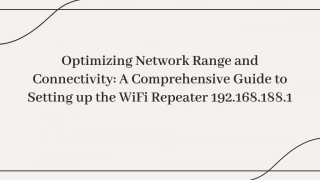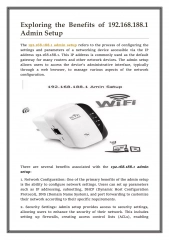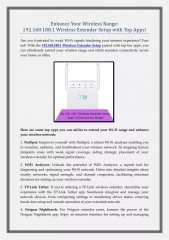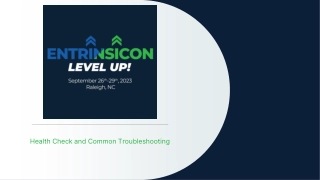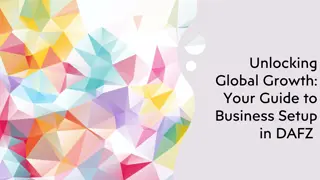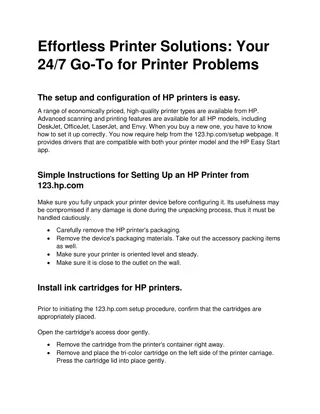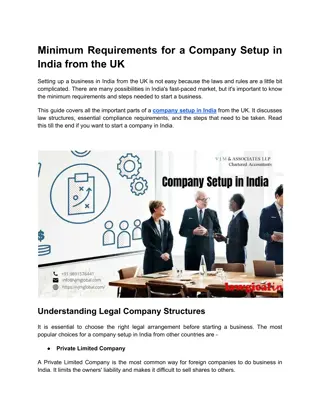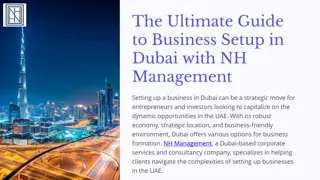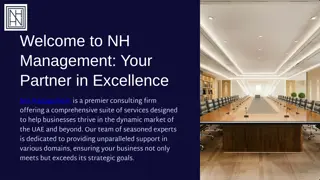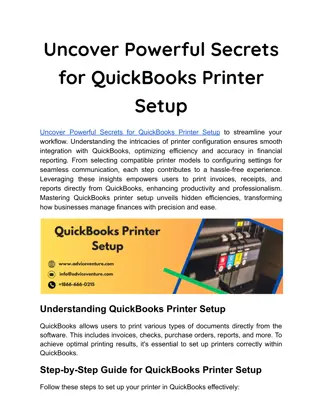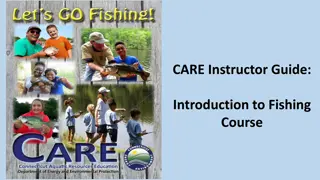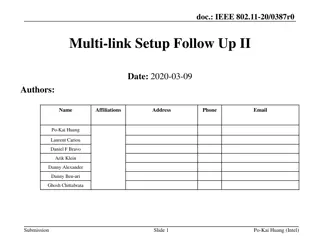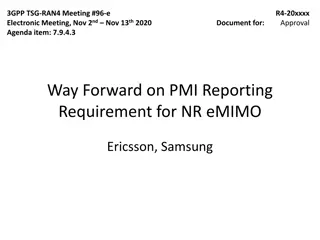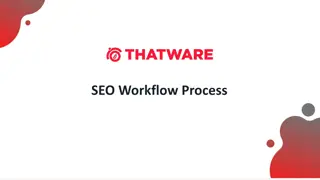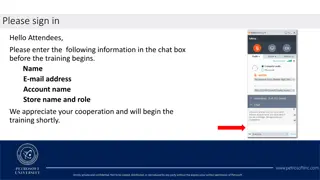TeamCity Build Configuration and Management Guide
Learn how to install, configure, and manage TeamCity for efficient build automation. Explore steps for setting up Java, installing TeamCity on different platforms, starting and stopping servers, and advanced configuration options like templates and meta-runners. Discover how to remove TeamCity, optimize build configurations, and facilitate team collaboration through commenting, tagging, pinning, and promoting build results.
Download Presentation

Please find below an Image/Link to download the presentation.
The content on the website is provided AS IS for your information and personal use only. It may not be sold, licensed, or shared on other websites without obtaining consent from the author. If you encounter any issues during the download, it is possible that the publisher has removed the file from their server.
You are allowed to download the files provided on this website for personal or commercial use, subject to the condition that they are used lawfully. All files are the property of their respective owners.
The content on the website is provided AS IS for your information and personal use only. It may not be sold, licensed, or shared on other websites without obtaining consent from the author.
E N D
Presentation Transcript
Install Pre Server Java (JRE) Oracle Java 6-8, (Java 7 is included in the Windows .exe distribution). OpenJDK 7 is supported. Both 32-bit and 64-bit Java versions can be For war Refer
Install TeamCity Windows exe Linux n All tar compressed file Web Server Apps - War
Starting Team City Server Start the service using services.msc teamcity-server.bat/sh Team City Agent Both To start/stop the TeamCity server and one default agent at the same time, use <TeamCity home>/bin/runAll.bat start/stop
Remove Windows using Control Panel, Add & Remove Programs Also Remove Manually the C:\TeamCity Build Agent log files Build Agent Config files Build Agent work directory
Advance TeamCity Build configuration templates Meta-Runners Tagging and pinning builds Build history and artifacts cleanup Build queue priorities Build script interaction with TeamCity
Build configuration templates Templates allow us to create similar build configurations easily, without having to duplicate the similar configurations between them. Templates in TeamCity are entities from which build configurations can be created. Also, build configurations can be based on templates. Such build configurations inherit all the configurations from the template that they are associated with.
Meta-Runners http://www.scmgalaxy.com/index.php?option=c om_k2&view=item&id=929:build-configuration- templates-in-teamcity&Itemid=120
Commenting / Tagging / pinning / Promoting build results The Comment build action is used to allow users to communicate extra information about a particular build to other team members. Depending on the workflow, the comment could be about the changes included in the build, the bugs that are fixed, giving information that the build could be deployed to an environment, and so on. Clicking on the Comment link brings up the Add build comment dialog Tags can be added to build results to aid in filtering and searching. Multiple tags can be added to a single build result and are delimited using a space, comma, or semicolon Pinning is a way to mark build results that are never to be removed from the TeamCity server; the concept of pinning ties in with TeamCity's Artifact and Build History cleanup settings. Pinned builds are never cleaned up and will be maintained on the TeamCity server. Promoting builds is a way to run a downstream build configuration using a different upstream build configuration (than the latest successful one) in a build chain. Marking the build as successful or failed -This action, available only to project administrators and those with higher permissions or the ones with the Change build status permission, is used to manually mark a build as failed or successful. Removing builds -The final action is the ability to remove a build result from the history of the build configuration. It can be used to manually clean up the build history, especially to remove old, failing builds.