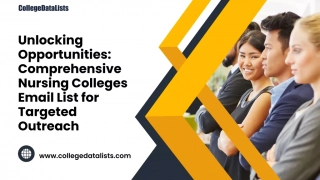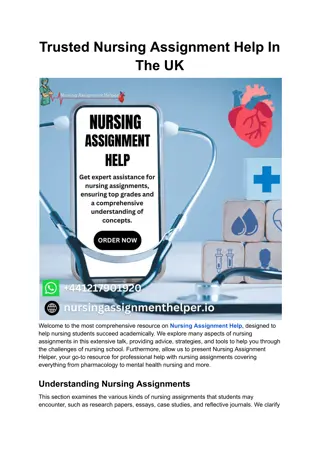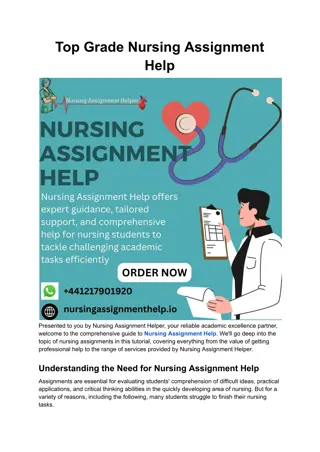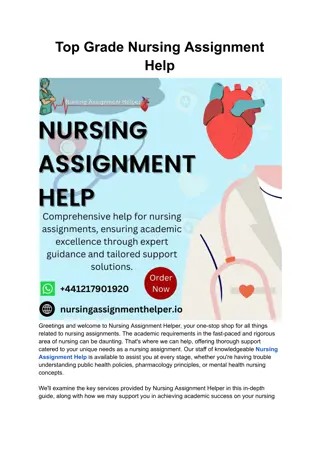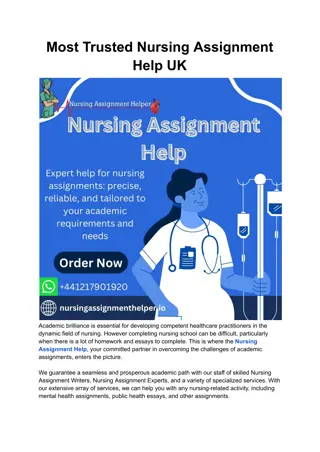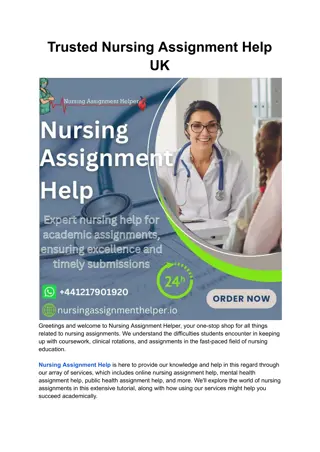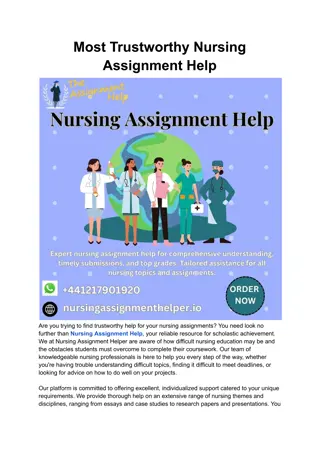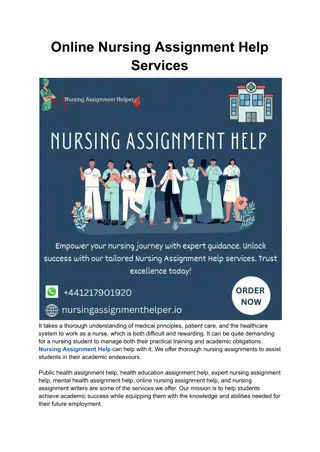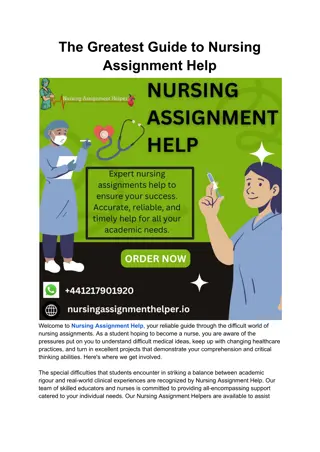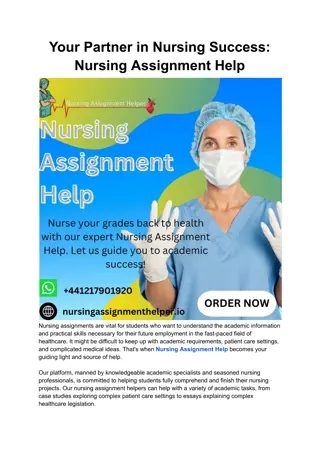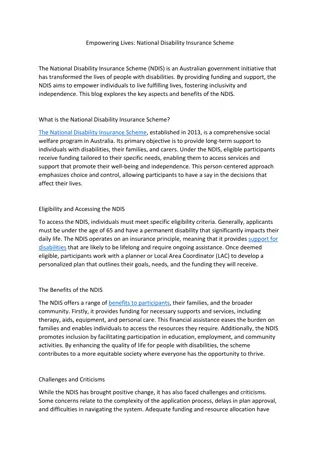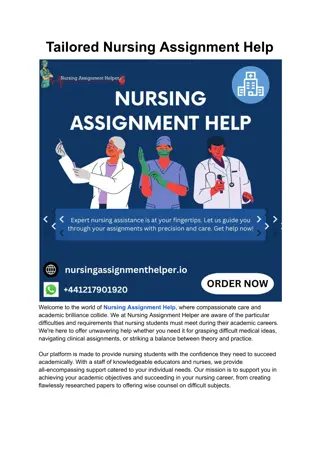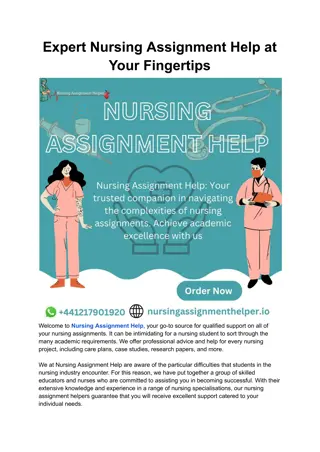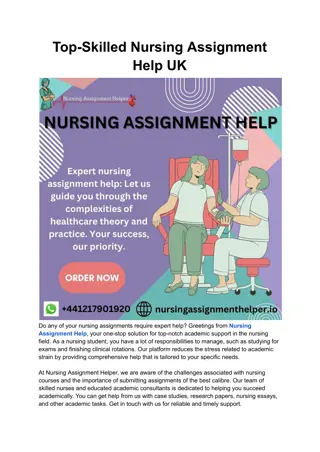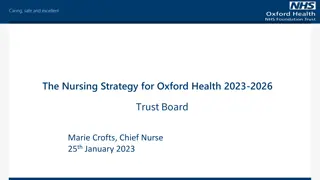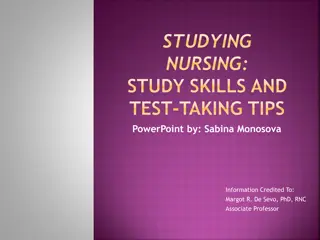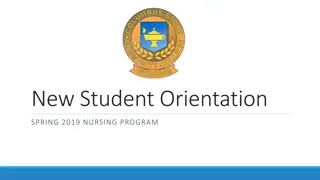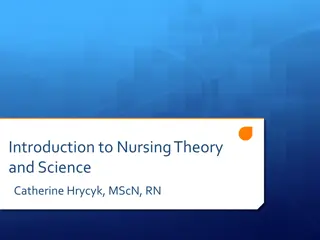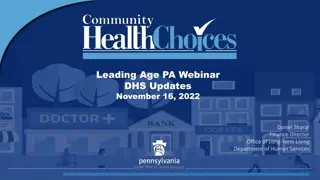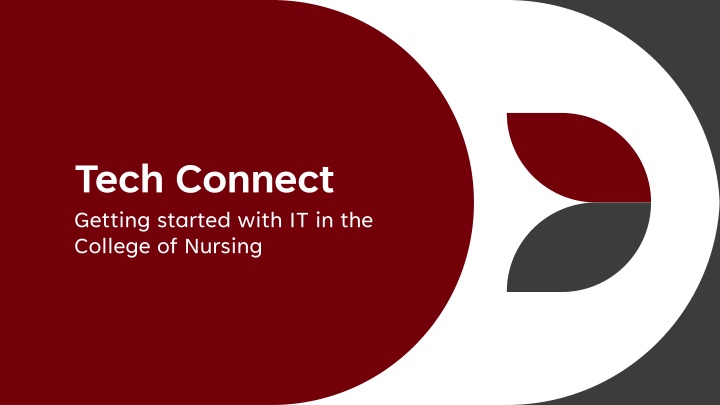
Tech Connect & IT Support in Nursing College
In the College of Nursing, Tech Connect provides support on various IT topics including wireless connectivity, account management, Microsoft 365, collaboration technologies, and more. The CON IT Staff at Lexington Medical Center offers assistance, and the Nursing unITe Help Desk utilizes a web-based ticketing system for efficient problem resolution. To place a ticket, visit the Nursing Help Desk portal and fill out the required fields. Utilizing the designated ticket system ensures timely and precise support from the IT team.
Download Presentation

Please find below an Image/Link to download the presentation.
The content on the website is provided AS IS for your information and personal use only. It may not be sold, licensed, or shared on other websites without obtaining consent from the author. If you encounter any issues during the download, it is possible that the publisher has removed the file from their server.
You are allowed to download the files provided on this website for personal or commercial use, subject to the condition that they are used lawfully. All files are the property of their respective owners.
The content on the website is provided AS IS for your information and personal use only. It may not be sold, licensed, or shared on other websites without obtaining consent from the author.
E N D
Presentation Transcript
Tech Connect Getting started with IT in the College of Nursing
Topics Wireless Connectivity on Campus Authentication and Account Management Nursing Helpdesk Microsoft 365 CON IT Staff R Drive Faculty Research Data Storage Digital Research Services and Surveys Connecting & Working Remotely Collaboration Technologies Software Information Institutional and Personal Computer Purchasing Classrooms and Conference Rooms Thank you!
CON IT STAFF Lexington Medical Center (CEB) Ryan Webber Director of IT - Room 331 Phone 803-777-3756, rwebber@mailbox.sc.edu Kevin Bloom- IT Support Tech Room 332 Phone 803-231-0645 , bloomk@mailbox.sc.edu Williams Brice Building Meg Turner IT Support Tech Room 405A 803-777-4993, mt62@mailbox.sc.edu Rachel Coleman IT Support Tech Room 406 803-777-2028, reliving@mailbox.sc.edu Justin Wright Student Assistant
Nursing unITe Help Desk The College of Nursing uses a web-based ticketing system called the unITe Help Desk. It is a shared ServiceNow helpdesk portal used by most departments on campus. All requests for assistance should be sent to the Nursing Helpdesk, even ones you tell us about in person. When you place your ticket, all members of the IT team, including student assistants, are notified when a new request comes in. This allows anyone from our team to respond to you - that way, regardless of who is available, you can still get assistance as quickly as possible. It also stays in the ticket queue until one of us resolves the problem and closes the ticket. The ticket queue is our priority for action over direct email. While we value all inquiries, directing them through the designated ticket system allows us to deliver the most effective and timely support. Your understanding and cooperation in utilizing unITE contribute significantly to our overall responsiveness. THE NURSING HELPDESK LINK IS: https://bit.ly/NURSHD1
Placing a Ticket Go to the unITe helpdesk website at https://bit.ly/NURSHD1 (this URL is case sensitive) Log into CAS with your username and email when prompted. https://bit.ly/NURSHD1 Fill out the following fields. Any field with a red asterisk is required. Affected user Please enter your name here. Your username will be in parenthesis. From whom are you seeking assistance? Select College of Nursing from the drop-down menu. Building: Please specify if you are at Lexington Hospital or the Williams Brice Building. I need help with : Click the button for the description that most accurately describes what you are requesting assistance with. If none of them apply, select Something Not on this list and enter the information under How can we help you? Short description: Please enter a brief description of your request. Please do not enter your entire request in this field. The text will cut off Please describe your request: Please enter a detailed description of your request, including any error messages you may have received, or what troubleshooting steps you may have already taken. Add Attachments -This is where you can upload any files or screenshot images. When you have finished entering your information, click order now. to submit your ticket. You will be sent an email confirmation that will update when a technician replies to your ticket. Please make sure you are viewing these emails. To view tickets you have created, click on My tickets. All tickets you have entered will be displayed, and you may also respond to them here.
unITe Helpdesk DOIT and Facilities requests The Division of Information Technology Service Desk is separate entity from UnITe and you may experience delays and charges if you send your ticket there. Please place a ticket through our Helpdesk and we can route your ticket to them if your request is something they need to handle. All facilities requests should be submitted as a ticket via ServiceNow - the same platform used for submitting IT Requests. Choose Facilities as what you need help with. If you do not submit it as a ticket, your request will not be received.
Wireless Connectivity Network Printers & Account Management
Wireless Connectivity on Campus Eduroam is the primary way students, faculty, and staff use to connect their laptops, phones, and other devices to the campus wireless. Wireless access is available in all buildings and many outdoor spaces on campus. If you are connected to Eduroam on campus, you do not need to connect to the VPN to use the K drive. To log in to Eduroam, you must enter @ds.sc.edu behind your Network Username in order to connect. For example, if your Network Username is jdoe, you must enter jdoe@ds.sc.edu, not just jdoe to connect to eduroam. Employees are asked to refrain from connecting to the uscguest network, which is limited in connectivity to certain university sites. Instead, please use Eduroam, which is a faster, secure network.
Network Printing This is a list of all printers available for network printing in the CON. Please place a ticket with the helpdesk if you need additional printers installed The 5th Floor printers are high volume job printers and are installed on all computers. You cannot print to a network printer over wifi.
Authentication and Account Management You can manage the following tasks at https://myaccount.sc.edu Account Claiming and Reclaiming ID Retrieval and Password Resets Set your preferred name and email address DUO Authentication (Set up and Enroll new devices)
Passwords For security purposes, your Network Username password will expire every six months (180 Days). You will receive an email from the Division of IT Service Desk when your password is nearing expiration. The only communication you will receive from DOIT about your password is the email shown here, in which they are informing you that your password is about to expire and instruct you on how to reset your password. You have 7 incorrect login attempts before your account is locked out. There is a 30-minute lockout period before your account unlocks, but you may call 777-1800 and request your account be unlocked.
Account Management-Change Your Preferred Name or E-mail Address You can change your preferred email address and set up an email alias at https://myaccount.sc.edu. DOIT Instructions on how to set up an email alias DOIT Instructions on how to change your preferred name If you reset your preferred email address this affects your Microsoft 365 account. You should log out of all Office applications on your old account prior to setting your alias. It may take up to one hour for the email name change to propagate back to the Microsoft Servers. Once done, you may log back in with your new preferred email address. Your old email address tied to your Adobe account will not change.
Microsoft 365, OneDrive, and Shared Document Storage Options
Microsoft 365 Microsoft 365 (Formerly Office 365) is provided to faculty, staff, and students free of charge for both university and personal devices for up to five installations per device type (computer, tablet, phone, etc.) You are required to authenticate with two factor authentication periodically, or when you change your password. Log in to the 365 Web Portal https://portal.office.com with your preferred USC email and network password. You will be required to authenticate with two factor authentication periodically. Mobile Phones: Instructions to install Outlook on your Android or iOS device Email Distribution lists internal to the college are COCONG-Faculty and COCONG- STAFF. These lists send mail to all members of each group. Please use COCONG-ALL sparingly, as it goes to all members of the College of Nursing, who may not have a need to know on information.
Microsoft OneDrive OneDrive for Business is the recommended tool for file storage, collaboration, and secure file sharing. This is enabled automatically for all current students, faculty and staff. We use OneDrive in the CON to back up your desktop, documents, and photos. Training is available on Microsoft s OneDrive site, where you can learn more about sharing files, hard drive usage, and files on demand. Did you delete something? Here are instructions for restoring deleted files.
One Drive For Business Capabilities How to store and share files (Video) Store up to 5 TB of data in the cloud 10 GB maximum file size Authorized to store sensitive data (HIPAA, FERPA) Share files with any account, using the email address. Create and edit Microsoft Office files in the cloud with Office Web Apps For University of South Carolina users, a University of South Carolina network username is required.
Microsoft 365 Storage Advisement We strongly recommend you visit DOIT's Microsoft 365 Storage Advisement Page, which is updated regularly. This article goes in depth on what DOIT s Application Services team recommends regarding storage of files, what they can and cannot do in the event of file deletion or corruption, examples of issues that have occurred in the university, and retention policy. Key items covered: OneDrive Storage Policy Microsoft Teams/Sharepoint Storage Policy Department File Storage Policy Microsoft 365 Storage Amounts and limits Storage of Research Data
Shared Document Storage Options K: Drive This is a mapped drive that houses shared files for the college. R: Drive This is our restricted data/AWS server that houses restricted data for the CON. Access to the R drive requires mandatory HIPAA training before access is granted. Place a ticket with the Nursing Helpdesk to obtain access to this share. HIPAA training and an attestation form is required before access is granted. This drive is only accessible on the USC Campus. You need to remotely connect to a computer that is directly connected to the USC network to access files off campus. More information can be found on CON IT s Research information site. Restricted data cannot be stored on this drive. Files stored here are accessible off campus by connecting with the Cisco AnyConnect VPN Client. You may request a shared K drive folder if you will be sharing data or working on a project with numerous people in the College by placing a ticket with the helpdesk. Outside users cannot be granted K drive access, they must have a university ID. We recommend requesting a Team if you will be collaborating with users outside of the USC system.
Collaboration Technologies
Microsoft Teams Microsoft Teams is our preferred meeting platform. Teams is a collaboration and productivity tool that is included with Microsoft 365. With Teams, you can chat with individual or groups, hold video meetings, store and share files, and integrate with other applications. DOIT KBB Article about Teams If you would like a Team created for your grant or group, please place a ticket with the Nursing Helpdesk. All Team Creation needs to go through DOIT. Teams video training
Zoom The University of South Carolina has a site license for Zoom and is now available to all faculty and staff across the system. Zoom integrates into Blackboard so that you can create and post content for your course. Faculty and staff can also use Zoom without the need for Blackboard. For both Blackboard and non-Blackboard use, Zoom also integrates with Panopto--USC s video content management tool--for managing content for both courses and non-course related content. How do I learn about the functions of Zoom? Visit Zoom at USC to learn how to get started and how to use Zoom with Blackboard and other platforms. The Zoom Learning Center can provide additional documentation and tutorials.
Panopto Panopto is a video recording, organizing, and sharing program that has an integration in Blackboard, so you can link to or embed videos from your Panopto library into your class site. You can upload videos from other sources into your library, such as recordings of online meeting sessions that you might want to use again. You can also create a video in Panopto. Click here to download the Panopto user guide. To request assistance using Panopto, please submit a ticket here. Related Links Panopto Website: https://www.panopto.com/ Panopto Resources: https://www.panopto.com/resources/how-to-videos/
Digital Research Services & Surveys University Libraries offers support and services to USC Faculty, Staff, and Students for data management, analysis, and visualization, as well as digital publishing and archiving for all stages of your research process. Create Digital offers free web hosting and personalized subdomains for digital projects to faculty and graduate students. Install web platforms such as WordPress, Drupal, Omeka, or Scalar with one click. For general inquires email digres@mailbox.sc.edu or connect through the Digital Research and Collections Insights Listserv. REDCap. REDCap is a self-service tool for building online surveys and databases quickly and securely through an internet browser. It also supports data acquisition, capture and management. More information about Redcap can be found at the links above. If you require assistance or have any questions about REDCap, please contact REDCap Administrator (ORHSREDCap@mailbox.sc.edu). You do not have to go through the Nursing Helpdesk. Qualtrics and Tableau are available from DOIT s Software Distribution. There is a charge for these annual renewing apps.
Adobe Acrobat Adobe Acrobat Professional is installed by default on full time faculty and staff computers. Once CON IT processes your license, you will receive an email directly from Adobe to set up your Adobe Account. The password you set for your Adobe account on their website, does not sync with the university system and will be exclusive to the Adobe account. Please store this password in a secure place, as it is required to renew your license annually. Better yet, set up Adobe Authenticator so you don t have to remember your Adobe password at all! If you log into Acrobat and are prompted to pay for a license, please log back into the Adobe Creative Cloud App or the Adobe website with your USC email address and Adobe password and your account will reactivate. This occurs when your license renews once a year or you have logged into the application with the wrong email address. Please contact the Nursing Helpdesk if you are unsure what email your Acrobat License is tied to. Software Distribution at DOIT will send you an email receipt annually for the renewal. You do not need to take any action on your end.
Adobe Acrobat Signatures Adobe Acrobat supports two types of Digital Signatures, Certified and Electronic. A certificate-based digital signature is a type of e-signature that complies with the strictest legal regulations and provides the highest level of assurance of a signer s identity. You will need to create a Digital ID to use with your Digital signature to use the Certified method. An e-signature or electronic signature (using Fill and Sign) is a legal way to get consent or approval on electronic documents or forms. It can replace a handwritten signature in virtually any process. Watch this short video on how to create your digital signature in Acrobat. Please note that Adobe Sign is a paid service that USC does NOT have licensing for. There is no charge to create your digital ID/signature and sign documents. Docu-sign and Dynamic Forms are available for signature needs. Please place a ticket with the Nursing Helpdesk if you would like more information.
Make Me Admin (Windows) Make Me Admin is an application that allows our end users to grant themselves administrative rights for a 10- minute session. This is useful for tasks such as installing or updating software, installing local printers at home, or running an elevated Windows command prompt. Click the gold lock icon on your desktop or Start Menu to launch Make Me Admin. When Grant me administrator rights appears, click this to launch a session. After 10 minutes or you log out of your computer, your session will end. Note: if your install is taking longer than 10 minutes, the rights will stay resident until the installer has completed. This is not applicable to MAC users. Mac users will go into Self Service and choose Temporary Admin Rights if admin rights are needed.
Beyond Trust/Bomgar We use a remote management tool called Beyond Trust (or Bomgar) to remote into your system for troubleshooting, software installations, and walkthroughs. When we connect to your system, the screen on the right will appear. You may type comments in the blank space next to the Send button.
BigFix (Windows) BigFix is a remote management tool used by USC to deliver managed computer support services to Windows computers receiving standard desktop support. (MacOS machines are managed in JAMF.) The BigFix software works remotely and allows us to: Apply patches and updates that are needed on the managed computer. Patches may be installed whenever they are needed on any day and at any time. Some patches will only be installed under certain conditions such as when no users are logged in. Install software over the network in the background, allowing you to continue using the managed computer with minimal disruption. Provide various "offers" that managed computer users can select to perform actions such as software installation, updates, and configuration changes when it is convenient. These "offers" are displayed in the BigFix Self-Service App. You can control when to take the action, or you can snooze the reminder window. Actions often have a deadline and will run automatically at the end of the action period.
Data Analysis Software Packages The College will provide a copy of one license for each of the following software packages: SPSS, SAS, NVIVO, EndNote Additional licenses for more than one machine, such as a CON Computer supplied for your student assistant s use or a grant, will incur charges. These programs can only be installed on State of SC owned computers. No Faculty/student personal devices can have these programs installed. Students may purchase a copy of SAS directly from DOIT. If you would like to purchase application other than these, you may purchase them with startup or grant funds. Please place a ticket with the Nursing Helpdesk for assistance. Due to the complexity of these applications, IT support of these programs is limited to software installation. If you have technical issues or questions regarding use of the applications, please check out the training links at the end of this presentation, or reach out to the specific vendor s support group: NVIVO: https://community.lumivero.com/s/nvivo-support?language=en_US SAS: 1 (800) 727-0025 / https://support.sas.com/en/support-home.html SPSS: https://www.ibm.com/products/spss-statistics/support EndNote: https://endnote.com/contact
Connecting & Working Remotely
Connecting to campus remotely We use the Cisco AnyConnect VPN Client for secure remote connection off campus. Cisco AnyConnect is installed by default on your CON issued device. This application is installed on your computer by default. The K Drive is accessible off campus by connecting to the VPN first. Look for the Cisco folder on your start menu, and then choose the Cisco AnyConnect Secure mobility client. Enter your username and password at the prompts, accept your Duo Push, and you're connected! Once you re connected to the VPN, the K Drive may show a red X but as soon as you click on it, it will turn green. The R Drive is not accessible off campus through VPN. You must have a remote desktop connection to an on-campus machine. Place a ticket with the Nursing Helpdesk if you want to access the R Drive remotely.
Cisco Start Before Login Start Before Logon allows you to connect to the USC VPN before you log into your computer If your password was recently reset and you are off campus and cannot log in, click the Cisco Start Before Login icon. Follow the prompts to log in to Cisco which will establish a connection to the VPN. Enter your username and password again on the Windows prompts, and you will be able to log in. On-campus users do not need to connect to VPN as long as they are connected to Eduroam or the USC wired networks. Windows PCs only -The Start Before Login feature is not available on computers running macOS. MacOS users may use Local Login if they are experiencing login problems.
Working Remotely When you are eligible to work remotely, the CON has the following established guidelines on equipment. The College will only provide one full technology setup for your continued use while working. USC/CON equipment eligible to be utilized at an alternate work location: Laptop, including charger One Monitor (HDMI cable required, you must provide these can be purchased from Walmart, Amazon or Best Buy) The laptop contains a speaker, microphone, webcam, mouse and keyboard. Only the eligible equipment from USC specified should be moved to your alternate work location. Upon separation of employment, all remote equipment should be returned to the College. We prohibit transporting equipment back and forth from your alternate work location to your on-campus workspace on a daily or even weekly basis (except for your laptop). Wear and tear on equipment as well as issues with connections etc. should be avoided. Faculty may use startup or grant funds to purchase additional equipment to use at home. Please contact the Nursing Helpdesk for more information. DOIT s Security Guidance for Remote Working
Computer Purchasing (Institutional and Personal)
Computer purchasing - Institutional All purchases of computer equipment (computers, laptops, tablets etc.) should go through the Nursing Helpdesk for inventory and tracking purposes. If you would like to purchase computer equipment for university use with startup funds, or purchase computer equipment for your grant, please contact the Nursing Helpdesk for assistance. We are required to comply with purchasing guidelines for the State of South Carolina. This means there are specific sites and vendors we must use to purchase equipment, and we are prohibited from purchasing used/refurbished equipment. Cellular devices (phones, tablets, hotspots, etc.) must be purchased through Verizon. Please contact the Nursing Helpdesk for more information.
Personal Computer Purchasing (Windows) Need a personal computer or want to purchase a setup like your office to use at home? As a member of the university community, you can get educational discounts on Dell computers, software and selected products and Apple computers, accessories and more. You can purchase Dell computers, printers, and accessories at educational discounts directly from Dell at http://www.dell.com/usc We use the Dell Professional 24 monitor. The difference between the Professional and the E/SE line is the Professional is height adjustable, whereas the E/SE are at fixed height. We use the Dell Thunderbolt WD22TB4 Docking station We recommend the Dell Pro Wireless Keyboard and Mouse (KM3322W)
Personal Computer Purchases (Apple) You can purchase an Apple computer, software, and select products at a discount online at the Apple Store for Education (choose University of South Carolina as your school) or by visiting an Apple Retail Store or visiting the Gamecock iHub. When shopping in the retail store, take your CarolinaCard or other proof of eligibility. The Apple Education store link: Education Pricing and Student Discounts - Education Apple Did you know that USC has its own Apple Store? Check out the Gamecock iHub -The Gamecock iHub is located at University of South Carolina Columbia Campus in the Byrnes Building - 901 Sumter Street, Suite 123, Columbia, SC 29201. Their hours are Monday Friday 9 a.m. to 5 p.m. Summer and holiday hours may vary. Note: At this time, the Gamecock iHub service team is not able to repair or service iOS devices such as iPhones and iPads.
Classrooms and Conference Rooms
Room Orientations If you will be teaching in a particular classroom/conference room or assisting with conferencing, please also indicate when you are also available for an orientation to our classroom equipment and conferencing procedures Please submit a ticket with the Nursing Helpdesk for your orientation. This orientation may need to be done at a different time depending on room and IT personnel availability. Please schedule your orientation at least 48 hours prior to using the room/holding the meeting. Last minute requests may not be able to be accommodated depending on IT workload.
Campus and Training Links
Campus Links Nursing Unite Help Desk Nursing Unite Help Desk College of Nursing College of Nursing CON IT Web Site CON IT Web Site DOIT Web Site DOIT Web Site DOIT Knowledge Portal DOIT Knowledge Portal Blackboard Blackboard Center for Teaching Excellence - Technology Center for Teaching Excellence - Technology
Training Links Microsoft 365 Microsoft 365 Includes Outlook, Word, Excel, PowerPoint, OneNote, and Access. Microsoft Teams Microsoft Teams Includes Getting Started, Meeting Management, and Collaborations Microsoft OneDrive Microsoft OneDrive Work or School applies to OneDrive for Business. Helpful tips and tricks using ODFB can be found here. here. Adobe Acrobat Adobe Acrobat Includes tutorials, quick starts, and more. End Note Training End Note Training SPSS SPSS Video Training NVIVO Training Video; NVIVO YouTube site Video NVIVO YouTube site Job Specific Training Job Specific Training from USC HR Site. Includes Microsoft, Business, Teaching Excellence, and Research related links.
Thank you! If you have any questions about the information here, please contact us at https://bit.ly/NURSHD1 We re here to help!