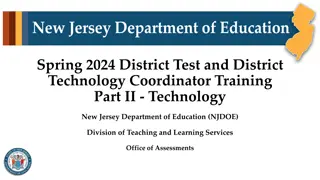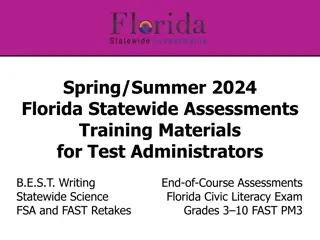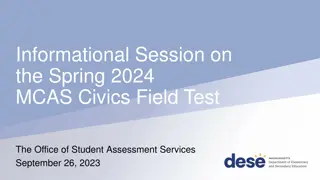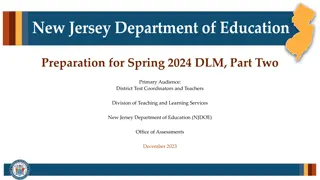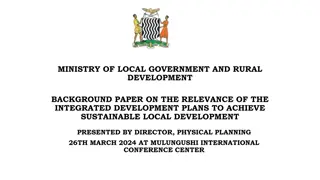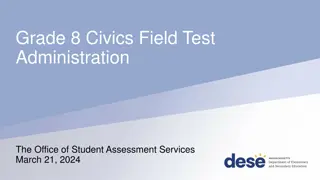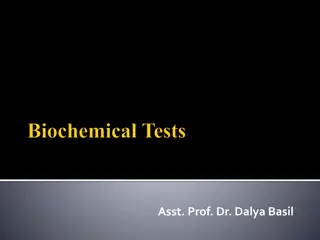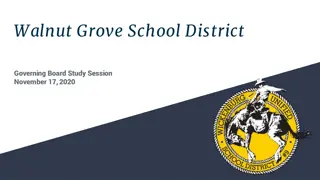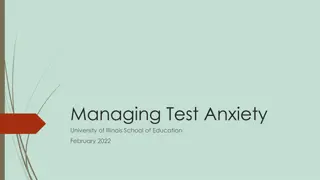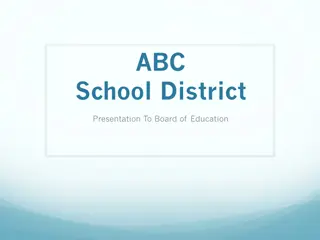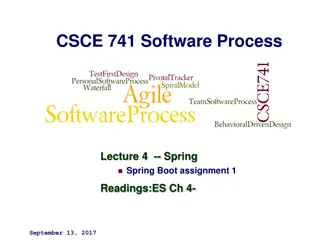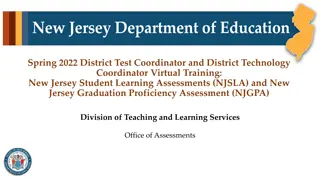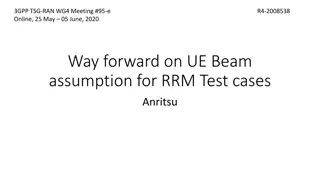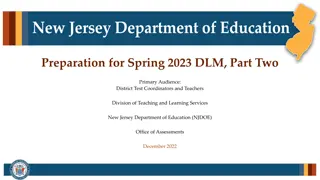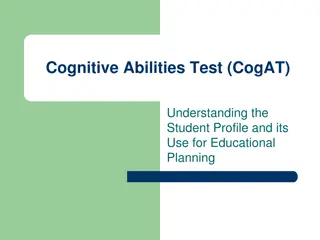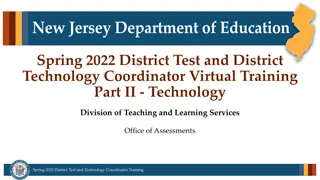Technology Overview and Planning for Spring 2021 District Test
This module provides training for district test coordinators and technology coordinators on technology setup, PearsonAccessnext, TestNav platform, system requirements, and changes to support remote testing for the Spring 2021 district test administration in New Jersey.
Download Presentation

Please find below an Image/Link to download the presentation.
The content on the website is provided AS IS for your information and personal use only. It may not be sold, licensed, or shared on other websites without obtaining consent from the author. If you encounter any issues during the download, it is possible that the publisher has removed the file from their server.
You are allowed to download the files provided on this website for personal or commercial use, subject to the condition that they are used lawfully. All files are the property of their respective owners.
The content on the website is provided AS IS for your information and personal use only. It may not be sold, licensed, or shared on other websites without obtaining consent from the author.
E N D
Presentation Transcript
New Jersey Department of Education 2021 2021 District Test District Test Coordinator and Coordinator and District Technology District Technology Coordinator Coordinator Training Training Module 1: Technology Overview, Planning and Setup 1 Spring 2021 District Test and Technology Coordinator Training
Modules Modules Technology Overview, Planning & Technology Setup PearsonAccessnextOverview & User Accounts Student Data Management Online Test Management Post-Test Management Spring 2021 District Test and Technology Coordinator Training 2
Changes to Support Remote Testing Changes to Support Remote Testing Updates to practices for traditional testing will be noted in What is New This Year slides. TestNav App ProctorCache Infrastructure trial Practice tests Registration for remote test codes Printing test tickets Auto-resume capabilities Spring 2021 District Test and Technology Coordinator Training 3
Systems Systems PearsonAccessnext (PAN) TestNav A web-based technology platform used by test coordinators, test administrators, and technology coordinators for end-to-end administration of NJSLA. A test delivery platform used by students that is secure, reliable, scalable, and supports media- rich and technology-enhanced items. TestNav App needs to be installed on Testing devices. Spring 2021 District Test and Technology Coordinator Training 4
Technology Planning Checklist Technology Planning Checklist Identify student testing devices (TestNav), administrator devices (PearsonAccessnext), and review the System Requirements TestNav System Requirements https://support.assessment.pearson.com/x/HwYcAQ https://support.assessment.pearson.com/x/HwYcAQ PearsonAccessnextSystem Requirements https://support.assessment.pearson.com/x/NYDy https://support.assessment.pearson.com/x/NYDy https://support.assessment.pearson.com/x/NYDy Review Technical Bulletins for adding/dropping support https://support.assessment.pearson.com/x/IwACAQ https://support.assessment.pearson.com/x/IwACAQ Review Firewall/Proxy Servers/Content Filtering Requirements https://support.assessment.pearson.com/x/AxZgAQ https://support.assessment.pearson.com/x/AxZgAQ Spring 2021 District Test and Technology Coordinator Training 5
Changes to Technology Requirements Changes to Technology Requirements Technology Bulletins - https://support.assessment.pearson.com/x/IwACAQ Spring 2021 District Test and Technology Coordinator Training 6
Chrome Update for TestNav Chrome Update for TestNav Google recently announced continued support for Chrome Apps on Chrome OS through June 2022, and Pearson will mirror that support. No impact to testing with the TestNav app for Chrome OS (Chromebooks) throughout the 2020-2021 calendar school year. Chrome 72, 83 87 is currently supported. Pearson is working toward providing customers and students a testing solution to replace the app before it is retired. Spring 2021 District Test and Technology Coordinator Training 7
TestNav Overview TestNav Overview TestNav 8 is an Installable test client that: Is supported on ChromeOS, MacOS, iOS, Linux and Windows devices. Requires minimal setup and configuration. *NEW for Spring 2021* TestNav can be used in a browser in addition to the App.* *the App must be used for specific in-school only accommodated forms (ASL, CC, SR) Spring 2021 District Test and Technology Coordinator Training 8
Accommodations Accommodations In In- -person vs. Remote person vs. Remote Spring 2021 District Test and Technology Coordinator Training 9
TestNav Overview TestNav Overview Identical student login experience on all testing devices. Compatible with touchscreen devices. For supported Operating System and Browser versions, please review TestNav System Requirements. Additional Notes: The TestNav Desktop App is compatible with Assistive Technology (AT). Always test for AT compatibility by completing an Infrastructure Trial. Review NJSLA Assistive Technologies Guidelines. Spring 2021 District Test and Technology Coordinator Training 10
TestNav Overview (continued) TestNav Overview (continued) Do not make unnecessary changes to the technology environment after preparations for testing are completed. Confirm that all applications other than TestNav are closed or disabled on the student testing device on days of testing. Note: For in-person test codes only: TestNav automatically blocks students from logging in when the software detects that other applications are running on the testing device. Some background applications running on desktop virtualization/thin client technology may prevent TestNav from opening. Prior to student testing, consider comparing the performance between virtual and non-virtual environments. Spring 2021 District Test and Technology Coordinator Training 11
What is New this Year? What is New this Year? - - TestNav TestNav TestNav can be used in App or on a web browser for remote testing. Student devices will need working sound and a way for the student to communicate with their TA. Students testing in-person due to accommodations (ASL, CC, SR) must test over the App. If a student needs to be assigned a new test and already has a test in progress or completed in the same subject area, then the original test will need to be voided before assigning the new test. Speech to Text and Word Prediction - Student will be able to log into Co:Writer and Read&Write software (separate license required) for use with TestNav. Spring 2021 District Test and Technology Coordinator Training 12
What is New this Year? What is New this Year? - - ProctorCache ProctorCache *NEW for Spring 2021* Pearson recommends to not utilize proctor caching for the Spring 2021 administration with the exception of Screen Reader, American Sign Language, and Closed Caption forms, which require in-school testing only. To provide flexibility to align with local learning models, forms were created to allow for both in-school and remote testing and therefore cannot be cached. Regardless of the student s testing location, these forms do not allow for caching and do not produce a SRF file, so a secondary save location is obsolete. Forms that require in-school testing only, can still be cached (this includes Screen Reader, American Sign Language, and Closed Caption forms). The population testing these types of forms make up > 1% of all testers. Districts and schools should complete an infrastructure trial first. If there are bandwidth concerns with Screen Reader, American Sign Language, or Closed Caption forms, contact Pearson customer support to determine if Proctor Caching could be considered. Infrastructure trials will still be critical for Spring 2021 to ensure students are successful testing from remote places and devices. Spring 2021 District Test and Technology Coordinator Training 13
Infrastructure Trial Infrastructure Trial An Infrastructure Trial provides DTCs with an early opportunity to verify that students and staff are familiar with the computer-based assessment platform before operational testing begins. Spring 2021 NJSLA Infrastructure Trial window is now open. Include the following stakeholders: District Test Coordinator District Technology Coordinator School Test Coordinator(s) Test Administrators and Proctors Students Takes approximately 60 minutes to administer after setup. Spring 2021 District Test and Technology Coordinator Training 14
Infrastructure Trial Infrastructure Trial * NEW for Spring 2021* Performed in the PearsonAccessnext Training Site Set up sessions to mimic the same activities as the day of testing Remote vs In-School School testing device or student testing device Test administrators should use the same method to communicate with students during the test Ensure Students are able to access and log into TestNav via browser or App Ensure Student Devices: Meet the system requirements for TestNav Can accommodate a webcam (if monitored), external meeting applications, and TestNav at the same time Ensure test administrators are able to: Track progress of tests Communicate with students Lock and unlock test units Note: Security/content filter services can interrupt TestNav traffic. Services such as reverse-DNS checks, SSL decryption/inspection, deep packet inspection, HTTP inspection, blocking audio/multimedia files, and blocking archival files have all been known to cause TestNav interruptions. To ensure a successful remote testing administration, please allow devices to connect directly to the TestNav servers. Spring 2021 District Test and Technology Coordinator Training 15
Practice Tests Practice Tests Practice Tests (TestNav login required) TestNav App or browser Login using Student Testing Tickets from PearsonAccessnext Training Site Replicates Live testing for student and administrators Note: American Sign Language, Closed Caption, and Screen Reader forms will require the TestNav Application and are not available for remote testing. Standalone Practice Test (TestNav login not required) Available through the App or https://nj.mypearsonsupport.com/practice-tests/ Provides students and educators the ability to become familiar with the kinds of items and format used for the tests. Tutorials Available through the App or https://nj.mypearsonsupport.com/tutorial/ Demonstrate the navigation and tools available for Computer-Based Assessments Spring 2020 District Test and Technology Coordinator Training 16
TestNav Browser Check TestNav Browser Check * NEW for Spring 2021* Any students who are testing remotely over the TestNav browser, should complete a Browser Check on their testing device during the infrastructure trial. Students can complete the Browser Check prior to logging in by: going to https://nj.testnav.com and selecting Browser Check from the User dropdown menu. OR by entering the following URL in their web browser: https://nj.testnav.com/client/index.html#br owserCheck Spring 2020 District Test and Technology Coordinator Training 17
TestNav Browser Check (continued) TestNav Browser Check (continued) If the student s device passes Browser Check they will get a green check mark and show they passed System and Network checks. If the student s Operating System or Browser do not pass, check TestNav System requirements found at https://support.assessment.pearson.co m/x/HwYcAQ. The student may need access to a testing device that is supported. The minimum bandwidth needed is 100 Kbps (0.1 Mbps). If the student s bandwidth does not pass, close programs and turn off other devices that might be competing for bandwidth and run the browser check again. If issues continue, please contact Pearson Customer Support for troubleshooting help. Spring 2020 District Test and Technology Coordinator Training 18
Module Complete! Module Complete! Technology Overview, Planning & Technology Setup PearsonAccessnextOverview & User Accounts Student Data Management Online Test Management Post-Test Management Spring 2021 District Test and Technology Coordinator Training 19
New Jersey Department of Education 2021 2021 District Test District Test Coordinator and Coordinator and District Technology District Technology Coordinator Coordinator Training Training Module 2: PearsonAccessnext Overview and User Accounts 20 Spring 2021 District Test and Technology Coordinator Training
Modules Modules Technology Overview, Planning & Technology Setup PearsonAccessnext Overview & User Accounts Student Data Management Online Test Management Post-Test Management Spring 2021 District Test and Technology Coordinator Training 21
PearsonAccess PearsonAccessnext next PearsonAccessnext (PAN) is the online portal used for the registration, setup, preparation, and management of both the computer based and paper based formats of the NJSLA. PAN is a secure site that requires a username and password. PearsonAccessnext Live Site, https://nj.pearsonaccessnext.com/ PearsonAccessnext Training Site: https://trng-nj.pearsonaccessnext.com/ Spring 2021 District Test and Technology Coordinator Training 22
PearsonAccess PearsonAccessnext next Within PAN the NJSLA administrations will appear as two different scopes (e.g., NJSLA ELA/Math Spring 2021 and NJSLA Science Spring 2021). Make sure you have the correct scope selected when working within PAN. Spring 2021 District Test and Technology Coordinator Training 23
User Management User Management DTCs and STCs need to provide PearsonAccessnext user accounts for staff administering the test or staff who need to make updates in PearsonAccessnext . Refer to the User File Field Definitions document and the User Role Matrix document available at PearsonAccessnext , https://nj.pearsonaccessnext.com, located under Support > Documentation section for detailed information about user roles and creating accounts. Refer to PearsonAccessnext Online Support at https://support.assessment.pearson.com/x/N4Dy for step-by-step instructions for creating and managing user accounts. Spring 2021 District Test and Technology Coordinator Training 24
User Management User Management User Roles - PearsonAccessnext users must be assigned roles. Roles are named according to the level of support a user provides; for example, District Test Coordinator, School Test Coordinator, etc. Conferrability - Defines the list of roles that a user can grant (confer) to another user account during user account management. Permissions - Each User Role includes permissions that determine which tasks that specific User Role can perform in PearsonAccessnext. Permissions are not assigned directly or individually to user accounts. Instead, permissions are bundled into User Roles. Spring 2021 District Test and Technology Coordinator Training 25
User Management User Management One user account can be granted access to PearsonAccessnext Live Site and the PearsonAccessnext Training Site. User ID and Password are the same for both PearsonAccessnext sites. Configuration of each user account is independently managed in each site. For example, a user account can be granted access to one site, but not the other. If you are responsible for creating user accounts, you may consider configuring account access at the same time for both sites. Spring 2021 District Test and Technology Coordinator Training 26
User Management User Management Current/future administrations appear under the New Jersey Account Scope and past administrations appear under PARCC Account Scope in the PearsonAccessnext Live Site. Users role and organization assignments are independently managed under each scope. Users do not have access to an account scope if role and/or organization assignments are blank under the scope. Active Dates and the Disable Flag remain at the PearsonAccessnext site-level. Spring 2021 District Test and Technology Coordinator Training 27
User Management User Management Passwords auto-expire every 180 days. If a user s password is expired, they can self-initiate a password reset. A disable flag is automatically added after 240 days from the last day there was activity on the account. A delete flag is automatically added after 390 days from the last day there was activity on the account. Note: Activity on the account could be either the user logs into the site or an administrative user updates the user account (add/remove roles/organizations or updates feature dates). An administrator will need to remove the disable flag before access is restored to the user. Spring 2021 District Test and Technology Coordinator Training 28
User Management User Management Users default to the last admin scope they worked under or had their account updated under (i.e., import a user file under Spring 2021 ELA/Math administration, then this will be the default administration users view when logging into PAN). Create accounts for new staff members and verify existing user accounts are assigned the appropriate roles. Check restrictive fields such as the Active Begin Date, Active End Date, and Disable Flag are updated to ensure users can log into PAN. User accounts can be created or updated through the PAN user interface or by importing a User File. Spring 2021 District Test and Technology Coordinator Training 29
Module Complete! Module Complete! Technology Overview, Planning & Technology Setup PearsonAccessnext Overview & User Accounts Student Data Management Online Test Management Post-Test Management Spring 2021 District Test and Technology Coordinator Training 30
New Jersey Department of Education 2021 2021 District Test District Test Coordinator and Coordinator and District Technology District Technology Coordinator Coordinator Training Training Module 3: Student Data Management 31 Spring 2021 District Test and Technology Coordinator Training
Modules Modules Technology Overview, Planning & Technology Setup PearsonAccessnext Overview & User Accounts Student Data Management Online Test Management Post-Test Management Spring 2020 District Test and Technology Coordinator Training 32
PearsonAccessnext next Student Data Structure in Student Data Structure in PearsonAccess Core-level Student Data Administration- level Data Test-level Data Demographic Information, Race/Ethnicity, etc... First Name, Last Name, Date of Birth, etc.. Format, PNP, etc... Enrollment Not Admin-specific Admin-specific Admin-specific Spring 2021 District Test and Technology Coordinator Training 33
Registration for Remote Test Codes Registration for Remote Test Codes *NEW for Spring 2021* Most students will be registered to a new set of test codes that are associated with content that can be delivered to students testing remote or in-school. These forms are identified by an R in the test code. For example: ELR03 = Grade 3 ELA Only students who require in-person accommodations will be registered to the standard test codes. These test codes would not have an "R" included in the test code. For example, ELA03 = Accom (ASL/CC/SR/P) Grade 3 ELA Due to the technology requirements and/or the guidelines for administration of certain accommodations the following accommodations must be administered in-school: ASL, Closed Captioning, Screen Reader, Paper (including large print and Braille) Refer to the NJSLA Spring 2021 Student Registration/Personal Needs Profile Field Definitions document (pages 5 & 6), found on the Secure Support Page of PearsonAccessnext, for more detailed information. Spring 2021 District Test and Technology Coordinator Training 34
Changes to Student Data Management in Changes to Student Data Management in PearsonAccess PearsonAccessnext next Grade Level & Test Code Validation Updates ELA 10 will not be offered for Spring 2021. Testing Location This field is used to identify whether students are testing inside or outside of the school building. Student Learning Model This field is used to identify students primary mode of instruction throughout the school year. First High School Math Assessment This field indicates whether this is the first mathematics assessment student has registered for as a high school student. Speech to Text and Word Prediction Student will be able to log into Co:Writer and Read&Write software (separate license required) for use with TestNav. Spring 2021 District Test and Technology Coordinator Training 35
Changes to Student Data Management in Changes to Student Data Management in PearsonAccess PearsonAccessnext (Continued) next (Continued) *NEW for Spring 2021* It is important to capture the Testing Location and Student Learning Model data points to provide additional opportunity for data analysis and research studies around the impact of COVID-19. These fields should be updated prior to testing and will be available to update during the administration. If Student Learning Model field is left blank when registering a student, a Critical Warning will appear in PAN. While this field is not required for registration, it is necessary to captured by the end of the administration clean up window. Resolving Critical Warnings will be covered in Module 5. Spring 2021 District Test and Technology Coordinator Training 36
Changes to Student Data Management in Changes to Student Data Management in PearsonAccess PearsonAccessnext (Continued) Not Tested Flag Validation next (Continued) Not-Tested Codes are to be used when a student has never logged into TestNav Absent Medical emergency Other (refusal) A new validation rule will require users to remove the Not Tested flag should the student need to test. For online tests, users will receive an error message when trying to add or move a test to a prepared or prepare a session that includes a test with the Not Tested Flag set. For paper tests, a rejected student test will be created when the system matches paper test attempt to a test registration with the Not Tested Flag set. Spring 2020 District Test and Technology Coordinator Training 37
Changes to Student Data Management in Changes to Student Data Management in PearsonAccess PearsonAccessnext (Continued) Void Test Flag Validation next (Continued) Void Test Flags are to be used when a student has logged into TestNav but did not complete testing Student Cheating Security Breach Other (refusal, wrong form, off-grade level, off-course, accommodation/ accessibility feature provided or not provided in error) A new validation rule will require users to void a test before a second test is assigned for the same grade/subject. For online and paper tests, users will receive an error message when trying to assign a test to a student that has a completed test for the same grade/subject, but Void Flag is not set. For paper tests, a rejected student test will be created for a student that already has a completed test for the same grade/subject, but Void Flag is not set (The system will auto-assign a test during paper processing if there isn t an unconsumed test assignment to match to). Spring 2020 District Test and Technology Coordinator Training 38
Student Data Management Student Data Management - - Making Updates Making Updates User Interface Can be used to make updates before, during, and after testing. Quickest way to update records. Limitations to making updates (Accountable organizations or hidden fields such as Not Tested Flag on consumed test attempts). Pro Tip: Export SR/PNPs and STU Files to provide a snapshot in time of student data. This can be used to reference or revert back should the need arise. Spring 2021 District Test and Technology Coordinator Training 39
Student Data Management Student Data Management - - SR/PNP SR/PNP Student Registration/Personal Needs Profile (SR/PNP) Used to create or update student records en masse including core student data, enrollment, registration data, and test data. Used to make updates before and during testing. Start from the template located on the Secure Support Page of PearsonAccessnext or from an exported SR/PNP. The SR/PNP Field Definitions document can be located on the Secure Support Page of PearsonAccessnext. Spring 2021 District Test and Technology Coordinator Training 40
Student Data Management Student Data Management - - SR/PNP Import SR/PNP Import A. Use Don t auto-create Test Sessions for online testing option to not auto-create test sessions when importing an SR/PNP. B. Do not select Don t modify student tests. This option should only be selected when updating existing student demographic data without updating test registration data. Spring 2021 District Test and Technology Coordinator Training 41
Operational reports within PAN detail data gathered on operations before, during, and after testing sessions to help with necessary assessment tasks. Operational Operational Reports Reports Operational Report Types include: Online Test Session Reports Orders and Shipment Tracking Reports Organizational Reports Student and Registration Reports User Reports Spring 2021 District Test and Technology Coordinator Training 42
Run the Students Enrolled but not Registered for Test Administration operational report to identify students that may need to be registered to the administration and assigned tests. Run the Students Registered but not Assigned to a Test operational report to identify students that may need to have tests assigned. Verify Student Verify Student Registration Registration Spring 2021 District Test and Technology Coordinator Training 43
Run the PNP Report - Accessibility Features and Accommodations for Student Tests operationalreport to help verify students are assigned the appropriate accommodations and accessibility features. It is very important to verify PNP data is captured correctly within PAN prior to preparing online test sessions as this is when forms are assigned to students. Verify PNP Verify PNP Assignments Assignments Run the Students with Disability with No Accommodation operational report to identify students that have an IEP and/or 504 Plan but do not have any accommodation(s) captured. Accommodation Reminders appear for certain PNP accommodations. Test without proper documentation may result in the student s test being invalidated. Spring 2021 District Test and Technology Coordinator Training 44
Student Data Management Student Data Management - - Making Updates Making Updates Correcting Session Assignments or PNP Data Use the Student Registration Delete File to start from clean slate. This may be needed for: Update session assignments - Importing an updated SR/PNP alone will not move or remove student tests from current session assignments. Import a Student Registration Delete file to wipe out current session assignments and then proceed with importing a new SR/PNP. Student tests are assigned PNP specific forms when sessions are prepared. Therefore, a Student Registration delete can be used to remove form assignments for unconsumed student tests that are in prepared or started sessions. Note: A Student Registration Delete File will not remove partially consumed or completed tests. Spring 2021 District Test and Technology Coordinator Training 45
Student Data Management Student Data Management - - Transfers Transfers Follow the process steps outlined in the Inter-District Transfer Work Request Process. This includes: First try to register a student before requesting a transfer work request. The student may have already been unregistered from their previous school. Checking for transfer requests before trying to un-register students. Spring 2021 District Test and Technology Coordinator Training 46
Student Data Management Student Data Management - - Transfers Transfers Spring 2021 District Test and Technology Coordinator Training 47
Student Data Management Student Data Management - - Transfers Transfers Spring 2021 District Test and Technology Coordinator Training 48
Module Complete! Module Complete! Technology Overview, Planning & Technology Setup PearsonAccessnext Overview & User Accounts Student Data Management Online Test Management Post-Test Management Spring 2020 District Test and Technology Coordinator Training 49
New Jersey Department of Education 2021 2021 District Test District Test Coordinator and Coordinator and District Technology District Technology Coordinator Coordinator Training Training Module 4: Online Test Management 50 Spring 2021 District Test and Technology Coordinator Training