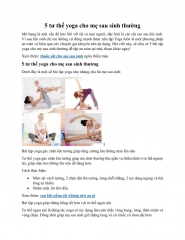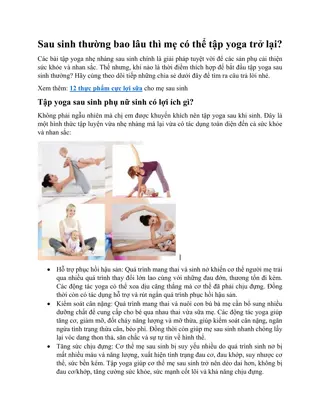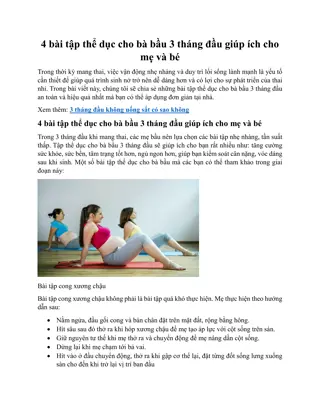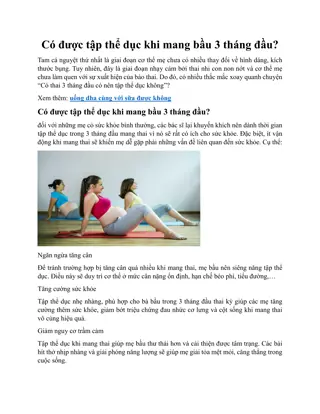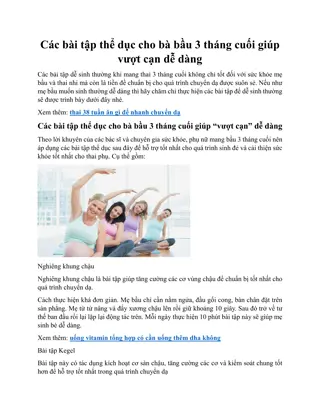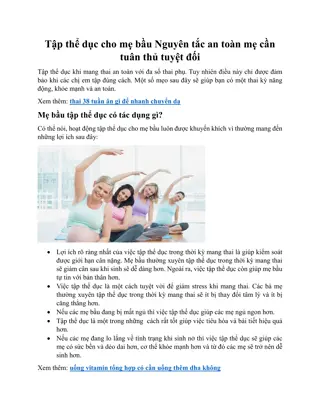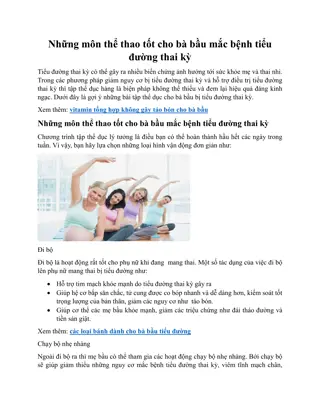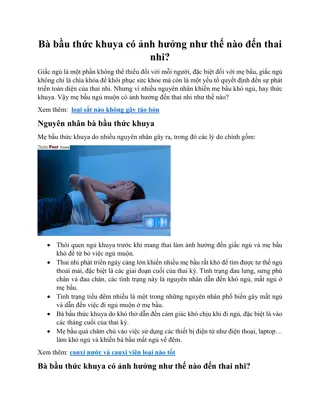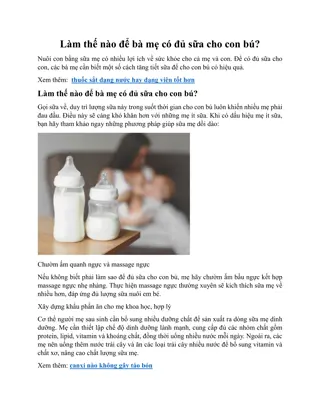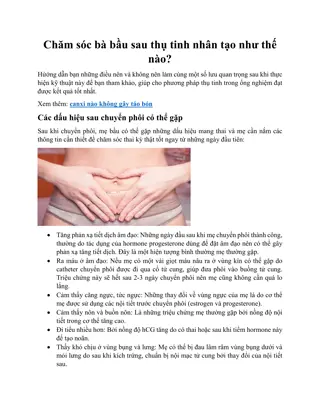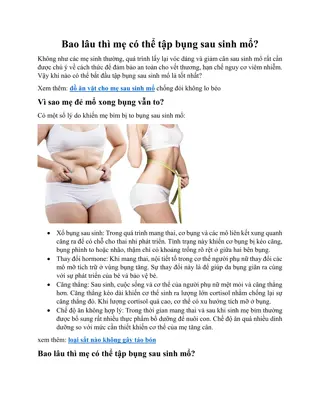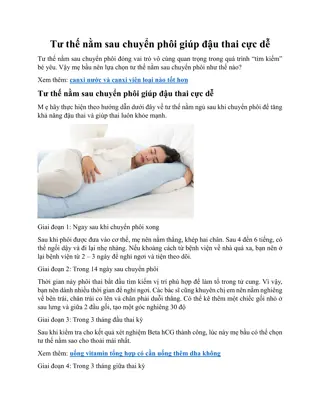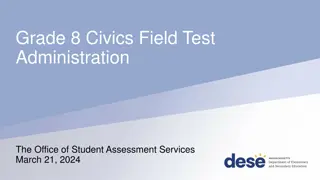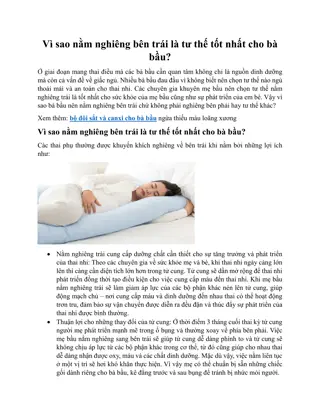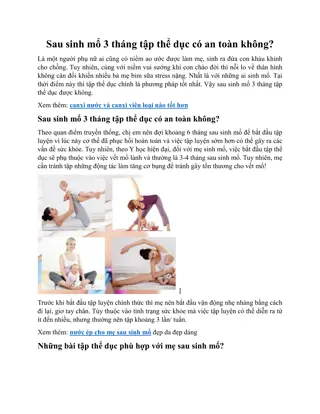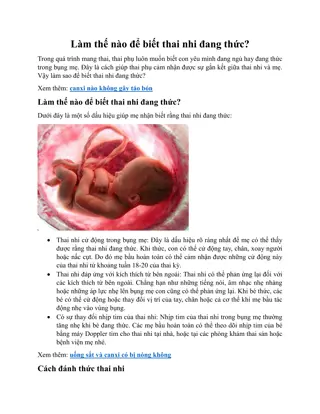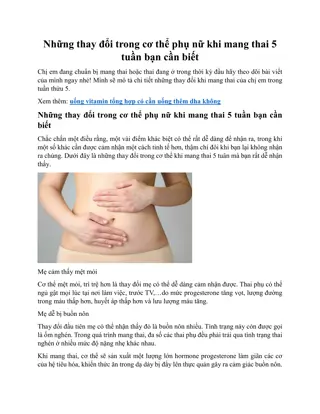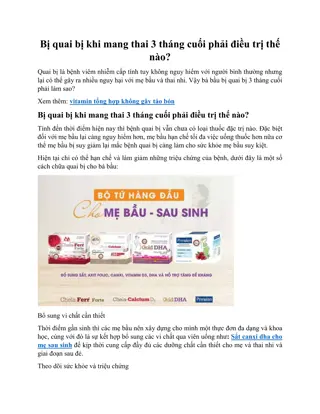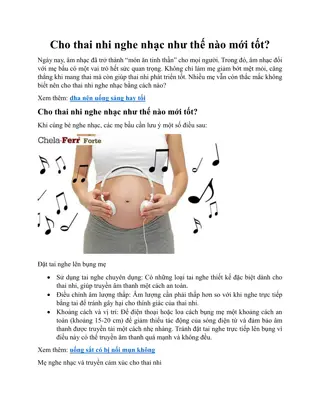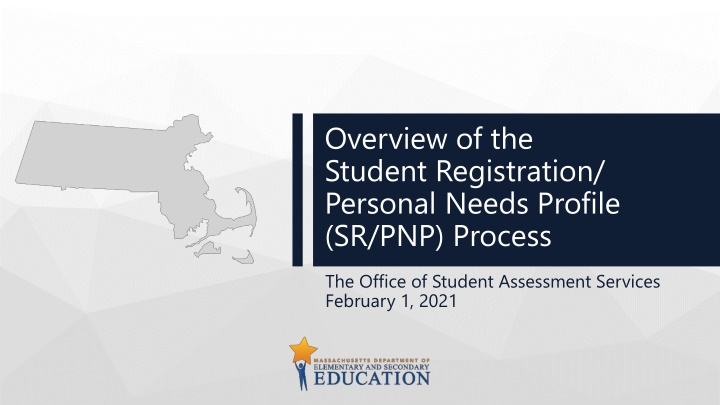
The Student Registration and Personal Needs Profile (SR/PNP) Process
Explore the Student Registration and Personal Needs Profile (SR/PNP) process conducted by the Office of Student Assessment Services, including data collection, test orders, accommodations, and more. Learn about the SR/PNP overview, steps for completion, frequently asked questions, and available resources.
Download Presentation

Please find below an Image/Link to download the presentation.
The content on the website is provided AS IS for your information and personal use only. It may not be sold, licensed, or shared on other websites without obtaining consent from the author. If you encounter any issues during the download, it is possible that the publisher has removed the file from their server.
You are allowed to download the files provided on this website for personal or commercial use, subject to the condition that they are used lawfully. All files are the property of their respective owners.
The content on the website is provided AS IS for your information and personal use only. It may not be sold, licensed, or shared on other websites without obtaining consent from the author.
E N D
Presentation Transcript
Overview of the Student Registration/ Personal Needs Profile (SR/PNP) Process The Office of Student Assessment Services February 1, 2021
Presenters Shannon Cullen, MCAS and ACCESS Assessment Specialist Scott Kelley, Data and Reporting Specialist Robert Pelychaty, MCAS Accommodations and Appeals Coordinator Jodie Zalk, Test Administration Coordinator Bob Fickes, Pearson Project Coordinator 2 Massachusetts Department of Elementary and Secondary Education
Logistics for This Session Questions may be asked at any time using the Q&A feature on the Zoom Webinar screen. o Questions about a specific student should be sent by email to mcas@doe.mass.edu. o Some questions may be covered during the course of the presentation. o We will answer some questions at the end of this session. o After the session, we will email questions and answers to participants. This session is being recorded and will be available online in about one week at the MCAS Resource Center. 3 Massachusetts Department of Elementary and Secondary Education
01 SR/PNP Overview 02 Steps for Completing the Initial Import 03 Steps after the Initial Import CONTENTS 04 Frequently Asked Questions 05 Resources, Support, and Next Steps
01 SR/PNP Overview
What is the SR/PNP? Collection of student-level data, including o student demographic data o test registration information o information on selected accommodations that a student will use during testing Determines the basis for the initial shipment of materials to schools, including o test administration manuals o Student ID Labels for PBT o PBT test and answer booklets, including special test editions The SR/PNP determines initial test orders for CBT and PBT and provides a record of students tested and the accommodations they used. 6 Massachusetts Department of Elementary and Secondary Education
New Steps for High Schools for 2021 Schools will manage HS ELA and Math tests in two administrations in PAN (Legacy and Next-Generation) For Next-Generation PBT only, accommodations are managed on two separate screens in PAN oEach has two test & answer booklets (one booklet for each session). oGrade 10 ELA and Math (including English/Spanish for Math) HS STE oPBT legacy only for spring 2021 7 Massachusetts Department of Elementary and Secondary Education
Timeframes for the SR/PNP for 2021 See the Guide to the SR/PNP Process for the oWindow for completing the initial SR/PNP process Important for shipments of PBT materials and manuals (CBT and PBT) oExtended deadline for CBT oDeadline for updating SR/PNP information (as needed) after administration 8 Massachusetts Department of Elementary and Secondary Education
For what reasons and when should we update the SR/PNP? Before or During Test Administration Note: Complete an enrollment transfer work request for students from other schools in MA. (Students from out of state can be added using the SR/PNP interface.) After Test Administration To add students not included in the DESE data file To remove students no longer enrolled To remove test assignments for students included in the SR/PNP who will not participate (e.g., students taking MCAS-Alt) To edit accommodations Note: Can remove accommodations that were not used during testing To edit demographic information (e.g., last name spelled wrong) 9 Massachusetts Department of Elementary and Secondary Education
MCAS Accessibility and Accommodations Review Accessibility and Accommodations Manual (www.doe.mass.edu/mcas/accessibility/) Review module and previous trainings (mcas.pearsonsupport.com/training/) Accessibility features available to all students: o Universal Accessibility Features (may differ, depending on CBT or PBT) o Designated Accessibility Features (at discretion of principal) Accommodations available only for students with disabilities and ELs o Standard and Special Access accommodations for students with disabilities o Accommodations for ELs, with guidance based on English proficiency level Must pre-order the accommodations from the Accessibility and Accommodations Manual listed with an SR/PNP designation (e.g., TTS, large print, paper-based, web-extension AT, Braille) 10 Massachusetts Department of Elementary and Secondary Education
Accessibility Features and Accommodations that Must Be Included in the SR/PNP Accommodation # Description UF2 Alternative background/font color UF4 UF6 Alternate Cursor/Mouse Pointer tool NEW for Spring 2021 Answer masking A1 or EL1 A2 Paper test, if unable to use computer Large-print edition A3.1 or A3.2 Screen reader or Braille edition for a student who is blind or visually impaired A4.1, A4.2 or EL3.1 Text-to-speech (TTS) for Mathematics or STE tests (Kurzweil for legacy high school tests) A.5 or EL3.2 Human read-aloud for Mathematics or STE tests A.6.1 or A6.2 Human signer for Math, STE, or ELA test questions only (or ASL video for grade 10 Math and grade 9 Biology and Introductory Physics CBT only) Supplemental graphic organizer or reference sheet A9 A10.1 or A10.2 EL4.1 or EL4.2 A12 Human scribe or external speech-to-text device for Math and/or STE Typed responses for PBT only 11 Massachusetts Department of Elementary and Secondary Education
Special Access Accommodations That Must be Included in the SR/PNP Accommodation # SA1.1, SA1.2 or SA1.3 Text-to-Speech, Human read-aloud or Kurzweil* (*for legacy ELA only) for ELA SA2 Human signer for ELA passages SA3.1 or SA3.2 Human scribe or external speech-to-text device for ELA SA4 Calculation device or arithmetic table for non-calculator Math test session SA5 Spell-checker for ELA SA6 Word prediction for ELA Description 12 Massachusetts Department of Elementary and Secondary Education
Guide to the SR/PNP Process The Field Definitions describe each accommodation. The Field Notes describe eligibility to receive the accommodation and/or describe how to complete that field. The Expected Values indicate options for selecting the accommodation. 13 Massachusetts Department of Elementary and Secondary Education
Field Definitions Portion of Guide to the SR/PNP Process 14 Massachusetts Department of Elementary and Secondary Education
02 Steps for Completing the Initial Import
Secure Websites for this Process DESE Security Portal: where to find the .CSV files that can be used as the basis for the SR/PNP o https://gateway.edu.state.ma.us/ o If you cannot access the Security Portal, contact your Directory Administrator (www.doe.mass.edu/InfoServices/data/diradmin/list.aspx). PearsonAccess Next (PAN): where to import the SR/PNP o http://mcas.pearsonaccessnext.com (also linked at http://mcas.pearsonsupport.com/pearsonaccessnext/) o If you could access PAN before but no longer have access, try resetting your password in case the account expired. o Call MCAS Service Center (800-737-5103) if you cannot access your PAN account or for assistance with the SR/PNP import. 16 Massachusetts Department of Elementary and Secondary Education
Logging into the DESE Security Portal Log onto the Security Portal at o https://gateway.edu.state.ma.us/ 17 Massachusetts Department of Elementary and Secondary Education
Accessing DropBox Central in the Security Portal Enter your user name and password. You will then see an Application List. Select DropBox Central. Select MCAS 2021 Data. Click Next. 18 Massachusetts Department of Elementary and Secondary Education
The .CSV File DESE will post .CSV files to DropBoxes on the first day of the SR/PNP window of each administration. Locate the Spring2021 _SRPNP .CSV file, and save it to your computer. For SIF* districts, this file is populated with enrolled students as of January 25, 2021. o * Schools Interoperability Framework For non-SIF districts, data are current as of October 2020 SIMS. Selected accommodations are pre-populated as follows: o ELA and Math Gr 4 8 from Gr. 3 7 spring 2020; Gr. 10 from Gr. 8 spring 2019; Gr. 11 12 from January 2021 o STE Gr. 5 and Gr.. 8 from Gr. 4 and 7 spring 2020 Math; High school (Gr. 9 only) from Gr. 8 spring 2020 19 Massachusetts Department of Elementary and Secondary Education
Demonstrations: Tasks before Importing the File Locating the Guide to the SR/PNP Process Adding/removing rows for a student who transfers in/out Optional: using column L to remove first-year ELs who will not participate in the ELA test o Column L shows the student s first-year EL status projected to March 1, 2021, based on historical SIMS; status of students who transfer in after Oct 1, 2020 is not available o Note that first-year ELs must participate in Mathematics and STE. Updating a student s accommodations Saving the .CSV file 20 Massachusetts Department of Elementary and Secondary Education
SR/PNP Initial Import Step A: Prepare the File 1. Log into the Security Portal (https://gateway.edu.state.ma.us/) to find the .CSV file posted in DropBox Central in the MCAS 2021 folder. o District and school files are available the same day that the SR/PNP window opens 2. Delete rows of students who will not participate. Optional: Use first-year EL flag in column L to find and remove the ELA row (only) for students who will not take the ELA test. o For PBT: Schools will only receive Student ID Labels and secure test materials for students listed in PAN by the Initial Window deadlines on slide 8. 3. Add rows for additional students who will participate in testing. 4. Enter students selected accommodations. o Selected accommodations are pre-populated in the data file (listed on slides 11 12). 5. Save the file as a .CSV file. 21 Massachusetts Department of Elementary and Secondary Education
Demonstrations: Importing the File Accessing PearsonAccess Next Importing the .CSV file 22 Massachusetts Department of Elementary and Secondary Education
SR/PNP Initial Import Step B: Import the File 1. Log into PearsonAccess Next (PAN) (https://mcas.pearsonaccessnext.com/). 2. Select the appropriate test administration in the top right. o Note: PAN will default users to the last administration you were working in. 3. On the Setup menu, select Import/Export Data. 4. In the Select Tasks dropdown, select Import/Export Data. Click Start. 5. In the Type dropdown, select Student Registration Import. o Ignore the option Update demographic data only. 6. Choose the .CSV file you had previously saved, and select Process. 7. Click refresh and when the file has completed processing, a green box with the message Complete will appear on the screen. 8. Confirm that all records have been successfully imported. 23 Massachusetts Department of Elementary and Secondary Education
Enrollment Transfer Work Request When completing an import, if the student is already enrolled in another school/district, an error message will appear. If you receive this error message, you will need to complete an enrollment transfer work request to receive access to enroll/register this student. For guidance, refer to the Enrollment Transfer Guide (mcas.pearsonsupport.com/manuals/ in the PearsonAccess Next Guidance section). 24 Massachusetts Department of Elementary and Secondary Education
Enrollment Transfer Work Request 25 Massachusetts Department of Elementary and Secondary Education
Important Reminders Confirm that the correct administration name is shown in the top right corner in PAN. Only school or district test coordinators can import an SR/PNP file. o Test administrators do not have permission to do so. If columns are hidden, be sure to unhide them prior to import. The SR/PNP file import must be done by the initial deadlines for schools to receive an initial order of CBT manuals and PBT tests. o Schools can update the SR/PNP (e.g., accommodations) but must also place an additional order for materials if needed. 26 Massachusetts Department of Elementary and Secondary Education
Questions & Answers Use the Q&A feature to ask questions or to request any demonstrations in PearsonAccess Next. 27 Massachusetts Department of Elementary and Secondary Education
03 Steps after the Initial Import
Update SIMS Data If you update any student demographic data in PAN (SASID, spelling of student s name, grade, DOB), you must also update student information in SIMS. oContact the district s SIMS contact. oTo find the contact for your district, go to profiles.doe.mass.edu/search/search.aspx?leftNav ID=11239, select SIMS Contact from the Function menu, and click Get Results. 29 Massachusetts Department of Elementary and Secondary Education
Demonstrations: Updating the SR/PNP in PAN after the Initial .CSV File Import Adding a student record Removing a student record Updating an existing student record, including updating accommodations Submitting an enrollment transfer work request 30 Massachusetts Department of Elementary and Secondary Education
Adding a New Student Record 1. Log into PAN. Then select the test administration in the top right corner. 2. On the Setup menu, select Students. 3. In the Select Tasks dropdown, select Create/Edit Students and Registration. Click Start oTabs will appear at the top of the screen for each task that will be done sequentially. oThe Groups option is not used for MCAS. 4. Add details to Create/Edit Students. Enter all required fields (indicated by a red asterisk). Click Create. 31 Massachusetts Department of Elementary and Secondary Education
Adding a New Student Record continued 5. Click Register Students at the top of the screen. o Click the Registered checkbox. o Click the Student Grade dropdown, indicate the student s grade. o Click Save. 6. Click Manage Student Tests at the top of the screen. o Select the student from the dropdown, assign a test to the student, and select the organization. o Leave the group name blank. o Select the test format, and then select the checkbox next to each accessibility feature and/or accommodation the student will use. o Click Create. 32 Massachusetts Department of Elementary and Secondary Education
Resolving Enrollment Transfer Work Request Errors If you receive an error message when attempting to create a student record, submit a Work Request in order to enroll/register that student. 33 Massachusetts Department of Elementary and Secondary Education
Updating an Existing Student Record 1. Log into PAN. 2. On the Setup menu, select Students. 3. Search for the student record by the last name or SASID. 4. Click the checkbox next to the student s name. 5. From the Select Tasks dropdown, select Create/Edit Students and/or Manage Student Tests (depending on what needs to be updated). Click Start. 6. Update the student information as needed. 7. Click Save. 34 Massachusetts Department of Elementary and Secondary Education
New for 2021 for High School PBT: Changes in PAN This change only affects high school PBT tests: grade 10 ELA and Mathematics In the PAN user interface, each test session must be edited separately. Schools making a change to one test session will need to make that same change to the other session. oThis is particularly relevant for accommodations. When adding a new student, be sure to add both test sessions. 35 Massachusetts Department of Elementary and Secondary Education
New for 2021 for High School PBT: Changes in Updating Information in the PAN User Interface Use this option (Grade 10 Mathematics Paper, in this example). 36 Massachusetts Department of Elementary and Secondary Education
New for 2021 for High School PBT: Changes for a Large Number of Students Call the Service Center for support if changes to a large number of student records is needed. o800-737-5103 37 Massachusetts Department of Elementary and Secondary Education
Questions & Answers Use the Q&A feature to ask questions or to request any demonstrations in PearsonAccess Next. 38 Massachusetts Department of Elementary and Secondary Education
04 Frequently Asked Questions
Frequently Asked Questions What if a student doesn t have a SASID? o Call your district SIMS contact to create a new SASID, or locate the student s existing SASID from the prior school, if applicable. o If you do not have a student s SASID by the file import deadline, create and assign a fake 10-digit SASID starting with 88 (instead of 10 ). Update the SASID in PAN as soon as you receive the actual SASID. o SASIDs cannot be newly assigned for students 22 years of age or older. What if a student is listed in the .CSV file, but has already passed one of the tests? o Contact mcas@doe.mass.edu. 40 Massachusetts Department of Elementary and Secondary Education
Frequently Asked Questions continued What if I lose my PAN password? o Click Forgot Password on the PAN login screen. What if I need to create more users for PAN? o Refer to resources (mcas.pearsonsupport.com/pearsonaccessnext): Guide to Managing Users in PearsonAccess Next User Role Matrix for PearsonAccess Next What if I don t have access to the Security Portal to find the .CSV files? o Contact your Directory Administrator. o www.doe.mass.edu/InfoServices/data/diradmin/list.aspx 41 Massachusetts Department of Elementary and Secondary Education
05 Resources, Support, and Next Steps
Available Resources Resource Guide to the SR/PNP Process (includes common error codes) User Role Matrix Guide to Managing Users in PearsonAccess Next File layouts: 2020 2021 SR/PNP Template (file layout) PearsonAccess Next User Export file layout Training resources Recording of this session Online training modules on the SR/PNP and accessibility and accommodations Upcoming training opportunities Accessibility and Accommodations Manual Location Online mcas.pearsonsupport.com/manuals/ (Click on PearsonAccess Next Guidance ) mcas.pearsonsupport.com/pearsonaccessnext/ (Click on User Information ) mcas.pearsonaccessnext.com/ Support > Documentation mcas.pearsonsupport.com/training www.doe.mass.edu/mcas/training.html www.doe.mass.edu/mcas/accessibility/ 43 Massachusetts Department of Elementary and Secondary Education
Additional Resources on the DESE MCAS website Resource Home page Description Access MCAS headlines and links to MCAS site (e.g., test schedule, test designs, training) Biweekly email with important updates about the MCAS program Student Assessment Updates If you do not already receive this email, subscribe at this link: http://eepurl.com/ghSOhH Resources on acquiring technology, digital citizenship, and online courses may be particularly helpful for schools new to CBT Resources from the Office of Digital Learning 44 Massachusetts Department of Elementary and Secondary Education
February 2021 Training Sessions Date Monday, February 8, 9:30 a.m. 11:00 a.m. Tuesday, February 9, 9:30 a.m. 11:00 a.m. Thursday, February 11, 9:30 a.m. 11:00 a.m. Session Overview of Infrastructure Trials Audience Principals, test coordinators, technology coordinators Principals, test coordinators, special education directors Principals, test coordinators, special education directors MCAS Accessibility and Accommodations for Grades 3 8 MCAS Accessibility and Accommodations for High Schools MCAS Test Security and Administration Protocols for Grades 3 8 MCAS Test Security and Administration Protocols for High Schools Thursday, February 11, 12:30 p.m. 2:00 p.m. Principals and test coordinators Wednesday, February 24, 9:30 a.m. 11:00 a.m. Principals and test coordinators 45 Massachusetts Department of Elementary and Secondary Education
2021 Sessions on PearsonAccess Next Tasks Date Session Audience Thursday, March 11, 9:30 a.m. 11:00 a.m. Tasks in PearsonAccess Next Before and During Testing Tasks in PearsonAccess Next During and After Testing Principals, test coordinators, technology coordinators Wednesday, March 31, 9:30 a.m. 11:00 a.m. Principals, test coordinators, technology coordinators Registration for all these training sessions now available at www.doe.mass.edu/mcas/training.html 46 Massachusetts Department of Elementary and Secondary Education
Email and Phone Support DESE Office of Student Assessment Services All policy questions (e.g., student participation, accommodations) MCAS Service Center All questions on logistics and technology (e.g., PearsonAccess Next, SR/PNP, TestNav) oWeb: www.doe.mass.edu/mcas oEmail: mcas@doe.mass.edu oPhone: 781-338-3625 oWeb: mcas.pearsonsupport.com/ oEmail: mcas@cognia.org oPhone: 800-737-5103 47 Massachusetts Department of Elementary and Secondary Education
Next Steps Today: Complete the evaluation form. oResponses are associated with the name and email address used to log in. oEmail your input to mcas@doe.mass.edu if you have problems accessing or completing the form. Later this week/early next week: oReceive an email with the Q&A from this session oRecording will be available 48 Massachusetts Department of Elementary and Secondary Education
THANK YOU The Office of Student Assessment Services 781-338-3625 www.doe.mass.edu/mcas mcas@doe.mass.edu 75 Pleasant Street, Malden, MA 02148