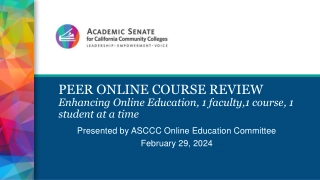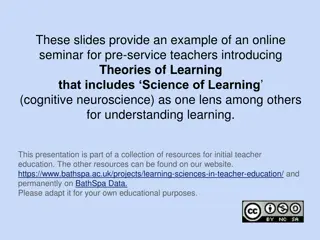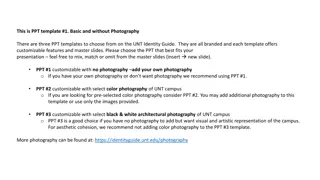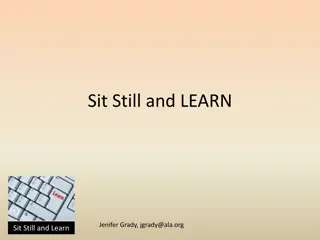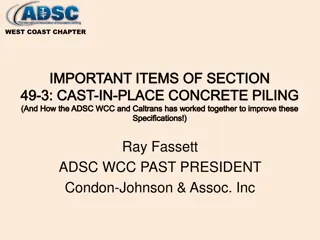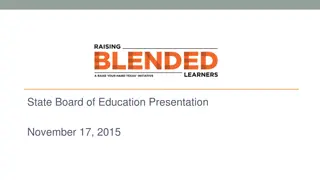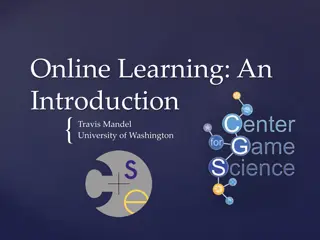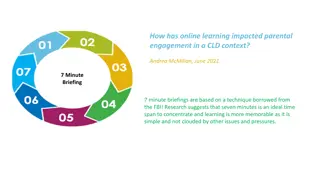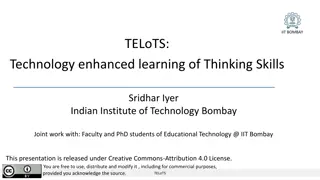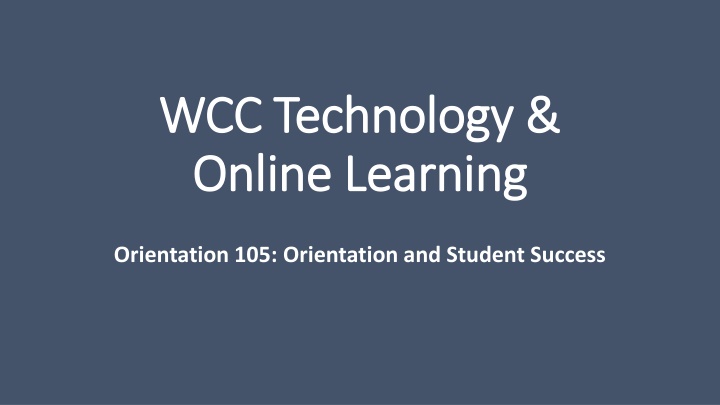
Tips and Guidelines for Successful Online Learning
Discover essential strategies for organizing with technology, achieving success in online learning, mastering netiquette for online communication, preparing your tech environment, and ensuring safety and security online. Learn about setting goals, time management, and effective communication to enhance your online educational experience.
Download Presentation

Please find below an Image/Link to download the presentation.
The content on the website is provided AS IS for your information and personal use only. It may not be sold, licensed, or shared on other websites without obtaining consent from the author. If you encounter any issues during the download, it is possible that the publisher has removed the file from their server.
You are allowed to download the files provided on this website for personal or commercial use, subject to the condition that they are used lawfully. All files are the property of their respective owners.
The content on the website is provided AS IS for your information and personal use only. It may not be sold, licensed, or shared on other websites without obtaining consent from the author.
E N D
Presentation Transcript
WCC Technology & WCC Technology & Online Learning Online Learning Orientation 105: Orientation and Student Success
Organizing with Technology Backup Location and recurrence Cloud, external or hard drive Wallace One Drive Calendar Integration Set alerts for due dates, meetings, test, & quizzes, etc. Use a calendar that you will see daily Routine Create to-do lists Check weekly/daily assignments and due dates Check your Course Calendar regularly Review Notes/Study
Success in Online Learning Be an independent learner: Set Goals Define learning goals: course, assignment, etc. Identify what and how to learn to meet your goal Strategize ways to support your learning Get the support that you need Use metacognition: Understand how you learn Plan Monitor Evaluate Practice Time Management Organize Prioritize
Netiquette and Online Communication Asynchronous: Email, Discussion forums, blogs, texting Synchronous: Chat, video conferences and meetings Do: Do: Use correct spelling and grammar Use subject line wisely Be brief, concise, and direct Remain professional Use mute/unmute Close all other apps and sites when screen-sharing Remember you are on camera Be aware of recipients when using chat Avoid: Using all caps or abbreviations Sending potentially damaging content Avoid: Multitasking Looking at yourself when speaking
Getting Tech Ready Environment Work/study Location Outlets, fast and reliable WIFI, Operating hours Hardware Computer, modem, router, printer, headset, webcam, speakers, etc. Gain access to the hardware required in the course syllabus Browser Safari, Chrome, Firefox, Microsoft Edge, etc. Install several internet browsers, keep them updated, use compatible browser for LMS and course content Software Operating system, Internet bowsers, Microsoft Office, etc. Most recent updated version, compatible with course requirements Plug-Ins Java, Adobe Reader, Windows Media Player, Quick Time, Microsoft Silverlight, etc. Download applications that enable you to view media like animations, sound clips, PDFs, etc. Trouble-Shooting Address technical issues using the steps to the 5 R s process 1. 2. Reboot (restart) Reinstall (applications/programs) Replug/Reset Reimage Replace 3. 4. 5.
Safety and Security Online Privacy Security Manage how your personal data is collected and distributed Protect your online identity Passwords and password managers Two-Factor Authentication Security Updates Antivirus/Anti-malware Ad Blockers Backup Often Request a report of your personal data from data collectors (Google, Facebook, etc.) Edit and monitor your privacy settings
Quick Review Remember online learning calls for independent learning Set goals, use metacognition, and practice time management Consider the hardware and software you will need to: Access your course, complete assignments, participate in discussions and lecture Note that online class does not mean anonymous. Practice good netiquette Stay organized with your online classes and files
Wallace Username & Password Wallace User Name and Password are used to access all college technologies 1. Campus Computer Network 2. WIFI 3. My WCC Experience 4. Wallace Email 5. Canvas Wallace User Name Wallace Student Email address Provided in your admissions documents upon acceptance to the college
What is My WCC Experience? Students can access student registration (when available and view: Your current courses Your grades and GPA Your Degree Plan Your Current Schedule Access your Canvas courses Contact Advisement View your financial aid dashboard And much more
How do I access My WCC Experience? In the address bar of your browser, type in Wallace.edu which will take you to the Wallace home page
Now click on the Campus Life and Resources Menu at the top of the Wallace Home Page Once you click on Campus Life and Resources you will see the My WCC Experience Link
My WCC Experience Your WCC Experience Page will look similar to the one in the picture above
What Can I Access from MyWCC Experience Account? Classes you are currently registered for Current Class Schedule Advisor Schedule an appointment with your advisor Degree Works Financial Aid Information Scholarship Information Canvas Wallace Email Register for Future Classes Learning Resources Center Writing Center Math Lab Wallace Books + Technology (ITS) Helpdesk
How do I access my WCC Email Account? All active students at WCC have a student email account. Click Wallace Email under the Campus Life and Resources dropdown menu or I Am A Current Student, followed by Wallace Email.
Microsoft Office 365 In addition to Wallace Email, students can access several services through this account: Microsoft Word PowerPoint SharePoint Sway One Drive Excel One Note Teams Forms
Login Information Email Address: Will be you re A# at alabama.edu Example:A02127673@alabama.edu Password: the password you were given in your initial admissions acceptance email or the password you created when you accessed your email
Canvas-Course Management System To log into Canvas you will use you re Anumber@alabama.edu like the email address below. Your login information should have been assigned to you in your initial acceptance email. You will use this login user name and password to access all of your Wallace accounts.
Course Dashboard: Once you are logged into Canvas you will see your course dashboard. It will look like the picture below. You will click on the ORI course.
Canvas Course Mail Internal course messaging system Preferred by many instructors Students can contact the instructor and other students within each course using Canvas Course Mail It is NOT the same system as Wallace Email! Can only be used by others associated with your courses Financial Aid, Admissions/Records, Student Life Coordinator, Advisors, etc. cannot contact you through Canvas Course Mail
How to access Canvas mail Locate the Navigation Panel and Click on the Inbox button
Composing Emails and Canvas Messages (course mail) for College Classes What to Do? Be Respectful Use standard English, including correct capitalization, punctuation, and grammar Be specific and to the point Check for the correct email address or recipients Do not forget to include a specific subject in the subject line Email can end up in the spam folder without a subject and a body
How to create a message within Canvas Once you are in the Canvas message center, you will click the pencil button.
Creating a message in Canvas contd. After you select the pencil icon, you will see a compose message box like the one to the left. First, you will select the course you are creating the email for Secondly, you will choose the recipient of the message. If it s your instructor, select the teacher option, and the instructor s name will appear. Lastly, you will include a subject and a message within the message box. If you need to include an attachment, then you will select the paper clip button. Once your message is complete, you will click send.
Examples of Bad Emails To: jsmith23@fairmontstate.edu From: rocketgrrl1999@gmail.com Subject: Assignment Hey Dr. Smith Ican t find my copy of the assignment you was telling us about. Do ya think you could get me another one ASAP? Thanks bunches!!! Peace and love, Jenny Problems: sender email address, subject line, salutation, grammar, abbreviations tone, student name, and the use of emoticons
To: jthomas75@fairmontstate.edu From: jgreen67@students.fairmontstate.edu Subject: Missing class Yo! I just wanted to do a heads up about not showing up for class last night. The gf and I got into a fight (again) over $$$ (as always), and I just wanted to let you know why I didn t show. Can you send me everything I missed????? Jordan Problems: subject line, salutation, abbreviations, symbols, student name
To: jdickinson@fairmontstate.edu From: jmichaels32@students.fairmontstate.edu Subject: Friend Heya Prof. D Imma not going to be able to make it to ur class tomorrow. See, I have a friend I ve known since we was kids and he s coming into town tomorrow and I m going to hang out with him and catch up on old times. He s visiting family and relatives in our hometown and I haven t seen him since we was about 10 years old and I won t get a chance to see him again until who knows when. So, I hope u will forgive me for not being in ur class tomorrow. Later alligator, Jeremy # 1 Problems: subject line, salutation, tone, text abbreviations, lengthy explanation/excuse, grammar, ending, student name
Is Wi-Fi available on campus? WCC has Wi-Fi access points throughout All Wallace Campuses How can I access Wi-Fi on Campus? After you have set up your Wallace User Name & Password. Click Connect to WCC_Student Network Bring up a browser page. There should be a login page that appears. Key in your student login information (You Wallace user name and password)
To: jjohnson48@fairmontstate.edu From: smittyboi304@gmail.com Subject: Hi Mr. Johnqson! I hope everything is okay with you, but my computer died. assignment we have due tomorrow was on my computer and my brother and my Dad both say that I can t get it back. Can I get an extension until next week, maybe? It may be longer because I don t know when I ll have a chance to get a new one because we are in the process of moving to a new house and everything is kinda up in the air and all over the place! I guess that s LIFE !!! I just wanted to let you know that the Smitty Problems: sender email address, no subject line, spelling, emoticons, tone, lengthy explanation/excuse, clich , student name
Whom do I contact with problems? Information/Assistance: Information Technology Services Department (ITS). 334-556-2464 or helpdesk@wallace.edu Submit a Helpdesk Ticket Helpdesk Location: Computer Technology Center (CTC) Room 118 on the Dothan Campus