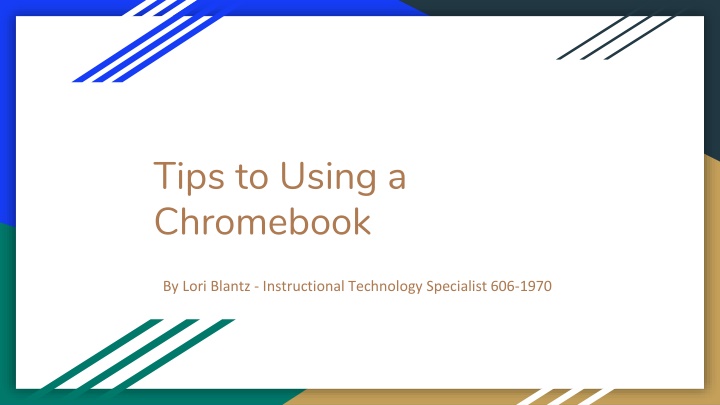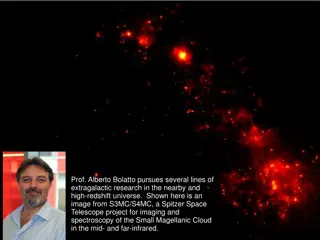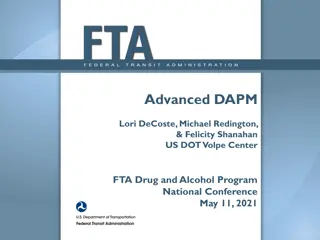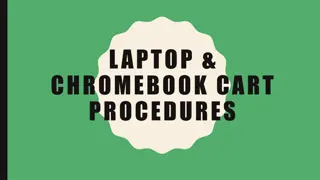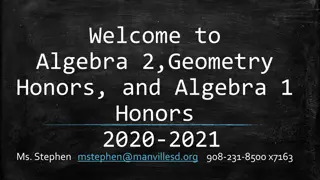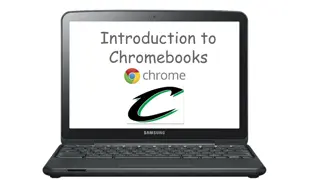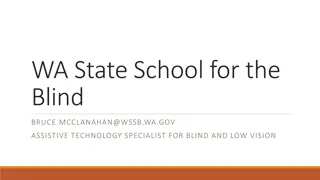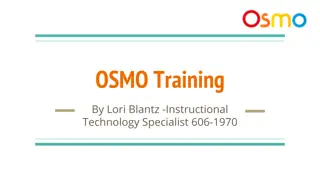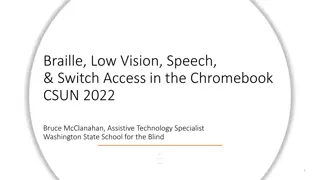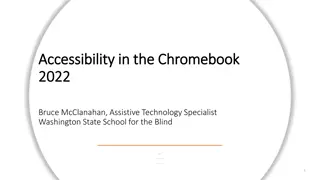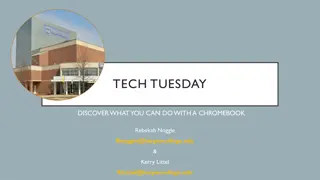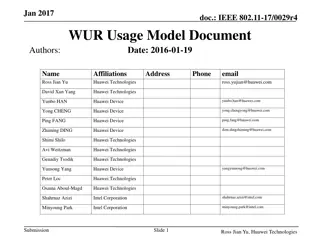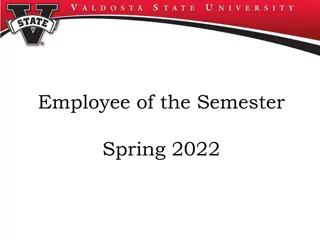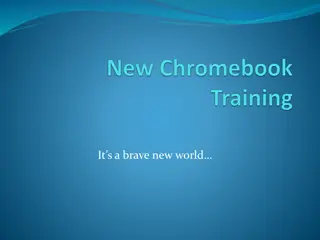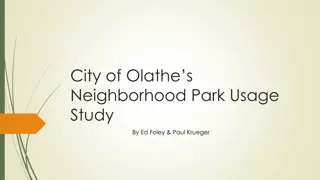Tips for Chromebook Usage by Lori Blantz
Whether you're a newbie or an experienced user, this article provides valuable insights on maximizing your Chromebook's potential. From keyboard shortcuts to app recommendations, this guide by Instructional Technology Specialist Lori Blantz (606-1970) covers everything you need to know. Dive into this treasure trove of tips and tricks to enhance your Chromebook experience and boost your productivity.
Download Presentation

Please find below an Image/Link to download the presentation.
The content on the website is provided AS IS for your information and personal use only. It may not be sold, licensed, or shared on other websites without obtaining consent from the author.If you encounter any issues during the download, it is possible that the publisher has removed the file from their server.
You are allowed to download the files provided on this website for personal or commercial use, subject to the condition that they are used lawfully. All files are the property of their respective owners.
The content on the website is provided AS IS for your information and personal use only. It may not be sold, licensed, or shared on other websites without obtaining consent from the author.
E N D
Presentation Transcript
Tips to Using a Chromebook By Lori Blantz - Instructional Technology Specialist 606-1970
Right-click on a chromebook Hover over the tab or item you want to right-click. Then tap the touchpad with two fingers.
Caps-lock Key (magnifying glass) Alt + Search There is no caps-lock key on a chromebook. It is the search for Chrome OS search window. You can still do caps lock, however you need to hold down the ALT key and click the search key (magnifying glass) three times. Do this again to turn this off.
Shift + Escape This is the Chrome OS equivalent of Windows' Ctrl-Alt-Delete. Shift-Esc calls up Chrome's Task Manager where you can see which apps are using the most system resources and force quit an unresponsive app. This keyboard shortcut only works when Chrome is your active window; it won't work if you have an app as its own window as your top-most, active window.
Search + L Hit this combo when you get up from your Chromebook to lock it. You'll need to enter you password upon your return to unlock it.
Ctrl + Shift + Q(x2) Hold down Ctrl and Shift and hit the Q key twice to log out of your Chromebook.
Alt + [ or ] These two shortcuts are great for multitasking. The left bracket combo docks the active window to the left side of your screen, and the right bracket does the opposite, letting you quickly set up side-by-side windows.
Alt + - Alt plus the minus-sign key minimizes your active window. With your desktop clear, this combo will the restore the last window you minimized.
Alt + = Alt plus the equals key stretches your current active window across your desktop. It's not quite full-screen mode because it leaves the header at the top of the window. You can use the full-screen key (found in the F4 spot) to go full screen.
Alt + backspace The backspace key deletes the character to the left of your cursor. Windows PCs, however, have a separate delete key that deletes characters to the right of the cursor. To get this Windows delete- key functionality on a Chromebook, just hold down the Alt key when you backspace.
Ctrl + switch window key (rectangle with two lines) The switch window key is usually found in the F5 spot on a Chromebook keyboard. Combined with the Ctrl key, it takes a screenshot of your entire desktop and saves it to your Downloads folder. To take a screenshot of only a portion of your desktop, use Ctrl + Shift + switch window key.
Ctrl + Alt + / If you have a question about keyboard shortcuts, this combo calls up a keyboard overlay to show you the various keyboard shortcuts available for Chrome OS.
The Chromebook SHELF This is the bar on the bottom showing the apps. To get right of apps you don t use you can drag them to the center of the desktop and let go, or you can hover over the icon and double tap the mouse and click on unpin.The easiest way to add your own apps to the shelf is to open the web app you want to use in the browser. Next, click the menu icon in the upper right hand corner it looks like three vertical dots and select More tools > Add to shelf. A small pop-up window appears asking you to confirm that you want to add the web app. If you want a desktop-like experience where your shelf apps open in their own window, check the Open as window box, and then click Add. To rearrange apps on the shelf, click and drag them to the desired position.
More on Chromebook Shelf You can move the shelf to different sides or auto-hide shelf. To do this, double tap on the desktop and follow the drop down items.
Touchpad You can also navigate forward and backward through the history of a browser tab by swiping two fingers to the left or right. To scroll a page, move two fingers either upward or downward, as with other systems. To switch between tabs, swipe left or right with three fingers. You can also tap the touchpad with three fingers to open a link in a new tab. Finally, to view all open windows on your desktop, swipe down with three fingers.