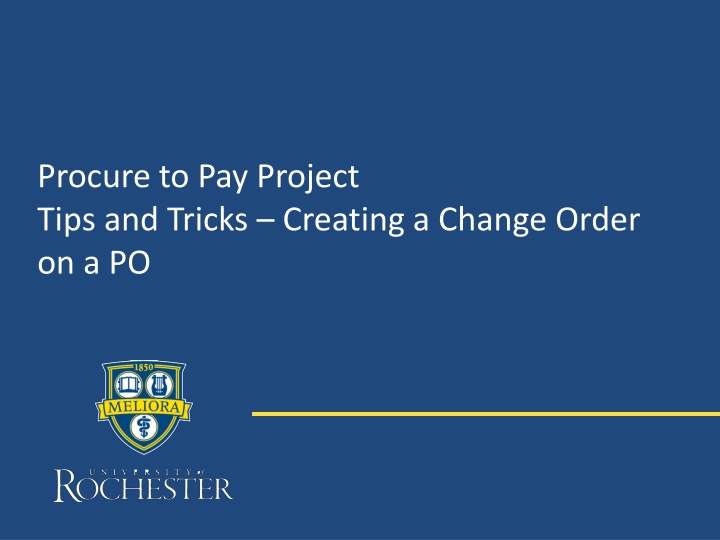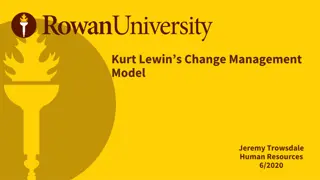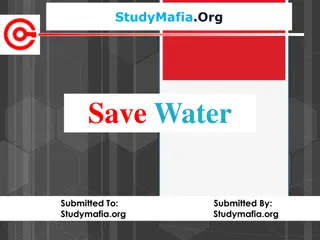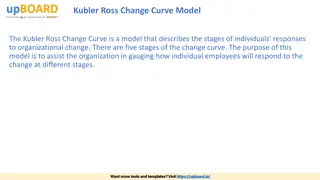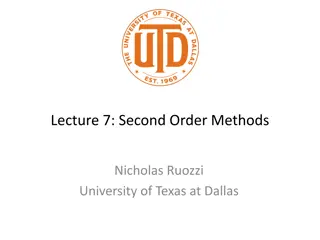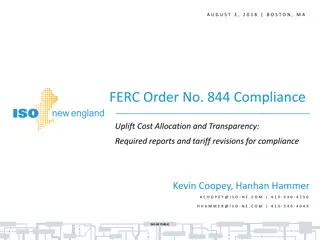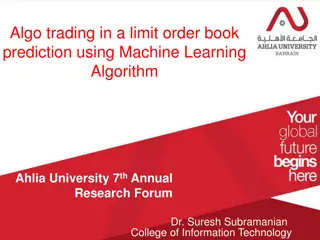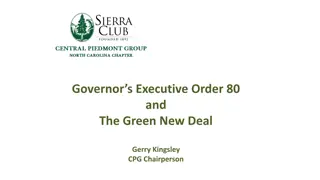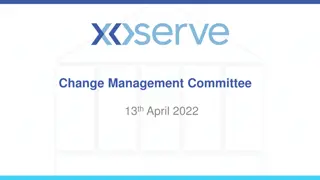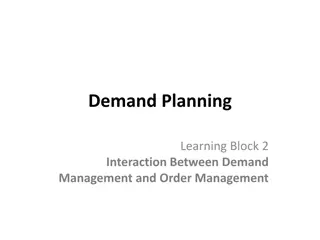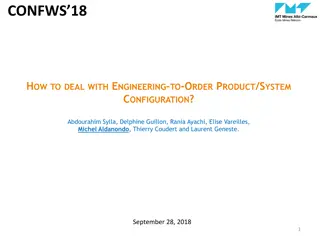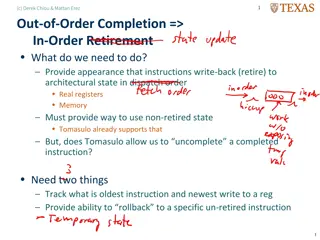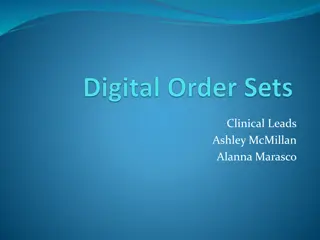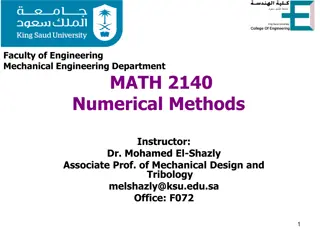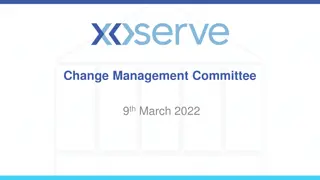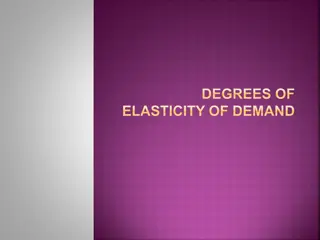Tips for Creating a PO Change Order
Learn how to create a Change Order on a Purchase Order (PO) for various reasons such as adding lines, adjusting quantities, or changing account information. Understand the steps involved, including accessing the Change Order feature, entering change reasons, and managing internal processes. Ensure approval awareness by providing detailed change explanations and making necessary adjustments to PO details effectively.
Download Presentation

Please find below an Image/Link to download the presentation.
The content on the website is provided AS IS for your information and personal use only. It may not be sold, licensed, or shared on other websites without obtaining consent from the author.If you encounter any issues during the download, it is possible that the publisher has removed the file from their server.
You are allowed to download the files provided on this website for personal or commercial use, subject to the condition that they are used lawfully. All files are the property of their respective owners.
The content on the website is provided AS IS for your information and personal use only. It may not be sold, licensed, or shared on other websites without obtaining consent from the author.
E N D
Presentation Transcript
Procure to Pay Project Tips and Tricks Creating a Change Order on a PO
Tips and Tricks Creating a Change Order on a PO. If you find there are changes that need to be made to a Purchase Order you can create a Change Order. This used to be called an Amendment. There are a number of reasons for Change Orders such as: Adding lines or quantities to match an invoice when additional items were received. Changing account information such as a Worktag (FAO). Adding additional funds to a Service PO. 2
Tips and Tricks Creating a Change Order on a PO. Review information below regarding Marketplace and Non-Catalog purchase order changes including the action, issue option setting and memo information. Some suppliers do not accept change orders, so you will be prompted to change the issue option for those change orders. 3
Tips and Tricks Creating a Change Order on a PO You can access the Change Order feature in a couple of ways. Type the Purchase Order number in the Search Bar, hit enter, click on the word Procurement, and use related actions. Type Create Change Order in the Search Bar and select the task. 4
Tips and Tricks- Creating a Change Order on a PO You can click into any box and change the information that is found there. You must enter an Change Order Reason to tell approvers what has changed. 5
Tips and Tricks - Creating a Change Order on a PO If making a change relating to internal processes, such as changing a Worktag or Spend Category, you must change the Issue Option to Phone. This is also necessary for supplier s who do not accept Change Orders. These changes do not need to go to the Supplier. The issue option determines how a PO is issued or sent to the supplier. PO s cannot be sent through a phone call, which is why you need to select phone to prevent the PO from going out to the supplier. 6
Tips and Tricks - Creating a Change Order on a PO You must include Change Order Reason when initiating a change order so that approvers are aware of what is happening to the Purchase Order. You can edit the Goods Lines or Service Lines by clicking on the tabs. Add lines by clicking on the plus sign, and add funds by increasing the total. You will not be able to change information on a Goods Line that has an invoice attached to the line, other than the quantity. 7