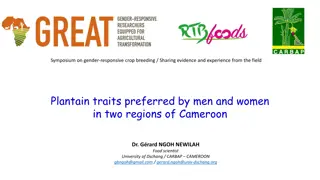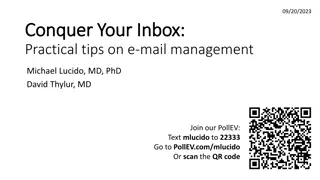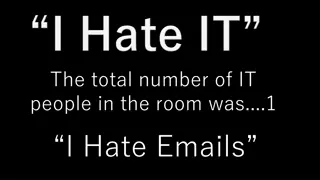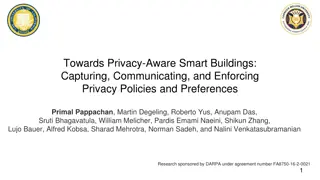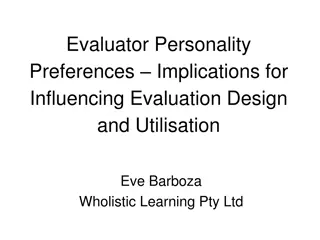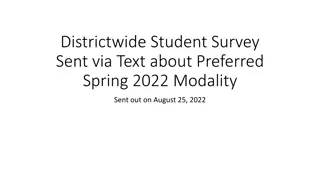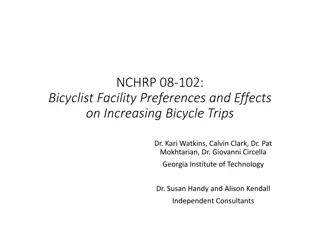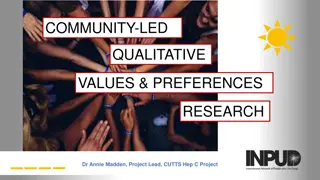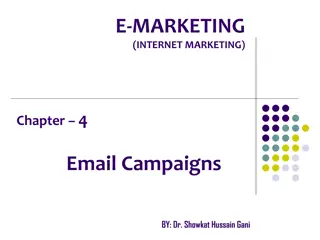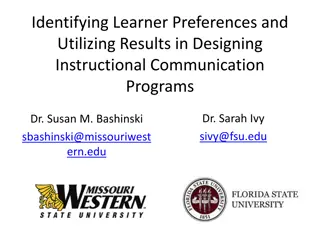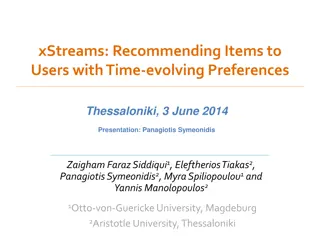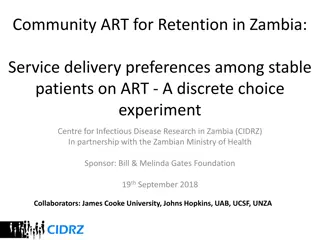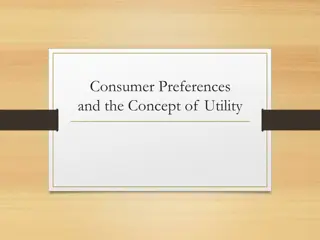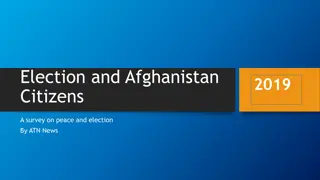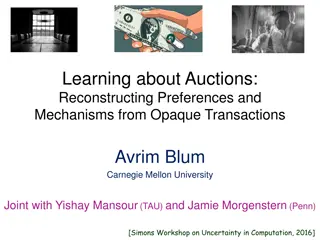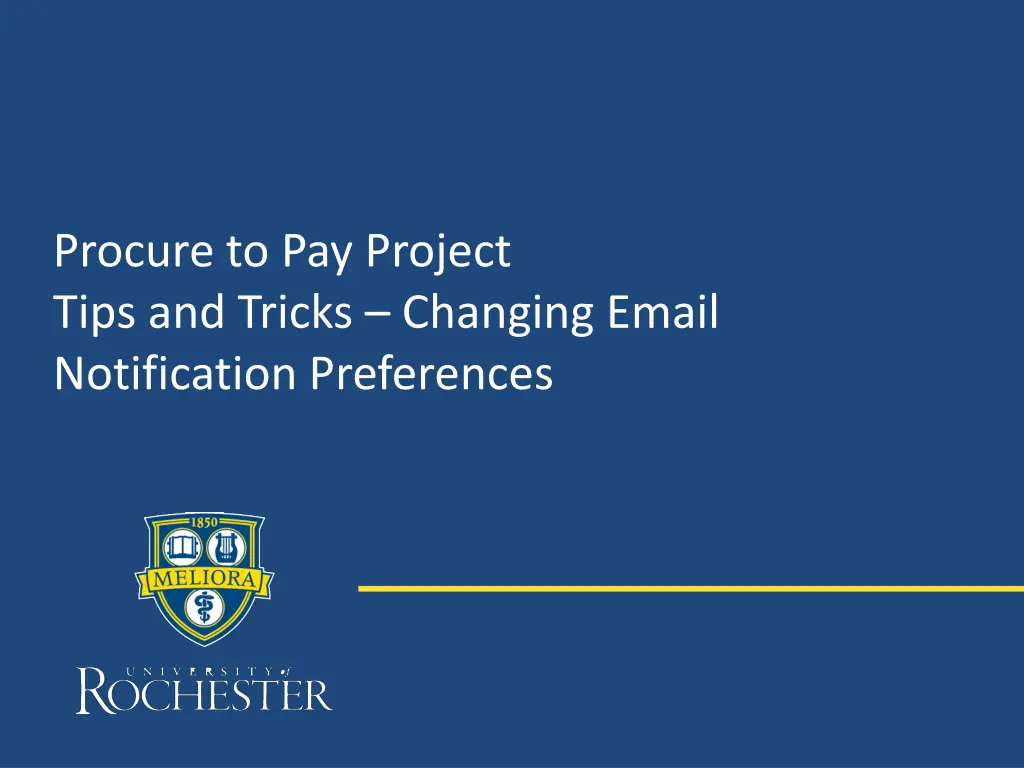
Tips for Managing Workday Email Notifications Easily
Learn how to efficiently change email notification preferences in Workday to suit your needs. Follow the simple steps outlined in this guide to customize notifications and streamline your email alerts.
Download Presentation

Please find below an Image/Link to download the presentation.
The content on the website is provided AS IS for your information and personal use only. It may not be sold, licensed, or shared on other websites without obtaining consent from the author. If you encounter any issues during the download, it is possible that the publisher has removed the file from their server.
You are allowed to download the files provided on this website for personal or commercial use, subject to the condition that they are used lawfully. All files are the property of their respective owners.
The content on the website is provided AS IS for your information and personal use only. It may not be sold, licensed, or shared on other websites without obtaining consent from the author.
E N D
Presentation Transcript
Procure to Pay Project Tips and Tricks Changing Email Notification Preferences
Tips and Tricks Changing Email Notification Preferences. Workday is set to send a number of notifications to your Outlook email. If you would like to change how many email notifications you get, it is very simple to do so from your Procurement Dashboard. Click on the Cloud icon, then click on My Account. Then click on Change Preferences 2
Tips and Tricks Changing Email Notification Preferences Scroll down and click on each tab to add or remove notification preferences. You can choose to get one daily notification, an immediate email, or to mute emails altogether. There are many notifications types to set. Click on the three lines to open up the box of choices. When complete, click on the OK. 3
Tips and Tricks - Changing Email Notification Preferences You can also set the system to search in a particular Workday module. The default setting is to display search results in the Common module. You can choose to have the system set to search in Procurement or All of Workday instead. If you often search and have to click on the word Procurement, changing this setting will reduce clicks in the future. Once you have made your changes simply click OK. 4
Tips and Tricks - Changing Email Notification Preferences You can revise your preferences at any time. 5