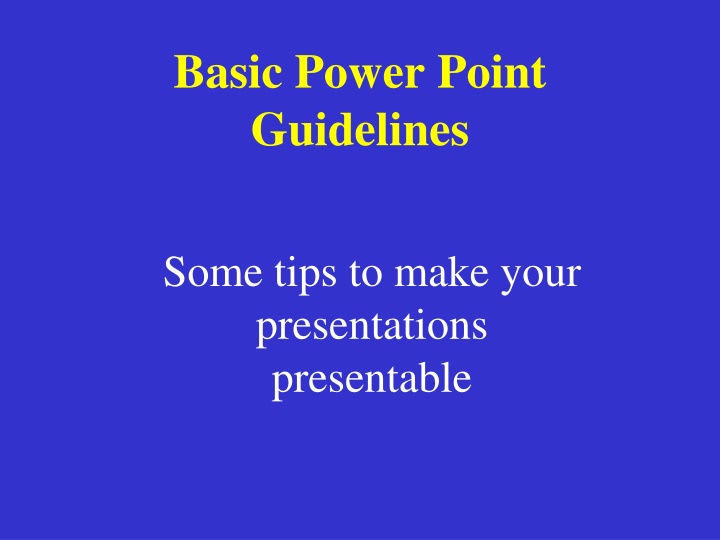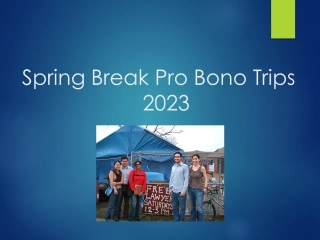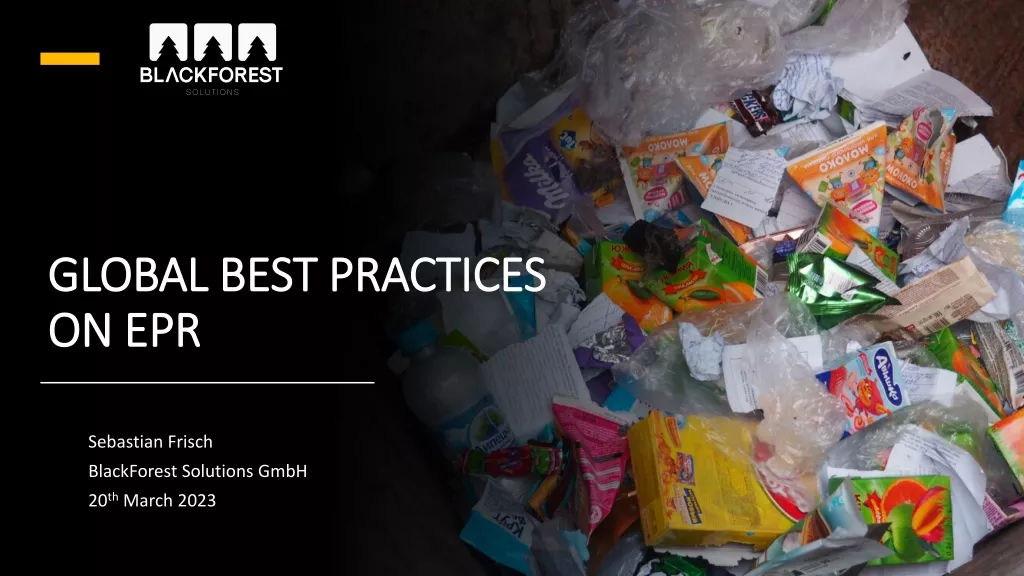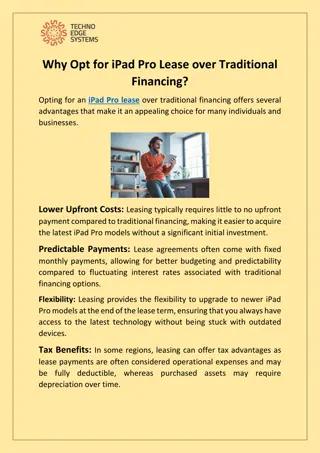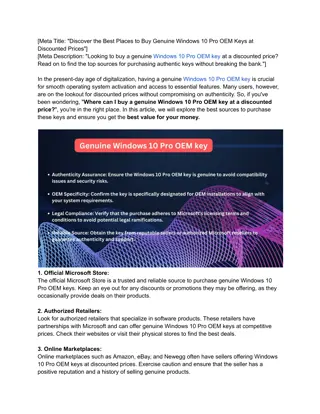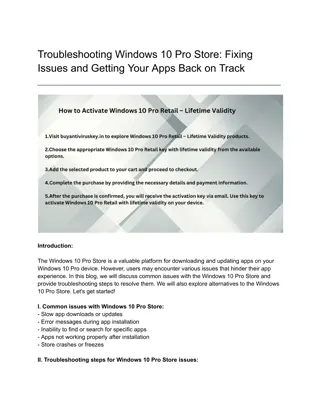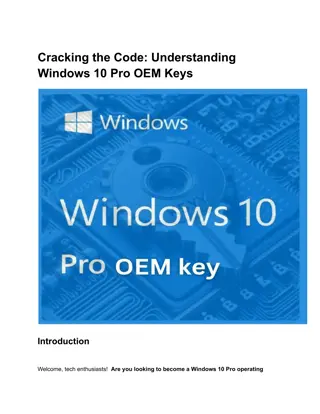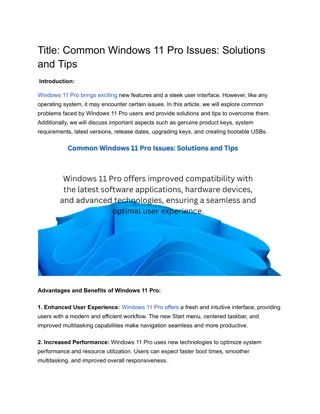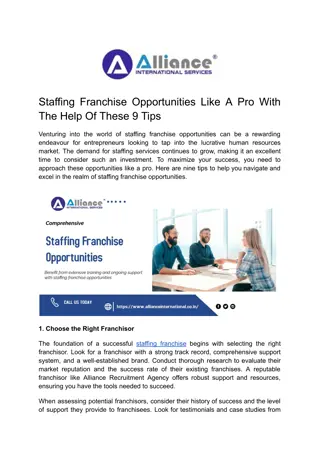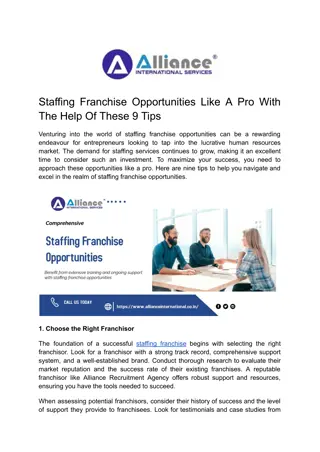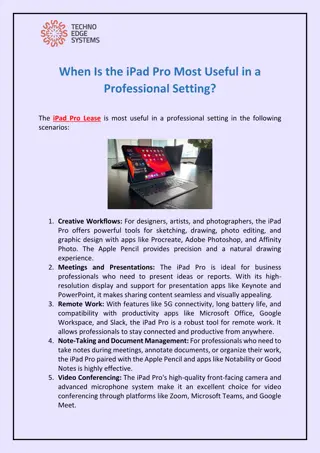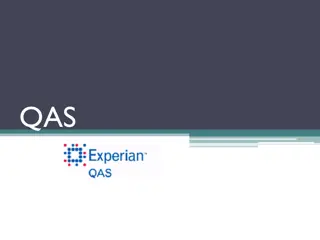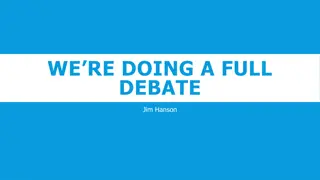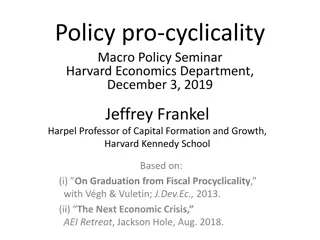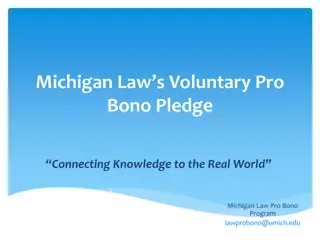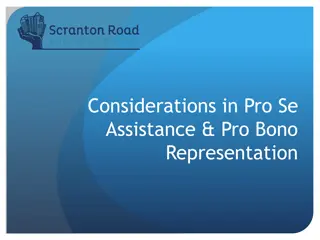Tips for Presenting Like a Pro
Enhance your presentations with these essential guidelines for creating visually appealing slides. Learn the importance of contrast, background selection, content balance, and text formatting to captivate your audience effectively. Discover how to utilize graphics and fonts strategically to convey your message clearly and professionally.
Download Presentation

Please find below an Image/Link to download the presentation.
The content on the website is provided AS IS for your information and personal use only. It may not be sold, licensed, or shared on other websites without obtaining consent from the author.If you encounter any issues during the download, it is possible that the publisher has removed the file from their server.
You are allowed to download the files provided on this website for personal or commercial use, subject to the condition that they are used lawfully. All files are the property of their respective owners.
The content on the website is provided AS IS for your information and personal use only. It may not be sold, licensed, or shared on other websites without obtaining consent from the author.
E N D
Presentation Transcript
Basic Power Point Guidelines Some tips to make your presentations presentable
Basic Rules for Presentations Contrast is important. For paper Dark text on a light background.
Basic Rules for Presentations For projection Light text on a semi-dark background. The eye is attracted to the light on the screen.
Basic Rules for Presentations Stick with a single background. The background is the stage for your information. Set the stage and leave it alone!
Basic Rules for Presentations Don t try to dazzle the audience with graphics or style but with the information. The medium is not the message. The information is the message.
Basic Rules for Presentations Balance. Do not center bullet points. It makes the text ragged. And hard to read and follow with your eyes.
Basic Rules for Presentations Balance. Generally, left-justify bullets. This keeps things neat.. and easy to follow.
Basic Rules for Presentations Balance. Centered graphics leave little room for text.
Basic Rules for Presentations Balance. Place graphics off-center. More room for text. Better balance. More pleasing to the eye. Left placement leads the eye to the text.
Basic Rules- Capitalization AVOID ALL CAPS VERY HARD TO READ. This is an example of capitalizing the first word. First Cap - More Formal. Harder To Type And More Decisions. Less formal. Easier to type and fewer decisions.
Use Restraint With Fonts Employ only a few..stick to familiar fonts Stay away from gimmicky fonts unless for a theme. Keep type sizesconsistent. Serif vs San Serif. DON T USE ALL CAPS.
Choose Fonts Wisely Italics are more difficult to read. Use bold when you want some words to stand out. Font size Easy to read (18 pt) Easy to read (24 pt) Easy to read (32 pt) Easy to read (48 pt)
Avoid Text Overload Having too much text on the screen can defeat the purpose of using PowerPoint. The slides begin to look like a jumble of text, making slides difficult to read and unrecognizable from each other. People will either try to read everything or copy everything down or they will lose interest. List only the key points. If you have more info to include use more slides or create handouts.
Basic Rules That You Must Have to Have a Good Presentation. One of the most common mistakes in creating a presentation is to place too much information on the screen. This can cause the reader to become distracted from the speaker just like you are now. Audiences are much more receptive to the spoken word.
Basic Presentation Mistakes. Too much information. Reader gets distracted Audiences are much more receptive to the spoken word.
Basic Rules Keep it simple.. Make bulleted points easy to read. Keep text easy to understand. Use concise wording. Bullets are focal points. Presenter provides elaboration. Keep font size large.
Basic Power Point Guidelines Use builds don t give them too much info at once. Stick with the same transition. Be creative but leave some color choices to professionals. Six words per line. Six lines per page.
Choosing a Color Scheme Stick with power point defaults. What may look good on your computer may be unreadable in the classroom. Remember to use strong, contrasting colors.
Use Contrasting Colors Light colors on dark background. Dark colors on light background.
Clip Art & Graphics A few excellent graphics are better than many poor ones. Photographs can be powerful. Use sparingly!
Martin Luther King Jr. Religious leader Civil rights activist Author/poet Labor activist Minister Antiwar activist
Martin Luther King Jr. Religious leader Civil rights activist Author/poet Labor activist Minister Antiwar activist