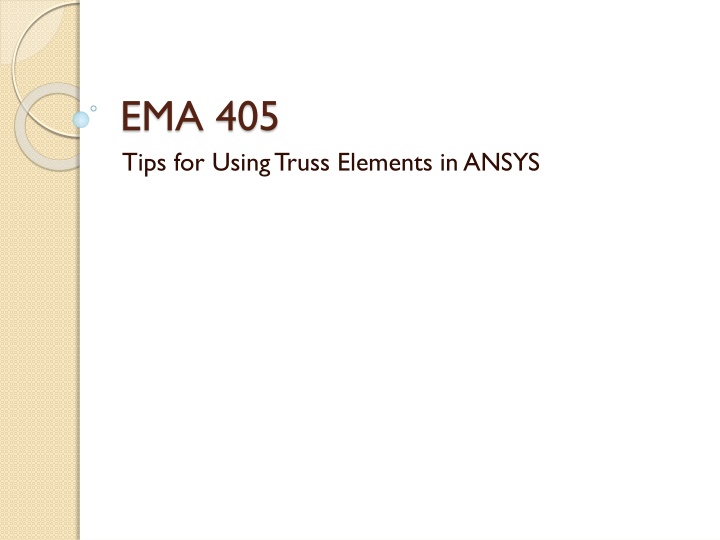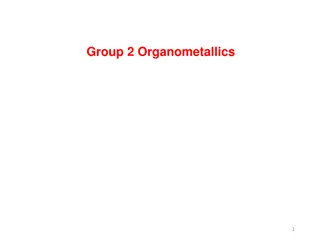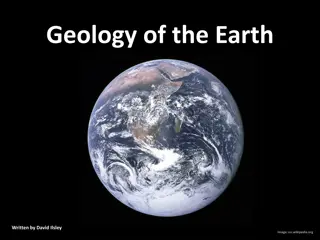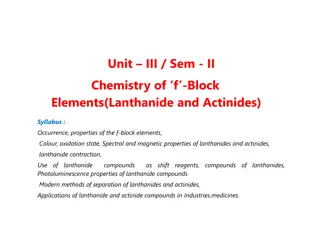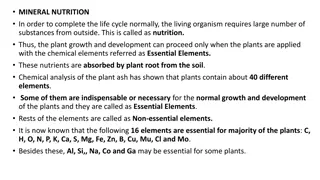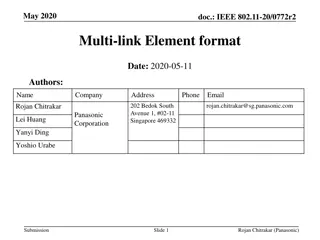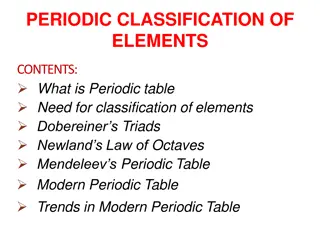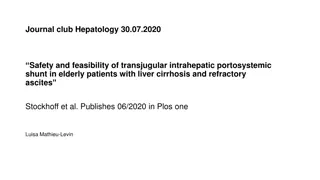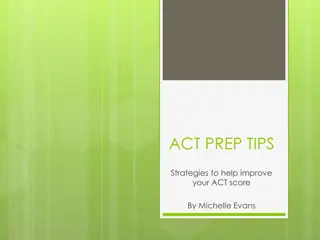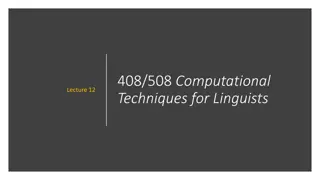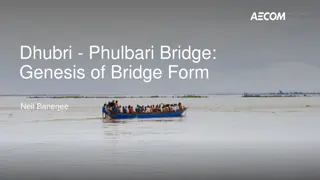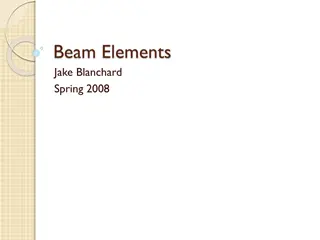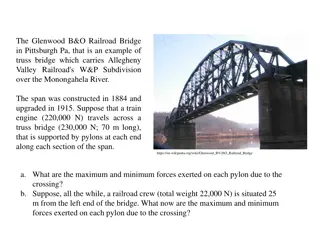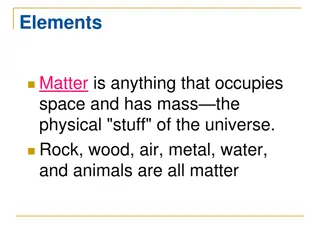Tips for Using Truss Elements in ANSYS
Learn how to efficiently utilize truss elements in ANSYS for structural analysis. Explore different types of truss elements, post-processing techniques, modifying element properties, and more for accurate results.
Download Presentation

Please find below an Image/Link to download the presentation.
The content on the website is provided AS IS for your information and personal use only. It may not be sold, licensed, or shared on other websites without obtaining consent from the author.If you encounter any issues during the download, it is possible that the publisher has removed the file from their server.
You are allowed to download the files provided on this website for personal or commercial use, subject to the condition that they are used lawfully. All files are the property of their respective owners.
The content on the website is provided AS IS for your information and personal use only. It may not be sold, licensed, or shared on other websites without obtaining consent from the author.
E N D
Presentation Transcript
EMA 405 Tips for Using Truss Elements in ANSYS
Truss Elements in ANSYS We don t really need to mesh a truss model Just define nodes directly (Modeling/Create/Nodes/In Active CS) All you need is one element per line in the truss model Then create elements (Modeling/Create/Elements/Auto Numbered/Thru Nodes) Apply boundary conditions and loads to nodes
Truss Element Types in ANSYS Besides trusses, link elements are commonly used to model cable systems, springs (k=EA/L), and actuator arms. ANSYS has 5 link elements in its library. Link1 2D spar: Model must be completely in x-y plane Link8 3D spar Link10 Bilinear 3D Spar: allows for the creation of tension only or compression only elements. Useful for modeling cables or contact only supports Link11 ANSYS calls this a linear actuator, but it can be thought of as a shock absorber as damping as well as spring stiffness is applied. Link180 3D finite strain spar: similar to link8 but with improved nonlinear capabilities. The higher number indicates this is a newer element in the ANSYS family.
Post Processing To get stresses in elements, go to: General Postproc/List Results/Element Solution and then Stress/Line Element Results
A Test Problem E=200 GPa =0.27 A=2 cm2 Use 2-D spar element Expected results: dmax (usum)=22.2 microns; smax=2.6 MPa 35 cm 50 cm F=300 N
Changing Element Properties If you want to alter the properties of elements after they are created Create second set of properties (real constants, element type, material properties, etc.) Then go to Modeling/Move or Modify/Elements/Modify Attrib To check, go to List/Elements
A Slight Modification Now switch angled bar to E=300 GPa and A=4 cm2 Expected Results: dmax=13.4 microns; smax=1.31 MPa
Getting Results From the Element Table For line elements (links, beams, etc. ) the Element Table is used to access results data. The Element Table is different for each element, therefore, we need to look at the help file for LINK1 or LINK8 (Type help link8 in the command line). From Table 8.2 in the Help file, we can see that the stress (SAXL) can be obtained 1using the item 'LS,1 , and the element load (MFORX) using SMISC,1 .
Element Table Continued From the General Postprocessor menu select Element Table >Define Table Click on 'Add...' Type in a label (I used stress) Scroll down through the items and select by sequence number Select LS and then type 1 after LS, and hit apply In a similar manner, add an entry for the element forces (SMISC,1) These items may now be plotted or listed
Numbering and Load Labels The numbers associated with the nodes and elements may be displayed using Plot Controls >Numbering. To show the material or real constant associated with each element, select that item from the Elem/Attribute scroll list. The load and boundary condition labels can be refreshed by Plot Controls >Symbols and selecting all applied B.C.s