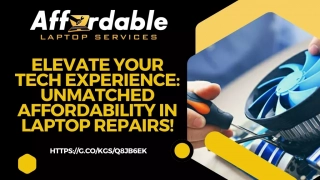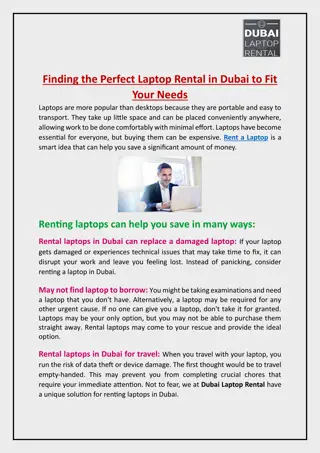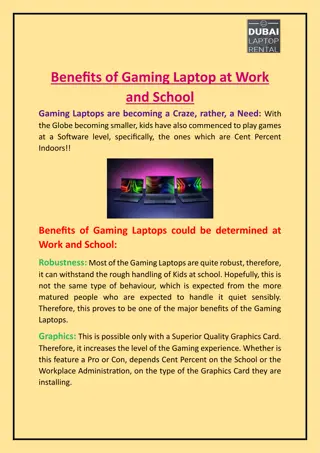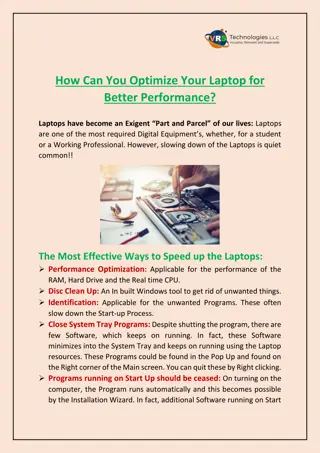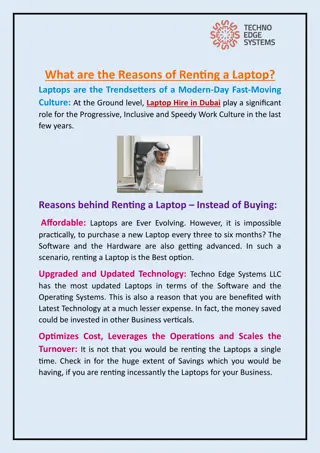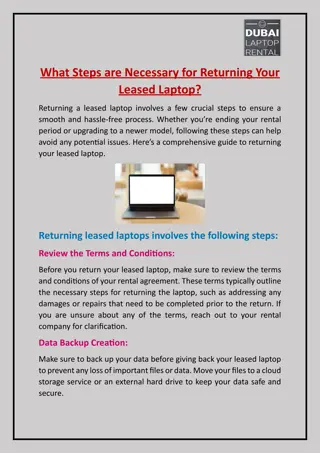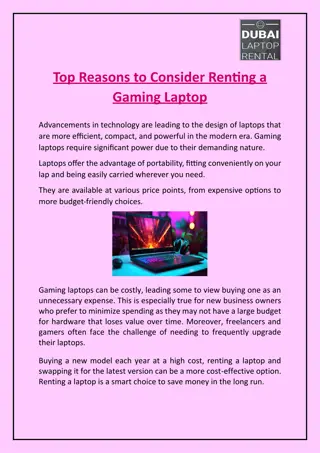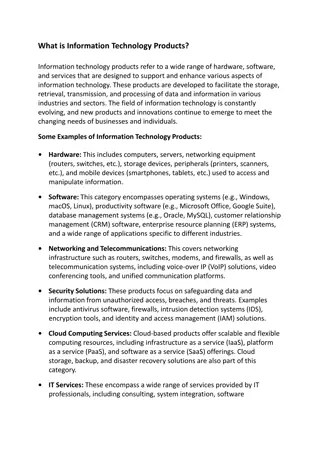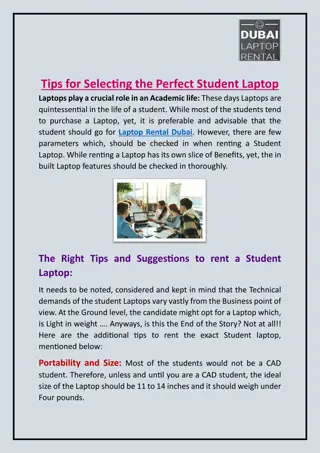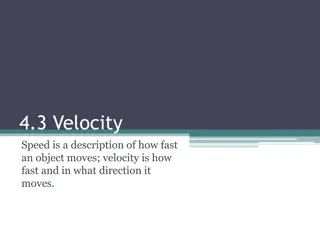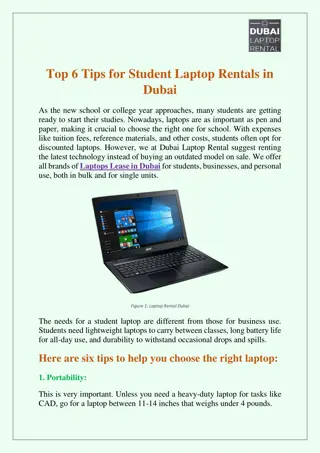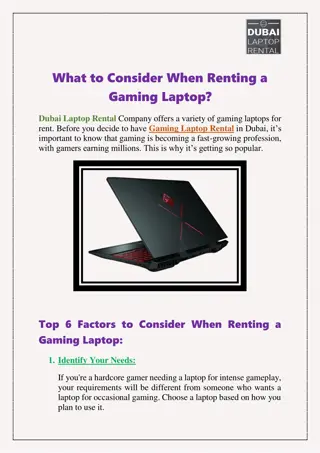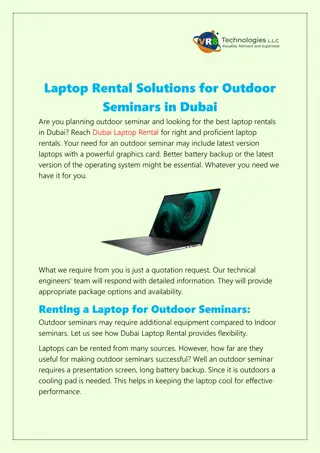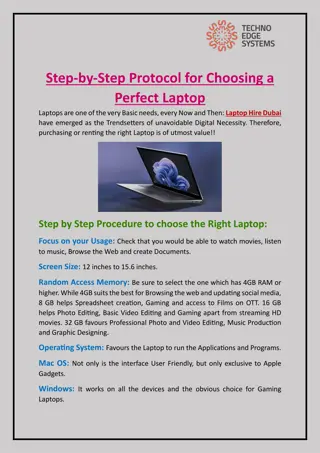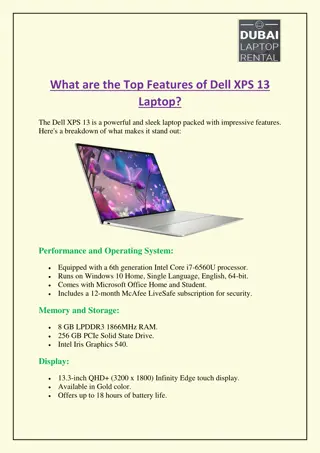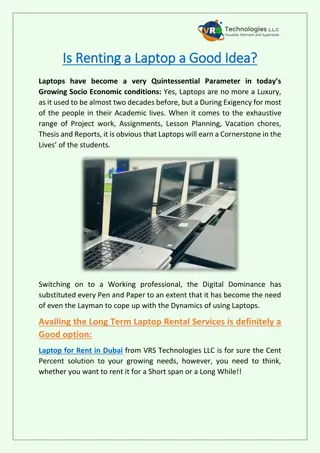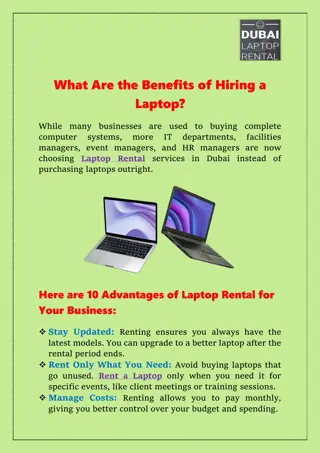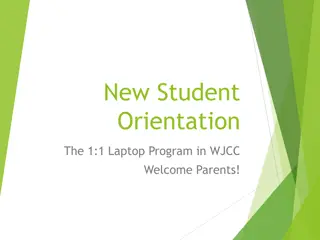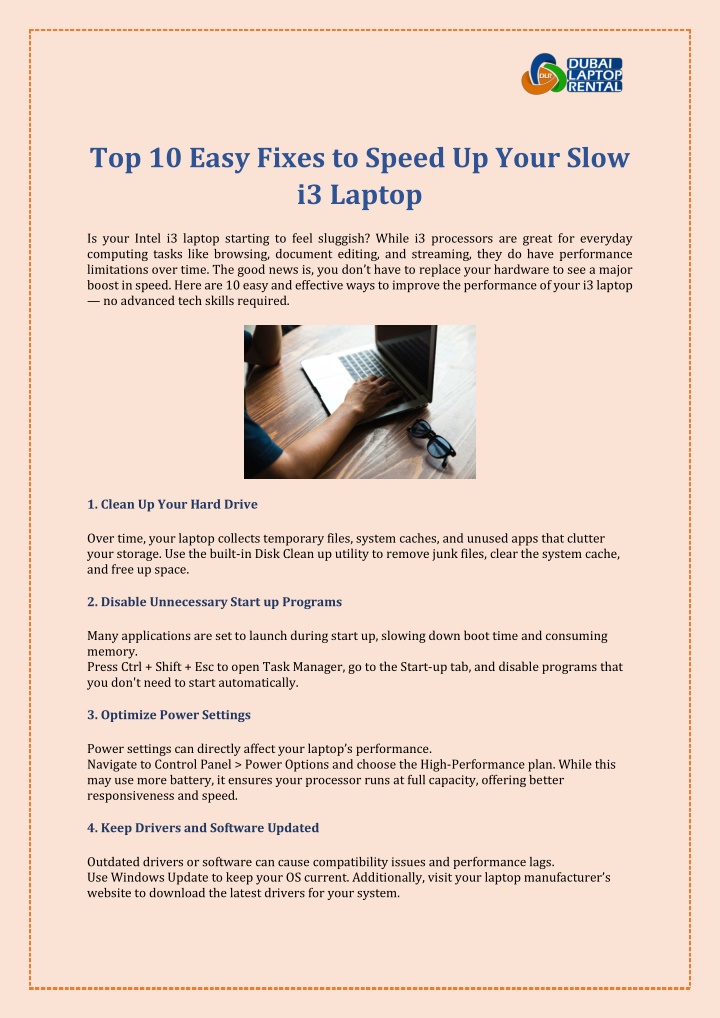
Top 10 Easy Fixes to Speed Up Your Slow i3 Laptop
Learn simple tricks to boost your laptopu2019s performance without needing technical skills. Brought to you by Dubai Laptop Rental u2013 your trusted partner for Laptop on Rent in Dubai. Call us now at 050-7559892.
Download Presentation

Please find below an Image/Link to download the presentation.
The content on the website is provided AS IS for your information and personal use only. It may not be sold, licensed, or shared on other websites without obtaining consent from the author. If you encounter any issues during the download, it is possible that the publisher has removed the file from their server.
You are allowed to download the files provided on this website for personal or commercial use, subject to the condition that they are used lawfully. All files are the property of their respective owners.
The content on the website is provided AS IS for your information and personal use only. It may not be sold, licensed, or shared on other websites without obtaining consent from the author.
E N D
Presentation Transcript
Top 10 Easy Fixes to Speed Up Your Slow i3 Laptop Is your Intel i3 laptop starting to feel sluggish? While i3 processors are great for everyday computing tasks like browsing, document editing, and streaming, they do have performance limitations over time. The good news is, you don t have to replace your hardware to see a major boost in speed. Here are 10 easy and effective ways to improve the performance of your i3 laptop no advanced tech skills required. 1. Clean Up Your Hard Drive Over time, your laptop collects temporary files, system caches, and unused apps that clutter your storage. Use the built-in Disk Clean up utility to remove junk files, clear the system cache, and free up space. 2. Disable Unnecessary Start up Programs Many applications are set to launch during start up, slowing down boot time and consuming memory. Press Ctrl + Shift + Esc to open Task Manager, go to the Start-up tab, and disable programs that you don't need to start automatically. 3. Optimize Power Settings Power settings can directly affect your laptop s performance. Navigate to Control Panel > Power Options and choose the High-Performance plan. While this may use more battery, it ensures your processor runs at full capacity, offering better responsiveness and speed. 4. Keep Drivers and Software Updated Outdated drivers or software can cause compatibility issues and performance lags. Use Windows Update to keep your OS current. Additionally, visit your laptop manufacturer s website to download the latest drivers for your system.
5. Upgrade Your RAM If your i3 laptop supports a RAM upgrade, consider expanding from 4GB to 8GB (or more, if compatible). More RAM allows smoother multitasking and reduces lag when using heavier applications. 6. Perform Regular Maintenance Regular maintenance is crucial for smooth performance. Run antivirus scans to detect and remove malware that could be affecting speed. If your laptop uses an HDD (not SSD), defragment the drive periodically. 7. Optimize Your Web Browser Web browsers can consume significant resources. To minimize their impact: Close unused tabs Remove outdated extensions Clear cache and cookies regularly 8. Uninstall Bloatware Pre-installed or third-party software (bloatware) often runs in the background and drains system resources. Review your installed programs and remove any unnecessary tools or trials that came with your device. 9. Adjust Visual Effects Windows animations and visual effects can slow down low-powered machines. Right-click on This PC > Properties Go to Advanced system settings > Performance Settings Choose Adjust for best performance. 10. Use Lightweight Applications Whenever possible, choose lighter alternatives to resource-intensive software. For example: Use Sumatra PDF instead of Adobe Reader Try LibreOffice instead of Microsoft Office Conclusion By applying these simple yet powerful tweaks, you can extend the life of your Intel i3 laptop and enjoy smoother performance for everyday tasks. To get Laptop on Rent in Dubai, Contact Dubai Laptop Rental at +971-50-7559892 or visit our website www.dubailaptoprental.com.