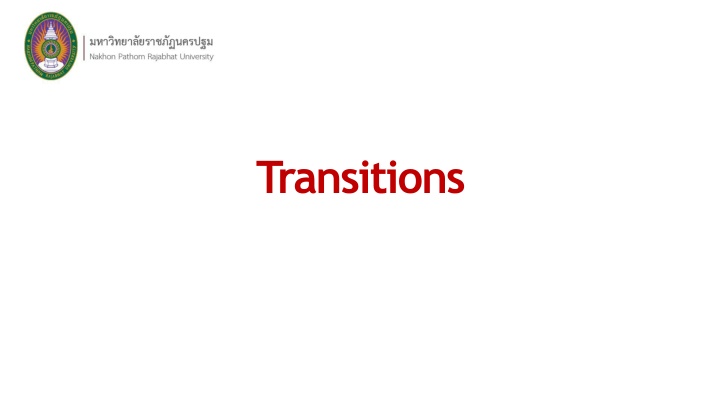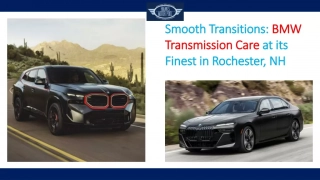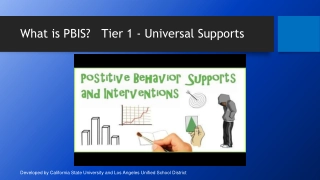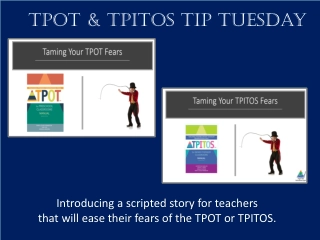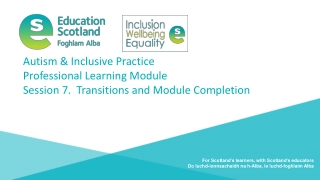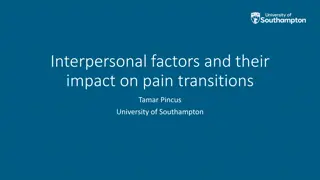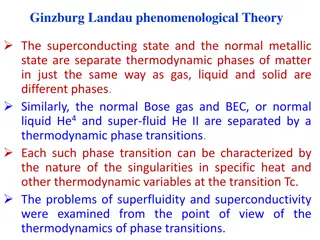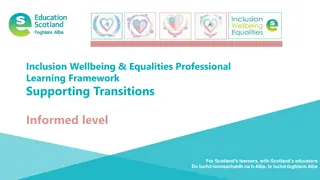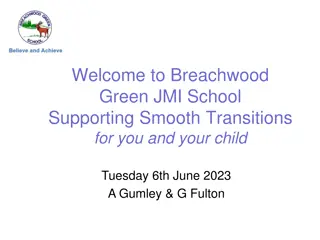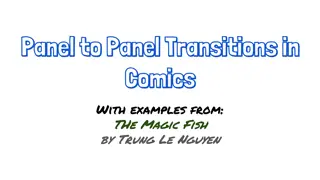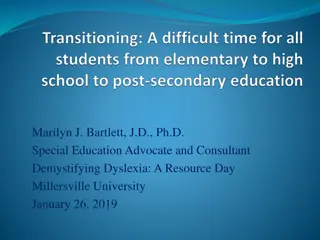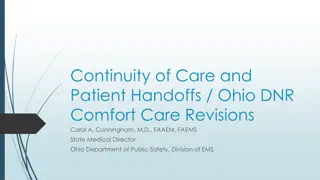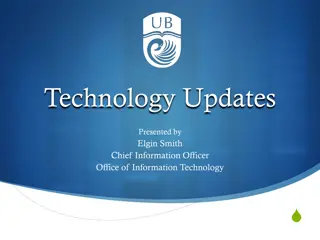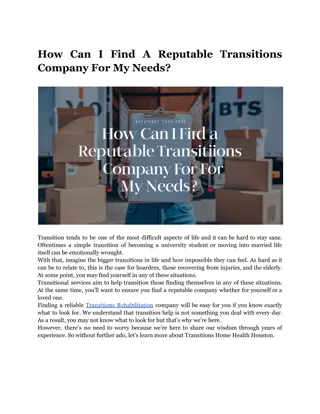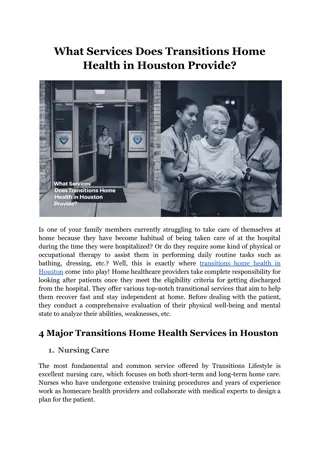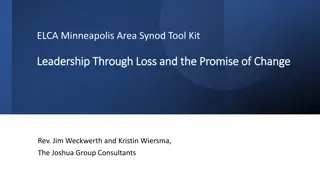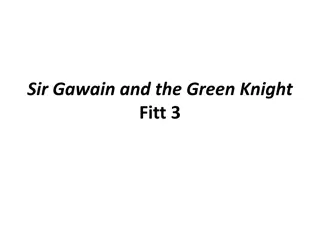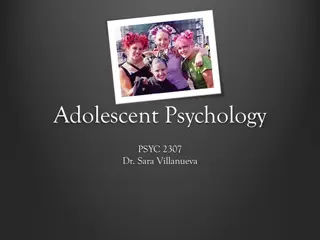Transitions
Adobe Premiere Pro is a widely-used editing platform with evolving features. Learn how to add transitions efficiently to create captivating video content. Discover what transitions are, choose effects, apply transitions, and enhance your editing workflow in Premiere Pro.
Download Presentation

Please find below an Image/Link to download the presentation.
The content on the website is provided AS IS for your information and personal use only. It may not be sold, licensed, or shared on other websites without obtaining consent from the author.If you encounter any issues during the download, it is possible that the publisher has removed the file from their server.
You are allowed to download the files provided on this website for personal or commercial use, subject to the condition that they are used lawfully. All files are the property of their respective owners.
The content on the website is provided AS IS for your information and personal use only. It may not be sold, licensed, or shared on other websites without obtaining consent from the author.
E N D
Presentation Transcript
H o wtoaddtransitionsinPremierePro(2SimpleSteps) AdobePremiereProisoneofthetopeditingplatformsoutthere,itisalwaysevolvingand usedbyfilmmakersacrossmultipleindustries.O n equestionthatisaskedoftenbynewcomer s toAdobePremiereProis HowtoaddtransitionsinPremierePro . Inthisarticle,w ewilllayoutwhattransitionsareinPremiereProandthestep-by-step processyoucanfollowtoensureyouaddtransitionsinPremiereProsuccessfully.Right,let sget tothecruxofthematter.HereishowyouaddtransitionsinAdobePremierePro. WhataretransitionsinPremierePro? TransitioneffectsinPremiereProareawayinwhichyoucanblendtwoclipstogether. The seareusedtosmoothyoureditoverortocreatevisualinterestinyourclip(usedoftenin Vlogsandtravelvideos). Thetransitionsareaddedtotheunusedendoftheclipandtransfertothebeginningof yournextcliptoensureasmoothtransactionfromonecliptotheother.Agreattipisifyouuse thelassotoolyoucanlassomultipleeditsbyholdingC o m m a n donM a corControlonWindows. Thisallowsyouto applythedefaulttransitionto everyselectededitinyourtimeline with simplicityandease. H o wtoaddtransitionsinPre miereP ro Hereisourstep-by-stepbreakdownonhowto addtransitionsinPremierePro.Thiswill allowyouto addtransitionsinPremiereProefficientlyandsmoothly,allowingyouto create captivatingvideocontent.
Y o ushouldlookto haveyourtransitionsalreadyselectedsowhenyoudog oto addthemin, youhaveanideaofwherethesetransitionsshouldsitwithinyourfootage.Planningiskeywhen itcomestoimplementingyourtrans itionsinP r e m ierePro. Let slookatthestepsonhowtoaddtransitionsinPremiereProinonlytwo-simple steps. ChooseatransitioninPre m ierePro TochooseaneffectinPremierePro,simplyclickontheEffectsPanelandeitherbrowse foryourtransitionintheselection,orsimplysearchforaspecifictransitioninthesearchbar. C h o o s eatransitioninPremierePro
O n c eyouhavefoundyourpreferredeffect,youarenowreadytoapplythetransitionin PremierePro. H o wtoapplythetransitioninPremiereP ro Y o ucanapplyyourtransitiontothebeginningofaclip,inbetweentwoclips,oratthe endofyourclip.Toapplythetransition,dragyoutransitionfromtheEffectsPanelandontothe endofoneofyourclips. Or,youcanrightclickontheendoftheclipandchooseApplyDefaultTransitions. H o wtoaddtransitionsinPremierePro Finally,youcanusethekeyboardshortcutto applybothvideoandaudiotransitions, simplyselectoneormoreclipsandselectthefollowing:
- ToapplythedefaultvideotransitionontheM a cpressC o m m a n d + D . - ToapplythedefaultvideotransitiononWi ndowspressControl+D. Applyingthedefaultaudiotransitionissimple,forM a cclickShift+Command+Dorfor Wi ndow spressS hift+Control+D. Finally,toapplybothvideoandaudiotransitionstotheclipsimplypressShift+Don bothM a candWindow s . N o wyoucanuseatransitionof yourchoiceandgetyourvideolookingsmoothand cinematicinnotime.Here sourlistofthetoptransitionsinAdobePremierePro plentyto choosefromwhetheryouaremakingyourfirst featurefilm oreditingatravelvlog,there s enoughtos uiteveryone. H o wdoIremoveatr ansitioninAdobePre m ierePro? ToremoveatransitiononyourtimelineinPremiereProsimplyselecttheeffectinyour sequence,andpressDeleteonM a corclickBackspaceinWindows. H o wdoIsetthedefaulttransitioninAdobePremierePro? TosetthedefaulttransitioninAdobePremierePro,g ototheEffectsPanel.Thenright- clickthetransitioneffectyouwanttobeyourdefaulttransition.N o wchoosetheoption Set S e lecteda sD e faultT rans ition .