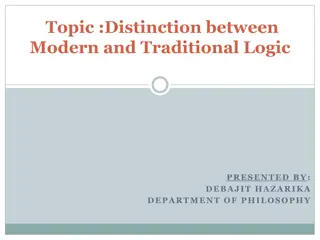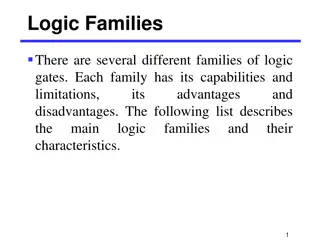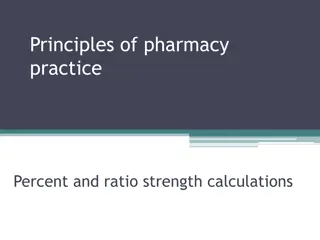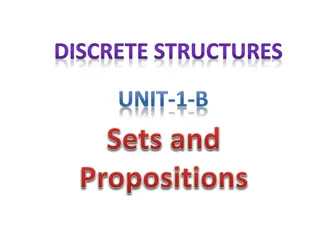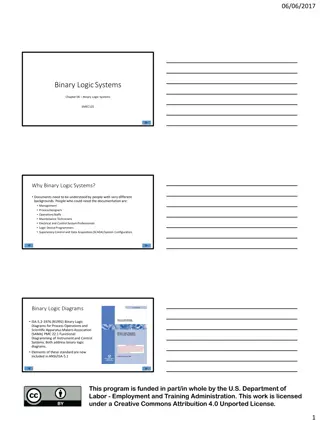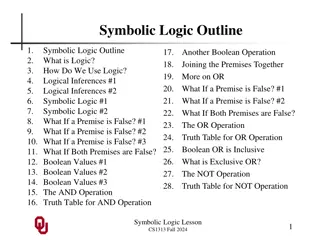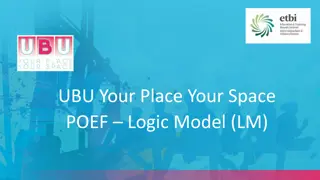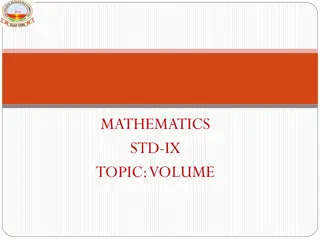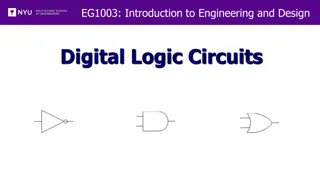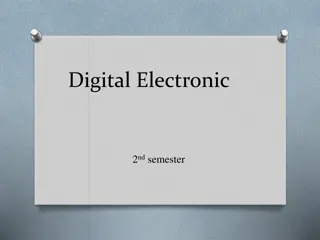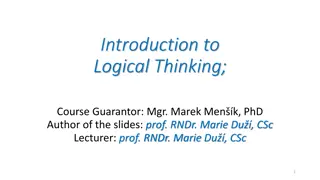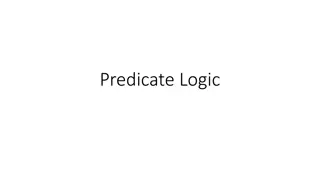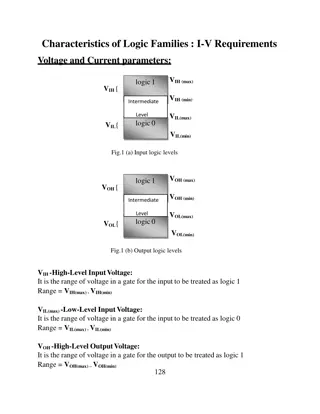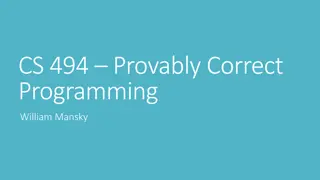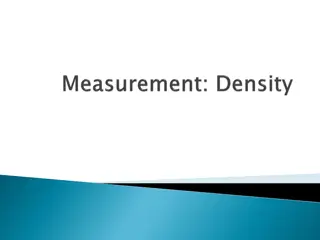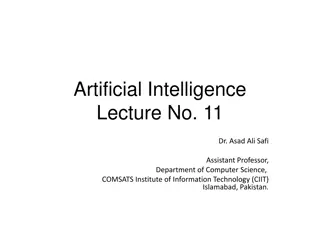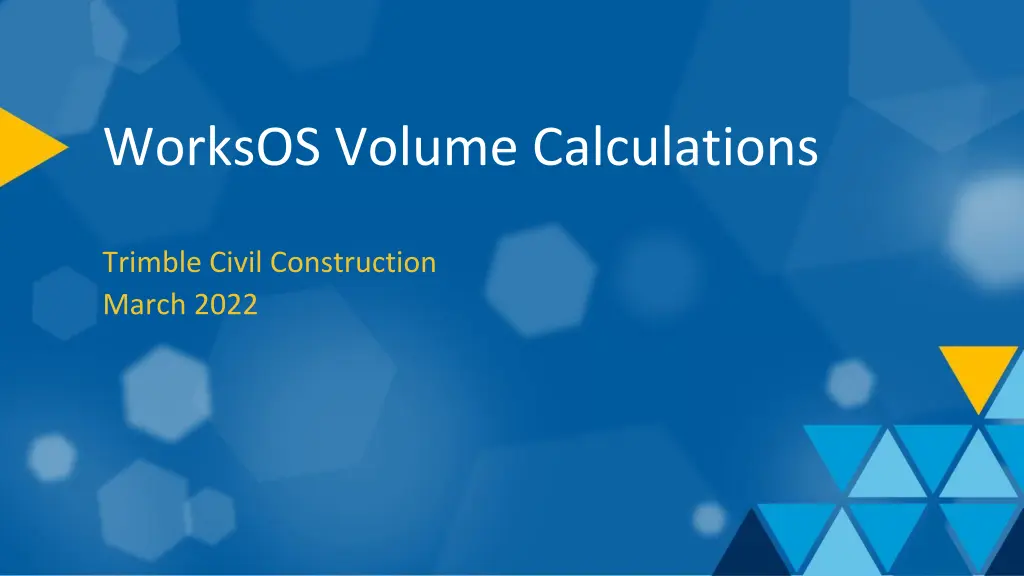
Trimble WorksOS Volume Calculations for Civil Construction - March 2022
"Learn how WorksOS facilitates volume calculations in Trimble Civil Construction projects using machine data, surveyed surfaces, composite surfaces, and designs. Explore volume filters, work completed, and work remaining functionalities with precise date filtering and surface comparisons."
Download Presentation

Please find below an Image/Link to download the presentation.
The content on the website is provided AS IS for your information and personal use only. It may not be sold, licensed, or shared on other websites without obtaining consent from the author. If you encounter any issues during the download, it is possible that the publisher has removed the file from their server.
You are allowed to download the files provided on this website for personal or commercial use, subject to the condition that they are used lawfully. All files are the property of their respective owners.
The content on the website is provided AS IS for your information and personal use only. It may not be sold, licensed, or shared on other websites without obtaining consent from the author.
E N D
Presentation Transcript
WorksOS Volume Calculations Trimble Civil Construction March 2022
WorksOS Volumes Calculations Objects used in performing volume calculations: Machine As Built Surfaces Surfaces using machine data, usually last past of prior date to last pass of current date Surveyed Surfaces Surveyed Surfaces are not required for Volume Calculations, as you can always calculate volume from one machine surface to another machine surface by date filtering. If Surveyed Surfaces are not imported into the project, we cannot calculate volumes where machines have not completed more than one pass. A Surveyed Surface can now be imported with a date prior to any machine data and it will be the Start Date for any Project Extents date filters. Composite Surfaces Composite Surfaces are a combination of machine as built surfaces and the surveyed surface. Designs Designs are required for Work Remaining Volume Calculations. Without a Design, the system does not know what surface you are building to. Multiple designs (Subgrade, Finish Grade, Utilities, etc.) can be imported and used to filter Work Remaining. You can create offset designs in WorksOS.
WorksOS Volume Filters Filters that include Surveyed Surfaces: Date/Time - provided you select a Date/Time that includes the Survey Date of a Surveyed Surface. Custom Area All other Filters exclude Surveyed Surfaces when applied, i.e., they snap to Machine data only and automatically 'filter out' Surveyed Surfaces as they all look for machine data values only. Machine Filter Applied Date Filter Only Applied Machine Last Pass Machine Last Pass Previous Machine Passes Previous Machine Passes Surveyed Surface Surveyed Surface Volume we Calculate Volume we Calculate
WorksOS Work Completed Work Completed calculates the volume in place between a past machine surface and the latest machine surface. When a Surveyed Surface is included it will also the volume in place between the surveyed surface and the latest machine surface. Work Completed Machine Last Pass Work Completed (with a Surveyed Surface) Machine Last Pass Volume Completed Volume Completed Volume Completed Previous Machine Pass Previous Machine Pass Surveyed Surface Work Completed (from Project Extents) Machine Last Pass Volume Completed First Machine Pass Original Ground Surveyed Surface
WorksOS Work Remaining Work Remaining calculates the volume remaining between machine surfaces and design surfaces When a Surveyed Surface is included it will also calculate the volume between the surveyed surface and the design boundary Work Remaining Design Surface Work Remaining (with a Surveyed Surface) Design Surface Volume Remaining Volume Remaining Volume Remaining Machine Last Pass Machine Last Pass Original Ground Surveyed Surface
Elevation Filters in Volumes Preset Date Range Filters in Volumes To Date To Date Highest Volume Calculated First From Date Last Lowest Surface prior to From Date From Date Work Completed (with a Surveyed Surface) Work Remaining (with a Surveyed Surface) Design Surface Machine Last Pass Volume Completed Volume Remaining Machine Last Pass Previous Machine Pass Surveyed Surface Surveyed Surface Work Completed (from Project Extents) Machine Last Pass Volume Completed First Machine Pass Original Ground Surveyed Surface
Elevation Filters in Volumes To Date Highest First Last Lowest From Date Last Elevation Filter in Volumes First Elevation Filter in Volumes To Date To Date Volume Calculated Volume Calculated First Last First Last From Date From Date Lowest Elevation Filters in Volumes Highest Elevation Filters in Volumes To Date To Date Volume Calculated Highest Volume Calculated Lowest From Date From Date
WorksOS Machine Settings Earthworks Excavators Minimum Elevation: Most recent Lowest Pass Last Pass: Last pass regardless of elevation GCS Excavators Blade On Ground (BOG) maps data when true and does not map it when it is false Earthworks or GCS Dozers Blade On Ground (BOG) maps data when true and does not map it when it is false.
Calculating Volumes for Minimum Elevation Mapping In conjunction with Trimble Earthworks Release 1.8, Minimum Elevation Mapping is supported in Tag Files going into WorksOS. For a full explanation on Minimum Elevation Mapping for Trimble Earthworks, please refer to the Trimble Earthworks Version 1.8 Release notes.
The mapping mode dictates how cells are updated as a swath (from a bucket pass) and rendered into the database. In Latest Pass mode, every cell covered by the swath is updated. In Minimum Elevation mode, a cell is updated if there was no existing value or the new value has a lower elevation. This means Lowest Pass is essentially only recorded for Trimble Earthworks 1.8 TAG Files and to ignore higher passes on the same cell. Production data (tag files) in 1.8 provide sufficient information for WorksOS to process the mapping mode (minimum elevation vs latest pass) correctly and support for the specific minimum elevation tag in VisionLink has been completed.
Note: The logic for calculating Volumes using Minimum Elevation Passes differs from calculating Volumes using Latest Passes due to the nature of a Minimum Elevation looking for the most recent Lowest Pass as-at the stated From and and To periods entered in the Volume calculation. Exceptions include: 1. Minimum Elevations will look back to the time prior to the From period to determine the last known pass, this may be a Surveyed Surface or a cell pass. If it's a cell pass and in min elevation mapping mode it will continue to look back until the lowest pass is found. 2. The look back through min elevation passes will stop once a Latest Pass found. In that case it will use the lowest pass found up until that point. 3. If however from the From period there is no prior elevation from production, or surveyed surface then the first pass looking forward is used. Calculating a Volume for Project Extents using Minimum Elevation Pass data will calculate From the First (not Lowest) Machine in the Project To the Minimum Elevation (Lowest) Pass. Work Completed (for Project Extents) Machine First Pass (for Project) Volume Completed Initial Machine Lowest Pass (for Project) Minimum Elevation (Lowest) Pass
If there is a Surveyed Surface present (dated prior to Machine Passes) Calculating a Volume using Minimum Elevation Pass data will calculate From the Surveyed Surface To the Minimum Elevation (Lowest) Pass. Work Completed (with a Surveyed Surface) Original Ground Surveyed Surface Machine First Pass (for Project) Volume Completed Minimum Elevation (Lowest) Pass Calculating a Volume for set period of time ie Day 6 to Day 9 of Project using Minimum Elevation Pass data will calculate From Minimum Elevation (Lowest) Pass Day 6 To the Minimum Elevation (Lowest) Pass for Day 9. Note the From Lowest Pass from Day 6 could come prior to it as stated in the rules. Work Completed (for a period of time) Minimum Elevation (Lowest) Pass Day 6 Volume Completed Minimum Elevation (Lowest) Pass Day 9 Calculating a Volume for a single day ie just Day 6 to Day 6 of Project using Minimum Elevation Pass data will calculate From the prior Minimum Elevation (Lowest) Pass which is Day 5 in this case To the Minimum Elevation (Lowest) Pass for Day 6. Note this is the look back logic going back to the previous period before Day 6 to determine the From Minimum Elevation pass. Work Completed (for a Daily Volume) Minimum Elevation (Lowest) Pass Day 5 Machine First Pass (for Day 6) Volume Completed Minimum Elevation (Lowest) Pass Day 6