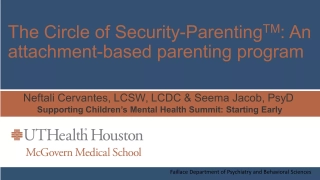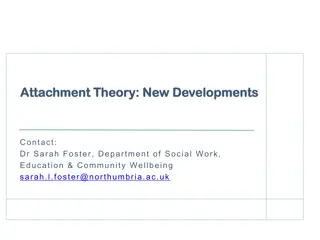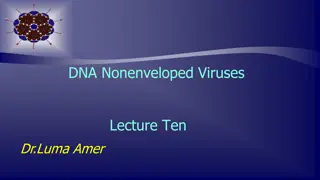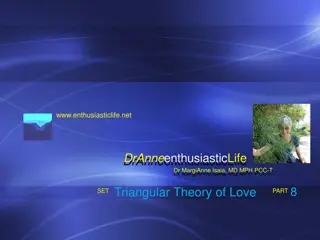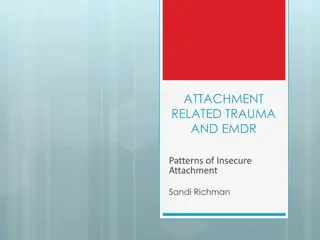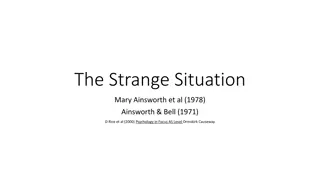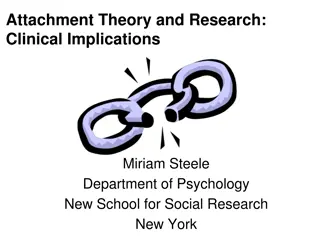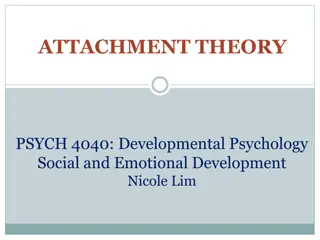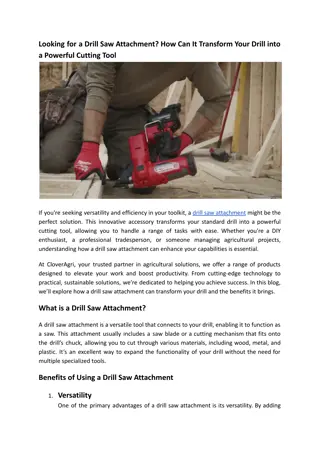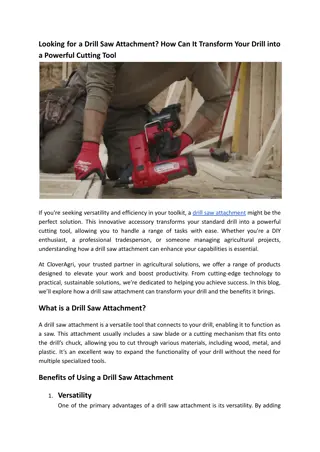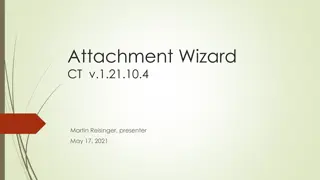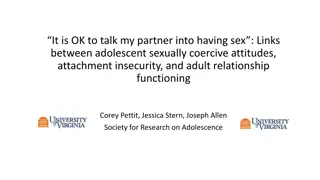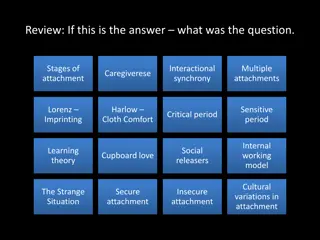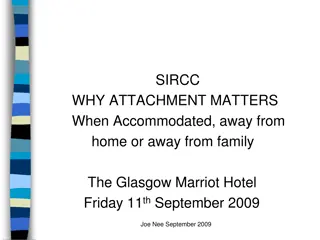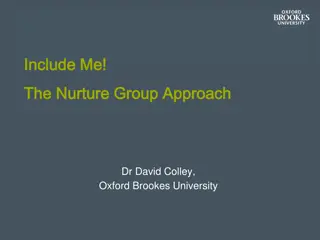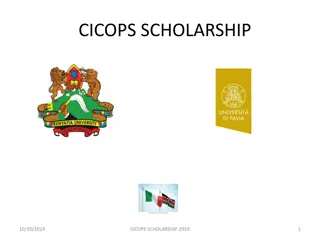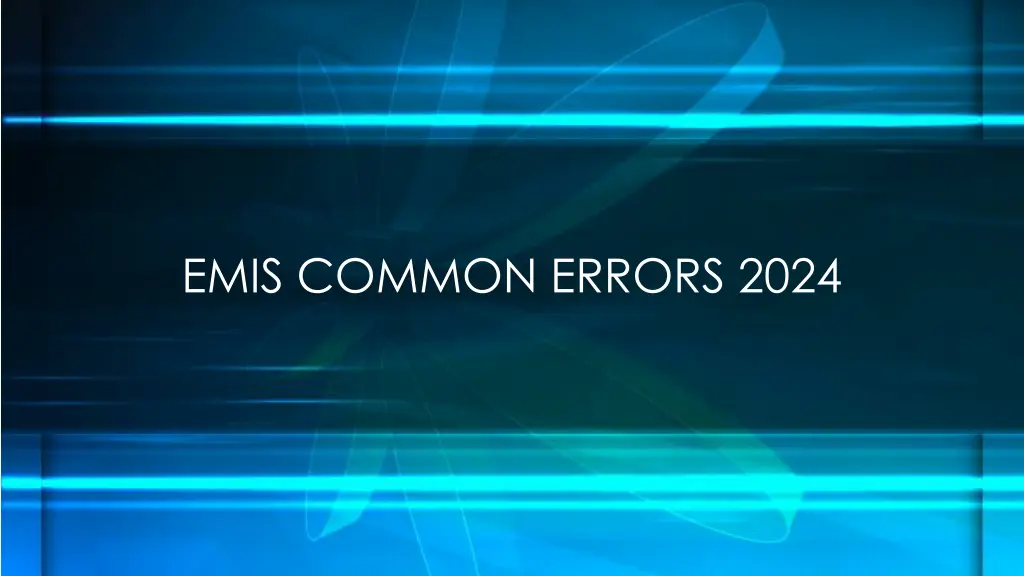
Troubleshooting and Correcting EMIS Common Errors Guide
Discover useful tips and resources to troubleshoot and correct common errors in EMIS reports. Learn how to utilize Level 1 reports, EMIS Manual Chapter 3, and other resources for error-free EMIS reporting. Get insights on correcting errors based on the App Log report from MVECA and understanding EMIS Level 1 error explanations. Improve your EMIS reporting accuracy with this comprehensive guide.
Download Presentation

Please find below an Image/Link to download the presentation.
The content on the website is provided AS IS for your information and personal use only. It may not be sold, licensed, or shared on other websites without obtaining consent from the author. If you encounter any issues during the download, it is possible that the publisher has removed the file from their server.
You are allowed to download the files provided on this website for personal or commercial use, subject to the condition that they are used lawfully. All files are the property of their respective owners.
The content on the website is provided AS IS for your information and personal use only. It may not be sold, licensed, or shared on other websites without obtaining consent from the author.
E N D
Presentation Transcript
EMIS COMMON ERRORS 2024 EMIS BASICS EMIS Description State Software Description CI Staff Demographic Employee CK Staff Employment Position and Compensation CJ Contractor Staff Employment EMIS Entry Contractor CJ CC Contract Only Staff EMIS Entry Contracted Services EMIS Manual Chapter 3 Element List 2
EMIS Reports-Checking Errors GETTING STARTED Reports/EMIS REPORTS/Generate Employee Report. Reports/EMIS REPORTS/Generate Position Report. Run as many times as needed until EMIS is error free. If errors are on the Employee Report and/or Position Report email helpfiscal@mveca.org and we will run the Debugging EMIS Report Errors. 3
EMIS Reports-Checking Errors GETTING STARTED Correct the errors based on the App Log report from MVECA. Re-run the EMIS Reports>Employee and/or Position Reports until they are error free. 4
EMIS Reports-Checking Errors GETTING STARTED Use Level 1 Reports from Data Collector to correct errors. Example of how to read Level 1 Errors and find them in EMIS Manual Chapter 3. EMIS Manual Chapter 3 Great Resource for correcting errors 5
EMIS Reports-Checking Errors Resources to Assist in Correcting Errors ODE EMIS Manual Chapter 3 - Staff Records 6
EMIS Reports-Checking Errors EMIS Level 1 Error Explanation spreadsheet on MVECA S web page Still no PERDET equivalent report in USPS - USPSRFB-1361 enhancement request EMIS Manual Chapter 3 Great Resource for correcting errors Good idea to use the EMIS Staff and Course (L) Collection Checklist 8
EMIS Reports-Checking Errors AREAS OF DIFFICULTY - Most questions asked Terminology - Redesign vs EMIS 9
EMIS Reports-Checking Errors Hours In Day vs Length of Work Day *If a value is entered in Position>EMIS Related Information, Hours in The Day field, that is the value that is reported To EMIS as the Length of the Work Day *If a value is NOT entered in Position>EMIS Related Information Hours in The Day Field, Then the value in Compensation Hours in Day is reported To EMIS as the Length of the Work Day . 10
EMIS Reports-Checking Errors *Suggestion - In the POSITION EMIS Related Information - Make the following changes to Headers: Full Time Equivalent EMIS Override Full Time Equivalent Contract Amount to Contract Work Days to EMIS Override Contract Amount EMIS Override Contract Work Days Hours in The Day to EMIS Override Hours in The Day 11
EMIS Reports-Checking Errors *Suggestion - In the POSITION EMIS Related Information - Make the following changes to Headers: These new field names will help remind you that this is EMIS Override data. Use these fields with caution. These fields report data that is different from what is in the Compensation record. To Make these changes: Go to: System/Custom Field Definition/Applies to Position 12
EMIS Reports-Checking Errors *Suggestion - In the POSITION EMIS Related Information - Make the following changes to Headers: To Make these changes: Go to: System/Custom Field Definition/Applies to Position Before After 13
EMIS Reports-Checking Errors This is how the Custom Field Definition change affects the EMIS Related Information fields on the Position Screen. 14
EMIS Reports-Checking Errors Contract Work Days vs Scheduled Work Days *If a value is entered in Position>EMIS Related Information> Contract Work Days field, That is the value reported to EMIS as Scheduled Work Days. 15
EMIS Reports-Checking Errors Contract Work Days vs Scheduled Work Days *If a value is NOT entered in Position>EMIS Related Information> Contract Work Days Field, Then the days on the Compensation > Job Calendar are reported To EMIS as Scheduled Work Days. 16
EMIS Reports-Checking Errors Contract Work Days vs Scheduled Work Days The Compensation Start and Stop Dates are used as the date range to lookup days on the Job Calendar. If the Position>Extended Service field has a value, that amount is subtracted from the above amounts and that is the FINAL scheduled worked days reported. 17
EMIS Reports-Checking Errors Contract Work Days vs Scheduled Work Days *For Scheduled work days to be reported for Non Contract Compensations, they can be reported in two ways: 18
EMIS Reports-Checking Errors Contract Work Days vs Scheduled Work Days * Option 1. Using a Job Calendar. (not typical) Date range is determined using a start date from the EMIS Reporting Fiscal Year. OR The Compensation Start Date, if it is after the EMIS Fiscal Year and a stop date from the EMIS Reporting Fiscal Year OR 19
EMIS Reports-Checking Errors Contract Work Days vs Scheduled Work Days * The Compensation>Compensation Stop Date If it is before the EMIS Reporting Fiscal Year. Work Days, Holidays, and Calamity Days are then added to the count from the assigned Job Calendar using the date range above. 20
EMIS Reports-Checking Errors Contract Work Days vs Scheduled Work Days * Option 2. Using the Position>EMIS Related Information> Contract Work Days Field, Enter the number of Days Worked for the Fiscal Year. 21
EMIS Reports-Checking Errors Pay Unit vs Pay Type * Two Options Annual Salary (A) Hourly Rate (H) By default, the type is set to Annual (A). However Calculated field based on Contract Amount, Hours in Day, Work Days, and Pay Unit In the following order: 22
EMIS Reports-Checking Errors Pay Unit vs Pay Type Condition Contract Amount > 0 Position>EMIS Related Information>Contract Amount or Compensation>Contract Amount Salary Type Annual Pay Unit = Hourly Pay Unit = Daily and Hours in Day > 0 Pay Unit = Daily and Work Days > 0 Note: Any other combination will generate an error in USPS and zero will be reported. Hourly Hourly Annual 23
EMIS Reports-Checking Errors Contract Amount vs Pay Amount/Rate If a value is entered in Position>EMIS Related Information>Contract Amount field, that value is used as the Pay Amount/Rate If a value is NOT entered in the EMIS Contract Amount field then the value in Compensation/Contract Amount is used as the Pay Amount/Rate. Note: For an amount to be reported on Non Contract Compensations, a value MUST be entered in the Position/EMIS Contract Amount field. 24
EMIS Reports-Checking Errors Contract Amount vs Pay Amount/Rate If NO pay amount is found, then: If Compensation/Pay Unit = Hourly, the UNIT AMOUNT(hourly rate) is reported If Compensation/Pay Unit = Daily and Hours in Day > 0 then the following calculation occurs and that is the reported Pay Amount. Unit Amount(Daily Rate)/Position Hours in a Day OR Compensation Hours in a Day. 25
EMIS Reports-Checking Errors Contract Amount vs Pay Amount/Rate If Compensation> Pay Unit = Daily and Contract Work Days > 0 then the following calculation occurs and that is the reported Pay Amount. Unit Amount (Daily Rate) on Position Screen reported as Hours in the Day OR Compensation reported as Hours in a Day 26
EMIS Reports-Checking Errors Contract Amount vs Pay Amount/Rate Hours in Day Work Days Pay Unit Contract Amount >0 =0 =0 =0 Contract Amount Calculation Calculated EMIS Salary Type Annual Hourly Hourly Annual Contract Amount Unit Amount Unit Amount/Hours in Day Workdays x Unit Amount Hourly Daily Daily >0 >0 27
EMIS Reports-Checking Errors Absences/Attendance This is reported at the Employee level and returned with the Employee collection. If the Employee Report to EMIS flag is True, then a count of attendance and absences occurs, and WILL be included in the collection The system DOES NOT exclude Compensations when the EMIS flag is False. Attendance and Absence records are counted if the record is assigned to a Compensation and the Activity Date falls within the fiscal year date range. 28
EMIS Reports-Checking Errors Absences vs Attendance WORK AROUND: If you are receiving an EMIS error on attendance days that should not be reporting, Add a Compensation Calendar Stop Date using the date prior to the first attendance record posted. Then these attendance days will not report and will prevent errors. 29
EMIS Reports-Checking Errors Absences vs Attendance Items to Consider: Position/Termination Date is used in Attendance Days Calculation when counting days from the Job Calendar for the employee s Position/Compensations. If the Position Job Status is set to Terminated, then the STOP DATE used to find days on the calendars will be set to the Position Termination Date. If no Position Termination Date is entered, then the Employee Termination date is used. If no Employee Termination Date is entered, then the Compensation Calendar Stop Date is used. 30
EMIS Reports-Checking Errors Absences vs Attendance Items to Consider: If no Compensation Calendar Stop Date is entered, the Compensation Stop Date is used. If none of these dates are entered, then the System Configuration EMIS Reporting Fiscal Year is used which would be June 30th. 31
EMIS Reports-Checking Errors Absences vs Attendance Hourly Employees: If the employee has Hourly Absences and Attendances, they are converted to days. In the process of doing this, the system needs to know how many hours are in a day. This happens by using the Compensation Hours in Day that is assigned to the Absence and Attendance and the value provided. If there is no Compensation assigned, then the system looks to find an Active Compensation. Then the Compensation date range is used to convert hours to days. The system looks for a Compensation where the Absence and/or Attendance Activity Date falls within the date range of the Compensation Start and Stop Dates. 32
EMIS Reports-Checking Errors Absences vs Attendance Hourly Employees: If there is no Compensation Hours in Day value, then the system looks at the Position EMIS Related Information for Hours in the Day and then that value is used in the conversion to hours. If nohours in the day is found in either place, an error is returned. (no hours in a day found) Once the system determines the hourly values the system uses the following conversion. The Conversion = Length of Attendance divided by Hours in Day 33
EMIS Reports-Checking Errors Absences vs Attendance EMIS AJUSTMENTS: Core/Adjustments/Type/EMIS Attendance and EMIS Absence is available to adjust EMIS Attendance and Absences. The Transaction Date needs to fall within the EMIS fiscal year. 34
EMIS Reports-Checking Errors Absences vs Attendance Reporting Entity Count Summary Report: RPTSUM 35
EMIS Reports-Checking Errors Absences vs Attendance Reporting Entity Count Summary Report: formerly RPTSUM This can be found in Reports Menu Helpful verifying Attendance and Absence Days for EMIS Reporting 36
EMIS Reports-Checking Errors Long Term Illness Long Term Illness Days are 15 Consecutive Absences Days. (Entered on Employee Record) At least 15 consecutive days absent due to an illness of the staff member or the staff member s spouse, child or parent. Note that a day is defined as the period of time the staff member normally spends at work during a 24-hour period. This may vary from staff member to staff member. Please remember, that if you enter long term illness on the Employee Record, you must have Absences entered in Attendance or EMIS errors will occur. 37
EMIS Reports-Checking Errors Quick Check Tips and Tricks Go to System/Configuration/EMIS Configuration. Make sure the Fiscal Year is correct. Is the Credential ID the valid number of characters (must be 9 digits) Type over Credential ID to make sure there are no white spaces. Are all dates valid especially Hire Date and Birth Date 38
EMIS Reports-Checking Errors Resources to Assist in Correcting Errors USPS-R Documentation https://mcoecn.atlassian.net/wiki/spaces/uspsrdoc/overview Core/Employee, Position, Compensation and EMIS Entry Chapters You can also run a report MVECA has available called: EMIS Reportable Employee Position Compensation This can be found on the MVECA website under Fiscal/Redesign USPS/USPS MVECA json Report Library 39
EMIS Reports-Checking Errors Resources to Assist in Correcting Errors USPS-R Documentation continued: https://mcoecn.atlassian.net/wiki/spaces/uspsrdoc/overview USPS and EMIS Connection Checklist Quick Reference Sheet Field Names and Locations Send email to helpfiscal@mveca.org 40
EMIS Reports-Checking Errors Staff and Course Collection Reminder Final L Collection closes August 7, 2024 41
EMIS Reports-Checking Errors Questions? 42