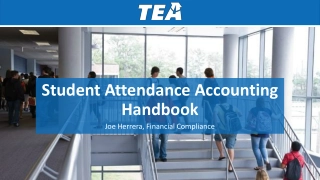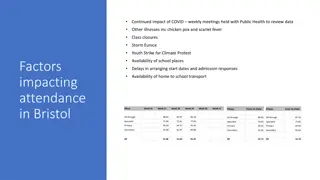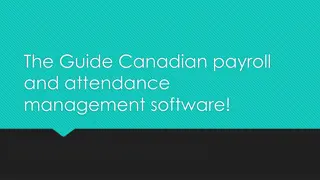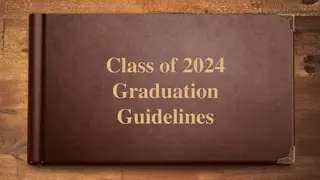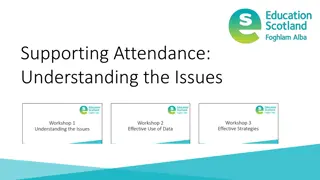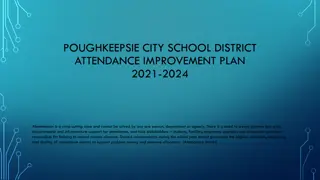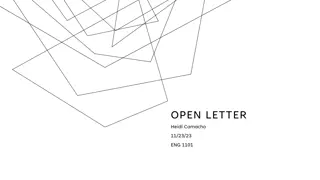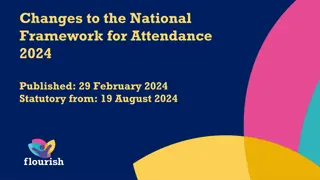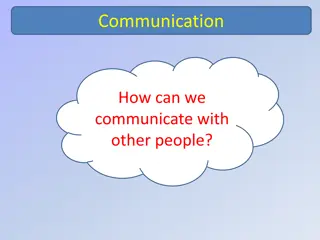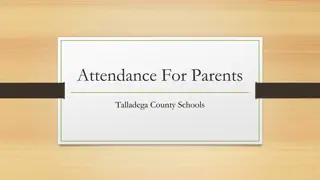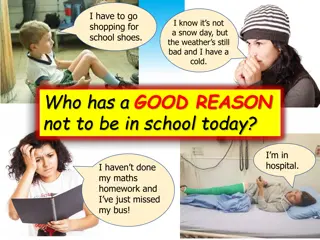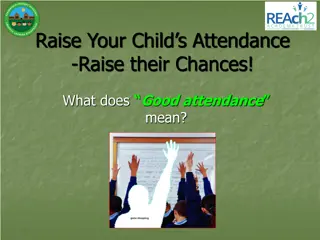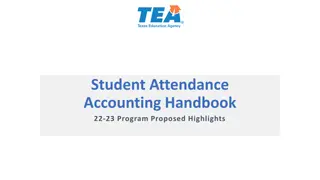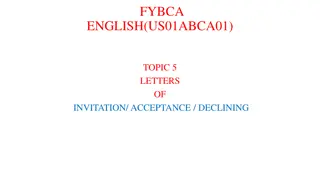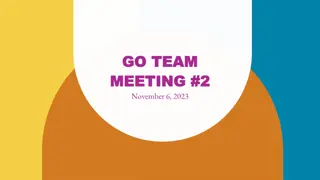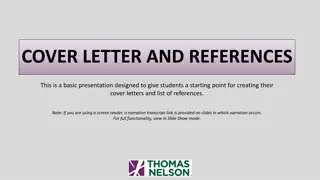Troubleshooting Attendance Letter Generation for Students
Learn how to address issues where students are not generating attendance letters correctly, repeatedly, or inaccurately. Follow detailed steps to verify student parameters, attendance thresholds, class letters, and date ranges for successful letter generation.
Download Presentation

Please find below an Image/Link to download the presentation.
The content on the website is provided AS IS for your information and personal use only. It may not be sold, licensed, or shared on other websites without obtaining consent from the author. If you encounter any issues during the download, it is possible that the publisher has removed the file from their server.
You are allowed to download the files provided on this website for personal or commercial use, subject to the condition that they are used lawfully. All files are the property of their respective owners.
The content on the website is provided AS IS for your information and personal use only. It may not be sold, licensed, or shared on other websites without obtaining consent from the author.
E N D
Presentation Transcript
Attendance Letters Setup of Attendance Letters Viewing and Reporting Attendance Letters Troubleshooting Student is not generating a letter Student is generating the same letter repeatedly Student is generating a letter incorrectly Welcome to Florida User Group
Attendance Letter Setup Guide to Creating Attendance Letters SkyDoc Threshold Codes Letter Attendance Type Codes
Attendance Letter Setup Scheduling Parameters Attendance Update Parameters
Attendance Letter Setup Attendance Letter Parameters
Viewing Attendance Letters View Letters Student Profile > Attendance Tab > Letters
Viewing Attendance Letters Posting Letters to Family Access Automated Emails
A Student is Not Generating an Attendance Letter Verify the student is within the Student Ranges of the Update Parameters WS\OF\AT\AL\SL > Update Params > Student Ranges Verify that the Receive Forms checkbox on the Family is checked Review on the Family from WS\TB\ST\FA\FA Verify that the student s Calendar is setup correctly Review the Student s Calendar assigned from WS\ST\TB\EW\EW Review the Day Rotation assigned, Periods checked on the Calendar Days, etc. in WS\OF\PS\CO\CC
A Student is Not Generating an Attendance Letter Verify the Attendance on the student calculates to the Threshold based on the calculation chosen Ex. If it s a Total Period Letter with 040 as the Threshold, make sure the student has 40 total periods of the selected absence types) Review Attendance From WS\ST\TB\AT\AT For Class Letters: Verify the student has missed a class (course/section) the amount of times as designated by the Threshold Additionally, review Scheduling Transactions are correct to show that the student was added, and not dropped from the class during the date range of the letter Verify the Attendance is happening during the date range of the Attendance Letter Review Date Range from WS\OF\AT\AL\SL > Update Params
A Student is Generating an Attendance Letter Repeatedly Verify that Attendance that was captured in the previous Attendance Letter was not deleted. Ex. If a student was gone on 09/10, 09/11, 09/12, and 09/13 and the 3 Day Absent Letter generated on 09/12, if someone deletes 09/10, 09/11, or 09/12, the letter will regenerate using the 09/13 date to substitute the deleted date. To see this go to the Transaction Tracking for Attendance (Office > Attendance) and go through the By Student option to find any potential deletes If using Scheduled Attendance Letters, make sure that there s no other letters that overlap time wise with each other that use the same Letter Type/Attendance Type/Term. Ex. If you are running a 3 Day and 5 Day Absent Letter and they are set to run at the same time, this could potentially cause issues since the Update for both letters will be running at the same time. If the above two options are not occurring, go to the Attendance Letter that runs first in the order and go into the Update Parameters. Then check the box for Purge Update Records Without A Letter and run the Attendance Letter. This should remove any records that are hung up in the system. After the letter has run, uncheck the box as it should not be left checked.
A Student is Generating an Attendance Letter Incorrectly For Total Letters, look at the Calculation Method this selected on the Update Parameters and make sure that the correct Calculation Method is selected. Ex. if the Attendance Letter is for 5 Days Absent but the Calculation Method of Period is selected, it s looking for 5 Periods Absent instead of 5 Days Absent. For Period Letters, remember the difference between Period and Class Letters. Ex. An absence in Biology in Period 01 and Math in Period 01 would be two absences towards a period letter but would only be count one for a class letter. For Class Letters, if a student switches sections of the same class, it will restart the counter. Ex. A student could miss a class four times, switch to a different section, and miss another four times but never pull for a 5 Day Absent Class Letter Check the Attendance Letter Type code that holds which Absence Type Codes matter to the Letter. Make sure that the correct Absence Type codes are entered onto the Letter Type code.