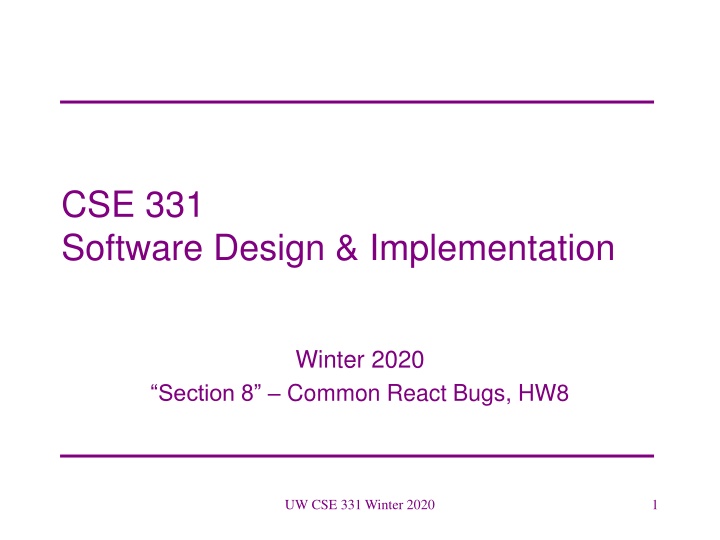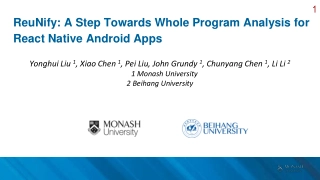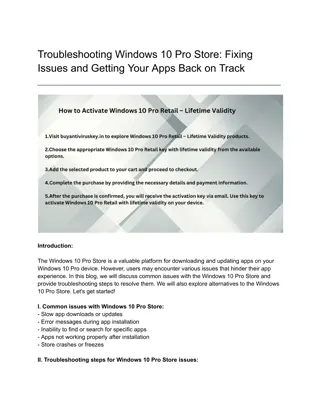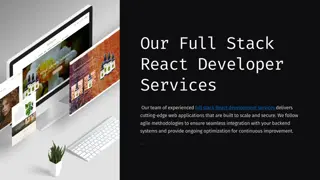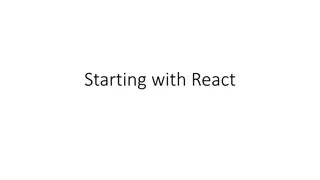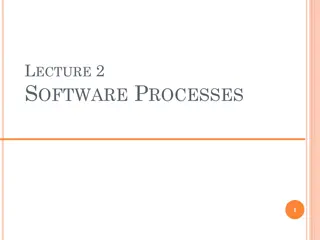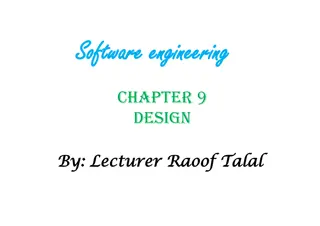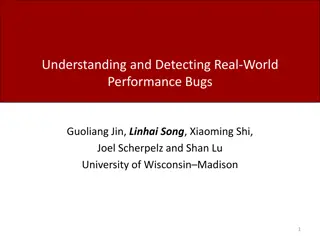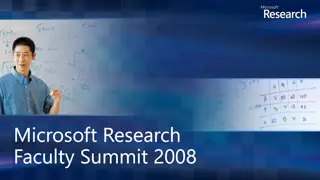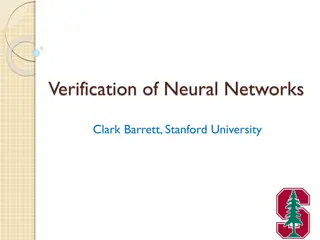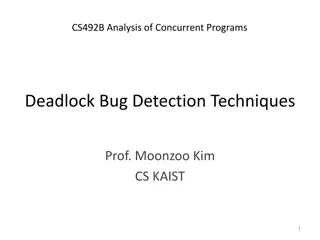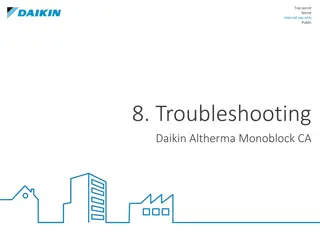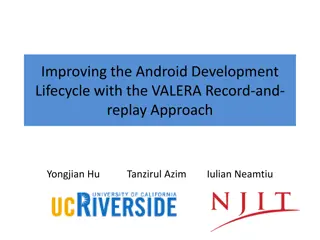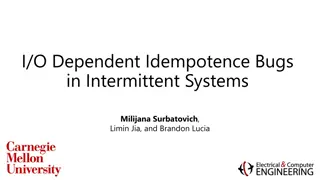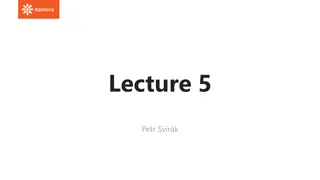Troubleshooting Common React Bugs in Software Design & Implementation
Explore common React bugs and their solutions in the context of software design & implementation. Understand key strategies for debugging React applications to enhance development efficiency and code quality.
Download Presentation

Please find below an Image/Link to download the presentation.
The content on the website is provided AS IS for your information and personal use only. It may not be sold, licensed, or shared on other websites without obtaining consent from the author.If you encounter any issues during the download, it is possible that the publisher has removed the file from their server.
You are allowed to download the files provided on this website for personal or commercial use, subject to the condition that they are used lawfully. All files are the property of their respective owners.
The content on the website is provided AS IS for your information and personal use only. It may not be sold, licensed, or shared on other websites without obtaining consent from the author.
E N D
Presentation Transcript
CSE 331 Software Design & Implementation Winter 2020 Section 8 Common React Bugs, HW8 UW CSE 331 Winter 2020 1
Administrivia Done with HW6! HW7 due today! Reminder (1): Use a DEBUG flag to turn off an expensive checkRep Reminder (2): Make sure PathfinderTestDriver constructor and runTests() are public. Reminder (3): IntelliJ Ultimate (not Community) is recommended because it can help with JS/React. (Free for students, see Resources on course website.) HW8 due next Thursday. HW9 due the following Wednesday. Any questions? UW CSE 331 Winter 2020 2
Agenda Overview of HW8 Connect the Dots Common React bugs & how to fix them UW CSE 331 Winter 2020 3
HW8 Overview Starter code has (most of) the pieces, but not much functionality. Lots of hard-coded values, placeholders (console.log instead of actually doing stuff), etc.. Your job: "wire all the pieces together" Accept user input Process/parse the data Error check users do weird stuff, make sure you can't crash Move data between components as necessary Add the actual functionality in response to user input. Structure: Top-level <App> component, with three child components. UW CSE 331 Winter 2020 4
HW8 Component Structure <GridSizePicker> <App> <Grid> <EdgeList> UW CSE 331 Winter 2020 5
Running a React App npm: Similar to gradle, but we need to install manually the first time. In the terminal, change directory until you're in the same place as the "package.json" file for the project you want to run. To Install (first time): npm install To Run (every time): npm start Once started, you can edit and save files and the page will automatically reload no need to restart. Use Control-C to shut down when you're done developing. UW CSE 331 Winter 2020 6
Common React Bugs Most common bugs in React are: Reading from React state before the data has been populated. Not properly understanding the React life cycle (the order that things happen within your app). This is because of specific asynchronous updates to React s internal representation of the webpage. Note: There may be a very slight delay to updating your React components. IMPORTANT: You need to be careful when updating your React component s state and trying to access data! UW CSE 331 Winter 2020 7
Debugging React Strategies When you hit a bug 1. Walk step by step through the order that your code runs, checking how the state should be populated. Use documentation about the React lifecycle to help you figure out which things happen in which order. 2. Put a console.log() in your methods if needed, and in componentDidUpdate() to check when your state was updated. Last resort: Googling may be useful! Be verycareful about this. 3. UW CSE 331 Winter 2020 8
src/1-lifecycle/Buggy.js Bug 1 Read before Write Expected Functionality: Adds a canvas to the page and displays a blue rectangle immediately. Current Functionality: TypeError when the page is loaded. UW CSE 331 Winter 2020 10
src/1-lifecycle/Buggy.js Bug 1 The Problem It seems like this.canvasRef.current is null, when it's supposed to be our Canvas object. Why doesn't the Canvas object exist yet? Let's think about how the <canvas> is eventually inserted into the page... 1. Our component is created and inserted into the page (in this case by ReactDOM.render()) 2. React constructs the component and then calls the component s render() to get the HTML tags we want. 3. React inserts those tags into the webpage andthen sets up all the reference objects. UW CSE 331 Winter 2020 11
src/1-lifecycle/Buggy.js Bug 1 Read before Write (Part of) The React Lifecycle Order that React calls methods. We're accessing the reference during the constructor React doesn't update the refs (yellow box) until after render() so they don t exist when the constructor is running! Image: http://projects.wojtekmaj.pl/react-lifecycle-methods-diagram/ UW CSE 331 Winter 2020 12
src/1-lifecycle/Fixed.js Bug 1 The Fix (Part of) The React Lifecycle Solution Override componentDidMount: called when React is done inserting all the DOM nodes and updating refs. In componentDidMount, we know it's safe to use the ref ( read ), since it s guaranteed to happen after the updating the refs (the write ) has finished. Image: http://projects.wojtekmaj.pl/react-lifecycle-methods-diagram/ UW CSE 331 Winter 2020 13
src/1-lifecycle/Fixed.js Bug 1 The Fix Move the updateCanvasImage call into componentDidMount Still called during the component "mounting phase so we're able to set up the "first look" of the canvas like we wanted. Happens after React sets up our refs, so we know we'll have a valid Canvas object to work with. Common idea in React: Set something up (like the <canvas> tag) and give it to React (by returning from render) Some time later, React will do its job. React makes a callback (like componentDidMount) to let us know that it's done and we can use whatever we set up (like accessing the Canvas through its ref). UW CSE 331 Winter 2020 14
src/2-state/Buggy.js Bug 2 React Doesn t Know Expected Functionality: When the button is clicked, the message on the page changes to "I've been clicked!" Current Functionality: The message on the page never changes. We know that the button event is working because the console.log() inside the listener is being run, so the bug must be somewhere else. UW CSE 331 Winter 2020 15
src/2-state/Buggy.js Bug 2 The Problem The this.clicked variable is being updated correctly You can print it out to double check, if you'd like. The only place we can modify what text is being put in the <p> is during the render() method we need to return a different <p> element to change what's on the page. But React doesn't know it's supposed to call render again! More accurately: React doesn't know that the contents of the this.clicked variable matters for render. UW CSE 331 Winter 2020 16
src/2-state/Buggy2.js Bug 2 The Solution? React has a special place for variables that affect how a component renders: this.state. Store an object ( {...} ) inside this.state, put whatever properties we want in that object to track the data we need. Instead of this.clicked, we write this.state.clicked "clicked" isn't a special name here just a variable name. Could easily call it "this.state.pizza" "state" is a special name: part of the React convention, React code expects that you store your state variables in this.state Not quite a fix yet, but a step in the right direction. UW CSE 331 Winter 2020 17
src/2-state/Buggy2.js Bug 2 The New Problem We're now storing our data in the right place, but we still aren't telling React when we change it. React requires that you notify it when you want to change the data, instead of changing it yourself. To request a state change, call this.setState and pass it an object representing the changes you want to make. You should never directly modify the contents of this.state (except for constructor initialization) Since you use this.setState (which is React code) to update the state, React knows that you ll need things to be updated based on what changed. (So, React will re-do the render). UW CSE 331 Winter 2020 18
src/2-state/Fixed.js Bug 2 The Fix (Part of) The React Lifecycle Solution By calling setState to update our state, we trigger a "component update cycle". During an update, React will change the state and then re-call render(). In render(), we can return the new text to be displayed on the page. Image: http://projects.wojtekmaj.pl/react-lifecycle-methods-diagram/ UW CSE 331 Winter 2020 19
src/3-desync/Buggy.js Bug 3 Read before Write (is done) Expected Functionality: When a button is clicked, a square of that color appears in the canvas. The current color is displayed in the text above the buttons. Current Functionality: The text above the buttons seems to be working correctly. The canvas is lagging behind one click displays the color from two clicks ago instead of the most recent click. UW CSE 331 Winter 2020 20
src/3-desync/Buggy.js Bug 3 The Problem Remember that, in React, setState is a request for a future change to state. When setState returns, the state has not yet been updated. React delays state changes for performance reasons. Means we need to be careful about reading state: when do we know that it's guaranteed to be up-to-date? The problem is that we're trying to access the state immediately after calling setState React hasn't gotten around to updating the state yet, so we're seeing the old value. This is why the canvas is "lagging behind" by one: when we draw the canvas, we're seeing the value of state from the previous button press. UW CSE 331 Winter 2020 21
src/3-desync/Fixed.js Bug 3 What s Actually Happening setState returns, our code keeps going (Part of) The React Lifecycle Our code calls this.drawSquare, which sees the old value still in this.state this.state gets changed later (by React) The <p> gets updated here, which is why it sees the correct state (state is guaranteed to be updated before render is called) Image: http://projects.wojtekmaj.pl/react-lifecycle-methods-diagram/ UW CSE 331 Winter 2020 22
src/3-desync/Fixed.js Bug 3 The Fix setState returns, our code keeps going (Part of) The React Lifecycle this.state gets changed later (by React) <p> gets updated here, so it sees the correct state Solution Should call drawSquare, here, since it is guaranteed to happen after the this.state value has been updated. Image: http://projects.wojtekmaj.pl/react-lifecycle-methods-diagram/ UW CSE 331 Winter 2020 23