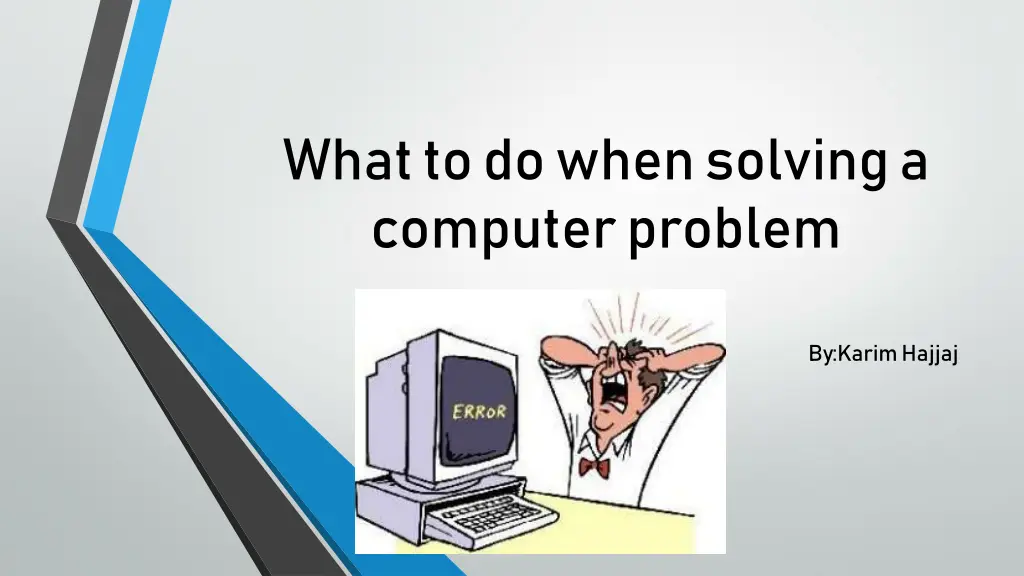
Troubleshooting Computer Problems: Tips and Tricks
Learn how to effectively solve computer problems with these helpful tips, including using search engines for solutions, rebooting, checking connections, updating programs, and running antivirus scans. Take control of your computer issues and get back to smooth operation quickly!
Download Presentation

Please find below an Image/Link to download the presentation.
The content on the website is provided AS IS for your information and personal use only. It may not be sold, licensed, or shared on other websites without obtaining consent from the author. If you encounter any issues during the download, it is possible that the publisher has removed the file from their server.
You are allowed to download the files provided on this website for personal or commercial use, subject to the condition that they are used lawfully. All files are the property of their respective owners.
The content on the website is provided AS IS for your information and personal use only. It may not be sold, licensed, or shared on other websites without obtaining consent from the author.
E N D
Presentation Transcript
What to do when solving a computer problem By:KarimHajjaj
1.Search Engines Search engines can be your best friend when it comes to error codes or detailed problems. If you have a vague issue, i.e., my computer is running slowly, then it probably won t offer a clear answer. The more information you ve gathered and the more efficient yoursearch termsare, the better your chances of finding helpful solutions
2.Reboot We all know the have you tried turning it off and then turning it on again trope, but rebooting is a common suggestion because it works. Shut down your computer or, if it s frozen, force it to power off by holding down the power button.
3.Check Connections Take a minute and ensure that everything is properly plugged in. A loose power cable, unplugged keyboard or monitor, or another connection may be to blame.
4.Look For Program Updates Check if your operating system is due for an update. The process will vary depending on if you need to complete aMacorWindows update. If a specific program is causing your computer to crash, check for new versions or uninstall and reinstall the application.
5.Run an Anti-Virus Program If you re still experiencing issues, check formalwareand other viruses with a scan. Ensure you re using the latest version of the antivirus program to catch any new, malicious code.
