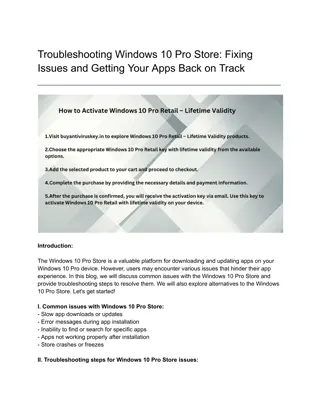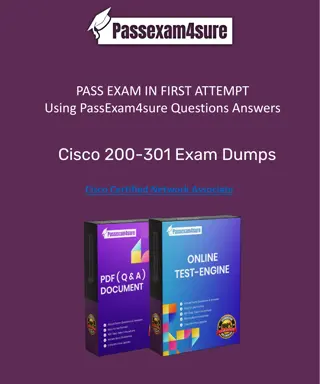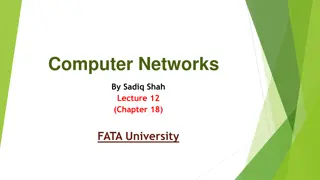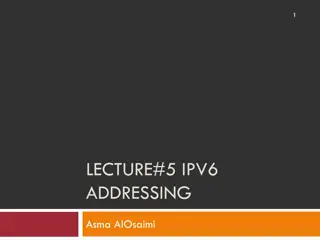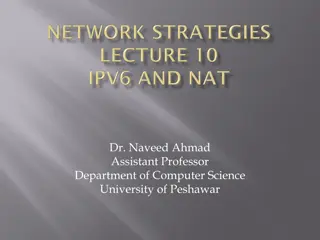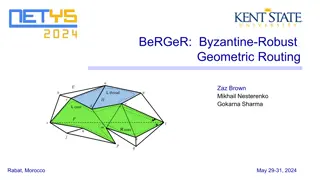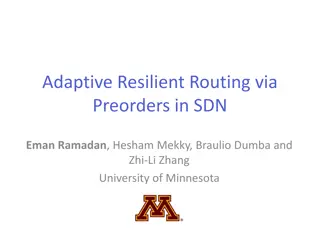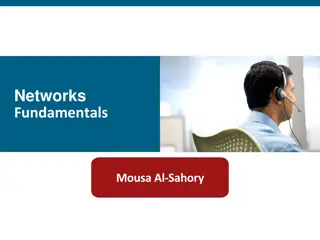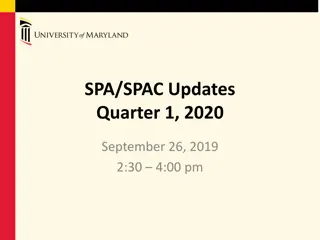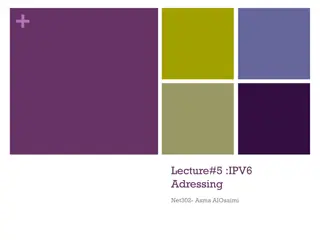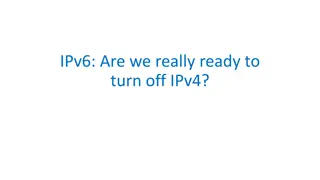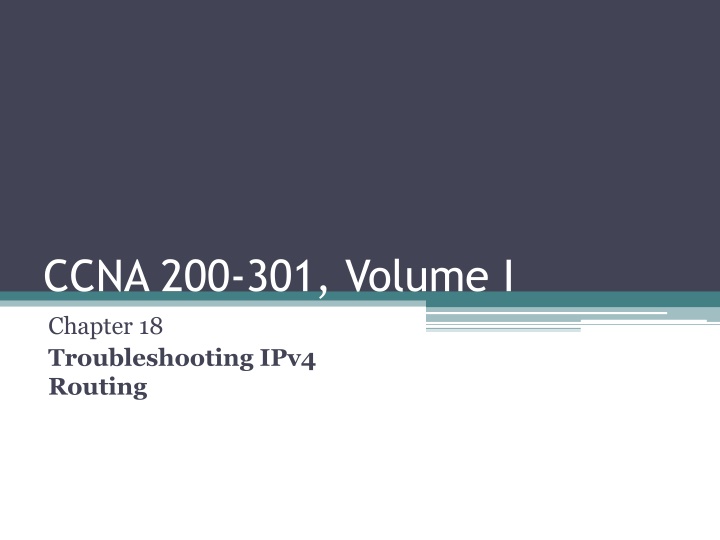
Troubleshooting IPv4 Routing: CCNA 200-301 Volume 1 Chapter 18 Guide
Explore troubleshooting techniques for IPv4 routing in this comprehensive guide for CCNA 200-301 Volume 1 Chapter 18. Learn how to configure and verify IPv4 addressing, subnetting, static routing, and use the ping command effectively. Discover sample outputs, router-to-host pings, ARP tables, extended ping commands, and more to enhance your network troubleshooting skills.
Download Presentation

Please find below an Image/Link to download the presentation.
The content on the website is provided AS IS for your information and personal use only. It may not be sold, licensed, or shared on other websites without obtaining consent from the author. If you encounter any issues during the download, it is possible that the publisher has removed the file from their server.
You are allowed to download the files provided on this website for personal or commercial use, subject to the condition that they are used lawfully. All files are the property of their respective owners.
The content on the website is provided AS IS for your information and personal use only. It may not be sold, licensed, or shared on other websites without obtaining consent from the author.
E N D
Presentation Transcript
CCNA 200-301, Volume I Chapter 18 Troubleshooting IPv4 Routing
Objectives Configure and verify IPv4 addressing and subnetting Configure and verify IPv4 and IPv6 static routing
Ping The ping command tests connectivity by sending packets to an IP address, expecting the device at that address to send packets back. The command sends packets that mean if you receive this packet, and it is addressed to you, send a reply back. Each time the ping command sends one of these packets and receives the message sent back by the other host, the ping command knows a packet made it from the source host to the destination and back.
Standard ping 172.6.2.101 Command Using the Source Interface IP Address
Layer 3 Routes Needed for R1s Ping 172.16.2.101 to Work
Locations Where IP ACLs Could Have Filtered the Ping Messages
Router and Host ARP Tables, with the Switch MAC Address Table
Extended Ping Command The extended ping command does allow the user to type all the parameters on a potentially long command, but it also allows users to simply issue the ping command, press Enter, with IOS then asking the user to answer questions to complete the command, as shown in this example.
Testing LAN Neighbors with Standard Ping If the ping works, it confirms the following, which rules out some potential issues: The host with address 172.16.1.51 replied. The LAN can pass unicast frames from R1 to host 172.16.1.51 and vice versa. You can reasonably assume that the switches learned the MAC addresses of the router and the host, adding those to the MAC address tables. Host A and Router R1 completed the ARP process and list each other in their respective Address Resolution Protocol (ARP) tables. If the ping fails, it can point to a variety of problems such as: IP addressing problem DHCP problems VLAN trunking problems LAN problems
Testing WAN Neighbors with Standard Ping A successful ping of the IP address on the other end of an Ethernet WAN link that sits between two routers confirms several specific facts, such as the following: Both routers WAN interfaces are in an up/up state. The Layer 1 and 2 features of the link work. The routers believe that the neighboring router s IP address is in the same subnet. Inbound ACLs on both routers do not filter the incoming packets, respectively. The remote router is configured with the expected IP address (172.16.4.2 in this case).
Problem Isolation Using the traceroute Command Like ping, the traceroute command helps network engineers isolate problems. Here is a comparison of the two: Both send messages in the network to test connectivity. Both rely on other devices to send back a reply. Both have wide support on many different operating systems. Both can use a hostname or an IP address to identify the destination. On routers, both have a standard and extended version, allowing better testing of the reverse route.
IP Addresses Identified by a Successful traceroute 172.16.2.101 Command
How traceroute Identifies the First Router in the Route The traceroute command sends several TTL=1 packets, checking them to see whether the TTL Exceeded messages flow from the same router, based on the source IP address of the TTL Exceeded message. Assuming the messages come from the same router, the traceroute command lists that IP address as the next line of output on the command.
TTL=2 Message Sent by traceroute To find all the routers in the path, and finally confirm that packets flow all the way to the destination host, the traceroute command sends a small set of packets with TTL=1, then a small set with TTL=2, then 3, 4, and so on, until the destination host replies.
Telnet Works from PC1 to R1 but Not to R2 or R3
Successive Telnet Connections: PC1 to R1, R1 to R2, and R2 to R3
Telnet from R1 to R2 to View Interface Status on R2
SSH Client from R1 to R2 to View Interface Status on R2