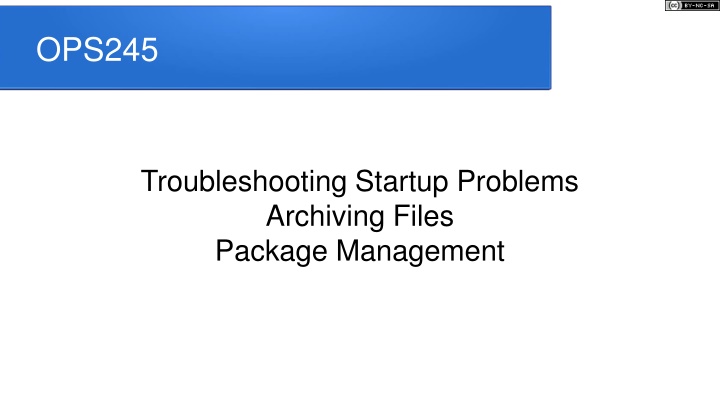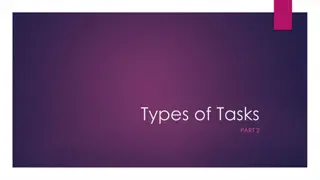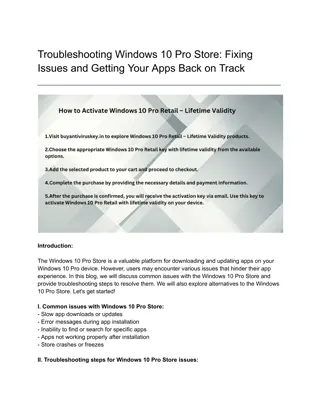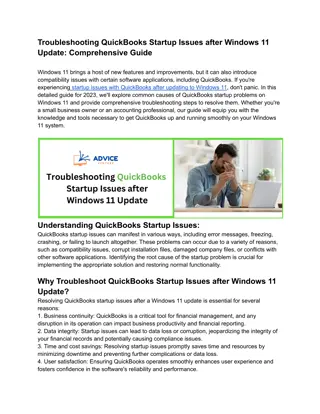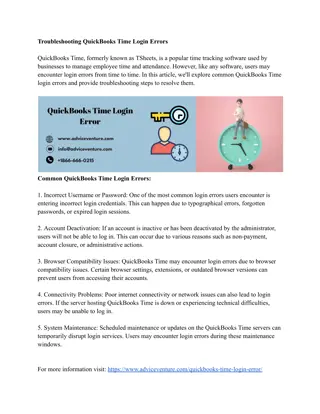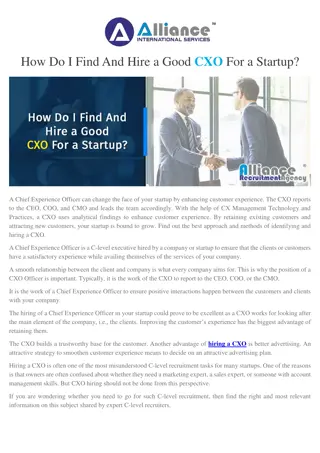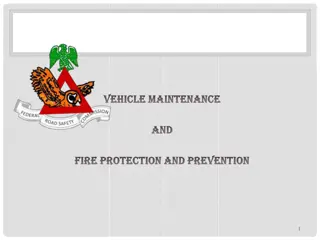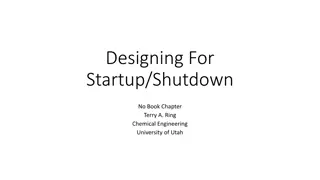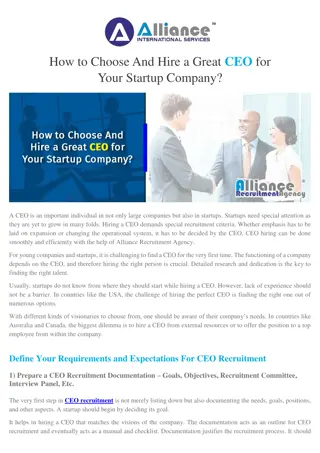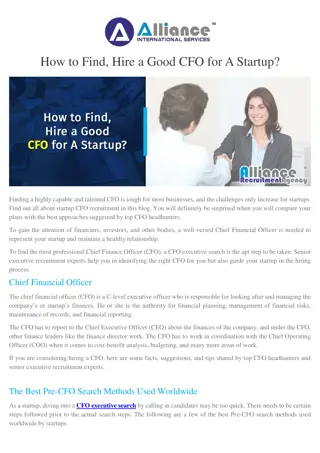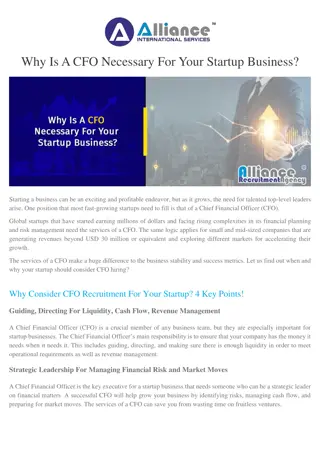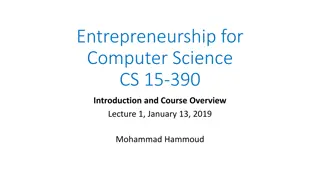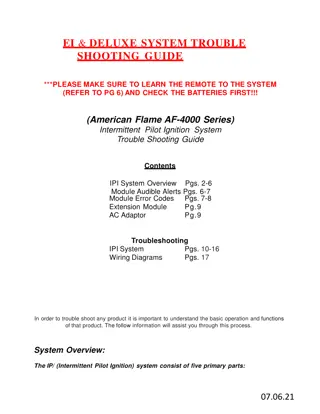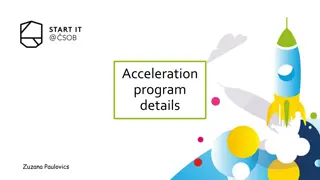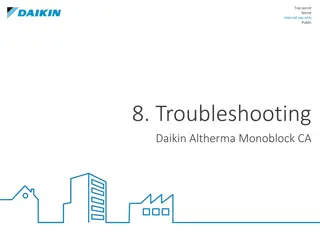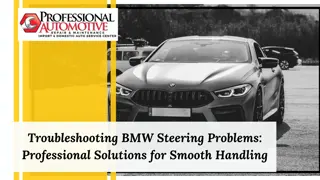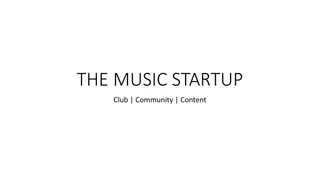Troubleshooting Startup Problems & Maintenance Tasks
Explore troubleshooting common startup issues in virtual machines and learn maintenance tasks like resetting passwords and managing software packages. Get insights on troubleshooting processes & solutions for boot problems.
Uploaded on Mar 08, 2025 | 1 Views
Download Presentation

Please find below an Image/Link to download the presentation.
The content on the website is provided AS IS for your information and personal use only. It may not be sold, licensed, or shared on other websites without obtaining consent from the author.If you encounter any issues during the download, it is possible that the publisher has removed the file from their server.
You are allowed to download the files provided on this website for personal or commercial use, subject to the condition that they are used lawfully. All files are the property of their respective owners.
The content on the website is provided AS IS for your information and personal use only. It may not be sold, licensed, or shared on other websites without obtaining consent from the author.
E N D
Presentation Transcript
This work by Peter Callaghan is licensed under a Creative Commons Attribution-NonCommercial-ShareAlike 4.0 International License. OPS245 Troubleshooting Startup Problems Archiving Files Package Management
Outline In this lesson you will learn about some common maintenance tasks to keep your machines running: Resetting lost passwords Booting otherwise unresponsive systems for investigation and repair. Archiving Files Managing installed software
Troubleshooting Start-up Problems There are a few classic problems that students can encounter with their virtual machines and their host machine after performing lab 2. They also show up in real life too. Can t boot to graphical mode Forgot regular user password Forgot root password Machine won t boot at all
Troubleshooting Process Generally, troubleshooting consists of three basic elements: Gathering information (e.g. finding out what was recently changed on the machine. What is its current state?). Eliminating things the problem is NOT. Having tenacity and patience Solving a problem could take hours. May require delving into documentation.
Cant Boot to Graphical Mode Part of Lab 3 shows you how to edit a GRUB (GRand Unified Boot-loader) entry to force a system to boot into a single user recovery mode. This only works if the machine does not have a GRUB password (or if you have that password). This mode does not provide networking, graphics, most services, or logging in as other users, but gets you a terminal as root. With that, you theoretically can fix most (almost all) issues.
Forgot a Password Fixing a normal user s password is easy. An admin just runs passwd on that account. Resetting a forgotten root password requires a procedure similar to entering single user mode. i.e. editing a grub entry to boot directly into an even more limited shell. You ll also see this in lab 3.
Machine wont boot at all Not being able to start your Centos machine due to a kernel panic or some sort of catastrophic disk failure is not as easy to fix. You might be able to boot from a Centos LIVE DVD, open a terminal, mount the partition, and look for problems that way. In lab 5 we will learn more about file system management and /etc/fstab. For now the solution is restore from backup, or reinstall completely. This is why we keep telling you to back up your VMs.
Hard Disk Management In ULI101 you learned how to manage files and directories for a single user. A system administrator needs to extend that to managing the entire system. This includes monitoring disk usage so the machine doesn t run out of space. One method to delay running out of space is archiving files. Make a compressed backup and remove the original. Since they are smaller (meaning they download faster) archives are also a popular method of distributing software (e.g. make an archive of the source code).
Archiving Files You can use tar (Tape ARchiver) to create an archive: tar -cf archivename [files/directories to archive] -c for create -f for file tar also allows for compression while you are creating the archive. Just add: -z gzip compression -j bzip compression -J xzip compression Note: tar is a very old command that predates the current standard for how commands work, so you may see it written without the - before an option.
Extracting Archives Tar also allows you to extract from archives with the -x option. tar -xf /tmp/archive.tar
Tar and File Extensions You already know that file extensions are a convenience on Linux. They don t actually affect commands. You may see a variety of file extensions for tar archives. .tar a non-compressed archive .tar.gz or .tgz a gzip compressed archive. .tar.bz or .tbz a bzip compressed archive. .tar.xz or .txz an xzip compressed archive.
Compiling Source Code An excellent example of using the tar command is to download, unpack, and compile source code in order to install a program (application). Compiling source code was the traditional method of installing programs for Unix/Linux. This method can be frustrating since it does not resolve dependency issues (missing programs or libraries). Although generally considered obsolete, you will sometimes need software that isn t nicely prepared in a package manager for you. Some software just isn t in online repositories.
Compiling Source Code Cont. Here are the typical steps in installing software by compiling source code: Download archive from the internet (web browser, or wget) Extract the archive (tar) Go to directory containing source code Compile source code (./configure && make) Make the software available as a command (make install)
Resolving Dependency Issues Sometimes compiling will fail because your machine doesn t have software the new software depends on. Usually, you can find the dependencies in documentation. Then you just need to install them. Either with a package manager, or by downloading and compiling.
Using the yum Command Most software can be obtained through more efficient modern methods, either on the CLI or GUI. The yum command (and its replacement: dnf) is particularly useful since it can install software from internet repositories or local files.
Installing Software with yum Installing software with yum is usually quite easy: yum install packagename Deleting is just as easy: yum remove packagename If you want to know more about a package: yum info packagename If you know about a command, but don t know what package it is in: yum provides command If you have an rpm file already downloaded: yum localinstall pathtofile.rpm
Maintaining Repositories in yum Being to install software from an online repository requires that your machine know about it. By default, your Centos machine already has access to several standard repos. yum repolist If you can not find the software you need in them, you can add others. yum install repositoryname
Summary In this lesson you have learned some common maintenance tasks necessary to keep the machines you are responsible for running.