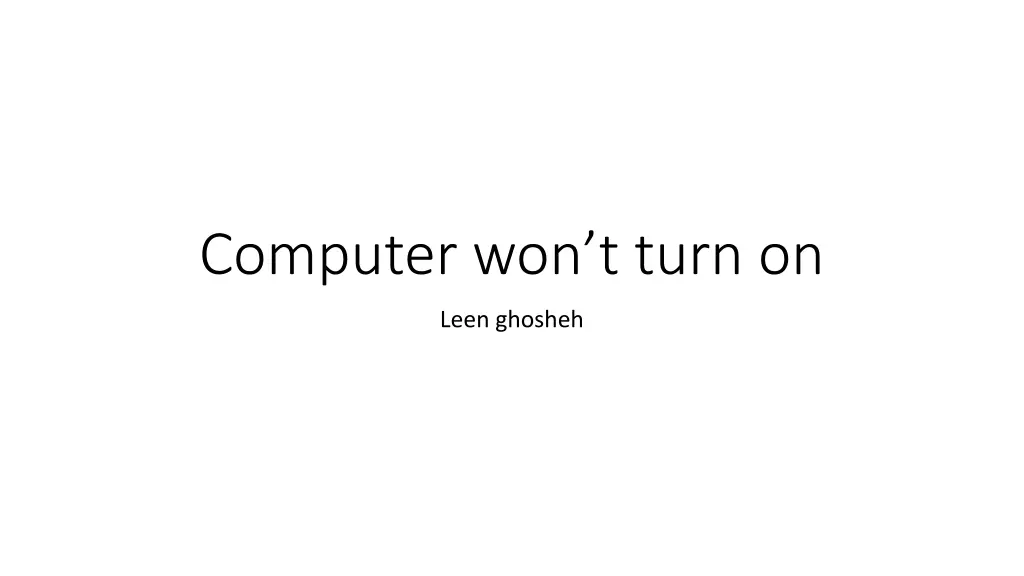
Troubleshooting Tips for Computer That Won't Turn On
Facing a computer that won't turn on can be frustrating, but it's a common issue with various causes. Just like our bodies fight infections by getting a fever, computers need diagnosing and fixing. This guide provides solutions to check power supply, monitor functionality, eliminate external hardware, and consider reinstalling the system if required.
Download Presentation

Please find below an Image/Link to download the presentation.
The content on the website is provided AS IS for your information and personal use only. It may not be sold, licensed, or shared on other websites without obtaining consent from the author. If you encounter any issues during the download, it is possible that the publisher has removed the file from their server.
You are allowed to download the files provided on this website for personal or commercial use, subject to the condition that they are used lawfully. All files are the property of their respective owners.
The content on the website is provided AS IS for your information and personal use only. It may not be sold, licensed, or shared on other websites without obtaining consent from the author.
E N D
Presentation Transcript
Computer wont turn on Leen ghosheh
This is probably the no.1 problem faced by many of us. To understand this problem, you can compare it to our human body.
When we are sick, we often get a fever. Its the body mechanism to fight infection. In the same way, when the computer faces any problem, it usually won t turn on until you fix that. There are hundreds of reasons why a PC won t boot up. The issues can range from power supply failure to virus infection. Normally, by following the steps given below, your computer should be able to start.
So, here are some solutions 1. Check the power supply If it s a laptop, a loss of power could result from a battery that has completely run out of charge. So, the first thing to do is to plug it in and leave it to charge for a few hours. If that doesn t work, it could mean the charger is faulty, so, if you can try a different charger. If the charger has a power indicator, check whether it lights up when you plug it in. If your PC is a desktop computer and doesn t start, check that it s not the plug socket at fault by plugging it into a different socket. If that doesn t work, it could be that the power supply in your PC has failed.
2. Make sure the monitor or display is functional If you can see that your PC has power, because the fans start-up or the power lights come on, but nothing else happens, there are a couple of possible faults. If you have a desktop PC connected to an external monitor, it could be the display that s faulty. Check the power connection to the monitor and that it s properly connected to your PC. Try disconnecting it and reconnecting it. If that doesn t work, try connecting a different monitor, if possible. That way you ll be able to either determine it s the monitor s fault or rule it out. If you have a laptop, or if you ve ruled out the external display, it could be that your PC is in sleep mode and is having trouble waking. To check that, shut it down completely and restart from cold. To do that, hold down the power button for 5 seconds and then press it again to start your PC.
3. Eliminate external hardware If none of the steps above work, the peripherals could be the culprit. This could either happen because of electrical issues or external hardware failures. After doing this, try restarting the system again to see if it works or not. If it doesn t, move on the next final step.
4. Reinstall system If none of the steps work, the last thing you would want to do is to reinstall your Windows. Because till this point, you can be sure that it s the software and not a hardware issue. Since you can t turn your computer on, there s no way to get access to your file. However, there are methods to backup your files from the hard drive. A clean installation will help to reset everything back to normal, should your system is infected or corrupted.
