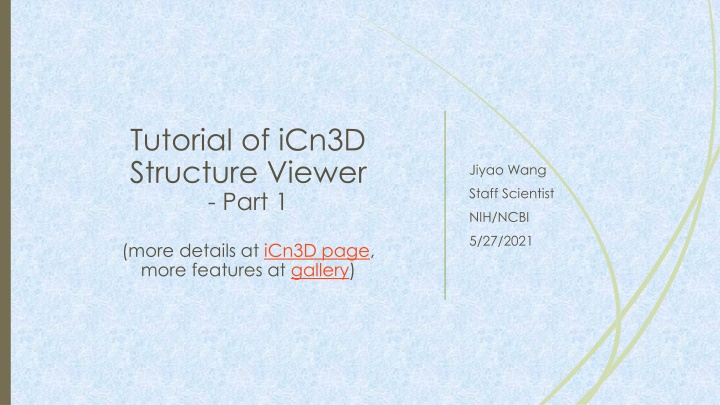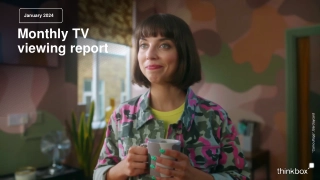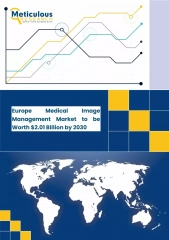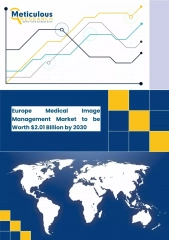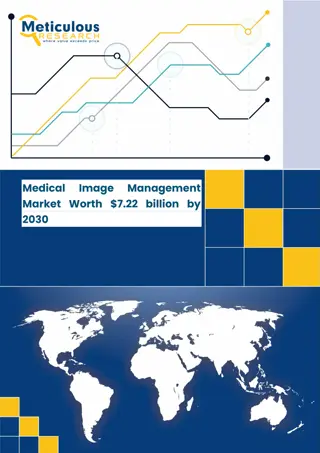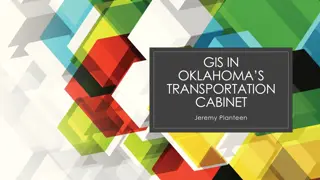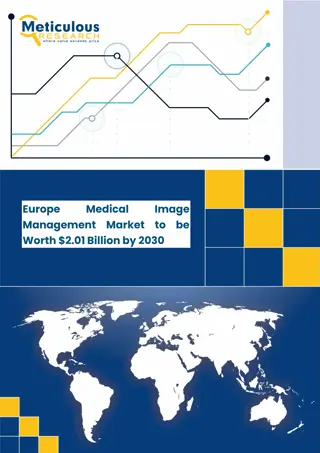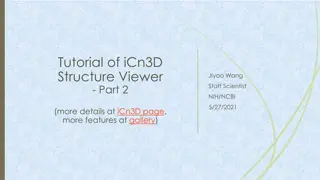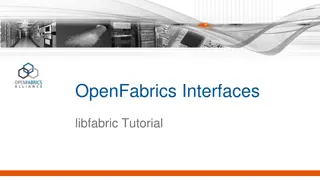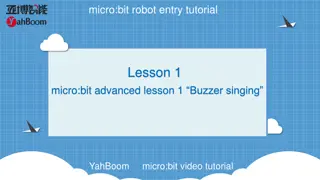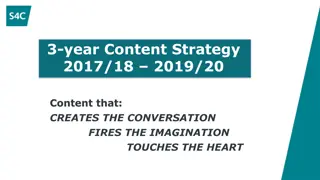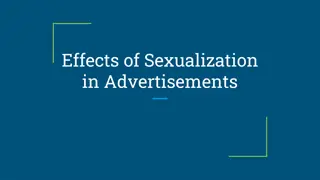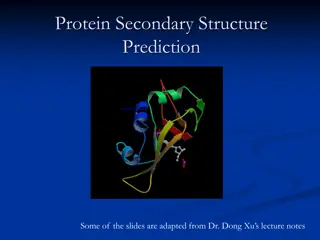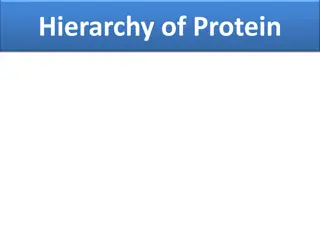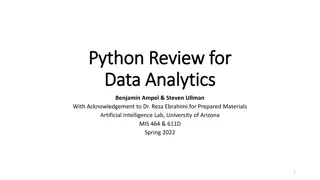Tutorial of iCn3D Structure Viewer
Focusing on the iCn3D Structure Viewer, this tutorial covers File Menu, Data Sources, Analysis Menu, Selection Actions, View Menu, Style and Color Menus, Adding Notes, Saving Work, Sharing Links, and Step-by-Step Replaying. Learn about navigating and customizing molecular structures efficiently using various features and options.
Download Presentation

Please find below an Image/Link to download the presentation.
The content on the website is provided AS IS for your information and personal use only. It may not be sold, licensed, or shared on other websites without obtaining consent from the author.If you encounter any issues during the download, it is possible that the publisher has removed the file from their server.
You are allowed to download the files provided on this website for personal or commercial use, subject to the condition that they are used lawfully. All files are the property of their respective owners.
The content on the website is provided AS IS for your information and personal use only. It may not be sold, licensed, or shared on other websites without obtaining consent from the author.
E N D
Presentation Transcript
Tutorial of iCn3D Structure Viewer - Part 1 Jiyao Wang Staff Scientist NIH/NCBI 5/27/2021 (more details at iCn3D page, more features at gallery)
File Menu: Data Sources: NCBI (mmdbid), RCSB (mmtfid), OPM (opmid) NCBI RCSB RCSB OPM
Analysis Menu: Synchronized1D, 2D, & 3D views By default, all atoms are selected
After selection, all actions will be on the selection (see the toggle) Select Menu: Select on 3D, by Distance, Toggle Highlight, etc.
View Menu: View Only Selection, View Full Structure, Fog, etc. click the toggle to see full structure.
Style Menu: Proteins, Nucleotides, Chemicals, surface, Electron Density Map, EM map, etc. Style is applied only on the selection
Color Menu: Secondary, Charge, Hydrophobicity, Solvent Accessibility, etc. Color is applied only on the selection
Add Note for your custom view Your note appears as the window title and will be shown in your own gallery in the next slide.
Save your work (by creating your own gallery) Save iCn3D PNG Image to keep both the image file and the HTML file containing the Share Link. You can create your own gallery by concatenating the source code of the HTML files. Here is one example of gallery. The PNG image can also be loaded into iCn3D.
Share Link, and Replay Step by Step Use the short Share Link URL to share the custom view with colleagues. Each action has a corresponding command. Open Share Link and click Replay. Each step is shown with the menu and the command.