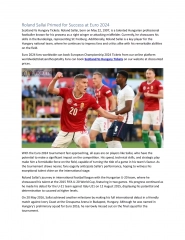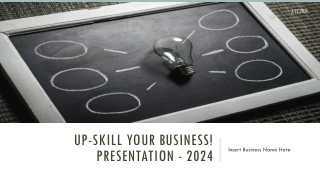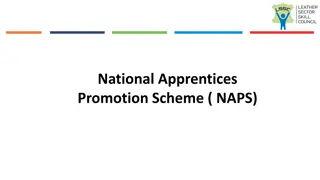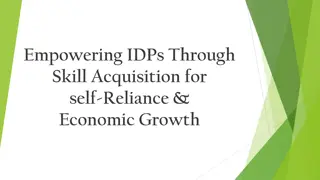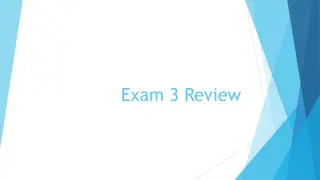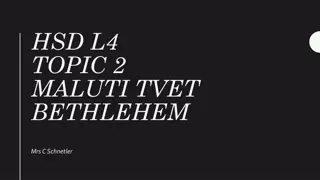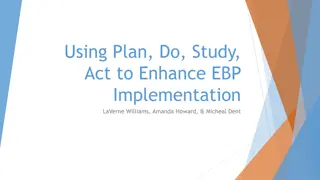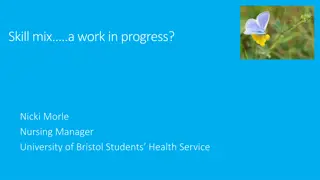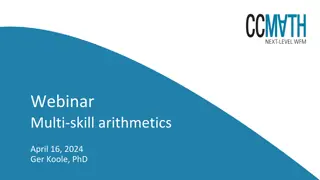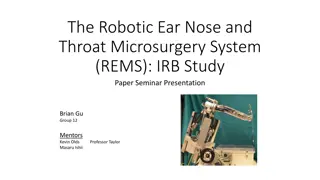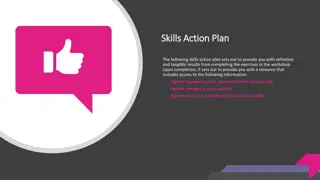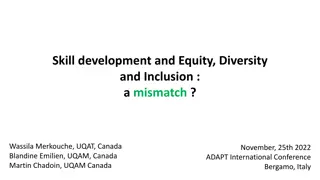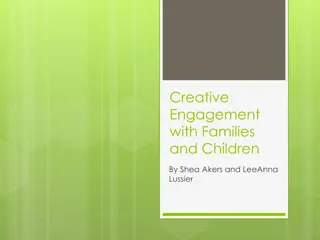TVB Claims Management System Updates and Enhancements
"Explore the latest enhancements and updates in TVB Claims Management System for September 2024, including the new features, improved user interface, and steps on accessing the new and old TVB versions. Learn about submitting claims, uploading documents, and other important functionalities."
Download Presentation

Please find below an Image/Link to download the presentation.
The content on the website is provided AS IS for your information and personal use only. It may not be sold, licensed, or shared on other websites without obtaining consent from the author. If you encounter any issues during the download, it is possible that the publisher has removed the file from their server.
You are allowed to download the files provided on this website for personal or commercial use, subject to the condition that they are used lawfully. All files are the property of their respective owners.
The content on the website is provided AS IS for your information and personal use only. It may not be sold, licensed, or shared on other websites without obtaining consent from the author.
E N D
Presentation Transcript
TVB Claims Management System September 2024
Lesson Objectives What s new with TVB The New Veteran Home Screen How to access The old TVB How to upload documents The New Claim Home Screen 2
Whats New with TVB? TVB 4.0 was released in spring 2024 and with it came some quality-of-life improvements such as: Updated tabbing on the 21-526EZ Form A warning will be provided if a claim package has non-PDF Documents Added the Send to VA Button to the document and form page for all forms. USE CAUTION with this button as it does not allow you to review your work before being sent to VA. 3
Whats New with TVB? VA form 21-0781 now allows for 1,250 characters in field 14 Allowed multiple values to be selected in field 20A for VA form 21P-530EZ Updated the Veteran Page Updated the Claim page 4
The New Veteran Home Screen The Veteran Home Screen has been updated with Tiles to allow faster access to pages with the Veteran s Folder 6
Accessing the Old TVB Edit Veteran To access the Veteran's folder also know as the Old TVB click on the Blue Edit Veteran Button 7
Uploading Documents Despite one of the tiles on the Veteran s Home Screen being called Documents; users are not able to upload documents from this Tab and instead must access the document page from the Old TVB 8
Uploading Document into TVB Once in the Veteran Folder, clicking on the Document tab takes users to the Document page. Once inside the Document page users can either drag the files into the box or press +New 9
Submitting a Claim to VA To begin the process of subbing a claim through TVB click the New Claim Tile which will take users to the Claim Tab Page. 10
Submitting a claim to VA **Please note the word Claim in TVB refers to any item being sent to VA through TVB including medical records or a 21-4138** 11
Submitting a claim to VA In the Claim Tab Page users will need to select the correct choices from the required fields. TVB automatically populates to the most frequently options. Claim Type: Compensation, DIC, Education, NSC Pension etc. Claim Status: Active, HLR, ITF, Supplemental claim and Incomplete claim Claim Status Date: Date the claim was generated Save: Saves the pages and allows users to advance 12
Claim Status The default setting for Claim Status is Active but be sure to select the correct choice for the claim being sent to VA: Active: 21-526EZ, 686C, 21P-530, 10-10EZ, 21P-527EZ, 21P-534EZ Higher Level Review: 20-0996 Intent to File: 21-0966 Supplemental Claim: 20-0995 Incomplete claim: 21-22 and any other documents or supporting forms submitted to VA 13
The Claim Home Screen Once a Claim has been created the first page shown is the Claim Home Screen. This page contains tiles to various pages within the Claim folder. 14
Generating A Form Depending on the type of claim selected, (Compensation, DIC, Education) The Claim Home Screen will populate with the four most frequently used forms associated with that claim type. 15
Generating A Form To generate a form in TVB click on the Generate Form Tile form the Claim Home Page. Alternatively, users can select from one of the four populated forms 16
Generating a Form When a user hits the Generate Form Tile, a new screen appears with two required fields: Document Type and Document Name. Document Type: Allows users to select the form by either clicking the drop- down window or by typing in the form name. Document Name: Names the document being generated. Once finished click Generate Form 17
Editing The New Form Once the form is generated, it can be edited by hovering over the 3 vertical dots and clicking Edit 18
Editing The New Form At the bottom of the page you will see 4 symbols: Add Signature Add Barcode Highlight Redact 19
Signing The New Form Once the form is complete, it will need to be signed. To do this click Add Signature which will pop up the signature box. In the signature box you can either manually create a signature using your mouse or upload a signature image. Once finished click save. 20
Signing the New Form Once the signed document has been saved, Click Mark as Signed Once the document has been marked as signed, users can review the form but cannot make any changes to that form. Users will need to hit Save and move on to the next step in the claim process 21
Send to VA WARNING The Send to VA Button does just that, sends the document directly to VA without an opportunity to review or correct any mistakes. Additionally, it does not allow users to add additional documents to send to VA Use caution when using this feature. 22
The Bread Crumb Trail Bread Crumb Users who wish to include additional documents or review their work before they send their claim to VA will need to return to the Claim Home Page by using the TVB Bread Crumb and select the claim that was just generated. 23
Submitting a Claim To VA From the Claim Home Screen click the tile Submit to VA. 24
Submitting a Claim To VA If documents were uploaded into the veteran s folder, they will be displayed and can be attached to submit to VA. 25
Submitting a Claim To VA The new screen defaults to the business line of CMP (Compensation) but depending on the claim type be sure to update this appropriately. The other options are: PMC = Pension and Survivor INS = Insurance EDU= Education VRE= VR&E BVA= Board of Veterans Appeals FID= Fiduciary OTH= Other 26
Submitting a Claim To VA With your Claim Document Selected and any Veteran Documents selected, click Submit to VA 27
Submitting a Claim To VA Once the claim is sent to VA, the page will refresh, and your claims will be displayed like the example. Clicking on the left most box creates a New Window Tab and takes the user to the Claim Package Page **Caution** When creating new windows in TVB as it can lead to errors with more than 1 TVB screen active at a time 28
Claim Package Page The Claim Package Page s purpose is to check the status of the claim after it has been sent to VA. **Please Note** Just because a claim is sent to VA, does not mean that it was received correctly, please ensure that all claims show the status of Received as this is the claims Date Stamp 29
Viewing the Claim Folder Edit Claim To view the entire claim folder click the Edit Claim button 30
Tabs In The Claim Folder Once in the Claim Folder, users will see a header with tabs that take them to other aspects of the Claim s folder. Claim Claim Event Document and Form Claim Package Rating Award Work Request Note 31
The Claim Folder Claim: Allows users to enter in historical data such as when VA received claim Claim Event: Documents any events associated with the claim such as when it was generated Document and Form: Shows forms associated with claim and allows users to create new forms with the selected claim Claim Package: Provides status of claims sent to VA Rating: Allows users to enter a VA rating if the claim grants service connection Award: Allows users to enter in award data for the claim submitted Work Request: Allows the assigning of tasks with this claim to other TVB users Note: Allows users to add notes about the claim submitted 32
VA Benefits Claims TVB has an API called VA Benefits Claims which allows TVB to connect to VA.gov. This allows for some actions in TVB to be done in REAL TIME The VA Benefits Claims API can be found when inside a veteran's folder. Click Login to connect to continue with this API 33
VA Benefits Claims When utilizing this functionality, TVB requires the user to sign in to VA.gov using one of the following log in methods: 34
VA Benefits Log If the user does not have any of these accounts, they can create either an Login.gov or ID.me account directly from the page by clicking the hyperlinks at the bottom. 35
Account Set up An in-depth guide for creating either a Login.gov or ID.ME account can be found in the OLP next to this presentation. Please note that in 2025 VA is removing Myhealthvet and DS Logon as log in options for VA.gov. 36
VA Benefits Claims Once logged into the VA Benefits Claims section, clicking on VA Benefits Claims will populate new buttons. 37
VA Benefits Claims: Claim Status The Claim Status button will populate all the veteran s claims (past and present) and show the Date Filed, Claim Type and Status of the claim 38
VA Benefits Claims: Check POA The Check POA button will populate the veteran s current POA as well as list any Previous POAs. 39
VA Benefits Claims: Submitting Forms Directly into VBMS Another function of VA Benefits Claims is the ability to submit 21- 22s, ITFs and 526EZs directly into VBMS. To utilize this function, the following must be true. 1) Logged into VA.gov through VA Benefits Claims 2) The veteran s folder is assigned to Your Field Office and Yourself. 40
VA Benefits Claims: Submitting Forms Directly into VBMS To submit a form directly into VBMS a claim must first be created. From the veteran folder Create a new claim and hit Save. Create the form using the Document and Form Tab and once complete press Marked As Signed. 41
VA Benefits Claims: Submitting Forms Directly into VBMS With the form Marked As Signed, follow the TVB Breadcrumb Trail back to the claim created. Scroll back down to VA Benefits Claims and 3 new buttons have populated: POA(21-22) ITF(21-0966) Disability Compensation (21-526EZ) 42
Submitting Forms Directly into VBMS POA(21-22) The POA(21-22) button takes the user to a page where they can attach a TVB Created, Marked As Signed 21-22 directly to VBMS. *Please note for those who have multiple accreditations to select the correct POA * 43
Submitting Forms Directly into VBMS POA(21-22) The page contains required fields such as POA, Signed Form Document and Authorizations and limits. Signed Form Document has a dropdown box that will populate with the claim form that was generated and Marked As Signed in TVB 44
Submitting Forms Directly into VBMS POA(21-22) With all required fields addressed, click submit to Submit the form to VBMS. *Please note that the Authorization and limits on the signed 21-22 MUST MATCH the boxes displayed on the page. * 45
Submitting Forms Directly into VBMS ITF (21-0966) To submit an ITF a TVB claim must be created. With the Claim created select ITF (21-0966) which takes the user to the ITF screen. 46
Submitting Forms Directly into VBMS ITF (21-0966) Press Validate to confirm POA with VA, TVB will provide a message that says valid if good or an error message that will need to be corrected. After confirmation press submit TVB will populate the previously empty boxes with: Claim Type Intent to File Date of Submission Submission ID (confirmation number) 47
Submitting Forms Directly into VBMS 21-526EZ TVB does have the ability to submit the 21-526EZ form directly to VA however this feature has more require more steps that other methods and has a higher rate of claim failure than the others. Due to these issues NVS does not recommend using this feature. 48
Questions? 49