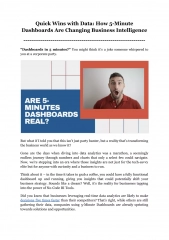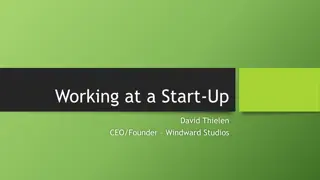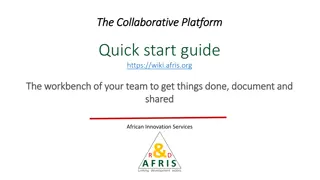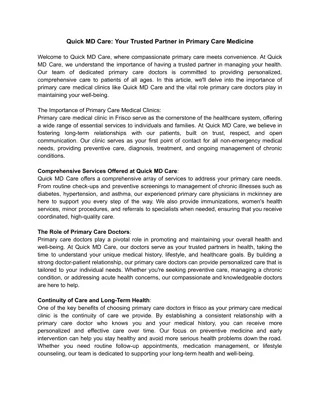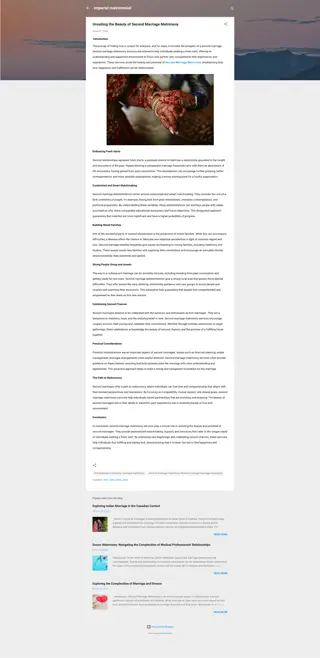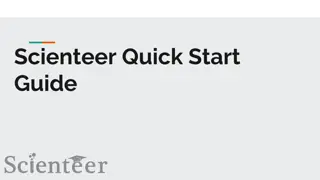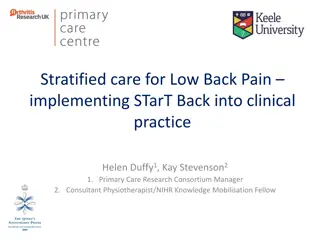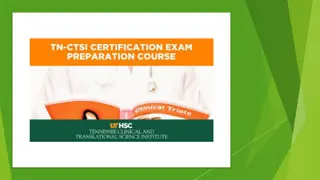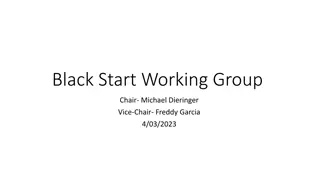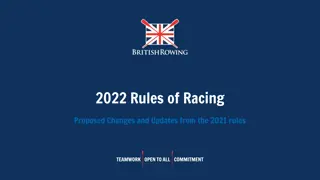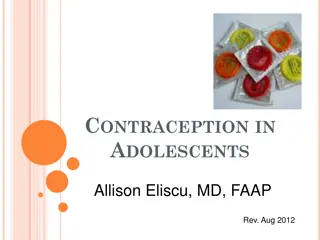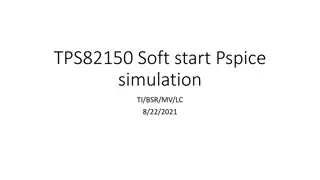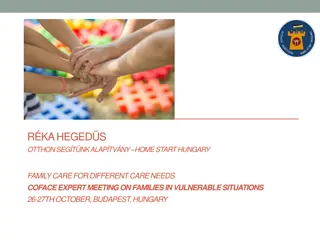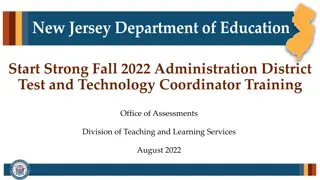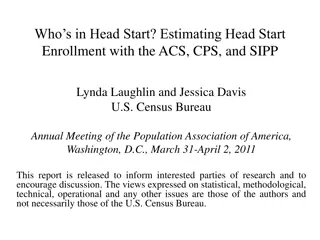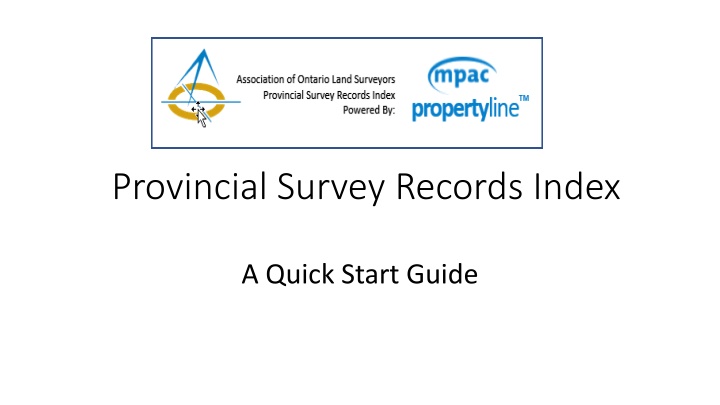
Ultimate Guide to Bulk Loading and Searching Provincial Survey Records
Learn how to efficiently access, load, search, and manage provincial survey records using a step-by-step guide. Master the process from downloading templates to validating and geocoding data for effective record keeping.
Download Presentation

Please find below an Image/Link to download the presentation.
The content on the website is provided AS IS for your information and personal use only. It may not be sold, licensed, or shared on other websites without obtaining consent from the author. If you encounter any issues during the download, it is possible that the publisher has removed the file from their server.
You are allowed to download the files provided on this website for personal or commercial use, subject to the condition that they are used lawfully. All files are the property of their respective owners.
The content on the website is provided AS IS for your information and personal use only. It may not be sold, licensed, or shared on other websites without obtaining consent from the author.
E N D
Presentation Transcript
Provincial Survey Records Index A Quick Start Guide
Quick Start Quick Start This presentation will show any user; How to access and complete the Bulk Load template How to Search for records by their attributes How to select records of interest, order them and keep a copy of what was ordered
Loading Records Select the Survey Manager tab from the main application
From the Home Page in Survey Manager, download a copy of the Bulk Load template in excel Download the Bulk Load File Template
Load Your Records into the Template Copy as much information as you have available into the template and save it to your computer
Drag and Drop your Excel Worksheet Select the Import Survey Records tab from the toolbar Access your excel file from your computer Drag the file to the input box by holding down the left button on your mouse Wait for the box to turn blue before releasing the excel sheet
Records are Now Searchable or Ready for Clean-up Validated Records added to Search Survey Records Tab Invalid Records sorted for Clean-up in Import Survey Records tab Valid and searchable but not geo-codable records sorted for future geocoding under Geocoding SRI tab
Records Searchable in PSRI Validated records are immediately searchable Geocoded records are visible 20 minutes after being loaded with PSRI Feature Layer active
Searching Records 1 Select the Record Search tab Select Attribute Search Select Replace for all new searches 2 Choose All to see everyone s records including your own Select each search criteria from the drop down, Street Name can be left blank Select Search 3 System will indicate number of returned records
Reviewing Record Searches Sort and Filter results Open the Survey Records Viewport Review and select records of interest by selecting box With the Survey Records ViewPort open, Sort the records by selecting column name Filter the records by selecting the filter icon and input your parameters Select the records of interest
Ordering Records Select the order records icon and confirm in the pop-up Export ordered records to excel for file
Please review the User Manual or PSRI Overview Presentation for an introduction to all features