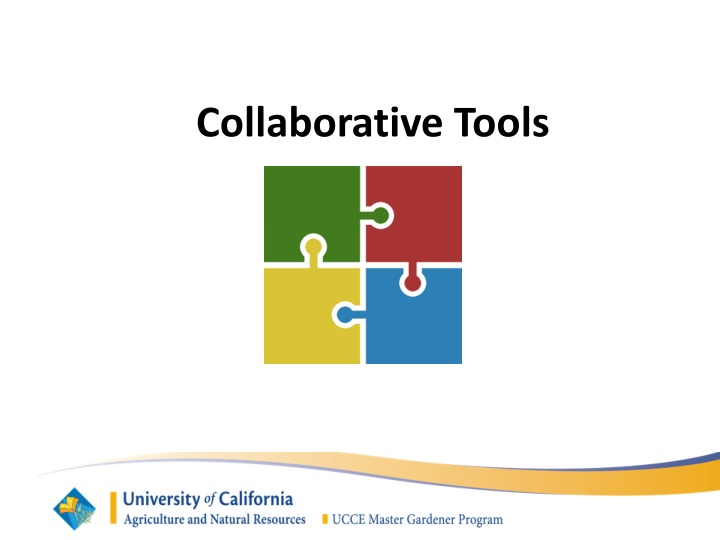
Ultimate Guide to Collaborative Tools: Access, Usage, and Features
Discover how to access and optimize the use of Collaborative Tools (CT) for effective communication, group collaboration, and project management. Learn how to edit profiles, post messages, and share documents within workgroups using this comprehensive guide.
Download Presentation

Please find below an Image/Link to download the presentation.
The content on the website is provided AS IS for your information and personal use only. It may not be sold, licensed, or shared on other websites without obtaining consent from the author. If you encounter any issues during the download, it is possible that the publisher has removed the file from their server.
You are allowed to download the files provided on this website for personal or commercial use, subject to the condition that they are used lawfully. All files are the property of their respective owners.
The content on the website is provided AS IS for your information and personal use only. It may not be sold, licensed, or shared on other websites without obtaining consent from the author.
E N D
Presentation Transcript
What is Collaborative Tools? Collaborative Tools (CT) is a source for communicating information, staying in touch with workgroups and keeping current with ongoing projects.
How do I access Collaborative Tools? Via the UC ANR Portal ucanr.edu/portal Via Collaborative Tools ucanr.org/collaborate/ Via VMS >> General Information >> Discussion
Once you have accessed the site Use Collaborative Tools to: Edit Your Profile Send a message or idea to the entire group Post Documents
Editing Your Profile On the right-hand side of the upper navigation bar, click your name and click Edit Profile. Change your name, email, photo and other profile information. You can also view your entire message history
Groups Users may have access to more than one group. Before posting be sure to check what group you are in.
Posting- New or Existing Option 1: Add a New Discussion Topic: Option 2: Add to an Existing Discussion:
Adding a New Discussion Once in your group, click Add New Discussion Subject to create a brand new discussion in the group
Adding a file Click Attach/Edit File Fill in the File Name or what you want the name of the document to appear as Click Choose File and find the file on your computer Once you have selected a file, click Upload File After you have uploaded all the files click Close
Previewing Message Once you have filled in all the fields you can preview your message to see what it will look like or you can click Add Message Now: Collaborative Tools does have spell check:
Adding to an Existing Discussion Click Add to Discussion to respond or comment on that specific discussion
Collaborative Tools Etiquette Be respectful of the rights and opinions of others. Be willing to agree to disagree and move on Stay on topic Be transparent and honest Add value: Be part of the conversation, but don t take it over Avoid hateful speech, personal attacks, flaming, profanity, vulgarity and abusive language Keep private contact information (e.g. home phone number, address) out of your posts.
Questions? Contact: Enter Contact Information Here
