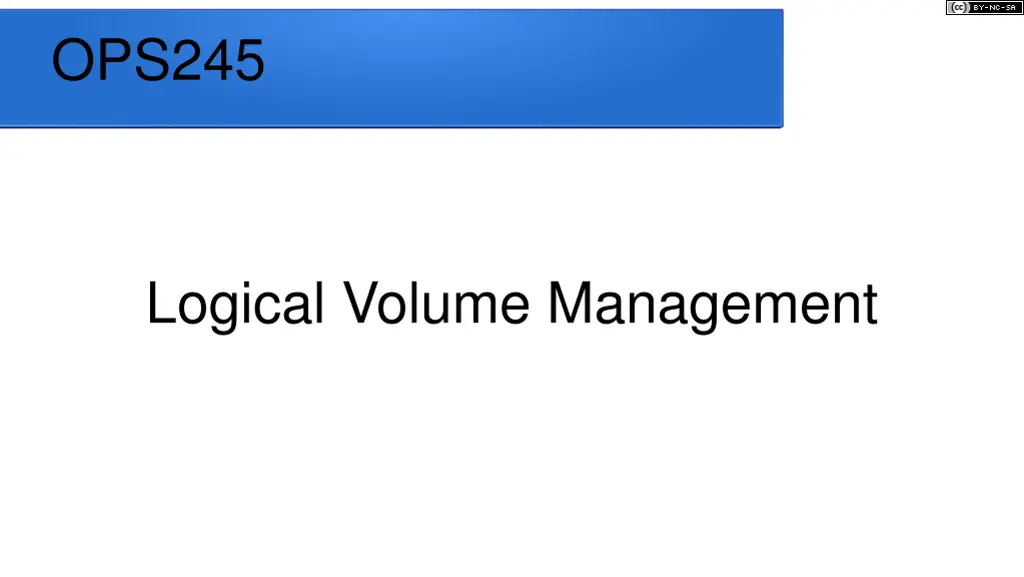
Ultimate Guide to Logical Volume Management (LVM) in Linux Systems
Learn about Logical Volume Management (LVM) and how it empowers Linux system administrators to efficiently manage storage resources. Discover the concepts of Physical Volumes, Volume Groups, and Logical Volumes, and grasp the benefits of using LVM for flexible storage configurations.
Download Presentation

Please find below an Image/Link to download the presentation.
The content on the website is provided AS IS for your information and personal use only. It may not be sold, licensed, or shared on other websites without obtaining consent from the author. If you encounter any issues during the download, it is possible that the publisher has removed the file from their server.
You are allowed to download the files provided on this website for personal or commercial use, subject to the condition that they are used lawfully. All files are the property of their respective owners.
The content on the website is provided AS IS for your information and personal use only. It may not be sold, licensed, or shared on other websites without obtaining consent from the author.
E N D
Presentation Transcript
This work by Peter Callaghan is licensed under a Creative Commons Attribution-NonCommercial-ShareAlike 4.0 International License. OPS245 Logical Volume Management
Introduction In this lesson you will learn about Logical Volume Management (LVM). This will allow you to flexibly manage the storage available to your machines.
Logical Volume Management Logical Volume Management (LVM) is a very useful tool for Linux system administrators. It allows us to easily manage file systems, including the ability to modify them while they re up and running. LVM is used to manage physical data storage and partitions for Linux and Unix systems. LVM provides more flexibility than just partitioning disks, allowing for complex storage schemes and growth potential for file systems. An example would be a single file system that spans multiple disks
LVM Terms Physical Volumes: Disks and partitions Volume Groups: Storage area or storage pool Logical Volumes: Mount-points relating to space from a volume group (think of these as virtual disks )
Physical Volumes A physical volume refers to disks (physical or virtual) and any partitions you ve created. LVM puts both disks and partitions under the one term. Remember: A disk or partition is NOT considered this according to LVM until it s been initialized as an LVM physical volume
Volume Groups A volume group is basically a pool of physical volumes all under one roof. When physical volumes are added to a volume group, the combined storage capacity of all the disks is made available to the systems as one big unit, or storage pool.
Logical Volumes Logical volumes are, in essence, software-defined virtual partitions . A logical volume is assigned a specified amount of space from your volume group, and it can then be formatted and mounted on your system. Like a partition, a logical volume can be used for a specific mount point, like /home. There are two main advantages to using logical volumes over standard partitioning: More complex schemes (ex. Spanning across multiple disks). Growing, shrinking, or even moving logical volumes easily.
Working With LVM CentOS used to have a GUI version of LVM, but it s since been deprecated, and there is no standard GUI for LVM cross the different Linux distributions. Therefore, we must use the command line. In the lab you ll be working with centos2 and centos3, so CLI is our only option anyway.
Gathering Information Before you make any changes to a machine s filesystem, you need to know how it is currently configured. There are several commands that will help us gather this information: df disk free (we already saw this last week) lsblk - list block devices ssm list - system storage manager (must be installed) pvs - show Physical Volumes lvs - show Logical Volumes vgs - show Volumes Groups
Block Devices File systems reside on specially formatted files called block devices. Block device files are stored in /dev. The first SATA/PATA, SAS, SCSI, or USB attached hard drive is sda, the second will be sdb, then sdc, etc. That name represents the entire drive. Partitions & Physical Volumes on those drives will be numbered, starting with 1 (e.g. sda1, sda2, etc.). Those numbers are unique to each drive, so you can have sda1, sdb1, sdc1, etc. Virtualized storage uses vd as the prefix (so, vda, vdb, etc). There are a few other letters you might see, but they are beyond this course.
Creating Physical Volumes Before you can use LVM, your block devices need to be physical volumes. fdisk format disk creates a partition pvcreate creates a Physical Volume e.g. pvcreate <block device>
Adding Physical Volumes to a Volume Group Once you have your physical volumes, add them to a volume group. One that exists: vgextend <vgname> <pvname> Or create a new one: vgcreate <vgname> <pvname> A volume group can have one or more PVs
Removing Physical Volumes from a Volume Group If you ever need to remove a physical volume, you can do so with vgreduce vgreduce <volume group> <block device> Note: this will only work if the volume group still has enough storage for all its logical volumes without this physical volume.
Creating Logical Volumes Now that you have storage available in your volume group, you can divide it into one or more logical volumes: To create a new logical volume: lvcreate - size <size><unit> -n <name> <volume group> where <size> is a number, and <unit> is a scale unit (e.g. M for MegaBytes, G for GigaBytes, etc, like 2G or 512M). <name> is the name you want to give this volume. <volume group> is the volume group this will be created in. e.g. lvcreate --size 2G -n archive centos_centos2
Formatting The Logical Volume Your Logical Volume is almost ready to use, but it needs to be formatted in a recognizable filesystem type first. mkfs t <type> <logical volume> where <type> is a filesystem type (e.g ext4, xfs) <logical volume> is the path to the logical volume you are creating the filesystem in (a combination of the path to the volume group, and the name of the logical volume). e.g. mkfs -t ext4 /dev/centos_centos2/archive
Resizing Logical Volumes If you need to change the size of a logical volume, there are three commands to pick from: lvreduce -r --size [-]<size><unit> <logical volume> lvresize r --size [+-]<size><unit> <logical volume> lvextend -r --size [+]<size><unit> <logical volume> NOTE: + and indicate resizing by that much (e.g. -500M would be shrink by 500 MegaBytes). If you don t put them in, you are indicating the desired size of the volume (e.g. 2G would be resize to be 2 Gigabytes, however much of a change that requires). NOTE: lvreduce and lvextend are specialized forms of lvresize. They will fail if you try to change size the wrong way.
Mounting Your Volumes In general use, file systems are automatically mounted during boot-up by Linux. It does so by referring to a file, /etc/fstab. You can take a look at this file yourself and modify it to manually add or remove volumes from auto-mounting. If you re removing an entry, best practice is to simply comment it out, in case you want to bring it back later. (just add a # at the beginning of the line.) vi /etc/fstab
/etc/fstab Format Each line in /etc/fstab represents one volume to mount, and the place in your system to mount it to. Along with some other options: volume mount-point fstype options backup sequence volume is the identifier for the volume to mount (e.g. the path to logical volume) mount-point is the directory to attach it to. fstype is the file-system type (e.g. ext4, xfs, swap). options includes mounting options that can make it read-only, or mountable by some users. We will leave this as defaults . backup is a 1 (to include this in when backing up the system), or 0 (to not backup). This relates to tools beyond this course. sequence is the order in which to perform file-system checks when booting. 0 means don t, 1 is first, then 2, and so on. /dev/centos_centos2/archive /archive ext4 defaults 1 2
Mount Points In order for a file system to be available as part of the hierarchy, it must be mounted in mount point. A mount point is just a directory. Ideally empty, because anything that was in it when you mount a file system onto, it will not be available until the file system is unmounted. Some file systems are automatically mounted as part of the system(s) boot process.
Best Practices with /etc/fstab Any time you make a change to /etc/fstab, run the command mount a This will attempt to mount all filesystems listed in it. If there are any errors (e.g typos), it will let you know. Fix them before you reboot, otherwise you may end up in a recovery shell trying to debug.
Manually Mounting and Unmounting FileSystems To mount or unmount a volume yourself (instead of at boot time), you can do that too. Simply refer to the device pathname. You must be root to do this: mount /dev/vda3 umount /dev/vda3 Mounting and unmounting disks with these commands are not persistent. When you restart, the system will mount or not mount a file system based on what s in /etc/fstab.
Some Final Concerns When expanding storage, work from the outside in: First make your physical volume, then add it to the volume group, and expand your logical volume. When shrinking storage, work from the inside out: First shrink the logical volume, then shrink the volume group, and remove the physical volume.
Summary In this lesson you have learned the underlying concepts of LVM, as well as a number of commands that you will use to manage your volumes. These will allow you to configure the storage available to machines under your control.
References A good tutorial on LVM: https://www.digitalocean.com/community/tutorials/an- introduction-to-lvm-concepts-terminology-and-operations
