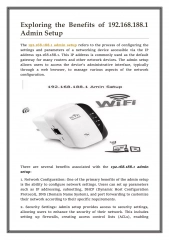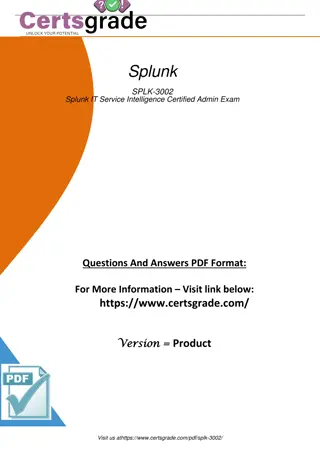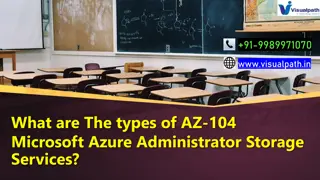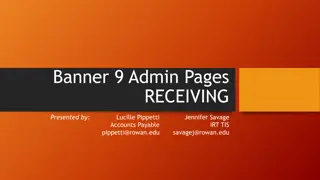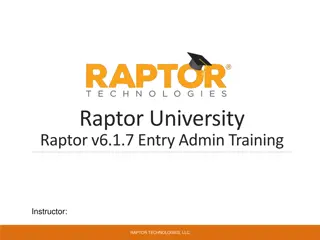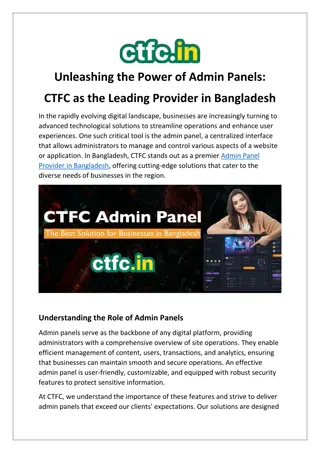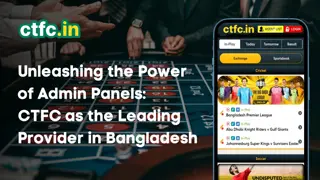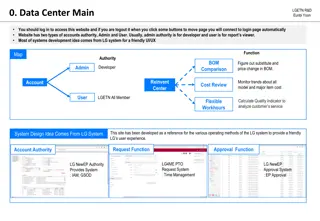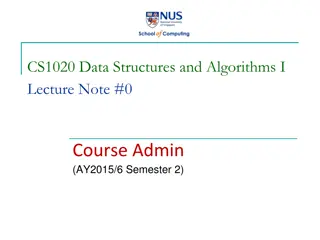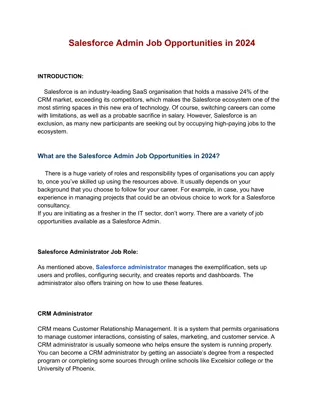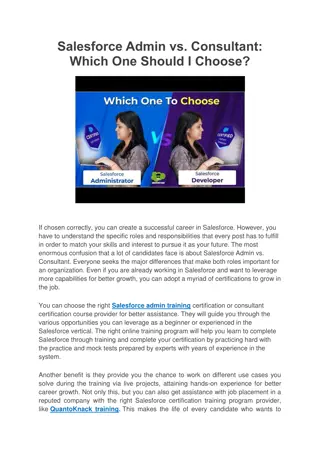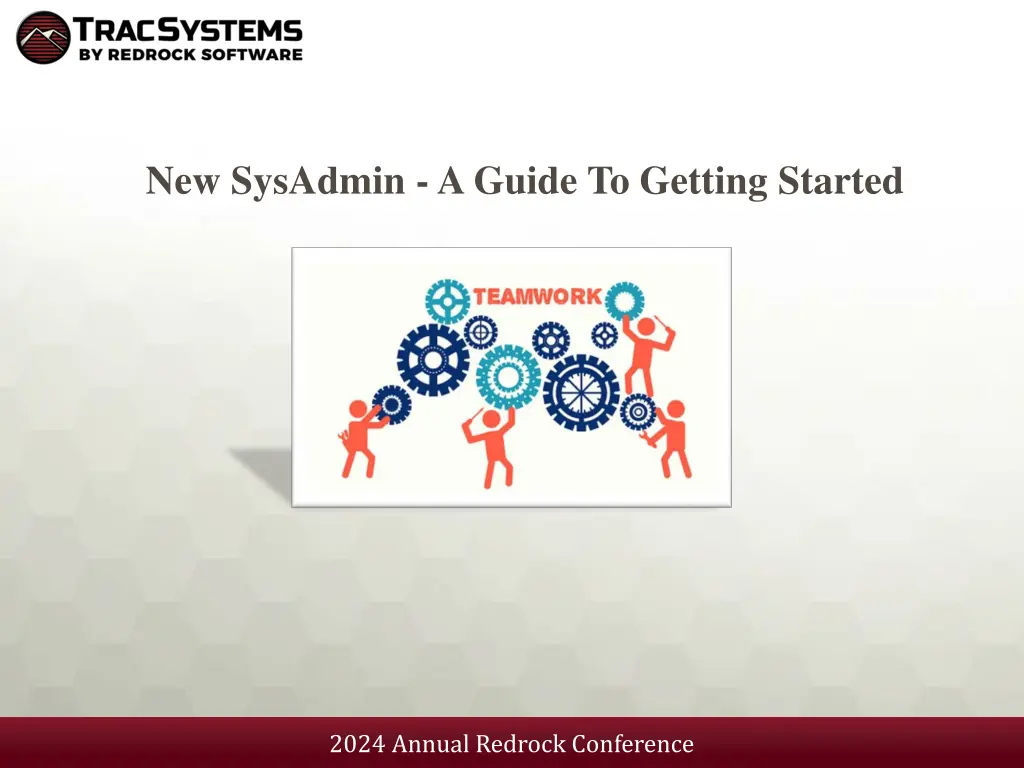
Ultimate Guide to Redrock Conference and SysAdmin Practices
Explore the comprehensive guide for navigating the 2024 Annual Redrock Conference, including contacting support, starting points, managing staff, and system user levels. Learn about accessing demos, training sessions, helpdesk support, and more from this detailed overview.
Download Presentation

Please find below an Image/Link to download the presentation.
The content on the website is provided AS IS for your information and personal use only. It may not be sold, licensed, or shared on other websites without obtaining consent from the author. If you encounter any issues during the download, it is possible that the publisher has removed the file from their server.
You are allowed to download the files provided on this website for personal or commercial use, subject to the condition that they are used lawfully. All files are the property of their respective owners.
The content on the website is provided AS IS for your information and personal use only. It may not be sold, licensed, or shared on other websites without obtaining consent from the author.
E N D
Presentation Transcript
New SysAdmin - A Guide To Getting Started 2024 Annual Redrock Conference
Who can contact Support? The two main sysadmin contacts on file are able to reach out for support If your approved contacts needs to be adjusted, please contact Laura Reed (laura@go-redrock.com) Support includes Demos, 1 hour training calls, helpdesk ticketing system (helpdesk@go-redrock.com) and helpdesk phone number (877-303-7575) 2024 Annual Redrock Conference 2024 Annual Redrock Conference
Where to Start? Request A Demo: https://www.go-redrock.com/demo/ Redrock Wiki: https://wiki.go-redrock.com/index.php/Main_Page Contact Support by HelpDesk/Ticket System: https://go-redrock.helpspot.com/ Contact Support by Phone: 877-303-7575 option 1 (Emergency System down, can t access anything! Option 3!) Schedule A Training: https://www.go-redrock.com/help-support/request-training/ 2024 Annual Redrock Conference 2024 Annual Redrock Conference
New Semester Changeover Other > Preferences > Terms 1. Have IT send new student and registration files to the SFTP 2. Deactivate Old term 3. Active New term 4. Process Activation > Process Specialties 2024 Annual Redrock Conference 2024 Annual Redrock Conference
Managing/Creating Staff Other > Listings > Staff First Name Last Name Username Online Link (used for virtual appointments) User Level/Consultant Box Primary Group Course List of Specialties (Tutoring) Reason Specialties (Advising) Center Staff Link Fields 2024 Annual Redrock Conference
Staff User Level SysAdmin, Profile Admin or Staff Profile Admin Unique to SysAdmin Accounts SysAdmin accounts provide the highest level of access in your Trac System, that includes potentially sensitive data, utilities to modify data in bulk, and the ability to edit technical aspects of your TracCloud instance on a global setting (terms, search widgets and welcome messages). Profile Admins still have access to many important settings and functions in TracCloud. Profile Preferences and Group Management are still available, but potentially dangerous or sensitive utilities are hidden. Profile Admin is normally restricted to one or more profile to manage and make changes for (scheduling rules, login and out rules, email reminders, etc) The global preferences are hidden. Staff (User) Staff (Consultant) Staff will have the access in the system based off the permission group they have been assigned to. This can give them access to Loging in Students for a visit, scheduling an appointment or running reports. OR it can limit the staff to only search for open availability but not compleating the booking process. Staff (Consultants) will allow the staff to follow the access based off of group permissions. Checking the box for consultant will allow this induvial staff member create their own availability block or have the SysAdmin create the available time slots that staff is available for. 2024 Annual Redrock Conference
Deactivating Old Staff All inactive staff are still in the system for data purposes. If needed they can always be re-activated. Note: Never delete staff records as they are used to identify the staff member the student worked with in reports. 2024 Annual Redrock Conference
Checking or Editing Group Permissions Permission groups determine what kind of access your staff have to various elements of TracCloud. Each group represents a set of permissions and what rules they follow when being able to access areas of the system. 2024 Annual Redrock Conference 2024 Annual Redrock Conference
Update Course List(s) Other > Listings > Course Lists Course Lists act as assigned sections or specialties in TracCloud, allowing you to determine which courses each of your consultants can assist with, and which courses are available in each center 2024 Annual Redrock Conference 2024 Annual Redrock Conference
Recording Visit Data Attendance KIOSK Log Listing Used as student facing login. KIOSK can have a QR code displayed for touchless sign in (using mobile device). Used by staff to view students who are currently logged in to the system for a visit. Students can also use a barcode scanner to log into a center if that campus has one. 2024 Annual Redrock Conference 2024 Annual Redrock Conference
Creating a List Of Students Centers may require that only certain students are allowed to log a visit to the center. This can be done by adjusting the preference in the center entry screen to constrain logging visits to students from a certain list. Centers may also require that only certain students be allowed to book an appointment in a particular center. Lists might be used for grouping certain student populations, like students that participate in a particular sport - this list of students might be particularly important to a coach. Lists might also be used to categorize students that qualify for a certain program where those students need to be reported on easily. 2024 Annual Redrock Conference 2024 Annual Redrock Conference
Static and Dynamic Lists Dynamic Lists Static Lists Dynamic Lists are lists where you provide search criteria that describes the students that belong to the list. Each time the list is displayed the stored search criteria is executed to find the list of students that match the criteria. Students will be added or removed from the listing automatically in the system based on the specific search criteria that was selected. Static Lists are a list of students that you are created by manually adding or removing students. The student(s) will stay on the list until you remove the student manually. Example: A nursing Major being dynamically listed in Nursing, this means that anytime the value of the Major changes for a student, the student is automatically added or removed to this list based on that dynamic identifier the list was created for. 2024 Annual Redrock Conference 2024 Annual Redrock Conference
Searching for Students Adding students to a list 2024 Annual Redrock Conference 2024 Annual Redrock Conference
Reports Any report can be saved as a favorite and automated. Reports will also have the option for CSV exports! 2024 Annual Redrock Conference 2024 Annual Redrock Conference