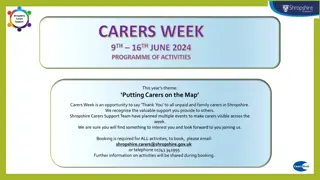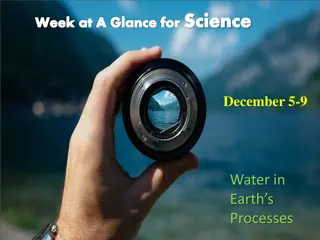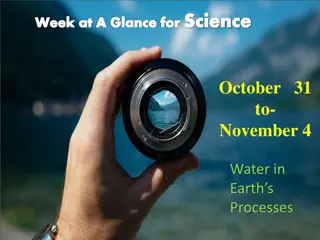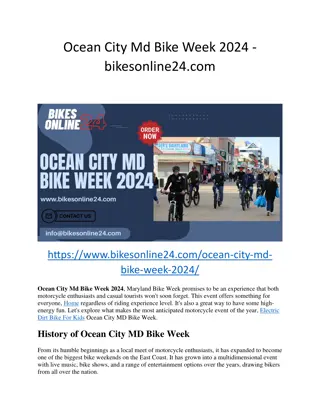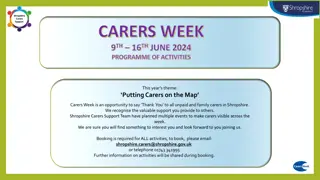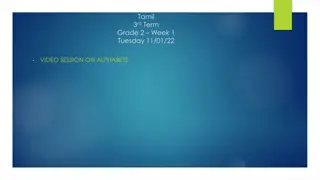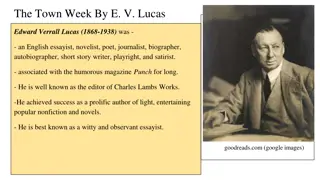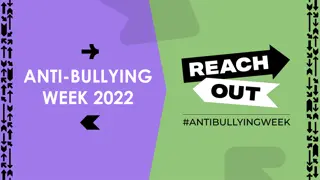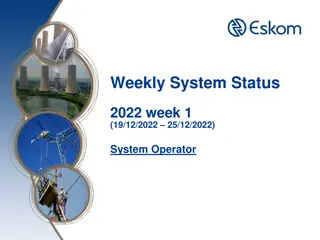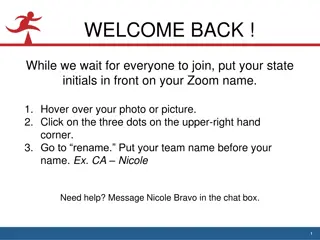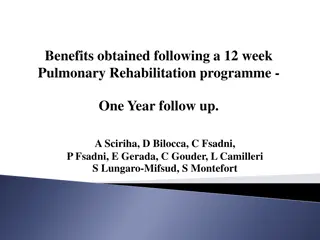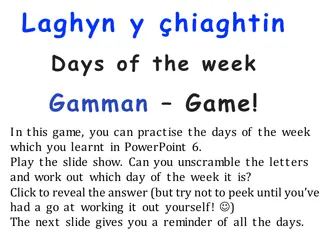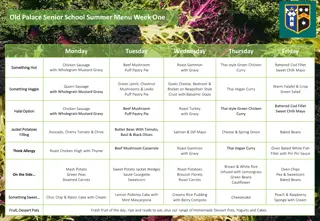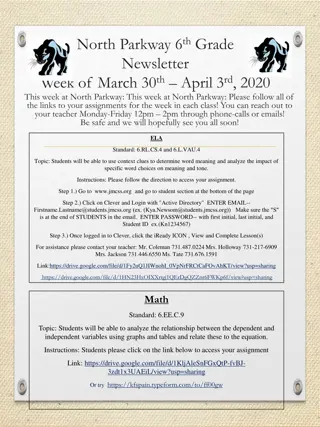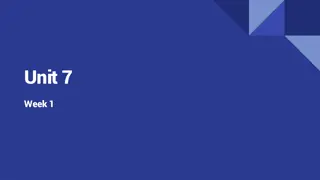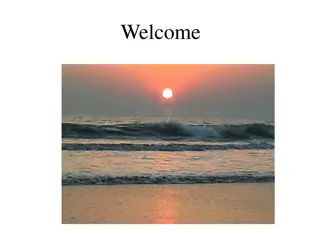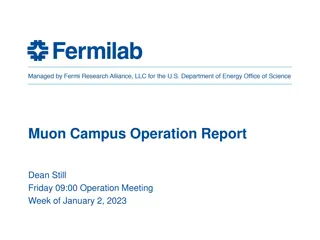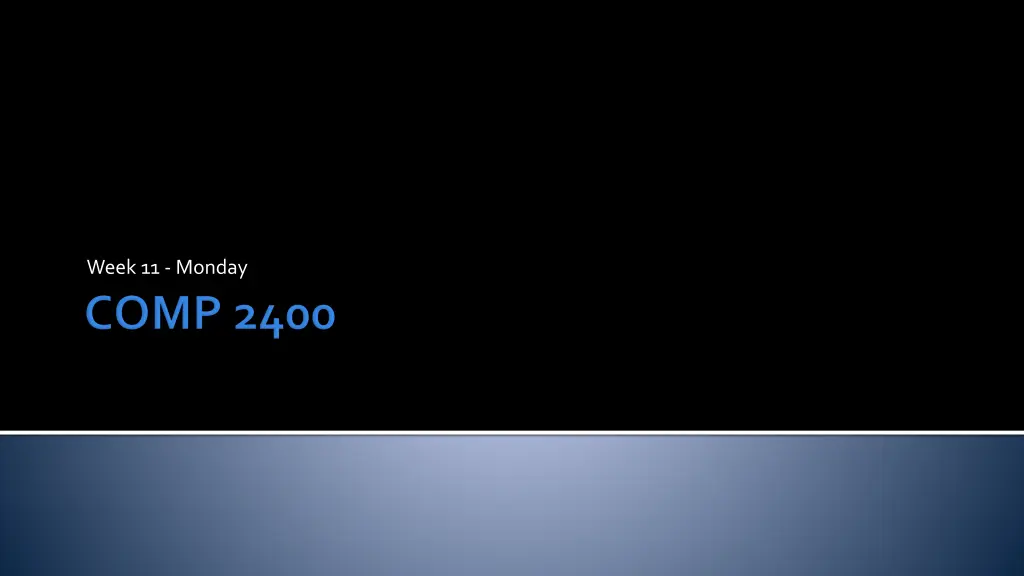
Understanding Binary Files in Programming
Learn about the importance of binary files in programming, how they differ from human-readable text files, and how to work with them efficiently. Explore concepts such as binary mode for file opening, reading binary data using fread(), and writing binary data with fwrite().
Download Presentation

Please find below an Image/Link to download the presentation.
The content on the website is provided AS IS for your information and personal use only. It may not be sold, licensed, or shared on other websites without obtaining consent from the author. If you encounter any issues during the download, it is possible that the publisher has removed the file from their server.
You are allowed to download the files provided on this website for personal or commercial use, subject to the condition that they are used lawfully. All files are the property of their respective owners.
The content on the website is provided AS IS for your information and personal use only. It may not be sold, licensed, or shared on other websites without obtaining consent from the author.
E N D
Presentation Transcript
What did we talk about last time? Exam 2 Post Mortem Users and groups
Weeks of programming can save you hours of planning. Anonymous
Technically, all files are binary files They all carry data stored in binary But some of those binary files are called text files because they are filled with human readable text When most people talk about binary files, they mean files with data that is only computer readable
Wouldn't it be easier to use all human readable files? Binary files can be more efficient In binary, all int values are the same size, usually 4 bytes You can also load a chunk of memory (like a WAV header) into memory with one function call Bytes in text representation Integer 0 92 789 4551 10890999 204471262 -2000000000 1 2 3 4 8 9 11
To specify that a file should be opened in binary mode, append a b to the mode string FILE* file = fopen("output.dat", "wb"); FILE* file = fopen("input.dat", "rb"); On some systems, the b has no effect On others, it changes how some characters are interpreted
The fread() function allows you to read binary data from a file and drop it directly into memory It takes A pointer to the memory you want to fill The size of each element The number of elements The file pointer double data[100]; FILE* file = fopen("input.dat", "rb"); fread(data, sizeof(double), 100, file); fclose(file);
The fwrite() function allows for binary writing It can drop an arbitrarily large chunk of data into memory at once It takes A pointer to the memory you want to write The size of each element The number of elements The file pointer short values[50]; FILE* file = NULL; //fill values with data file = fopen("output.dat", "wb"); fwrite(values, sizeof(short), 50, file); fclose(file);
Binary files can be treated almost like a big chunk of memory It is useful to move the location of reading or writing inside the file Some file formats have header information that says where in the file you need to jump to for data fseek() lets you do this Seeking in text files is possible but much less common
The fseek() function takes The file pointer The offset to move the stream pointer (positive or negative) The location the offset is relative to Legal locations are SEEK_SET From the beginning of the file SEEK_CUR From the current location SEEK_END From the end of the file (not always supported) FILE* file = fopen("input.dat", "rb"); int offset; fread(&offset,sizeof(int),1,file); //get offset fseek(file, offset, SEEK_SET);
Write a program that prompts the user for an integer n and a file name Open the file for writing in binary Write the value n in binary Then, write the n random numbers in binary Close the file
Write a program that reads the file generated in the previous example and finds the average of the numbers Open the file for reading Read the value n in binary so you know how many numbers to read Read the n random numbers in binary Compute the average and print it out Close the file
You just learned how to read and write files Why are we going to do it again? There's a set of Unix/Linux system commands that do the same thing Most of the higher level calls (fopen(), fprintf(), fgetc(), and even trusty printf()) are built on top of these low level I/O commands These give you direct access to the file system (including pipes) They can be more efficient You'll use the low-level file style for networking All low level I/O is binary
To use low level I/O functions, include headers as follows: #include <fcntl.h> #include <sys/types.h> #include <sys/stat.h> #include <unistd.h> You won't need all of these for every program, but you might as well throw them all in
High level file I/O uses a FILE* variable for referring to a file Low level I/O uses an int value called a file descriptor These are small, nonnegative integers Each process has its own set of file descriptors Even the standard I/O streams have descriptors Stream stdin stdout stderr Descriptor 0 1 2 Defined Constant STDIN_FILENO STDOUT_FILENO STDERR_FILENO
To open a file for reading or writing, use the open() function There used to be a creat() function that was used to create new files, but it's now obsolete The open() function takes the file name, an int for mode, and an (optional) int for permissions It returns a file descriptor int fd = open("input.dat", O_RDONLY);
The main modes are O_RDONLY O_WRONLY O_RDWR There are many other optional flags that can be combined with the main modes A few are O_CREAT Create file if it doesn t already exist O_DIRECTORY Fail if pathname is not a directory O_TRUNC Truncate existing file to zero length O_APPEND Writes are always to the end of the file These flags can be combined with the main modes (and each other) using bitwise OR Open the file for reading only Open the file for writing only Open the file for both int fd = open("output.dat", O_WRONLY | O_CREAT | O_APPEND );
Because this is Linux, we can also specify the permissions for a file we create The last value passed to open() can be any of the following permission flags bitwise ORed together S_IRUSR User read S_IWUSR User write S_IXUSR User execute S_IRGRP Group read S_IWGRP Group write S_IXGRP Group execute S_IROTH Other read S_IWOTH Other write S_IXOTH Other execute int fd = open("output.dat", O_WRONLY | O_CREAT | O_APPEND, S_IRUSR | S_IRGRP );
The constants on the previous slides are a perfectly good way to specify permissions They're (sort of) readable Another way is by using octal First, use a single bit for the permissions for read, write, and execute for each of the roles user, group, and others 1 1 1 1 0 1 1 0 0 Read Write Execute Read Write Execute Read Write Execute User Group Others Then, convert the binary into octal Each group of three permissions is a single octal digit: 111 = 7, 101 = 5, 100 = 4, yielding 0754 in octal Remember that octal literals in C (and Java) start with zero
Convert the following permissions into an octal number: User: Read and write Group: Read Others: Execute Convert the octal value 0742 into permissions
Opening the file is actually the hardest part Reading is straightforward with the read() function Its arguments are The file descriptor A pointer to the memory to read into The number of bytes to read Its return value is the number of bytes successfully read int fd = open("input.dat", O_RDONLY); int buffer[100]; read( fd, buffer, sizeof(int)*100 );
Writing to a file is almost the same as reading Arguments to the write() function are The file descriptor A pointer to the memory to write from The number of bytes to write Its return value is the number of bytes successfully written int fd = open("output.dat", O_WRONLY | O_CREAT, 0777); int buffer[100]; int i = 0; for( i = 0; i < 100; i++ ) buffer[i] = i + 1; write( fd, buffer, sizeof(int)*100 );
To close a file descriptor, call the close() function Like always, it's a good idea to close files when you're done with them int fd = open("output.dat", O_WRONLY | O_CREAT | O_TRUNC, 0644); // Write some stuff close( fd );
It's possible to seek with low level I/O using the lseek() function Its arguments are The file descriptor The offset Location to seek from: SEEK_SET, SEEK_CUR, or SEEK_END int fd = open("input.dat", O_RDONLY); lseek( fd, 100, SEEK_SET );
Networking Start sockets
Work on Project 5 Keep reading LPI chapters 13, 14, and 15