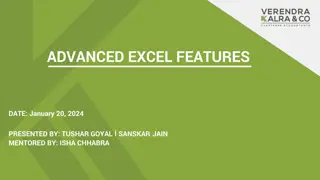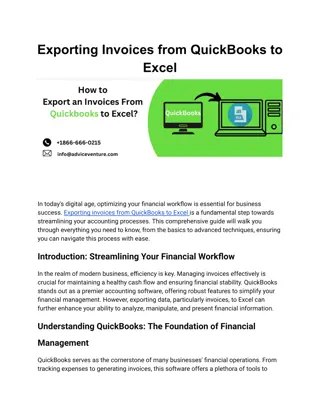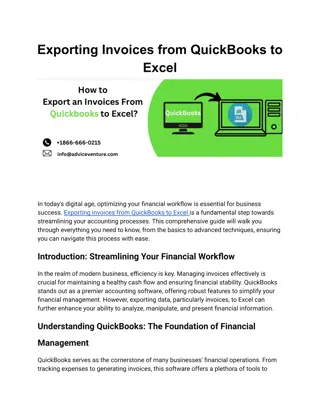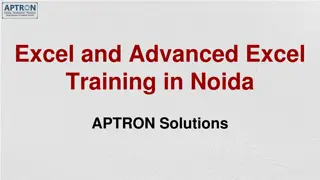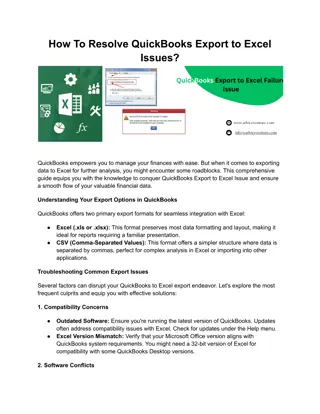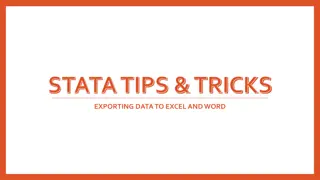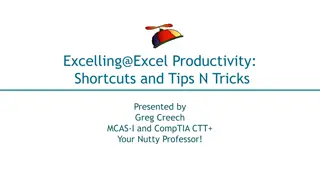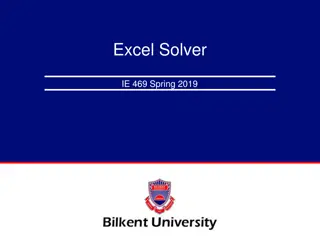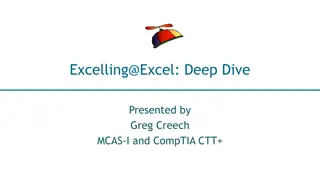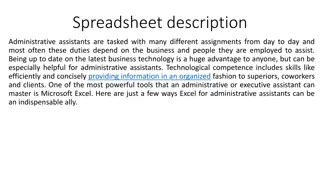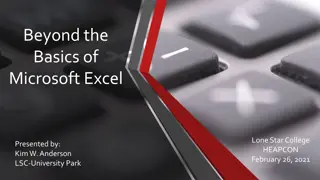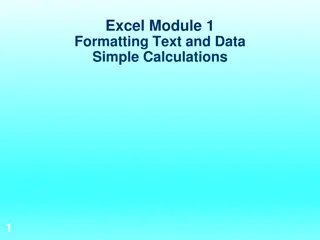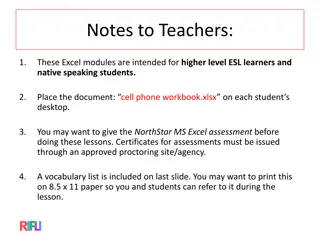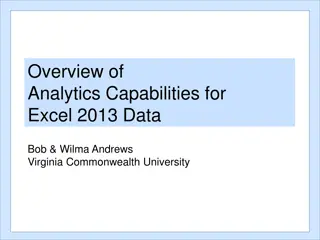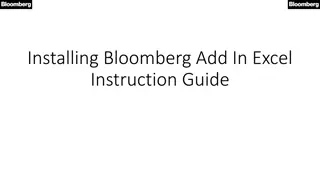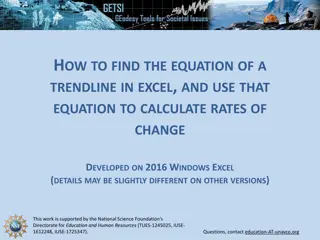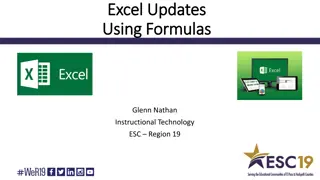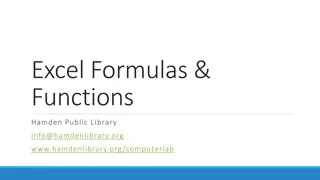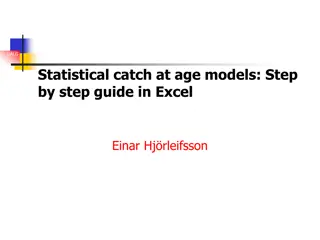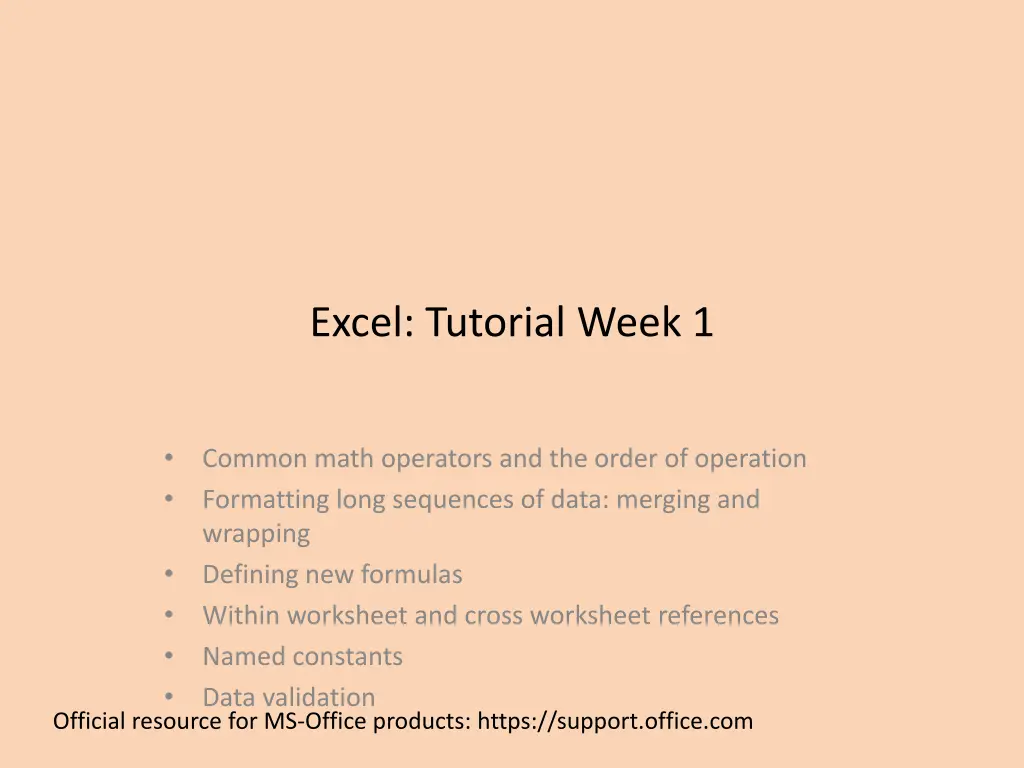
Understanding Excel Math Operators and Formulas
Explore common math operators and order of operations in Excel, learn about merging data, defining new formulas, and using named constants. Dive into tutorials, activities, and requirements for creating Excel workbooks. Get insights on error prevention, handling, and a full spreadsheet assignment.
Download Presentation

Please find below an Image/Link to download the presentation.
The content on the website is provided AS IS for your information and personal use only. It may not be sold, licensed, or shared on other websites without obtaining consent from the author. If you encounter any issues during the download, it is possible that the publisher has removed the file from their server.
You are allowed to download the files provided on this website for personal or commercial use, subject to the condition that they are used lawfully. All files are the property of their respective owners.
The content on the website is provided AS IS for your information and personal use only. It may not be sold, licensed, or shared on other websites without obtaining consent from the author.
E N D
Presentation Transcript
Excel: Tutorial Week 1 Common math operators and the order of operation Formatting long sequences of data: merging and wrapping Defining new formulas Within worksheet and cross worksheet references Named constants Data validation Official resource for MS-Office products: https://support.office.com
Activities In Tutorial TA demos: Used for more complex features (typically multiple steps are required). The tutorial instructor will show on the projector/instructor computer each step for running the feature in Excel. Unless otherwise specified the tutorial material will take the form of a TA demonstrating the use of features in Excel. Student exercises: Used instead of TA demos for simpler features. You will have already been given a summary of how to invoke the feature and the purpose of the exercise is to give you a chance to try it out and get help if needed. MS-Excel tutorial notes by James Tam
Requirements For First Excel Workbook Exercise Error prevention (before) and error handling (after): 10 digit Canadian telephone number. Selecting a university faculty from a list or entering a correct faculty. MS-Excel tutorial notes by James Tam
Requirements For The Spreadsheet Full Assignment: Excel Calculating and visualizing grading information for the CPSC 203 class of the future (AD 2063: Anyone realize the significance of that year?...A major first for humanity) You MUST use the starting grades in the starting spreadsheet. (It should go without saying that you must not modify the grade information either). Why? Streamline marking (consistency will allow the marker grade more quickly) In industry your (paying) client or your boss wants you to implement certain features with a given data set and a given problem. (No one will pay you for just demonstrating that you know how to use a feature with data different from the original). Read the assignment requirements thoroughly and carefully: there are many other things that you MUST do in order be MS-Excel tutorial notes by James Tam awarded credit.
Symbols In Excel: Common Math Operations Operation Symbol in common use Symbol used in Excel Example usage (Excel) Assignment =3 (puts 3 into the cell) = = Addition + + =2+2 Subtraction - - =7-3 Multiplication * =9*9 Division / =36/6 Exponent NA: superscripting is used e.g. 32 =3^2 (3 squared) ^ Full details: https://support.office.com/en-us/article/Calculation-operators-and-precedence-in-Excel-48be406d-4975-4d31- b2b8-7af9e0e2878a MS-Excel tutorial notes by James Tam
Order Of Operation In Excel (First To Last) Operator Description First Brackets Inner brackets before outer e.g. =((4+2)/3)-1 Negation =-3*2 Exponent =2^4/4 Multiplication, Division These operators are evaluated left to right in terms of order because their order is equal e.g. =10/3*2 Additional, subtraction Similar to multiplication and division these operations are equal in terms of order (so a left to right evaluation is used) Last For full details of how other operators are ordered in Excel: https://support.office.com/en-us/article/Calculation-operators-and-precedence-in-Excel-48be406d-4975- 4d31-b2b8-7af9e0e2878a MS-Excel tutorial notes by James Tam
Example Exercise What is the result of the following expression? = 7 + 8 * 3 / 2 4 = 15 Lesson: Explicitly bracket everything! MS-Excel tutorial notes by James Tam
What To Do When The Data Is Too Long The data is Cell F8 is cut off Full data: Explanations of formulas (Col B - D: Row 9 - 10) Data displayed: Explanations of formulas (Col B Options: Merging cells Wrap the cell data (Resizing rows and columns is covered in the introductory Excel material). MS-Excel tutorial notes by James Tam
Merging Cells: Spreadsheet Example spreadsheet: You can use this spreadsheet (under the tutorial materials for this week) to see the effects of merging cells: functions MS-Excel tutorial notes by James Tam
Invoking Features To Merge Cells Home -> Alignment group MS-Excel tutorial notes by James Tam
Merge (Only Combining Columns In 1 Row) Merging cells F8 to G8 Unmerged cells Merge and center MS-Excel tutorial notes by James Tam
Merge (Combine Columns Spanning Multiple Rows) Merging cells A9 to D10 Before merging Merge and center (combines columns & row) Combine & center align the contents of selected cells into one larger new cell JT: Keeps top LHS cell only Merge across (combines columns) Merge selected cells in the same row into one large cell JT: Keeps left-most column only Merge cells (combines columns & rows) Merge the selected cells into one cell JT: Similar to M&C but result isn t centered MS-Excel tutorial notes by James Tam
Using Merge: Caution & JTs Tips Using the Unmerge cells option in Excel will not restore lost data. JT: Use the undo option instead <Ctrl>-<Z> JT: It s recommended that the merge features only be used only a spreadsheet that is largely finalized because merged cells will interfere with some Excel operations: E.g. copy pasting will unmerge cells MS-Excel tutorial notes by James Tam
Wrapping Cell Data Example, text not wrapped (some text can be cut off) Wrapped text (text wraps to the next row or rows) MS-Excel tutorial notes by James Tam
Invoking Text Wrapping Right click on the cell or cells Under the Alignment tab (text control group) check Wrap text MS-Excel tutorial notes by James Tam
Indenting Indenting (Rows 3 6) Step 1: Right click on cell or range of cells and select Format Cells to change indenting (and fill color) MS-Excel tutorial notes by James Tam
Indenting (2) Step 2: Select Format cells MS-Excel tutorial notes by James Tam
Indenting (3) Step 3: Select the alignment tab (the Number tab is selected by default) MS-Excel tutorial notes by James Tam
Indenting (4) Step 4: Specifying the amount of indenting desired (0 = no indenting, the larger the number the greater the amount of indenting). MS-Excel tutorial notes by James Tam
Defining New Formulas The first character must be the assignment operator = Formula=2 + 2 Text2 + 2 MS-Excel tutorial notes by James Tam
Formulas Referring To Other Cells Reminder: Approach 1: manually type in the formula Type in the formula manually e.g. type =A2*B2 Approach 2: type and click (used when a formula refers to a cell) Click on a cell where you want to enter the formula e.g. click on cell C2 Using the above example: Type in the assignment operator = Click on Cell A2 Type in the multiplication operator * Click on Cell B2 MS-Excel tutorial notes by James Tam
Student Exercise: Formulas Starting spreadsheet: formula exercise For CPSC 409: the term GPA is calculated from the following proportions Midterm #1: 35% of term grade Midterm #2: 35% of term grade Final exam: 30% of term grade In cell D3 calculate the weighted term GPA MS-Excel tutorial notes by James Tam
Data Validation There are tools in Excel to ensure the validity of data: The type of information entered is of the correct type e.g. whole numbers only, no fractions allowed. The data entered falls within a valid range e.g. no negative values can be entered for age. Invoking data validation: Data -> Data Tools : Data Validation For more information: https://support.office.com/en-us/article/Apply-data-validation-to-cells-29FECBCC-D1B9-42C1- MS-Excel tutorial notes by James Tam 9D76-EFF3CE5F7249
Data Validation: Specifying The Type Of Data Options that are largely self explanatory Whole number Decimal Date Time No restrictions on data entry Any value Restrictions on the number of characters e.g. login user name must be 3 50 characters in length MS-Excel tutorial notes by James Tam
Data Validation: Input Length Restrictions Steps: Data -> Data Tools : Data Validation and then select the Settings tab ( Settings should be selected by default). MS-Excel tutorial notes by James Tam
Data Validation: Guiding The User Beforehand Helpful message appearing when a cell mouse-over occurs Select the Input Message tab.
Data Validation: Letting The User Know After The Fact Popup error message appearing when the validation rule has been violated. Select the Error Alert tab.
Other Excel Resources Online training resources created by Microsoft: Tutorials https://support.office.com/en-us/article/excel-for-windows-training-9bc05390- e94c-46af-a5b3-d7c22f6990bb A MAC specific resource https://support.office.com/en-us/article/excel-2016-for-mac-help-2010f16b- aec0-4da7-b381-9cc1b9b47745 MS-Excel tutorial notes by James Tam