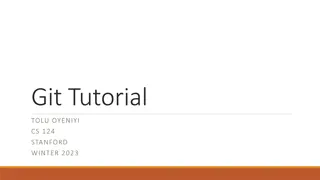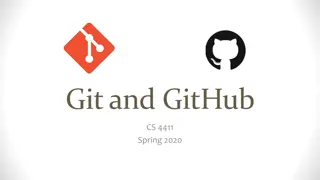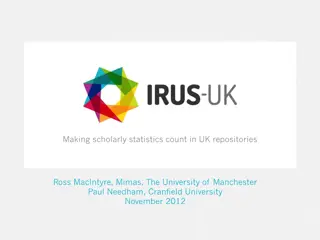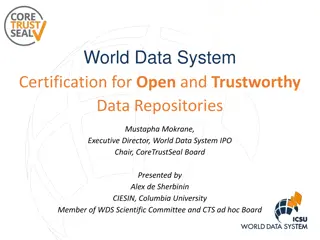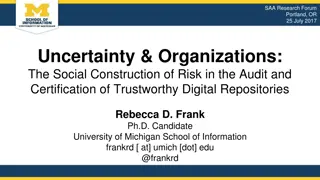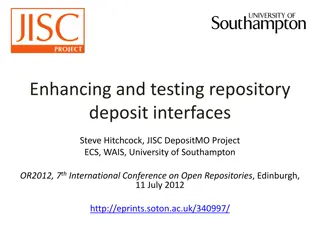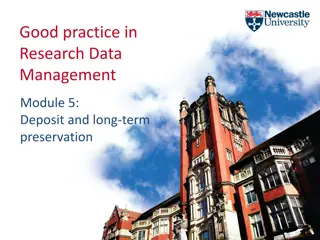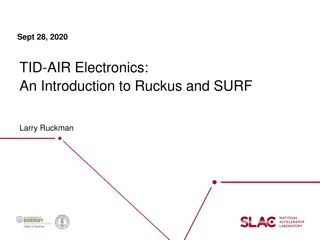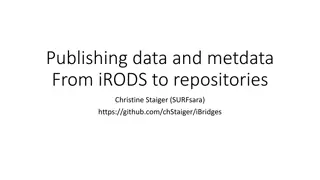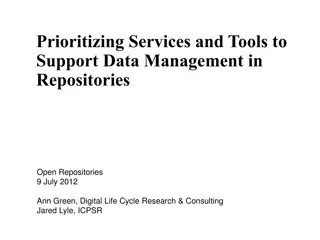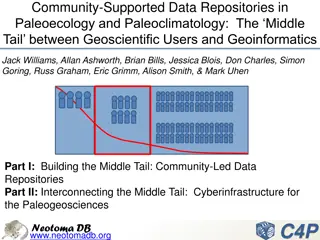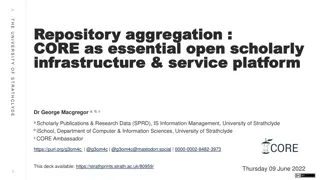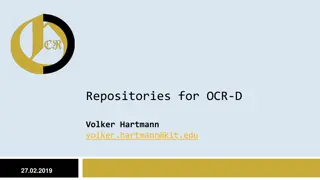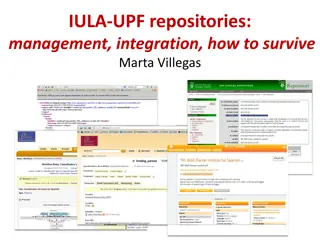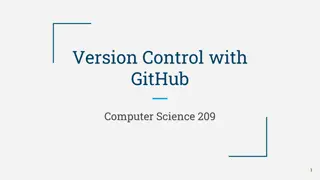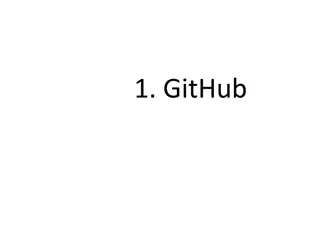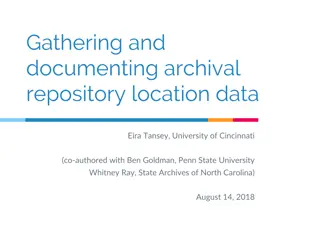Understanding Git and GitHub
"Learn about repositories, version control, and collaboration with Git and GitHub. Discover why these tools are essential for managing software projects efficiently, tracking changes, and facilitating team collaboration."
Download Presentation

Please find below an Image/Link to download the presentation.
The content on the website is provided AS IS for your information and personal use only. It may not be sold, licensed, or shared on other websites without obtaining consent from the author. If you encounter any issues during the download, it is possible that the publisher has removed the file from their server.
You are allowed to download the files provided on this website for personal or commercial use, subject to the condition that they are used lawfully. All files are the property of their respective owners.
The content on the website is provided AS IS for your information and personal use only. It may not be sold, licensed, or shared on other websites without obtaining consent from the author.
E N D
Presentation Transcript
Repositories Repositories - -KOMAL PANCHAL KOMAL PANCHAL
What is repository? What is repository? Repository systems are software tools that help software teams to manage changes to source code over time. A repository contains all your project's files and each file's revision history. It allows multiple developers, designers, and team members to work together on the same project.
Why do we use it? Why do we use it? Concurrent Development Manage multiple versions of code, files, and entire products. This means multiple developers can work on the same set of files without duplicating or overwriting other team member s work. Team Collaboration and coordinated work Each team member is working on the latest version which makes it easier to collaborate. Tracked Changes Who, What, When, Why Every development team needs visibility into changes. Can track who, what, when, and why made changes. Revert Back anytime
What is Git? What is Git? Git is a version control system that lets you manage, store and keep track of your source code history, as well as track and control changes to their code. GitHub is an open-source website and cloud-based service that helps developers to manage Git Repositories. The heart of GitHub is a Git which allows version controlling. As essential. Version control helps developers to track and manage changes to a software project s code. a software project grows, version control becomes
General Attributes of GitHub General Attributes of GitHub Repository: A GitHub repository can be used to store a development project. It can contain folders and any type of files. Branches: A GitHub branch is used to work with different features of a project at the same time. Master is by default branch. Commit: Changes in software project are called as commits. Pull Requests: With a pull request you are proposing that your changes should be merged (pulled in) with the master branch. Working Copy, Workspace: This is a copy of a group of files in your local file system (previously pulled from a Repository). Checkout: This is the process of switching between branches.
Basic work cycle of Git Basic work cycle of Git
Lets create the first repository on GitHub (Watch Lab video for the demo)
Signup and Installation Signup and Installation If you already have your account with GitHub, then skip to Step 2. Or Signup with GitHub account. (https://github.com/join) Download and setup Git. (https://git-scm.com/downloads) Then follow the instructions below to setup Git on your system: (https://help.github.com/en/github/using-git/setting-your-username-in-git) Open Git Bash. Setup your username on Git terminal using below command git config --global user.name <your_name>
Add existing project on local machine to repository Add existing project on local machine to repository In the terminal, add the url for the remote repository where your local repository will be pushed. Push the changes in your local repository to GitHub. Add the files in your new local repository. This stages them for the first commit. Commit the files that you've staged in your local repository. At the top of your GitHub repository's Quick Setup page, click to copy the remote repository URL. Open Git Bash and Change the current working directory to your local project. Initialize the local directory as a Git repository using below command. Create a new repository on GitHub. git init git add . git commit m first commit git remote add origin <remote-url> git remote v git push origin main
Clone existing Repository to local Clone existing Repository to local Follow below steps to clone existing repository to local directory: On GitHub, navigate to the main page of the repository. Under the repository name, click Clone or download. To clone the repository using HTTPS, click copy under "Clone with HTTPS". Open Git Bash. Change the current working directory to the location where you want the clone the directory. Type git clone and paste the URL you copied earlier. git clone <copiedURL> If you don t want to use the GitBash then just download the zip file of repository.
Copy the url of repository to clone it using terminal Download zip file on local of existed project on github repository
Branching Branching Branching: Create a separate branch to develop a feature (or work on a bug) without disturbing the master branch. If it works out, you can merge it back into the master; if it doesn t, you can trash it. It is a good practice to develop different feature of application on different branch. This will make yours and your project leads life easy.
Cont.. Cont.. To create branch feature1 using below command: git branch <branch_name> Then switch to branch feature1 using below command: git checkout feature1 Make modifications in branch feature1. To go back to the master branch: git checkout master
Stage and Commit changes Stage and Commit changes Once you have made all the changes to files, then you can stage your changed files which you want to commit, use the below command: git add mainClass.java You can repeat above command again to stage other files. Or Use below command to stage all changed files: git add . Make commit using below command after you have added the changes you want to commit to the staging area: git commit m your description
Push changes Push changes After committing changes, we need to push the files to GitHub. If you want to push changes from master locally to master on GitHub, you could just issue the command: git push If you have multiple branches, so you need to tell git where to push and what exactly to push git push origin <branch_name>
Git Fetch and Git Pull Git Fetch and Git Pull git fetch only downloads new data from a remote repository - but it doesn't integrate any of this new data into your working files. git fetch origin git pull, in contrast, is used with a different goal in mind: to update your current HEAD branch with the latest changes from the remote server. This means that pull not only downloads new data; it also directly integrates it into your current working copy files. git pull origin master
Pull Request Pull Request Pull requests let you tell others about changes you've pushed to a branch in a repository on GitHub. When you finish pushing the code, go back to the project URL and create a Pull Request. Go to your branch and click on Create a Pull Request.
Merge Pull request Merge Pull request Merge a pull request into the upstream branch when work is completed. Anyone with push access to the repository can complete the merge. Merge the master branch into the feature branch using below command: git checkout master git merge feature1 Manage merge conflicts manually by looking into files. You can merge manually as well on GitHub repository. Optionally, delete the branch after merging pull request. This keeps the list of branches in your repository tidy.
Summary: Summary: Set Up Git Project On Local System
Summary: Summary: Working With Git Branches
Summary: Summary: Commit & Push Changes To Git Repository
Summary: Summary: Revert Your Git Changes
Summary: Summary: Merge Git Branches Additional useful Commands