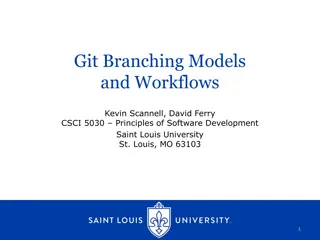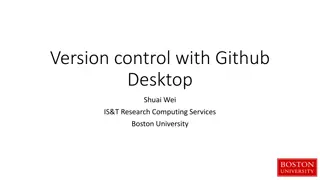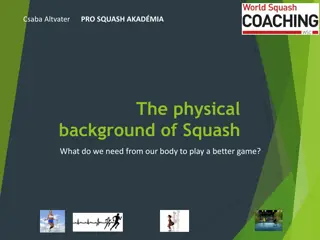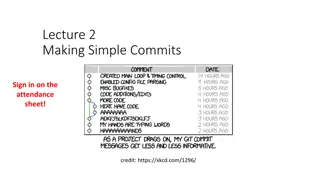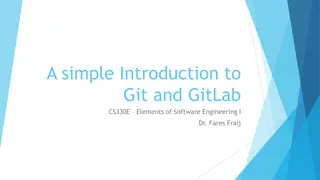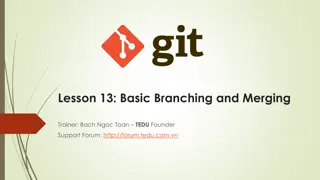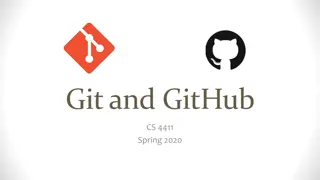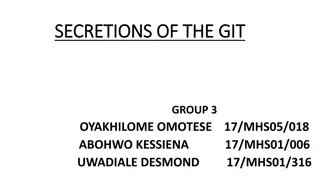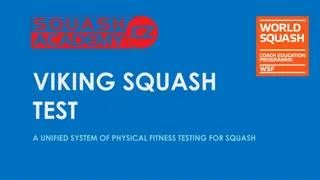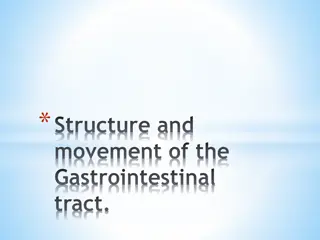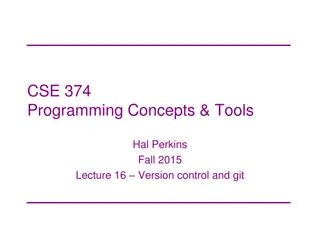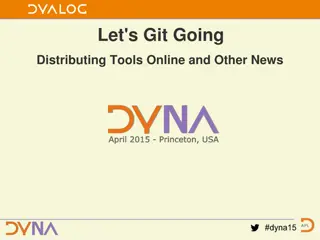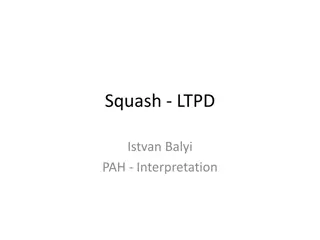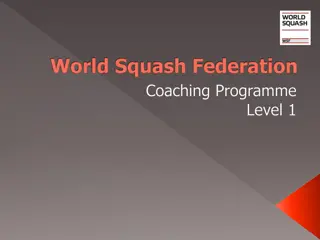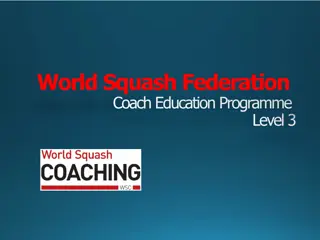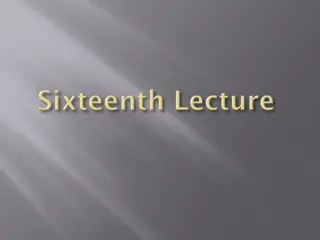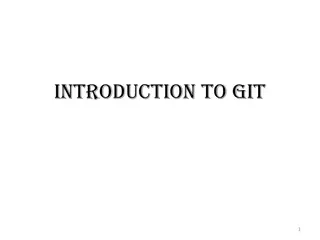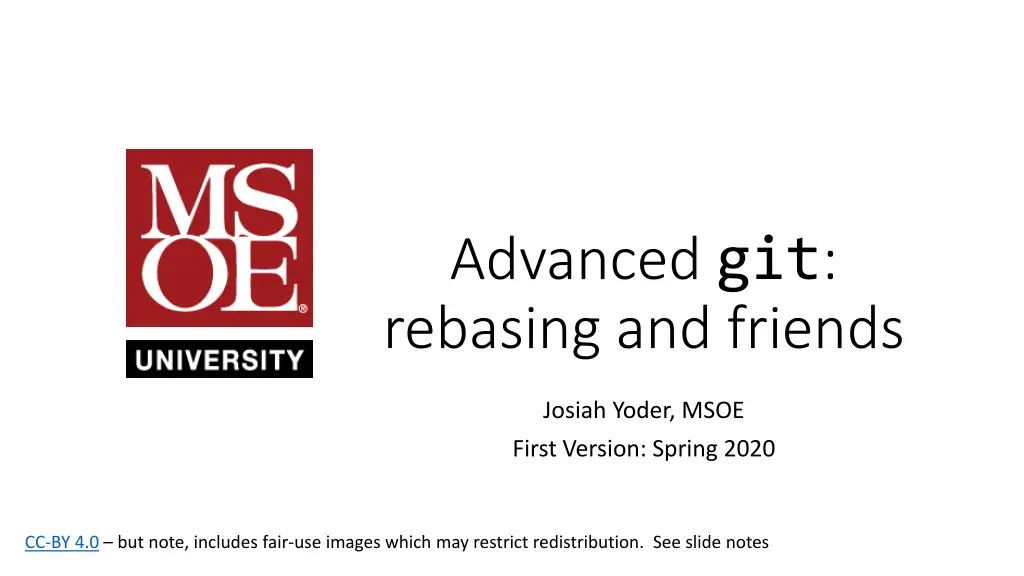
Understanding Git Repositories and Commits: A Comprehensive Overview
Explore the core concepts of Git repositories and commits, including the structure of commits, version history storage, and the comparison between two versions using examples. Dive into the options in a GitHub pull request such as Merge commit, Squash and merge, and Rebase and merge for a deeper understanding of version control.
Download Presentation

Please find below an Image/Link to download the presentation.
The content on the website is provided AS IS for your information and personal use only. It may not be sold, licensed, or shared on other websites without obtaining consent from the author. If you encounter any issues during the download, it is possible that the publisher has removed the file from their server.
You are allowed to download the files provided on this website for personal or commercial use, subject to the condition that they are used lawfully. All files are the property of their respective owners.
The content on the website is provided AS IS for your information and personal use only. It may not be sold, licensed, or shared on other websites without obtaining consent from the author.
E N D
Presentation Transcript
Advanced git: rebasing and friends Josiah Yoder, MSOE First Version: Spring 2020 CC-BY 4.0 but note, includes fair-use images which may restrict redistribution. See slide notes
In a Github pull request: What do these options mean? Merge commit Squash and merge Rebase and merge
Now lets focus here We ve been focusing our attention here all quarter
Our current mental model The central server stores the version history (the remote repository) Each development machine also stores version history (the local repository)
Lets look at just one of these repositories A repository contains: A working directory ( file on left, also called working tree ) Your real files on your computer Commit history ( versions on left The commits stored in your .git directory
Now lets look at a single commit A commit contains: A list of all the files in the commit A previous commit
Git stores WHOLE FILES, not differences second commit stores a reference to a tree, which stores references to the individual files
Neverthelss, we think of a commit as a patch to the files that change We think of second commit as being an edit to test.txt. We diff version 2 and version 1 when thinking about that edit.
Example diff diff public static void main(String[] ignored) { A diff is a comparison between two versions of a file Scanner in = new Scanner(System.in); - String name = f(in); - String x = requestName(in); ++ String name = requestName(in); - System.out.println("Your name is "+x); + System.out.println("Your name is "+name); } - private static String f(Scanner in){ + private static String requestName(Scanner in){ System.out.println("Please enter your name"); return in.nextLine(); }
Every object in the git database is hashed Every commit, directory, and file in the git database is hashed
Neverthelss, we think of a commit as a patch to the files that change If a file doesn t change, we can reuse the hash (But even changing a single line will duplicate the whole file! Please don t let this keep you from making one-line commits!) 1f7a7a 1f7a7a
What do these options mean? Merge commit Squash and merge Rebase and merge This is the standard pull request that we have done all quarter. The commit has two previous commits.
Example diff diff public static void main(String[] ignored) { Note how there are two columns of previous differences in the diff Scanner in = new Scanner(System.in); - String name = f(in); - String x = requestName(in); ++ String name = requestName(in); - System.out.println("Your name is "+x); + System.out.println("Your name is "+name); } - private static String f(Scanner in){ + private static String requestName(Scanner in){ System.out.println("Please enter your name"); return in.nextLine(); }
What do these options mean? Merge commit Squash and merge Rebase and merge Git creates a single commit with all changes for that release. Note how there is no history record to the branches that created this merge. Do this when you WISH you had done just one commit Best for simple changes
What do these options mean? Merge commit Squash and merge Rebase and merge This is the standard pull request that we have done all quarter. The commit has two previous commits. https://dev.to/
But we cant actually move commits! The reference to a commit is a hash of the commit Changing anything in a commit changes its hash 31b5e4 cac0ca fdf4fc
But we cant actually move commits! The reference to a commit is a hash of the commit Changing anything in a commit changes its hash And, of course, we are thinking of a commit as a diff again! Edit one line Edit same line, but starting from a different file! File we actually edited Updated version we wish we had edited
So how does rebasing work? All commit are recreated You specify what order you want to apply the commits (you can just use the original order if you want) Each diff edit is applied in order If can be applied automatically, great! If manual merging is required, you need to go through the manual merging process A new commit is created for each old commit in this way.
So when do we want to use these? Pros Merge commit True history Squash and merge Simpler history Useful when making a suggestion to someone else s repo Rebase and merge Good for more complicated history Cons Merge commit Real history sometimes unhelpful Squash and merge Obscures true history Rebase and merge Obscures true history Can become a real mess
So when do we want to use these? Pros Merge commit True history Squash and merge Simpler history Useful when making a suggestion to someone else s repo Rebase and merge Good for more complicated history Cons Merge commit Real history sometimes unhelpful Squash and merge Obscures true history Rebase and merge Obscures true history Can become a real mess
So when do we want to use these? Pros Merge commit True history Squash and merge Simpler history Useful when making a suggestion to someone else s repo Rebase and merge Good for more complicated history Cons Merge commit Real history sometimes unhelpful Squash and merge Obscures true history Rebase and merge Obscures true history Can become a real mess
How to mark changes as complete? Sometimes you fix something on one branch and you just want to FORCE MERGE it into another branch. In Git, the way to do this is to actually merge the branch you want to completely replace into the branch that will replace it but keeping the files you want: git checkout goodbranch git merge -s ours branchtooverwrite # Check history carefully with git log and git diff!!! # Now merge goodbranch into branchtooverwrite with a standard pull request This doesn't always work. In one situation where goodbranch is purely downstream from branchtooverwrite, it simply gives the message "Already up-to-date."
So when do we want to use these? Pros Merge commit True history merge -s ours Shows intended history Gives complete control over contents of commit Is simple and intuitive Can be combined with, e.g. squash-and-merge (I believe) Cons Merge commit Real history sometimes unhelpful merge -s ours May complain if one commit is directly upstream of another
Parting note When rebasing or squashing from the command line, the original branch is deleted When rebasing or squashing/merging from github, the original branch appears to be preserved (try at your own risk) If a rebase goes horribly wrong in the middle, it might be hard to recover.
Appendix: git diff with two parents Before manual merge After manual merge ++<<<<<<< HEAD public static void main(String[] ignored) { + String name = f(in); Scanner in = new Scanner(System.in); ++======= - String name = f(in); + String x = requestName(in); - String x = requestName(in); ++>>>>>>> bb552c29ab5d0ab2bbc224601dadcf2f0967dbb4 ++ String name = requestName(in); - System.out.println("Your name is "+x); - System.out.println("Your name is "+x); + System.out.println("Your name is "+name); + System.out.println("Your name is "+name); } } - private static String f(Scanner in){ - private static String f(Scanner in){ + private static String requestName(Scanner in){ + private static String requestName(Scanner in){ System.out.println("Please enter your name"); System.out.println("Please enter your name"); return in.nextLine(); return in.nextLine(); } }
Note that git ALSO stores the parent Assume the following history exists and the current branch is "master": A---B---C topic / D---E---F---G master Then "git merge topic will remember E, C, and G. You can use git mergetool or IntelliJ to see all three versions while working on the merge conflict.
Using IntelliJs built-in merge tool Identify the file that has merge conflicts in IntelliJ. It should show up in red. Right-click just about anywhere and select Git->Resolve Conflicts ```. This opens the Files Merged with Conflicts window. Double-click on the file whose conflicts you wish to resolve. You will see a window that looks like this: Make your edits and apply!
A successful rebase yoder@MSOE-5CG8190273 MINGW64 /c/Dropbox/Git2/2020-final-exam-question-1 (master) $ git status On branch master Your branch and 'origin/master' have diverged, and have 1 and 1 different commits each, respectively. (use "git pull" to merge the remote branch into yours) nothing to commit, working tree clean yoder@MSOE-5CG8190273 MINGW64 /c/Dropbox/Git2/2020-final-exam-question-1 (master) $ git rebase origin/master First, rewinding head to replay your work on top of it... Applying: Rename x to name Using index info to reconstruct a base tree... M source.java Falling back to patching base and 3-way merge... Auto-merging source.java CONFLICT (content): Merge conflict in source.java error: Failed to merge in the changes. Patch failed at 0001 Rename x to name Use 'git am --show-current-patch' to see the failed patch Resolve all conflicts manually, mark them as resolved with "git add/rm <conflicted_files>", then run "git rebase --continue". You can instead skip this commit: run "git rebase --skip".