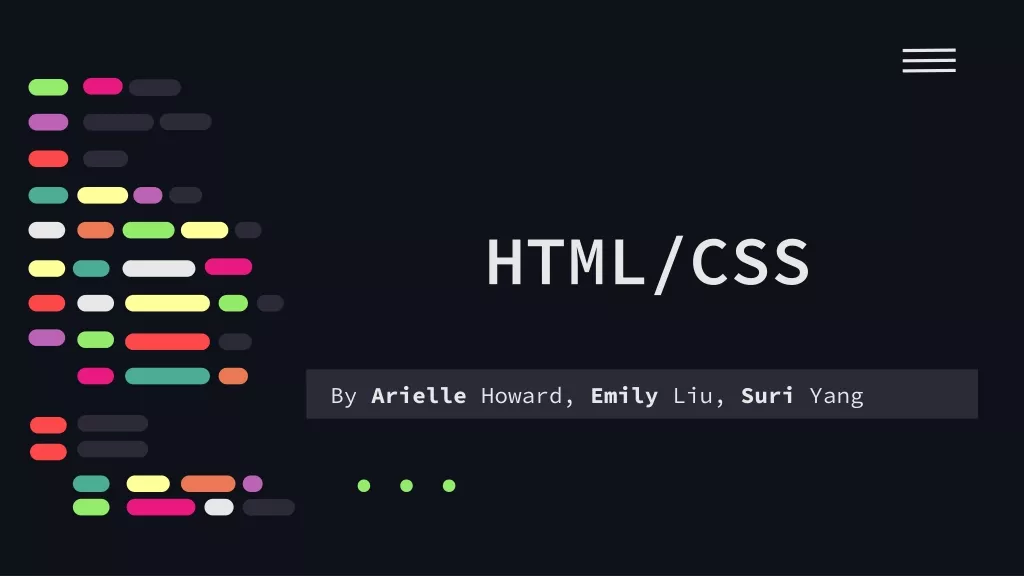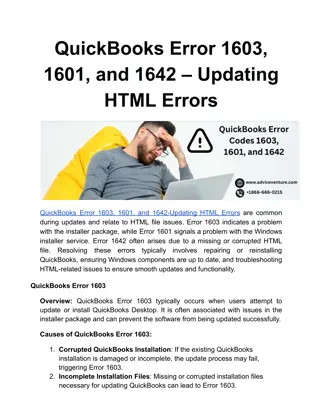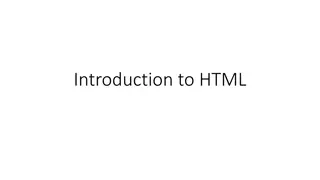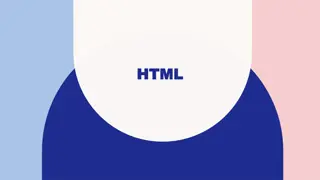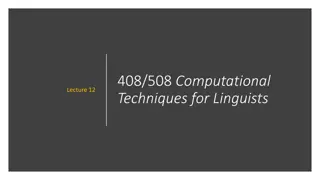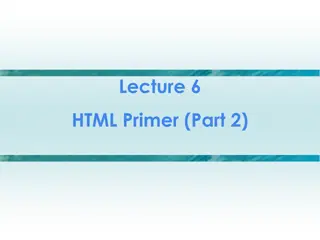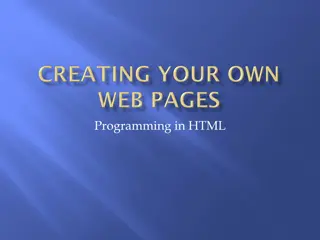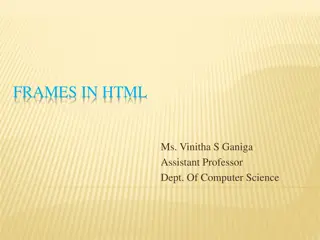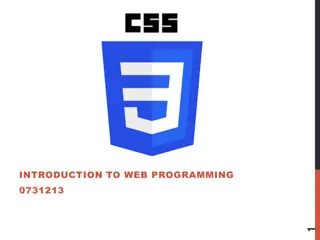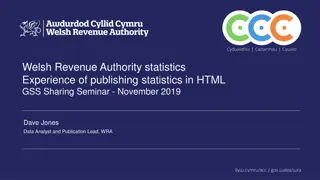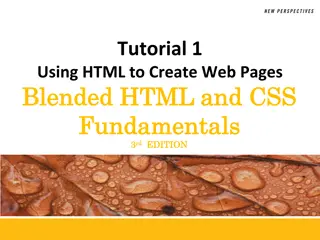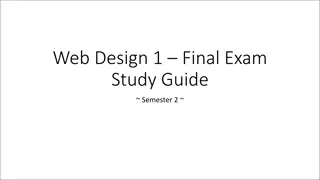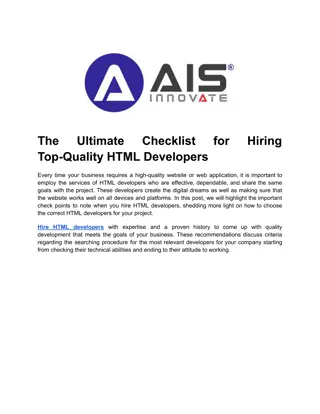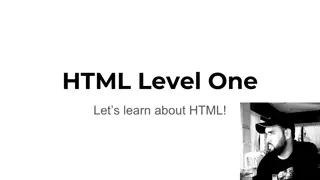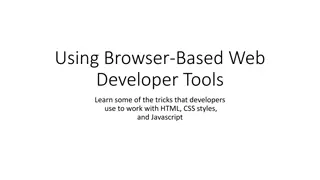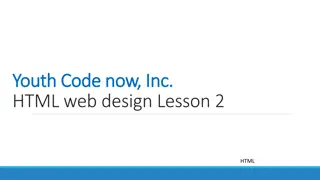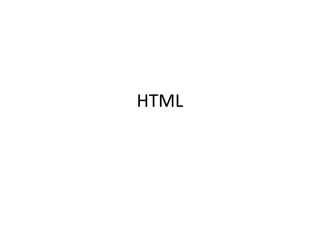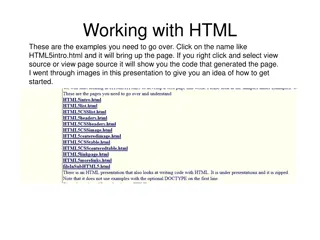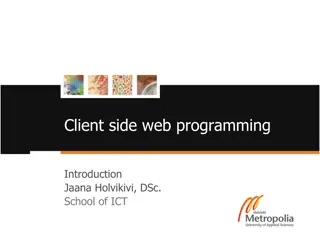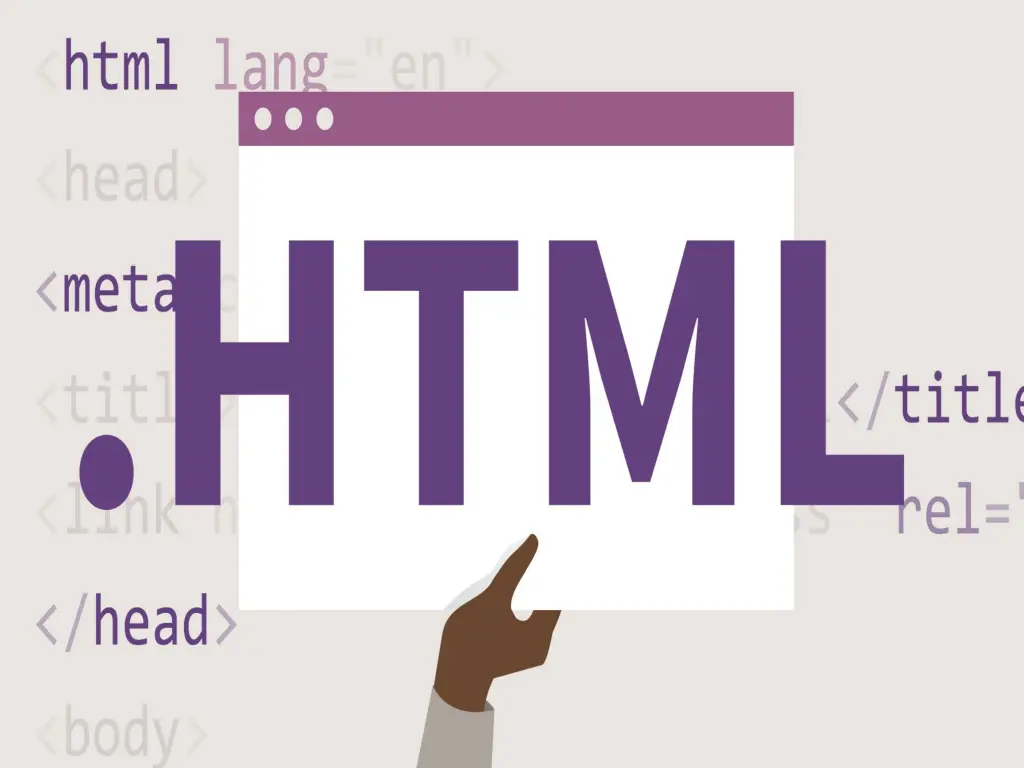
Understanding HTML: The Language of Web Pages
"Explore the history and fundamentals of HTML, a markup language used for creating web pages. Learn about its evolution from HTML 1.0 to HTML5 and the significance of markup tags in structuring content for browsers."
Download Presentation

Please find below an Image/Link to download the presentation.
The content on the website is provided AS IS for your information and personal use only. It may not be sold, licensed, or shared on other websites without obtaining consent from the author. If you encounter any issues during the download, it is possible that the publisher has removed the file from their server.
You are allowed to download the files provided on this website for personal or commercial use, subject to the condition that they are used lawfully. All files are the property of their respective owners.
The content on the website is provided AS IS for your information and personal use only. It may not be sold, licensed, or shared on other websites without obtaining consent from the author.
E N D
Presentation Transcript
HTML HyperText Markup Language Alanguage for describing Web pages HTML HyperText Markup Language HTMLis not a programming language, it is a markup language Amarkup language is a set of markup tags HTMLuses markup tags to describe Web pages
More on HTML HTML documents are simply text documents with a specific form Documents comprised of content and markup tags Content: actual information being conveyed The markup tags tell the Web browser how to display the page An HTML file must have an htm or html file extension An HTML file can be created using a simple text editor 3
HTML HyperText Markup Language 1990: Original HTML specification written by physicist, Tim Berners-Lee for cross-referencing documents HTML Early history key dates 1993: First text-based browser, Lynx, released 1993: Mosaic browser released, adding images, nested lists, forms 1994: First World Wide Web conference held in Geneva 1994: Netscape is formed 1994: The World Wide Web Consortium is formed, w3.org
History of HTML HTML first published 1991 HTML 2.0 1995 After HTML 4.01 was released, focus shifted to XHTML and its stricter standards. HTML 3.2 1997 XHTML 2.0 had even stricter standards than 1.0, rejecting web pages that did not comply. It fell out of favor gradually and was abandoned completely in 2009. HTML 4.01 1999 XHTML 1.0 2000 2002 -2009 HTML5 is much more tolerant and can handle markup from all the prior versions. XHTML 2.0 Though HTML5 was published officially in 2012, it has been in development since 2004. HTML5 2012
HTML HyperText Markup Language Web Pages HTMLDocuments HTMLdocuments describe Web pages Contain HTML tags in plain text HTMLdocuments are Web pages Recommended plain text editors: Sublime T ext,Atom, and Brackets
HTML HyperText Markup Language Reads HTMLdocuments and displays them as Web pages Web Browsers Render HTMLDocuments Web browsers do not display HTML tags, but use them to interpret the content of the page Recommended browsers: Firefox, Chrome, Safari, Edge
HTML HyperText Markup Language <!DOCTYPEhtml> Example Bare minimum <html> <head> <meta charset="utf-8"> <title>Page Title</title> </head> <body> </body> </html>
HTML HyperText Markup Language <!DOCTYPEhtml> tells browsers that they are interpreting an HTML document Example Explained T ext between <html>and </html> describes the Web page T ext between <title>and </title> is displayed as the page title T ext between <body>and </body> is the visible page content
Tags The essence of HTML programming is tags A tag is a keyword enclosed by angle brackets ( Example: <I> ) There are opening and closing tags for many but not all tags; The affected text is between the two tags
More Tags... The opening and closing tags use the same command except the closing tag contains and additional forward slash / For example, the expression <B> Warning </B> would cause the word Warning to appear in bold face on a Web page
Nested Tags Whenever you have HTML tags within other HTML tags, you must close the nearest tag first Example: <H1> <I> The Nation </I> </H1>
Structure of a Web Page <HTML> All Web pages share a common structure <HEAD> <TITLE> Example </TITLE> All Web pages should contain a pair of <HTML>, <HEAD>, <TITLE>, and <BODY> tags </HEAD> <BODY> This is where you would include the text and images on your Web page. </BODY> </HTML>
The <TITLE> Tag Choose the title of your Web page carefully; The title of a Web page determines its ranking in certain search engines The title will also appear on Favorite lists, History lists, and Bookmark lists to identify your page
Text Formatting Manipulating text in HTML can be tricky; Oftentimes, what you see is NOT what you get For instance, special HTML tags are needed to create paragraphs, move to the next line, and create headings
Text Formatting Tags <B> Bold Face </B> <I> Italics </I> <U> Underline </U> <P> New Paragraph </P> <BR> Next Line
Changing the Font The expression <FONT FACE = fontname > </FONT> can be used to change the font of the enclosed text To change the size of text use the expression <FONT SIZE=n> . </FONT> where n is a number between 1 and 7
Changing the Font To change the color, use <FONT COLOR= red > . </FONT>; The color can also be defined using hexadecimal representation ( Example: #ffffff ) These attributes can be combined to change the font, size, and color of the text all at once; For example, <FONT SIZE=4 FACE= Courier COLOR= red > . </FONT>
Headings Web pages are typically organized into sections with headings; To create a heading use the expression <Hn> .</Hn> where n is a number between 1 and 7 In this case, the 1 corresponds to the largest size heading while the 7 corresponds to the smallest size
Aligning Text The ALIGN attribute can be inserted in the <P> and <Hn> tags to right justify, center, or left justify the text For example, <H1 ALIGN=CENTER> The New York Times </H1> would create a centered heading of the largest size
Comment Statements Comment statements are notes in the HTML code that explain the important features of the code The comments do not appear on the Web page itself but are a useful reference to the author of the page and other programmers To create a comment statement use the <!-- . --> tags
The Infamous Blink Tag It is possible to make text blink using the <BLINK> </BLINK> tag However, it is best to use this feature at most sparingly or not at all; What seems like a good idea to a Web designer can become very annoying to a Web user The <BLINK> tag is not supported by Internet Explorer
Page Formatting To define the background color, use the BGCOLOR attribute in the <BODY> tag To define the text color, use the TEXT attribute in the <BODY> tag To define the size of the text, type <BASEFONT SIZE=n>
Example <HTML> <HEAD> <TITLE> Example </TITLE> </HEAD> <BODY BGCOLOR= black TEXT= white > <BASEFONT SIZE=7> This is where you would include the text and images on your Web page. </BODY> </HTML>
Inserting Images Type <IMG SRC = image.ext >, where image.ext indicates the location of the image file The WIDTH=n and HEIGHT=n attributes can be used to adjust the size of an image The attribute BORDER=n can be used to add a border n pixels thick around the image
Alternate Text Some browsers don t support images. In this case, the ALT attribute can be used to create text that appears instead of the image. Example: <IMG SRC= satellite.jpg ALT = Picture of satellite >
Links A link lets you move from one page to another, play movies and sound, send email, download files, and more . A link has three parts: a destination, a label, and a target To create a link type <A HREF= page.html > label </A>
Anatomy of a Link <A HREF= page.html > label </A> In the above link, page.html is the destination. The destination specifies the address of the Web page or file the user will access when he/she clicks on the link. The label is the text that will appear underlined or highlighted on the page
Example: Links To create a link to CNN, I would type: <A HREF= http://www.cnn.com >CNN</A> To create a link to MIT, I would type: <A HREF= http://www.mit.edu >MIT</A>
Changing the Color of Links The LINK, VLINK, and ALINK attributes can be inserted in the <BODY> tag to define the color of a link LINK defines the color of links that have not been visited VLINK defines the color of links that have already been visited ALINK defines the color of a link when a user clicks on it
Using Links to Send Email To create a link to an email address, type <A HREF= mailto:email_address > Label</A> For example, to create a link to send email to myself, I would type: <A HREF= mailto: ktdunn@mit.edu >email Katie Dunn</A>
Anchors Anchors enable a user to jump to a specific place on a Web site Two steps are necessary to create an anchor. First you must create the anchor itself. Then you must create a link to the anchor from another point in the document.
Anchors To create the anchor itself, type <A NAME= anchor name >label</A> at the point in the Web page where you want the user to jump to To create the link, type <A HREF= #anchor name >label</A> at the point in the text where you want the link to appear
Example: Anchor <A HREF="#chap2">Chapter Two</A><BR> Link Anchor <A NAME="chap2">Chapter 2 </A>
Ordered Lists Ordered lists are a list of numbered items. Here s how it would look on the Web: To create an ordered list, type: <OL> <LI> This is step one. <LI> This is step two. <LI> This is step three. </OL>
More Ordered Lists. The TYPE=x attribute allows you to change the the kind of symbol that appears in the list. A is for capital letters a is for lowercase letters I is for capital roman numerals i is for lowercase roman numerals
Unordered Lists An unordered list is a list of bulleted items Here s how it would look on the Web: To create an unordered list, type: <UL> <LI> First item in list <LI> Second item in list <LI> Third item in list </UL>
More Unordered Lists... The TYPE=shape attribute allows you to change the type of bullet that appears circle corresponds to an empty round bullet square corresponds to a square bullet disc corresponds to a solid round bullet; this is the default value
Forms What are forms? An HTML form is an area of the document that allows users to enter information into fields. A form may be used to collect personal information, opinions in polls, user preferences and other kinds of information.
Forms There are two basic components of a Web form: the shell, the part that the user fills out, and the script which processes the information HTML tags are used to create the form shell. Using HTML you can create text boxes, radio buttons, checkboxes, drop-down menus, and more...
Example: Form Text Box Drop-down Menu Radio Buttons Checkboxes Text Area Reset Button Submit Button
The Form Shell A form shell has three important parts: the <FORM> tag, which includes the address of the script which will process the form the form elements, like text boxes and radio buttons the submit button which triggers the script to send the entered information to the server
Creating the Shell To create a form shell, type <FORM METHOD=POST ACTION= script_url > where script_url is the address of the script Create the form elements End with a closing </FORM> tag
Creating Text Boxes To create a text box, type <INPUT TYPE= text NAME= name VALUE= value SIZE=n MAXLENGTH=n> The NAME, VALUE, SIZE, and MAXLENGTH attributes are optional
Text Box Attributes The NAME attribute is used to identify the text box to the processing script The VALUE attribute is used to specify the text that will initially appear in the text box The SIZE attribute is used to define the size of the box in characters The MAXLENGTH attribute is used to define the maximum number of characters that can be typed in the box
Example: Text Box First Name: <INPUT TYPE="text" NAME="FirstName" VALUE="First Name" SIZE=20> Here s how it would look on the Web: <BR><BR> Last Name: <INPUT TYPE="text" NAME="LastName" VALUE="Last Name" SIZE=20> <BR><BR>
Creating Larger Text Areas To create larger text areas, type <TEXTAREA NAME= name ROWS=n1 COLS=n2 WRAP> Default Text </TEXTAREA>, where n1 is the height of the text box in rows and n2 is the width of the text box in characters The WRAP attribute causes the cursor to move automatically to the next line as the user types
Example: Text Area <B>Comments?</B> <BR> <TEXTAREA NAME="Comments" ROWS=10 COLS=50 WRAP> </TEXTAREA>
Creating Radio Buttons To create a radio button, type <INPUT TYPE= radio NAME= name VALUE= data >Label, where data is the text that will be sent to the server if the button is checked and Label is the text that identifies the button to the user
Example: Radio Buttons <B> Size: </B> <INPUT TYPE="radio" NAME="Size" VALUE="Large">Large <INPUT TYPE="radio" NAME="Size" VALUE="Medium">Medium <INPUT TYPE="radio" NAME="Size" VALUE="Small">Small